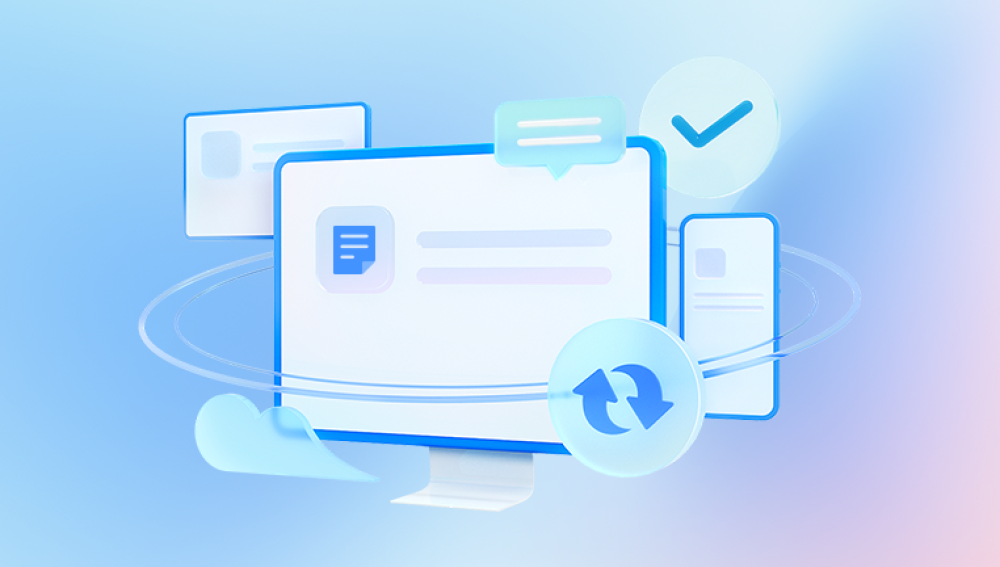Recovering deleted data from a PC can be a challenging process, but here are some steps you can take to try and recover your lost files:
1. Check the Recycle Bin
Open the Recycle Bin on your desktop.
Look for the deleted files. If you find them, right-click and select "Restore."
2. Use File History or Backup
Windows File History:
Go to Control Panel > System and Security > File History.
Select "Restore personal files" and look for your deleted files.
Backup:
If you have a backup, restore the files from your backup service or device.
Recovering deleted files from a PC is very simple. Download our Drecov Data Recovery software and you can easily do it in just 3 steps.
https://recovery.pandaoffice.com/
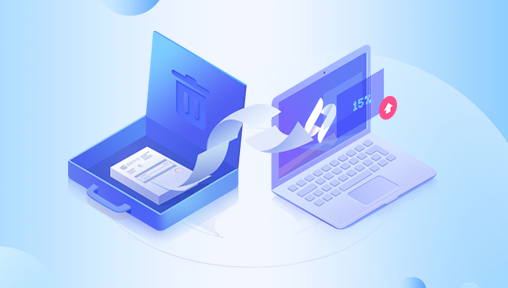
3. Use a Data Recovery Software
There are various data recovery programs available. Some popular ones include:
Recuva (free and paid versions)
EaseUS Data Recovery Wizard (free trial and paid versions)
Disk Drill (free trial and paid versions)
Download and install the software on a different drive than the one you are trying to recover data from.
Follow the software instructions to scan for and recover deleted files.
4. Check for Previous Versions
Right-click the folder where the file was located.
Select "Restore previous versions."
If available, choose a version before the deletion date and restore it.
5. Use Command Prompt (for advanced users)
Open Command Prompt as an administrator.
Use the chkdsk command to scan and repair disk issues:
chkdsk X: /f /r /x
Replace X with the drive letter where your data was stored.
You can also use attrib command to recover hidden files:
attrib -h -r -s /s /d X:\*.*
Replace X with the drive letter.
6. Consult a Professional Data Recovery Service
If the data is critical and other methods fail, consider contacting a professional data recovery service. This can be expensive, but they often have the tools and expertise to recover data that standard software cannot.
Important Tips:
Stop using the affected drive immediately to avoid overwriting the deleted data.
Do not install recovery software on the same drive from which you want to recover data.
Regularly back up your data to avoid data loss in the future.