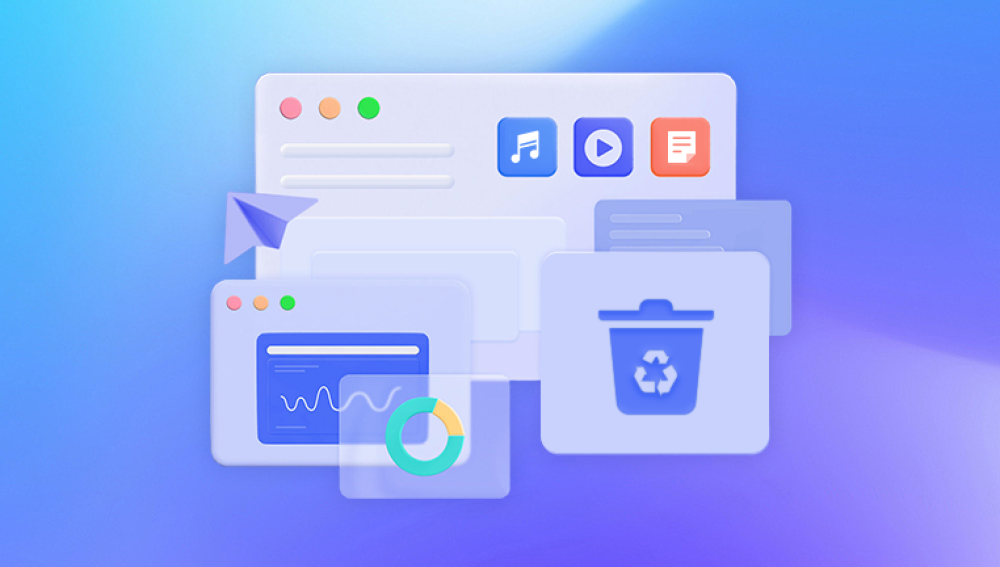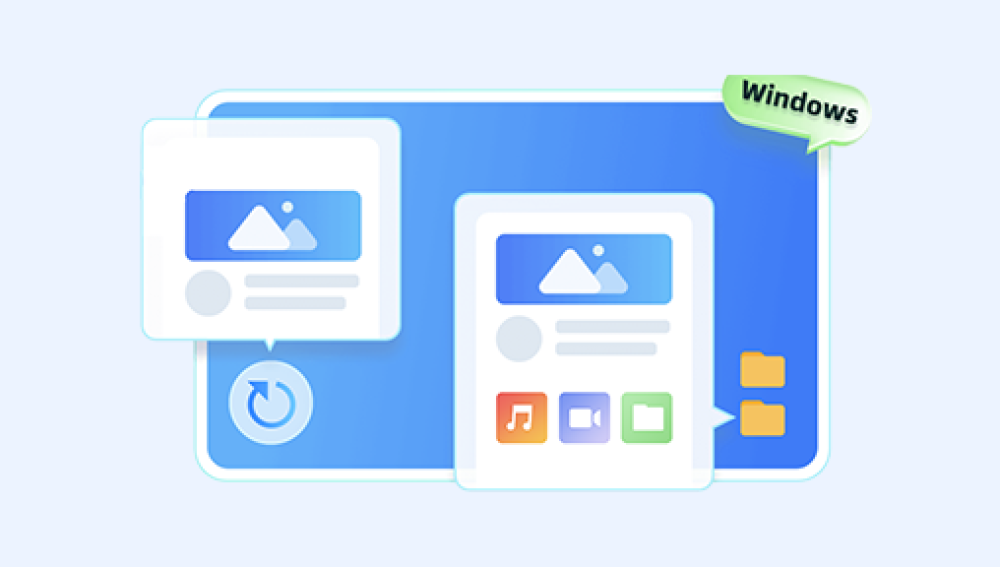Formatting is a common operation that prepares a storage device for use, but doing it accidentally can feel catastrophic. One wrong click, and your drive seems empty, stripped of all its valuable documents, photos, videos, or work files. Fortunately, in many cases, formatted data is not permanently erased immediately, especially after a quick format. With the right knowledge and tools, you can often unformat a drive and recover your lost files.
1. Formatting and Unformatting
1.1 What Does Formatting Do?
Formatting initializes a storage device so that it can store files in an organized way. There are two common types:
Quick Format – Deletes the file system’s index but leaves the actual data intact until overwritten.
Full Format – Erases the index and overwrites every sector with zeros (on modern operating systems), making recovery nearly impossible.
1.2 What Does “Unformat” Mean?
Unformatting doesn’t literally undo the format process. Instead, it refers to recovering data from a formatted drive using specialized techniques. Since most formats only remove references to data rather than instantly destroying it, recovery tools can rebuild the file system or locate raw file fragments.
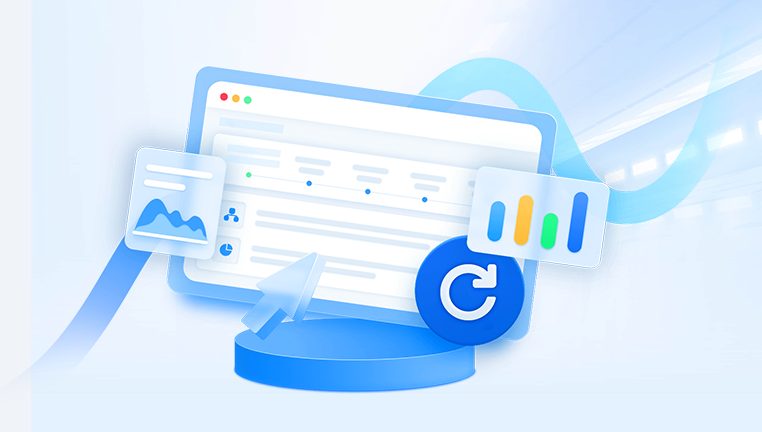
2. When Can You Unformat a Drive?
If you performed a quick format, chances of recovery are high.
If you did a full format, chances are much lower, but partial recovery may be possible under certain conditions.
If you formatted an HDD, recovery is usually easier than on an SSD, because SSDs use TRIM commands that often wipe deleted blocks immediately.
If you avoid writing new data to the drive after formatting, recovery success rates increase dramatically.
3. Common Scenarios Where You Might Need to Unformat
Accidentally formatting the wrong USB drive.
Reinstalling Windows/macOS and formatting the system partition.
Formatting a camera SD card before backing up pictures.
Formatting an external hard drive when intending to just check errors.
Formatting due to file system corruption or device errors.
4. Step-by-Step Guide to Unformat a Drive
Step 1: Stop Using the Drive
Once a drive is formatted, do not save new files to it. Every new write can overwrite recoverable data. Disconnect it immediately if possible.
Step 2: Choose a Reliable Recovery Tool
Drecov Data Recovery
Drecov Data Recovery uses advanced algorithms to scan deeply into the raw sectors of a hard drive, SSD, USB flash drive, or memory card. It reconstructs the lost file system and recovers files in their original formats, whether documents, photos, videos, audio files, or archives. Even after a quick format, the software can detect and retrieve large amounts of data with remarkable accuracy.
The recovery process is simple and user-friendly:
Connect the formatted device to your computer.
Launch Drecov Data Recovery and select the target drive.
Perform a quick or deep scan, depending on the severity of the format.
Preview recoverable files before restoring them.
Save the recovered files to a secure location.
Whether you’ve formatted an external hard drive by mistake, prepared a USB stick for reuse, or reset an SD card in a camera, Drecov Data Recovery ensures you have a reliable way to restore valuable data. Its balance of ease-of-use and advanced recovery power makes it suitable for both beginners and professionals dealing with sensitive information.
With Drecov Data Recovery, formatting doesn’t have to mean loss—your data can be restored quickly, securely, and efficiently.
Step 3: Connect the Formatted Drive to Your Computer
Use a direct connection (SATA/USB) to ensure stability. Avoid hubs or unreliable adapters.
Step 4: Launch the Recovery Software
Install the software on a different drive than the one you’re trying to recover. This prevents overwriting lost files.
Step 5: Run a Scan
Select the formatted drive in the recovery tool. Perform a deep scan for the best results. This process may take hours, depending on the drive size.
Step 6: Preview Recoverable Files
Good recovery programs allow you to preview found files to confirm integrity before restoring.
Step 7: Restore to a Safe Location
Recover your files to a different storage device, never back onto the formatted drive itself.
5. Using Drecov Data Recovery to Unformat a Drive
Drecov Data Recovery provides a streamlined solution:
Open the software and choose the formatted drive.
Run a deep scan to locate recoverable files.
Preview documents, images, and media in real-time.
Select files and restore them to a secure destination.
Save results for later recovery if needed.
Panda emphasizes restoring files in their original formats, ensuring better usability compared to raw recovery methods.
6. Alternative Methods
6.1 Restoring from Backup
If you use Windows Backup, File History, or macOS Time Machine, you may be able to restore formatted files easily. Cloud backups (Google Drive, OneDrive, iCloud) are also helpful.
6.2 Using Command-Line Tools
Advanced users can attempt recovery with open-source tools like TestDisk, which can rebuild partitions and file systems.
6.3 Professional Data Recovery Services
If the drive contains critical business or personal data, professional labs offer the highest recovery success rates, though costs can range from $300 to $2.000+.
7. Challenges in Unformatting
SSD TRIM Function: Modern SSDs erase deleted data almost instantly.
Full Format Overwrites: Makes data recovery nearly impossible.
Corruption: If sectors are damaged, file fragments may be unrecoverable.
Time Factor: The longer you wait, the higher the chance of overwriting.
8. Best Practices to Improve Recovery Success
Act immediately after formatting.
Never install recovery software on the formatted drive.
Recover to a different device.
Perform multiple scans using different recovery tools if needed.
Label drives carefully to avoid formatting mistakes in the future.
9. Preventing Accidental Formatting
Enable confirmation prompts before formatting.
Regularly back up data to multiple locations.
Use disk management tools carefully.
Partition wisely to separate system files from important data.
Enable write protection on SD cards and USB drives when possible.
10. Frequently Asked Questions
Q1: Can I unformat an SSD?
It depends. If TRIM is enabled and active, chances are slim. If not, recovery may be possible.
Q2: Can I recover system files after formatting?
Yes, but restoring an operating system partition is trickier. It’s often easier to reinstall the OS and recover user files separately.
Q3: Is unformatting free?
Many tools offer free versions with limited recovery. Full recovery often requires a paid license.
Q4: How long does it take to unformat a drive?
Anywhere from minutes to several hours, depending on drive size and condition.
11. Detailed Example: Unformatting a 64GB SD Card
Imagine you formatted an SD card from your DSLR by mistake. Here’s how Drecov Data Recovery could help:
Insert the SD card into your computer.
Open Drecov Data Recovery and select the card.
Run a deep scan; the software finds hundreds of JPEG and RAW images.
Preview images to ensure quality.
Recover them all to your computer’s hard drive.
In this case, since the format was quick, the images were fully recoverable.
12. Risks of DIY Recovery
While unformatting at home is effective, it carries risks:
Overwriting recoverable sectors by mistake.
Using unreliable software that damages the drive further.
Failing to notice partially corrupted files.
If data is mission-critical (business databases, legal documents), professional recovery is safer.
13. Case Studies
Business Drive Formatted During Reinstallation: An IT admin formatted a 2TB HDD during Windows reinstall. Drecov Data Recovery restored 95% of business documents.
Traveler’s Camera SD Card: Tourist formatted a 128GB SD card full of vacation photos. A deep scan restored 100% of files.
SSD Accidentally Formatted: Laptop SSD with TRIM enabled was formatted. Recovery software found almost nothing—highlighting the challenge of SSD recovery.
14. Final Thoughts
Accidentally formatting a drive isn’t the end of the world. As long as the format was quick and you act promptly, chances of recovery are high. The process of unformatting a drive is less about reversing the format and more about using advanced recovery tools to rebuild lost file references and extract data.
Drecov Data Recovery and similar tools make this process accessible for everyday users, while professional services provide a safety net for critical cases. The key is to stop using the drive immediately, scan with the right tool, and restore files safely.
With preparation, backups, and caution, you can avoid future disasters—and if they happen, you’ll know exactly how to handle them.