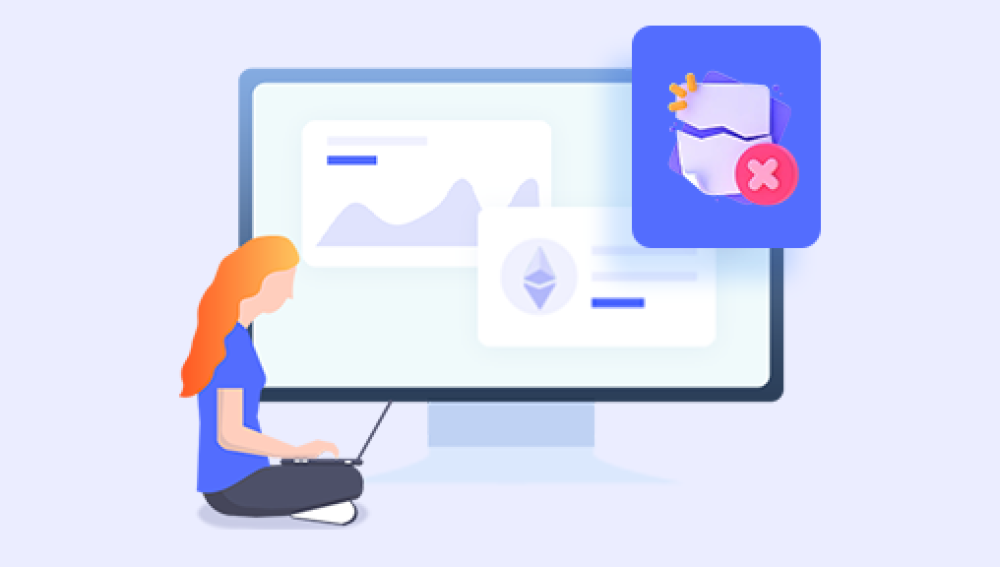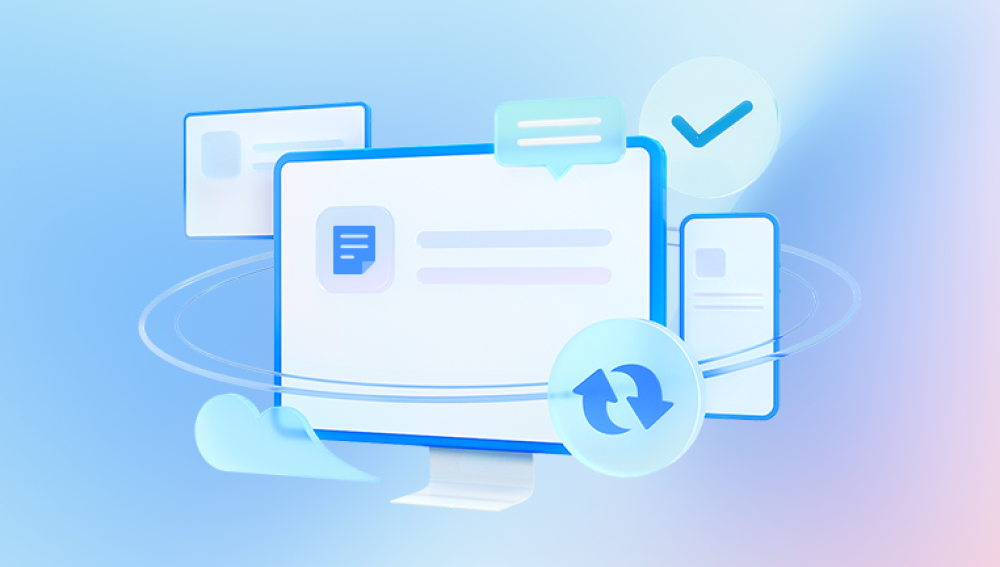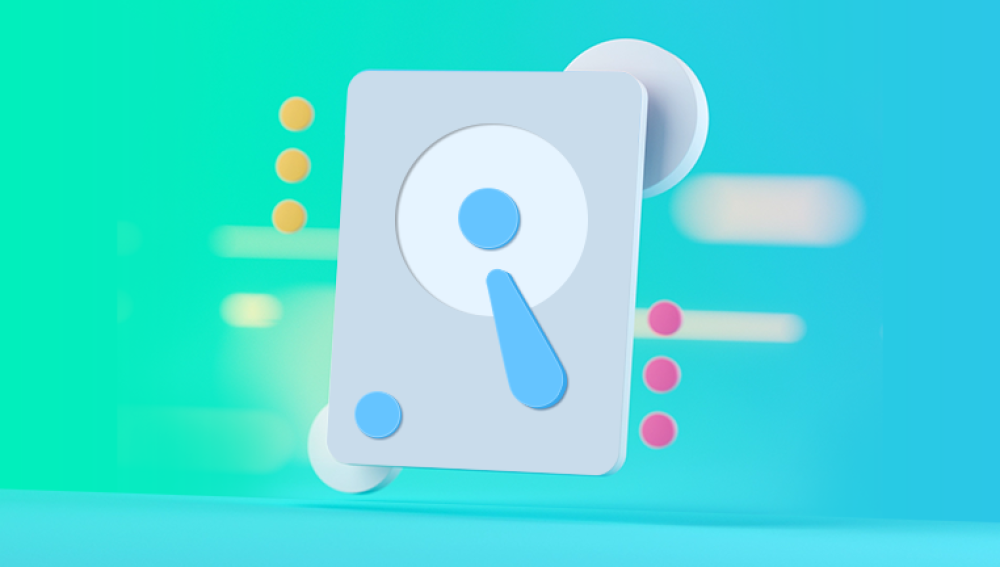Accidents happen. In the fast-paced, digitally saturated world we live in, one misplaced click can mean the loss of an entire folder perhaps filled with cherished family photos, vital work documents, or months of creative efforts. The moment it happens, a sinking feeling hits: the screen refreshes, and suddenly, the folder is gone. Panic sets in. But don’t worry deleted doesn't always mean gone forever. If you're quick and careful, there's a strong chance you can recover everything.
The Immediate Reaction: Stay Calm and Act Quickly
Your first instinct might be to repeatedly click undo or frantically search the Recycle Bin. While this isn't a bad idea, a calm, methodical approach yields better results.

Why speed matters: When you delete a file or folder, the operating system typically doesn't immediately erase its contents. Instead, it marks the space as "available," meaning it can be overwritten by new data at any time. The longer you wait, the more likely it is that new data will overwrite the deleted files, making recovery more difficult or impossible.
Step 1: Check the Recycle Bin or Trash
On most systems, deleted folders are moved to a temporary holding place before they are permanently removed. Start here:
Windows: Double-click the Recycle Bin on the desktop. Use the search function to find the folder by name. If it's there, right-click and choose "Restore."
macOS: Click the Trash icon in the dock. If you see your folder, right-click and select "Put Back."
If your folder was large or contained files used by system processes, it might bypass the Recycle Bin/Trash altogether. If you don’t see it there, it doesn’t necessarily mean it’s lost forever.
Step 2: Use the Undo Shortcut
Sometimes you can instantly reverse a deletion by using the Undo function, especially if the folder was just deleted.
On Windows, press Ctrl + Z immediately after deleting the folder.
On macOS, press Cmd + Z.
This only works if no other operation has occurred after the deletion. Once you copy, paste, or delete something else, the undo buffer may be overwritten.
Step 3: Search Your System
It’s possible the folder wasn’t deleted, but moved to another directory accidentally.
Use your file explorer’s search bar to look for known files or subfolders from the missing directory.
Try keyword searches or advanced filters like file types, dates modified, or specific extensions.
Step 4: Restore from File History or Backups
If you’ve enabled backup features, this is the time to take advantage of them.
On Windows:
Type “File History” into the search bar.
Choose “Restore your files with File History.”
Navigate through historical versions to find your missing folder.
Click “Restore.”
On macOS:
Open Time Machine from the Applications folder or use the menu bar icon.
Use the timeline on the right to scroll back to a point before the deletion.
Find the folder and click Restore.
Other Backup Systems:
If you use third-party tools like Acronis, Backblaze, or Carbonite, log in to their platforms and follow instructions to restore previous file versions or entire folders.
Step 5: Check Cloud Storage Services
Cloud-based file systems like Google Drive, OneDrive, iCloud, or Dropbox usually offer built-in recovery tools.
Google Drive:
Open the Trash folder on Google Drive’s left-hand menu.
Locate the deleted folder, right-click it, and select Restore.
OneDrive:
Visit the OneDrive Recycle Bin (in the web app).
Right-click on the deleted folder and choose Restore.
Dropbox:
Log in to Dropbox.com.
Go to Deleted files from the left menu.
Select the folder and choose Restore.
Most cloud services allow recovery for up to 30 days after deletion.
Step 6: Use Data Recovery Software
Drecov Data Recovery
Accidentally deleting important files can be a frustrating and stressful experience, especially when they are crucial for work, school, or personal memories. Drecov Data Recovery offers a reliable solution tailored to handle such unexpected data loss. Whether you've deleted a document, photo, video, or entire folder, this user-friendly software is designed to help you recover files quickly and efficiently even after the recycle bin has been emptied.
Drecov Data Recovery works by scanning your device’s storage for traces of deleted files that haven’t yet been overwritten. Using advanced algorithms, it can recover data from hard drives, USB flash drives, memory cards, and even formatted or corrupted storage devices. The software supports a wide range of file types and is compatible with both Windows and macOS systems.
One of Drecov Data Recovery’s standout features is its “Quick Scan” and “Deep Scan” modes. Quick Scan is ideal for recently deleted files, while Deep Scan performs a more thorough search, perfect for files deleted some time ago or from more complex storage issues. With its intuitive interface, even users with minimal technical knowledge can navigate the recovery process with ease.
Step 7: Professional Data Recovery Services
If the data is critical and you haven’t succeeded using software solutions, it might be time to consult professional help. These services can recover data from corrupted drives, formatted disks, and even physically damaged hardware.
While they are costly, they may be your best bet if your folder contained irreplaceable files.
Common providers:
DriveSavers
Ontrack
Gillware
Secure Data Recovery
Before sending your drive, ask for an evaluation and quote. Most services offer free assessments.
Step 8: Prevention Strategies for the Future
Once you’ve successfully recovered your deleted folder—or mourned its loss—it’s vital to take steps to prevent a similar situation from happening again.
Enable File History/Time Machine:
Built-in backup systems can automatically save versions of your files, allowing easy recovery later.
Use Cloud Sync:
Programs like Dropbox, OneDrive, or Google Drive not only store your files in the cloud, but also keep a version history and make accidental deletions less catastrophic.
Create Manual Backups:
Regularly copy important files to an external hard drive or USB. Create dated folders so you can go back to previous states.
Implement Folder Permissions:
If multiple people use your system or shared folders, restrict delete access to prevent accidental loss.
Use File Recovery Monitoring:
Some programs, like Disk Drill, offer “Recovery Vault” features that monitor file deletions and make recovery even easier.
Think Before You Delete:
Adopt safe deletion habits:
Double-check the folder before pressing delete.
Use “move to archive” instead of deletion for organizing.
Never mass-delete unless you’ve reviewed all contents.
Recovery Scenarios and Tips
Let’s walk through a few common scenarios where accidental deletion may happen and what you can do.
Case 1: Deleted Folder on External Hard Drive
Check if the drive has a Recycle Bin (some formats support it). Otherwise, data recovery software will be your best bet.
Case 2: Folder Deleted from Shared Network Drive
Ask your IT team if the server has backups or shadow copies enabled. Network drives often have professional-grade backups.
Case 3: Folder Deleted in a File Sync Program (e.g., Dropbox)
Check the web dashboard’s Deleted Files or Version History. Many sync programs allow you to restore even if local files were overwritten.
Case 4: Folder Disappeared After Cut-Paste Operation
Search for partially moved files. Sometimes, if a transfer is interrupted, files are left in the source or destination drive. Use file recovery software to find fragments.
Misconceptions About Deleted Files
“Once it’s deleted, it’s gone forever.”
False. In most cases, files remain recoverable until new data overwrites them.
“Emptying the Recycle Bin means no recovery.”
False. Even after emptying the bin, recovery software can scan the underlying disk structure.
“Formatting erases all data.”
Partially true. A quick format only resets the file table, not the content. Deep scan software can still recover most files unless a full format was done.
Accidentally deleting an entire folder is unnerving, but it’s rarely the end of the road. By staying calm and following a structured approach, you stand a very good chance of recovering what was lost. From simple undo commands to robust software tools and cloud-based safety nets, you have a wide array of recovery options.
But just as important as recovery is prevention. Backups, cloud sync, and cautious file management can save you from future mishaps. Think of accidental deletion as a reminder of just how vulnerable digital data can be—and how crucial it is to protect it.