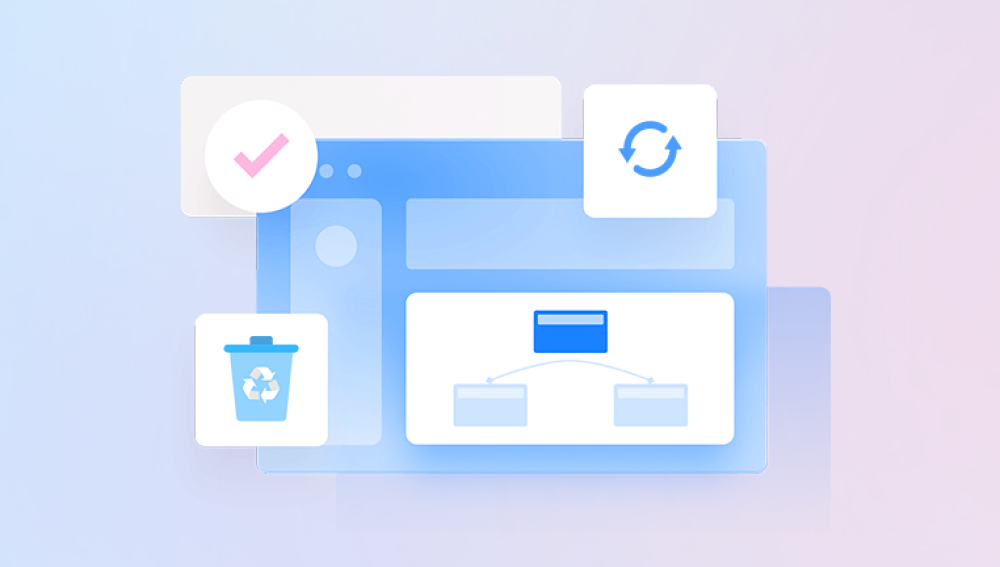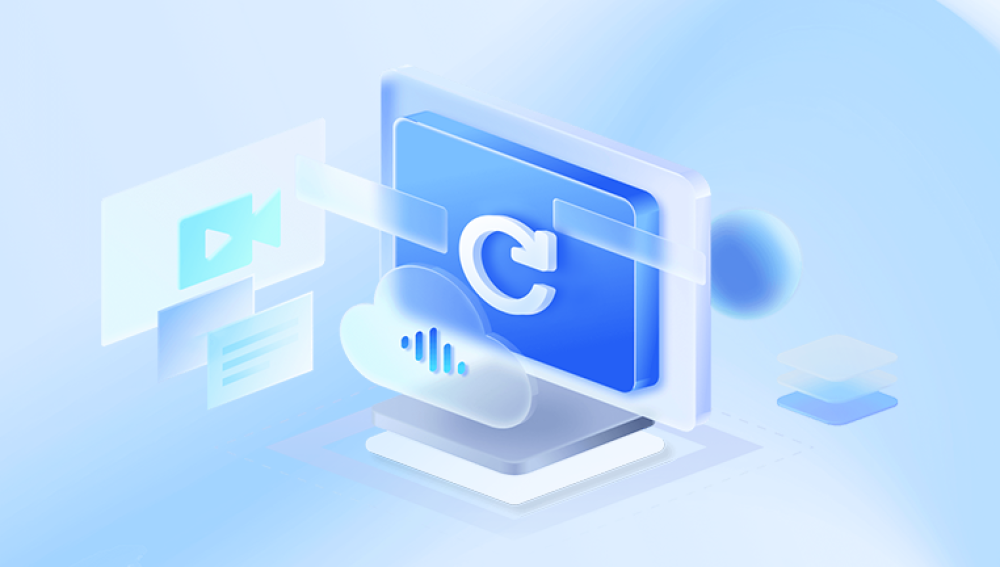You’ve just realized the Word document you need is gone. Maybe it was an accident you hit the wrong key, cleared the Recycle Bin without thinking, or deleted it while organizing folders. Maybe it vanished during a rush to meet a deadline, or after a cleanup app promised to “free up space.” Regardless of how it happened, one thing is certain: you want it back.
The panic that follows file deletion is real, especially if the document took hours or even days to create. While it’s natural to assume deletion means permanent loss, in most cases that isn’t entirely true. When a file is deleted, it isn’t instantly destroyed; instead, the space it occupied is marked as available for new data. Until something overwrites that space, the file’s data often remains recoverable.
When you press Delete, two common scenarios occur:
Moved to the Recycle Bin/Trash – The file isn’t erased, just relocated to a holding area where it can be restored with a few clicks.

Permanently deleted – This happens if you empty the Recycle Bin, use Shift+Delete, or a cleanup program, or if storage media is formatted. In this case, the file’s space is marked as free, but the actual content may still be retrievable until it’s overwritten.
Knowing which situation you’re in determines your recovery approach. If it’s still in the Recycle Bin, the fix is quick. If not, you’ll need deeper recovery techniques.
Step 1: Check the Recycle Bin (Windows) or Trash (Mac)
On Windows:
Double-click the Recycle Bin icon on your desktop.
Sort by Date Deleted to locate recent removals.
If your Word document appears, right-click it and choose Restore. This sends it back to its original folder.
On Mac:
Click the Trash icon in the Dock.
Search or scroll for your Word file.
Right-click and select Put Back to restore it.
Tip: Always check here first — it’s the fastest recovery option.
Step 2: Use Microsoft Word’s Recent Files and AutoRecover
If the document was deleted before you saved it properly, Word may have an AutoRecover copy.
How to check:
Open Word.
Go to File → Info → Manage Document → Recover Unsaved Documents (Windows) or File → Open → Recover Unsaved Documents (Mac).
Browse the list for your missing file.
If found, open and save it immediately.
AutoRecover Location (Windows):
C:\Users\[YourName]\AppData\Local\Microsoft\Office\UnsavedFiles
Step 3: Search for Temporary or Backup Files
Word sometimes creates .tmp or .wbk backup files.
Press Windows + S and type:
*.wbk
or
*.tmp
Look for files created around the time you were last working on your document.
Open them in Word to check if your content is there.
Step 4: Search Your Whole Computer
If you aren’t sure where the file was stored, search for all Word documents.
Press Windows + S.
Type:
*.docx
Sort results by Date Modified to find recent files.
This can reveal documents saved in unexpected locations.
Step 5: Check OneDrive, Google Drive, or Other Cloud Storage
If you use Microsoft 365. OneDrive may have automatically synced your file.
To check OneDrive:
Visit OneDrive online.
Sign in with your Microsoft account.
Check the Recent and Recycle Bin sections.
Restore the file if found.
Google Drive, Dropbox, and other services have similar recovery features.
Step 6: Restore a Previous Version of the Folder or File
Windows has a Previous Versions feature that can restore files from restore points or File History backups.
Navigate to the folder where the file was stored.
Right-click the folder and select Restore previous versions.
Browse the list, choose the correct date, and restore.
Step 7: Use Data Recovery Software
Drecov Data Recovery
When you delete a document, the file’s data usually remains on the storage device until it’s overwritten by new information. Drecov Data Recovery specializes in scanning your drive at a deep level to locate this hidden data and recover Word files in .doc and .docx formats. It works with internal hard drives, external USB drives, memory cards, and even damaged or corrupted storage devices.
To recover a deleted Word document with Drecov Data Recovery:
Install the software on a drive different from the one where the file was lost.
Launch the program and select the storage location where the Word file was originally saved.
Choose Quick Scan for recently deleted files or Deep Scan for more thorough results.
Use the search and filter options to narrow results by file type and date.
Preview the recovered Word document to confirm it’s the correct file.
Click Recover and save it to a new location.
Drecov Data Recovery’s interface is designed to be user-friendly, making it accessible even for non-technical users. By acting quickly and avoiding writing new data to the affected drive, you significantly improve your chances of restoring your deleted Word document intact.
Step 8: Check Email Attachments or Shared Copies
If you emailed or shared the document, a copy may still exist in your Sent folder, shared drives, or messaging apps. This is often overlooked but can save hours of recovery work.
Step 9: Restore from Backup Drives
If you regularly back up your computer using an external drive, system image, or Time Machine (Mac), retrieve the document from your latest backup.
Step 10: Professional Data Recovery
If the file was extremely important and software methods fail, professional labs can often retrieve data from damaged or overwritten drives. This option is more costly but sometimes the only solution for critical documents.
Best Practices After Deletion
Stop using the affected drive to avoid overwriting recoverable data.
Install recovery tools on another drive or use portable versions.
Recover files to a different location from the original to prevent corruption.
Preventing Future Document Loss
Enable AutoSave in Microsoft Word.
Save to cloud storage for automatic backups.
Press Ctrl+S regularly while working.
Use File History or Time Machine for continuous backups.
Keep multiple copies of critical documents.
A deleted Word document isn’t always gone for good. In many cases, you can retrieve it using simple steps like checking the Recycle Bin or Word’s recovery features. If those fail, deeper scans with tools like Drecov Data Recovery, checking cloud backups, or restoring from earlier versions can often bring your file back. The key is to act quickly, avoid overwriting data, and use recovery methods methodically. Once recovered, put preventive measures in place so your work is never lost to a simple keystroke again.