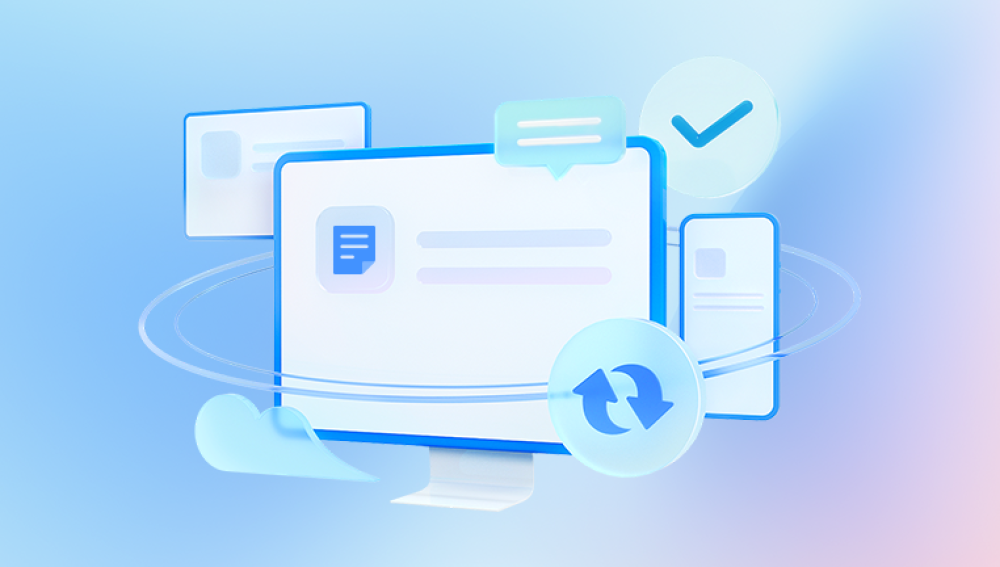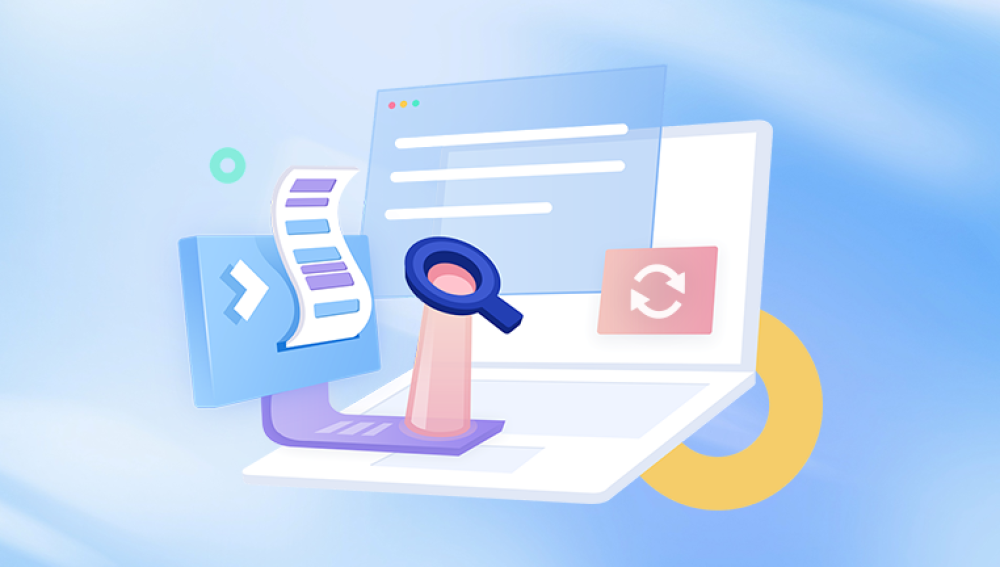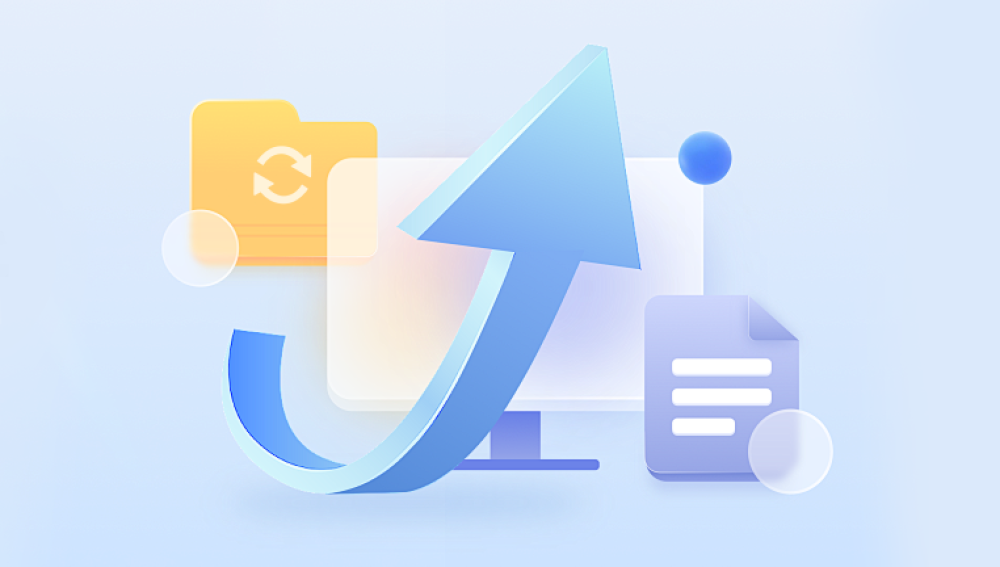Accidentally deleting an important folder in Windows 10 can feel like a nightmare. Perhaps it contained your work documents, treasured photos, or project files that you thought were safely stored. In the digital world, data loss often feels final, especially when the folder disappears from view and you assume it’s gone forever. But here’s the reassuring truth: in many cases, deleted folders are not permanently lost and can be recovered with the right steps.
When you delete a folder normally (using the Delete key or right-click > Delete):
Windows moves the folder to the Recycle Bin. It remains there until the bin is emptied. While in the Recycle Bin, the folder can be easily restored with a few clicks.
When you delete a folder permanently (using Shift + Delete or by emptying the Recycle Bin):
The folder does not go to the Recycle Bin. Instead, Windows marks the storage space that the folder occupied as available for new data. The actual files and subfolders remain on the disk until they are overwritten by new files. This is why quick action is critical—waiting too long reduces the chance of successful recovery.
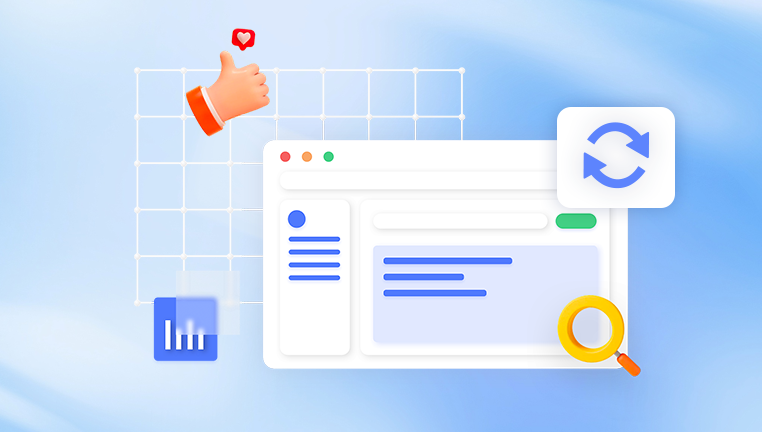
When deletion happens due to system crashes, formatting, or corruption:
Sometimes a folder seems to vanish due to disk errors, malware, or accidental formatting. In such cases, recovery requires different methods, but the principle is the same: as long as the data hasn’t been overwritten, there’s hope.
This understanding should encourage you to act quickly but calmly. The sooner you attempt recovery, the higher your chances of success.
Step 1: Check the Recycle Bin
The simplest and most common way to retrieve a deleted folder in Windows 10 is by checking the Recycle Bin.
Open the Recycle Bin:
Locate the Recycle Bin icon on your desktop and double-click it.
If you can’t find it, press the Windows key, type “Recycle Bin,” and open it from the search results.
Look for your folder:
Scroll through the list of deleted items or use the search bar to type the folder name.
Pay attention to the “Date Deleted” column to narrow down the search.
Restore the folder:
Right-click on the folder and choose Restore.
The folder will return to its original location before deletion.
This method is the quickest and works in most casual deletion cases. However, if you used Shift + Delete or already emptied the Recycle Bin, you’ll need more advanced recovery techniques.
Step 2: Use File History to Restore the Folder
Windows 10 includes a built-in backup feature called File History, which can restore files and folders if it was enabled prior to deletion.
Check if File History is turned on:
Open Settings > Update & Security > Backup.
If you see “Back up using File History” with a drive listed, then it’s enabled.
Restore the folder with File History:
Navigate to the folder’s original location.
Right-click anywhere in the window and select Properties > Previous Versions.
A list of available folder versions appears, showing dates and times.
Select the version that contains your deleted folder and click Restore.
This method works only if File History was set up before the folder was deleted. If it wasn’t enabled, you’ll need to try another approach.
Step 3: Restore from a System Restore Point
Windows also creates system restore points periodically. These snapshots sometimes include folder structures and can be used to recover deleted folders.
Check available restore points:
Open the Start menu, type Create a restore point, and press Enter.
In the System Properties window, click System Restore.
Follow the wizard to see available restore points.
Restore to a previous state:
Choose a restore point created before the folder was deleted.
Proceed with the restore process.
After the computer restarts, check the original location of your folder.
Note: This will not affect personal files outside the restore point but may uninstall apps or drivers installed after the chosen date.
Step 4: Check OneDrive or Other Cloud Backups
If you use OneDrive or another cloud storage service (Google Drive, Dropbox, iCloud for Windows), your folder may have been automatically backed up.
Sign in to your cloud account:
For OneDrive, click the OneDrive cloud icon in the taskbar or log in via onedrive.live.com.
For Google Drive or Dropbox, sign in through their respective apps or web interfaces.
Look in the Trash/Recycle section:
Cloud services keep deleted files for a limited time, usually 30 days.
Restore the folder from there with a single click.
If you had syncing enabled, this may be the easiest recovery method.
Step 5: Use Command Prompt for Hidden Folders
Sometimes, a folder is not truly deleted but hidden due to corruption or a command. You can attempt recovery through Command Prompt.
Open Command Prompt as Administrator:
Press Windows + R, type cmd, and press Enter.
Right-click and select Run as Administrator if prompted.
Run the attrib command:
Type:
attrib -h -r -s /s /d X:\*.*
Replace X with the drive letter where the folder was stored.
This command removes hidden, read-only, and system attributes from files, making them visible again.
This method is helpful if the folder is hidden or affected by malware.
Step 6: Recover Using Professional Data Recovery Software
Drecov Data Recovery
Drecov Data Recovery is designed to scan your storage devices deeply and locate deleted folders that the operating system can no longer access. When a folder is deleted, Windows only marks its space as available for reuse, meaning the data often remains recoverable until overwritten. Panda’s advanced algorithms search these sectors, reconstruct folder structures, and allow you to preview recoverable files before restoring them.
To retrieve a deleted folder using Drecov Data Recovery, start by downloading and installing the program on a different drive than the one where the folder was lost. This prevents accidental overwriting. Once launched, select the drive where your folder was located and run a scan. Depending on the size of the disk, you can choose between a quick scan for recently deleted items or a deep scan for more thorough recovery. After the scan, browse through the results, locate your folder, preview its contents, and restore it to a secure location on another drive.
With Drecov Data Recovery, the process is user-friendly, safe, and efficient. Whether you lost the folder through accidental deletion, system crashes, or formatting, this tool provides a reliable way to get it back in Windows 10 without unnecessary complications.
Step 7: Check Windows Backup (if enabled)
If you had set up Windows Backup through the Control Panel, you might be able to restore the deleted folder from there.
Open Control Panel > System and Security > Backup and Restore (Windows 7).
If backups exist, choose Restore my files.
Follow the wizard to select the folder and restore it to its original location.
Step 8: Seek Professional Data Recovery Services
If none of the above methods work and the folder is extremely valuable (business records, legal documents, personal archives), consider contacting a professional data recovery service.
These experts use advanced tools in controlled environments to recover data even from physically damaged drives. While expensive, they offer the highest chance of success.
Preventing Future Folder Deletions
Once you recover your folder, it’s important to protect yourself from repeating the same stressful situation. Here are some tips:
Enable File History or another backup system in Windows.
Use cloud storage for important files, ensuring automatic backups.
Create regular system restore points.
Double-check before deleting folders.
Use third-party backup tools for extra redundancy.
Partition your drive so that personal data is separate from system files.
By having backups in multiple locations, you reduce the risk of losing important folders permanently.
Common Mistakes to Avoid During Folder Recovery
Continuing to use the affected drive: This risks overwriting the deleted data.
Saving recovered files to the same drive: Always choose another drive or external storage.
Skipping previews in recovery software: Without previews, you might restore incomplete or corrupted folders.
Not checking cloud storage first: Many users forget that OneDrive, Google Drive, or Dropbox might already hold backups.
Relying only on free tools for massive data loss: Free software may not be enough for large or complex recoveries.
Retrieving a deleted folder in Windows 10 is not as hopeless as it first seems. Whether it’s in the Recycle Bin, stored in File History, backed up in OneDrive, or hidden in your drive sectors, there are multiple ways to restore it. The key is to act quickly, avoid overwriting data, and use the right method for your situation.
Start with the simplest approach—checking the Recycle Bin—before moving on to built-in features like File History and system restore points. If those fail, professional data recovery software gives you a strong chance of success. And in cases where the data is critical and irreplaceable, expert recovery services are always an option.