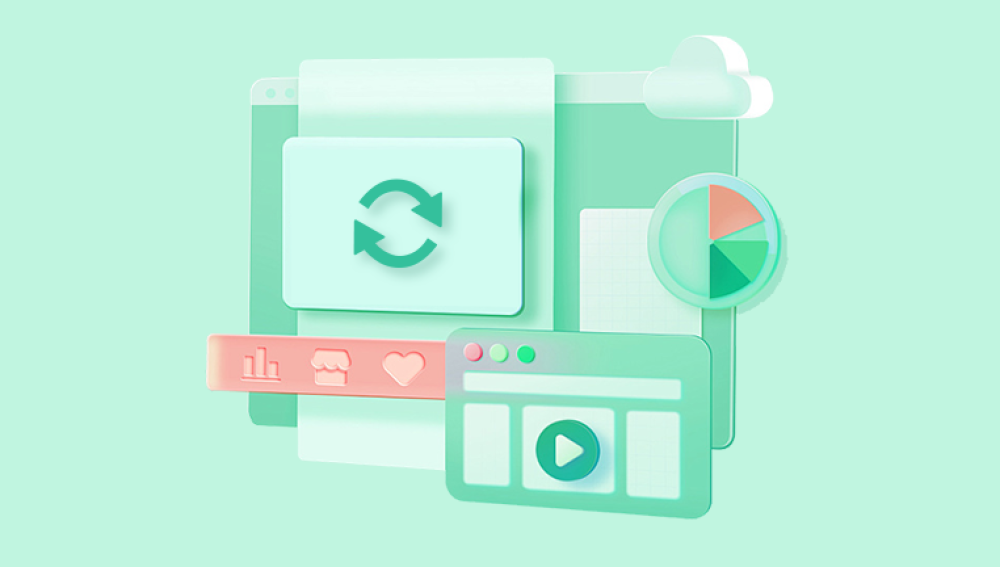Restoring deleted data can be a stressful experience, especially if the data holds personal or professional significance. Whether it’s a single file or an entire directory of documents, photos, or videos, losing important data can be frustrating. Fortunately, deleted data is often not gone forever. Various methods, ranging from simple solutions like retrieving files from the Recycle Bin to more advanced techniques involving recovery software, can help you retrieve lost data. The ability to recover deleted data depends largely on how the data was deleted, the type of storage media, and how much time has passed since the deletion.
Before diving into the recovery methods, it's important to understand why deleted data can often be restored. When you delete a file, the operating system does not immediately erase the data from your hard drive, solid-state drive (SSD), or other storage devices. Instead, it removes the reference to that file in the file system’s index, marking the space as available for new data. As long as new data does not overwrite the deleted file’s space, it can often be recovered.
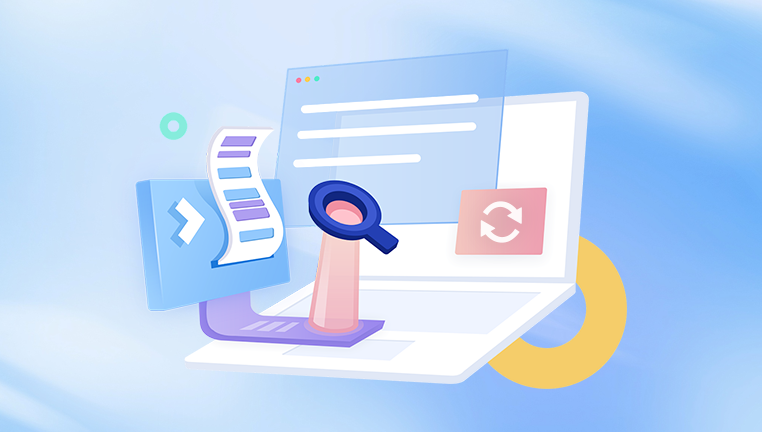
This principle holds for many types of storage media, including hard drives, USB flash drives, memory cards, and even cloud storage. The key factor in data recovery is preventing new data from overwriting the deleted information. Once the space is overwritten, the original data becomes much more difficult or even impossible to recover.
Types of Deleted Data
The process of restoring deleted data varies based on the type of deletion and the device you are using. Let’s break down the types of deleted data and the methods best suited for recovery.
1. Deleted Files in the Recycle Bin (Windows) or Trash (Mac)
For most users, the first place to check when data is deleted is the Recycle Bin (on Windows) or Trash (on macOS). When files are deleted using the standard method (i.e., dragging them to the trash or pressing the "Delete" key), they’re not immediately erased from the disk. Instead, they are moved to the Recycle Bin or Trash, where they can be easily restored.
Steps to Restore from the Recycle Bin (Windows):
Open the Recycle Bin: Double-click the Recycle Bin icon on your desktop or access it from the Start menu.
Find the Deleted File or Folder: Browse through the contents of the Recycle Bin, or use the search bar if you know the name of the file.
Restore the Data: Right-click on the file or folder you want to restore and select Restore. The item will be returned to its original location.
Steps to Restore from Trash (Mac):
Open Trash: Click on the Trash icon in the dock to open it.
Locate the Deleted Item: Browse or use the search function to find the file or folder.
Restore the Item: Drag the item out of the Trash to its original location, or right-click and choose Put Back.
If the Recycle Bin or Trash has been emptied, or if you used "Shift + Delete" on Windows (which bypasses the Recycle Bin), more advanced methods are required.
2. Accidentally Formatted Drives or Partitions
Formatting a drive or partition erases the file system index, which makes the files appear to be deleted. However, as long as the data has not been overwritten, it is still possible to recover it. Formatting typically does not delete the data itself, but simply removes the directory structure that tells the computer where the files are located.
Steps for Recovering Files from a Formatted Drive:
Stop Using the Drive: Immediately stop using the formatted drive to prevent overwriting any files.
Use Data Recovery Software: There are several tools available for recovering files from a formatted drive. Tools like Recuva, EaseUS Data Recovery, and Disk Drill can scan the formatted drive and recover data.
Restore the Files: Once the software identifies recoverable files, you can preview and select which ones to restore.
3. Accidental Deletion from External Storage (USB, SD Cards, External Hard Drives)
External storage devices such as USB flash drives, SD cards, and external hard drives are common places where people store important data. These devices are prone to accidental deletion, corruption, or even physical damage, but recovery is often possible.
Steps to Recover Deleted Files from External Storage:
Stop Using the Device: Disconnect the external storage from your computer immediately to avoid overwriting data.
Use Data Recovery Software: Just like with formatted drives, specialized data recovery software can scan external devices for deleted data. Many of the same tools used for internal hard drives can be used for external devices.
Restore the Files: After scanning the device, preview the recoverable files and choose which ones to restore. Make sure to save the recovered files to a different drive to avoid overwriting any data.
4. Deleted Files from Cloud Storage
Cloud storage services like Google Drive, Dropbox, OneDrive, and iCloud have built-in mechanisms for file recovery, which can be a lifesaver when you accidentally delete files from the cloud.
Steps to Recover Deleted Files from Google Drive:
Open Google Drive: Go to the Google Drive website and log in to your account.
Access Trash: In the left sidebar, click on Trash to see deleted files.
Restore Files: Right-click on the file or folder you want to restore and select Restore. The file will be returned to its original location.
Steps for Other Cloud Services:
Most cloud platforms have a similar process. Look for a Trash or Deleted Items folder in your cloud storage account, then restore the files from there.
5. Files Deleted Due to System Crash or Power Failure
Sometimes, files can be deleted or corrupted due to a system crash, power failure, or other unforeseen errors. In these cases, your data may not be gone permanently, especially if it’s part of the operating system’s cache or swap files.
Steps to Recover Data After a System Crash:
Use Built-in Recovery Options: Many operating systems, like Windows and macOS, have built-in recovery features that can restore files after a system crash. For example, you can try using Windows’ Previous Versions or macOS’s Time Machine to recover files from a backup.
Run a Data Recovery Scan: If built-in recovery options are not available, use data recovery software to scan the drive for lost or corrupted files.
Restore the Files: After scanning the drive for recoverable files, preview and restore the desired files.
Advanced Data Recovery Techniques
If your data cannot be recovered through the methods above, you may need to use more advanced techniques or professional recovery services.
1. Using Data Recovery Software
Drecov Data Recovery
Drecov Data Recovery is a reliable and user-friendly software designed to help you recover lost or deleted files, including documents, photos, videos, and more, from various storage devices. Whether you’ve accidentally deleted important files from your computer, formatted a drive, or encountered data corruption, Drecov Data Recovery offers an efficient solution to restore your lost data.
This tool supports multiple storage media, such as hard drives, USB flash drives, external hard drives, and memory cards. It uses advanced algorithms to scan the storage device for remnants of deleted files and recover them even if they’ve been emptied from the Recycle Bin or permanently deleted using "Shift + Delete." With Drecov Data Recovery, the chances of restoring your data are high as long as the storage space hasn’t been overwritten by new data.
The software’s interface is simple and intuitive, making it easy for users of all experience levels to navigate. After installing Drecov Data Recovery, you can start a deep scan of the drive from which you want to recover data. The software will then show you a list of recoverable files. You can preview the files before restoring them, ensuring that you’re recovering the correct items.
2. Professional Data Recovery Services
If all else fails, professional data recovery services are the final option. These services can recover data from physically damaged drives, severely corrupted partitions, and situations where software solutions have been unsuccessful. Professional recovery services typically involve sending the damaged device to a clean room environment where technicians can safely retrieve data from malfunctioning hardware.
When to Use Professional Data Recovery:
Physical Damage: If your hard drive has been physically damaged due to fire, water, or shock, data recovery experts can attempt to retrieve data from the damaged components.
Severe Corruption: In cases of extreme file system corruption where software recovery methods have failed, professionals have the tools to perform in-depth recovery.
High-Value Data: If the data is critical and cannot be replaced, such as irreplaceable family photos or sensitive business documents, professional recovery services should be considered.