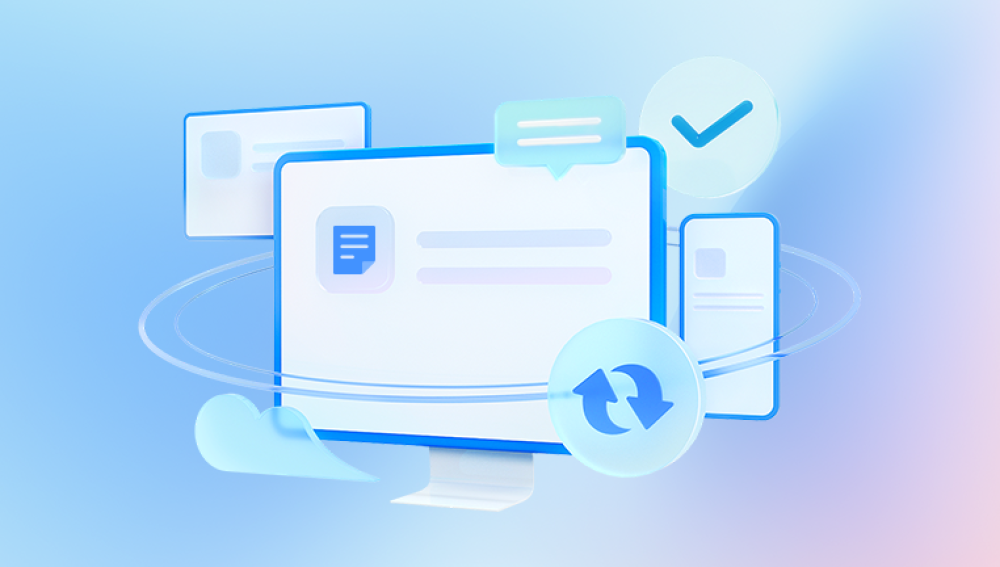Recovering data from a PC can be a complex process, depending on the nature and extent of the data loss.
Types of Data Loss
Accidental Deletion: Files are deleted by mistake.
System Crashes: Operating system failure can result in lost data.
Physical Damage: Hard drive or storage media failure due to hardware issues.
Corruption: File system corruption due to improper shutdowns or malware.
Malware: Viruses or ransomware encrypting or deleting files.
Formatting: Accidental formatting of the storage device.
Preliminary Steps
Assess the Situation
Determine the Cause: Identify whether the data loss is due to accidental deletion, corruption, or physical damage.
Stop Using the Device: To avoid overwriting lost data, refrain from using the affected drive or device.

Check the Recycle Bin
Open Recycle Bin: Look for the deleted files.
Restore Files: Right-click on the files and select "Restore" to recover them.
Use Built-in Tools
Windows File History: If enabled, you can restore files from a previous backup.
Go to Control Panel > System and Security > File History.
Click on Restore personal files.
Previous Versions: Windows can sometimes recover files from previous versions.
Right-click the folder where the file was located.
Select Restore previous versions.
Using Data Recovery Software
Selecting Software
Free vs. Paid Software: Free tools may have limitations, while paid options offer more features and better recovery rates.
Reputable Programs: Some well-known data recovery tools include:
Drecov Data Recovery is your ultimate solution for retrieving lost or deleted files from various storage devices. Whether it’s a malfunctioning external hard drive, a corrupted USB drive, or an accidental deletion, our powerful software delves deep into your storage to recover valuable data quickly and efficiently. With a user-friendly interface, Drecov Data Recovery allows both novices and experts to navigate the recovery process seamlessly.
Our advanced scanning technology ensures comprehensive coverage, identifying recoverable files and offering a preview before restoring. The software supports multiple file formats and types, making it versatile for different recovery scenarios. Additionally, Drecov Data Recovery prioritizes data integrity, ensuring that your files are restored in their original quality.
Experience peace of mind with our reliable customer support, guiding you through the recovery process whenever needed. Download Drecov Data Recovery today to safeguard your important documents, cherished photos, and vital data from unexpected loss. Don't let data loss disrupt your life—take control with Drecov Data Recovery and reclaim what’s rightfully yours!
Recovery Process
Download and Install: Install the data recovery software on a different drive to avoid overwriting.
Run a Scan: Open the software and select the drive to scan for lost files.
Preview and Select Files: Review the scan results and choose the files you want to recover.
Recover Files: Save the recovered files to a different drive to prevent overwriting the original data.
Using Professional Data Recovery Services
When to Seek Professional Help
Physical Damage: If the drive is physically damaged, such as clicking sounds or if it’s not recognized by the system.
Complex Recovery Needs: If data recovery software cannot retrieve your files.
Choosing a Service
Reputation: Look for companies with positive reviews and a track record of successful recoveries.
Certification: Ensure the service uses certified cleanroom facilities for hardware repairs.
Pricing: Get a quote and understand the pricing structure before proceeding.
Common Services
Drive Savers Data Recovery: Known for handling complex recovery cases.
Ontrack Data Recovery: Offers a wide range of recovery services.
Secure Data Recovery: Provides various data recovery options, including emergency services.
Preventing Future Data Loss
Regular Backups
Use Backup Software: Regularly back up your data using built-in tools or third-party software.
Cloud Storage: Utilize cloud services like Google Drive, Dropbox, or OneDrive for automatic backups.
Maintenance and Protection
Antivirus Software: Install and update antivirus software to protect against malware.
Regular Updates: Keep your operating system and software up-to-date to prevent vulnerabilities.
Safe Practices
Safe Ejection: Always safely eject external drives to prevent data corruption.
Avoid Physical Shock: Handle your drives carefully to avoid physical damage.