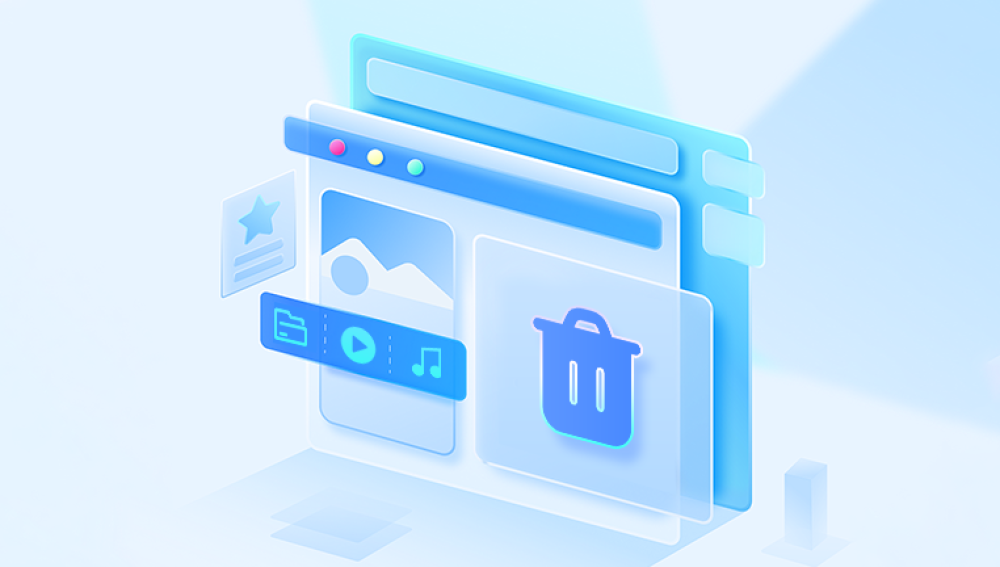Restoring deleted Dropbox files is a common need for individuals and businesses alike, especially given how widely Dropbox is used for storing, syncing, and sharing data. Whether you’ve accidentally deleted an important document, lost a file due to syncing issues, or noticed a missing folder after a team member made a change, Dropbox provides multiple ways to recover lost files. With built-in file recovery tools, version history, and administrative capabilities for team accounts, Dropbox makes it relatively straightforward to recover deleted content if you act within the appropriate time frame.
Before diving into the recovery methods, it’s essential to understand how Dropbox manages files and deletions. When you delete a file or folder from your Dropbox account, it doesn’t vanish instantly. Instead, Dropbox moves it to a "Deleted files" state, where it remains hidden from your main file view but is still recoverable for a certain period. The duration depends on your account type:
Dropbox Basic, Plus, and Family accounts retain deleted files for 30 days.
Dropbox Professional and Business accounts retain deleted files for 180 days, unless a custom retention policy is set by the admin.
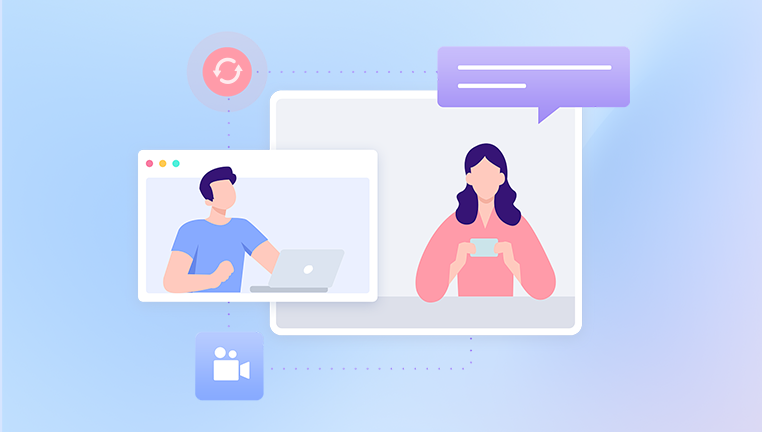
Files that are deleted can be restored via the web interface, and in some cases, through the desktop application. If files are permanently deleted either manually or after the retention window has passed—they cannot be recovered through standard Dropbox tools.
Dropbox also tracks version history. This means if a file has been changed or overwritten, you can revert to a previous version, even if the newer version was later deleted. This is different from the deleted files recovery, but both work in tandem to safeguard user data.
Restoring Deleted Files via Dropbox Web Interface
The primary and most reliable method of restoring deleted files in Dropbox is through its web interface. Here’s how to do it:
Log in to Your Dropbox Account:
Visit www.dropbox.com and log in with your credentials.
Navigate to the Folder Location:
Go to the folder where the deleted file or folder originally existed.
Enable Deleted File Visibility:
At the top of the file list, you’ll see a button or filter option labeled “Show deleted files.” Click it. Deleted files will appear grayed out in the file view.
Locate the Deleted File or Folder:
Browse or search for the deleted item. You can also use the search bar at the top to enter the file or folder name.
Restore the File:
Once you find the item, click on the three dots (ellipsis) next to it and select Restore. The file or folder will be restored to its original location.
If you are looking for a recently deleted file but aren’t sure where it was located, you can go to the “Deleted files” tab in the sidebar to see a list of recently deleted items across your account.
Using Dropbox Version History
Version history is a powerful feature in Dropbox that lets you revert a file to an earlier state. This can be useful if:
A file was edited incorrectly and saved
Someone overwrote your work
A file was synced improperly due to conflicts
You want to undo a change made days or even weeks ago
Here’s how to restore a previous version of a file:
Go to Dropbox.com and Sign In
Navigate to the File You Want to Revert
Click on the File's Options (three dots)
Select "Version history"
Browse and Select a Version
Click "Restore"
Dropbox will then replace the current version with the older one you selected. Note that this won’t delete the latest version—it simply moves it down the version chain. You can always revert back again.
Version history is limited by account type:
Basic and Plus accounts can access 30 days of history.
Professional and Business accounts can access up to 180 days.
Dropbox Business admins may be able to set custom policies.
Recovering Files Using Dropbox Desktop App
While most recovery actions must be done on the web interface, there are a few helpful things the desktop app can do when trying to restore files.
Using File History in Windows or macOS
If Dropbox has synced a folder to your desktop, and a file was recently deleted, it may still be available through your operating system’s own file versioning.
On Windows:
Navigate to the Dropbox folder on your computer.
Right-click the folder that previously contained the deleted file.
Select Properties > Previous Versions.
Choose a snapshot taken before the file was deleted and click Restore.
On macOS:
Open Time Machine if you have it enabled.
Navigate to your Dropbox folder.
Browse backups for the folder containing the deleted file.
Restore the file or folder.
Note: Dropbox doesn’t integrate directly with system-level trash or backups, but since it syncs with the local drive, your computer’s recovery features might still retain copies of recent files.
For Dropbox Business Users: Admin File Recovery Tools
Dropbox Business accounts provide admins with tools to restore deleted content for team members. If you're an admin, here’s how to help your users recover lost files:
Go to the Admin Console from your Dropbox dashboard.
Navigate to Members and select the user whose data needs to be restored.
Click on Sign in as user to access their account environment.
Follow the same steps for showing and restoring deleted files.
This can be especially useful in team environments where files are shared or if a user accidentally deletes files synced across multiple devices.
Admins can also use the Activity Log to track when and how a file was deleted, helping identify any suspicious or accidental behavior.
What Happens After File Restoration?
When you restore a file in Dropbox, it returns to its original location within the directory structure. If a file with the same name already exists there, Dropbox might save the restored version as a separate copy to avoid overwriting current content.
Additionally, if the file was part of a shared folder, the restored version becomes accessible to all folder members again. Restored files also resume syncing across all connected devices, ensuring that your data is up-to-date everywhere.
Restoration does not affect your storage quota beyond what the original file required. Restoring deleted files does not “count twice” against your available space.
Common Recovery Issues and How to Solve Them
While Dropbox makes file recovery intuitive, some users may encounter complications. Here are a few common issues and solutions:
Can’t find the deleted file: Ensure that you’re viewing deleted files using the “Show deleted files” filter. Try searching by filename or extension. Also check other devices or shared folders.
File was permanently deleted: If it’s been more than 30 or 180 days depending on your account type, the file may be gone forever unless backed up elsewhere.
You lack permission to restore: If you’re not the owner of the shared file, you might not have permission to restore it. Ask the owner or admin for help.
Conflicting file versions: Dropbox might create a "conflicted copy" if multiple versions of the same file exist. Review each one carefully before deleting any.
Files restored but not syncing: Check your internet connection, Dropbox sync status, and ensure your desktop app is up to date.
Tips to Prevent Accidental File Deletion in Dropbox
Use Shared Folder Permissions Carefully: Limit edit or delete permissions to trusted collaborators.
Turn On Extended Version History: Upgrade your Dropbox plan to increase the duration of your file recovery window.
Create Backups Outside of Dropbox: Even cloud services can experience issues. Regular local backups offer an extra layer of protection.
Enable Notifications for Shared Files: Dropbox can alert you when someone deletes or edits a shared file.
Regularly Audit Deleted Files: Periodically check the “Deleted files” tab to identify accidental deletions early—while recovery is still possible.
Use the File Requests Feature: This allows others to send files to you without having access to delete or modify your existing content.
Dropbox is built with powerful recovery features that can help you restore deleted files and maintain control over your data. Whether you’re an individual using Dropbox Basic or a business admin managing a large team, the steps to recover lost files are accessible and effective—provided you act within the allowed time frame.