Losing precious photos stored on a memory card can be a heart-wrenching experience, especially when they contain cherished memories from a vacation, wedding, or family gathering. In a digital world where we rely heavily on memory cards to store our images be it from digital cameras, smartphones, drones, or action cameras the sudden disappearance of photos due to accidental deletion can feel like a crisis.
When you delete a photo from a memory card, it doesn't immediately vanish. Instead, the file system on the card marks the space as “available,” allowing new data to overwrite it in the future. The actual image file remains intact until new data replaces it. This technicality provides a critical window of opportunity for recovery.
For this reason, the first and most important rule after realizing your photos have been deleted is to stop using the memory card immediately. Continued use increases the chance that new files will overwrite your deleted photos, significantly reducing your chances of successful recovery.
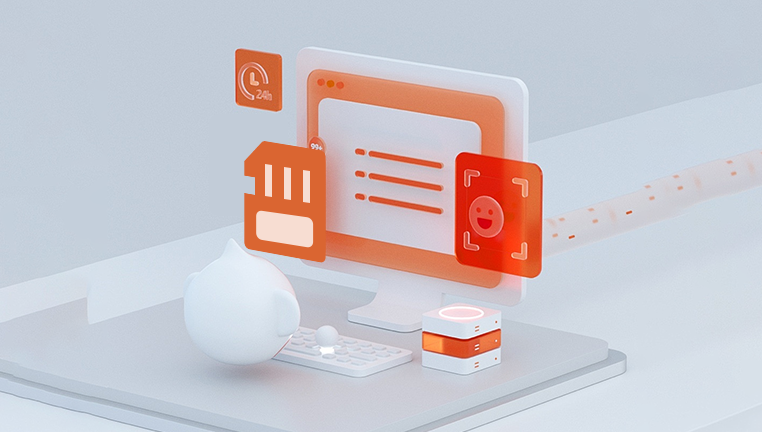
Common Causes of Photo Deletion
There are several reasons why photos may be deleted from a memory card:
Accidental deletion during file review on a camera or computer.
Formatting the memory card without backing up the contents.
File corruption due to improper ejection, virus attacks, or power loss.
Camera or device malfunction, resulting in unreadable or missing files.
Software bugs in the camera’s firmware or storage system.
Regardless of the cause, recovery is often possible if you act quickly and follow the correct steps.
Preparing for Recovery
Before diving into the actual recovery process, ensure the following:
Stop using the memory card. Do not add or delete any data.
Remove the card from your device and use a card reader to connect it to your computer.
Do not format or reinitialize the card in any way.
Get a reliable computer—either Windows or macOS—to run the recovery tools.
Once you're ready, you can begin the recovery process using the methods described below.
Method 1: Use Data Recovery Software
Drecov Data Recovery
Drecov Data Recovery is designed to handle all types of photo loss scenarios accidental deletion, formatting, corruption, or unexpected device errors. Once you realize your photos are missing, stop using the memory card immediately to prevent overwriting the data. Then, launch Drecov Data Recovery on your computer and connect the affected memory card via a card reader.
The software’s intuitive interface guides you through a quick or deep scan based on your needs. It supports recovery of common photo formats like JPG and PNG, as well as RAW files used by professional cameras (e.g., CR2. NEF, ARW). After scanning, you can preview the images found and selectively recover the ones you want.
One of Panda’s strengths is its broad compatibility with various memory card brands and devices, including Canon, Nikon, Sony, GoPro, and drones. It works across Windows and macOS, ensuring flexible recovery options for different users.
Method 2: Recover from Backup
If you have a habit of regularly backing up your photos to the cloud or another device, now is the time to check those sources.
Possible backup locations:
Cloud storage services like Google Photos, iCloud, Dropbox, OneDrive
External hard drives or SSDs used for regular backups
Old smartphones or tablets where photos may have been synced
Social media platforms where you might have uploaded your images
Sometimes, recovering from a backup is quicker and easier than going through a full recovery scan. If you're lucky, your lost photos might already be stored in one of these locations.
Method 3: Use Built-In OS Recovery Tools (Limited Success)
In some cases, operating systems like Windows or macOS can help recover recently deleted files—though this method is generally less effective for external storage like memory cards.
For Windows:
Use the File History or Previous Versions feature if the files were once stored on your PC.
Use the Recycle Bin if the card was connected during deletion.
For macOS:
Check Time Machine backups.
Look in the Trash, especially if the deletion occurred during transfer.
While limited, these features may help recover files if deletion occurred during transfer from the card to your computer.
Method 4: Use a Professional Recovery Service
If all else fails, or if your card is physically damaged or corrupted, a professional data recovery service may be your best option. These services use specialized hardware and software to recover data even from severely damaged cards.
Pros of using a recovery service:
Highest chance of recovery from corrupted or physically damaged cards.
Professional technicians handle the entire process.
Useful for large or highly valuable photo collections.
Cons:
Can be expensive, often ranging from $100 to $1000 depending on complexity.
Turnaround times may vary.
Privacy concerns if your photos are sensitive or personal.
Only use a reputable and certified recovery service to ensure the best results and to protect your data.
How to Avoid Photo Loss in the Future
While knowing how to recover photos is important, preventing photo loss in the first place is even more crucial. Here are some best practices:
1. Regularly back up your photos
Use multiple backup methods—cloud, local storage, and even print—so your data is never reliant on one source.
2. Avoid using the same card in multiple devices
This can cause file system conflicts and data corruption.
3. Format memory cards in the camera
Always format your memory card in the device you plan to use it with, not on a computer.
4. Safely eject memory cards
Never remove a card while it's being read or written to.
5. Replace old memory cards
Flash storage has a limited lifespan. Replace your cards every few years or after heavy use.
6. Be cautious during file transfers
Double-check file transfers and never disconnect a card or camera mid-transfer.
7. Use write-protection switches
Some SD cards have a physical switch that prevents new data from being written, which can protect your images.
Choosing the Right Recovery Tool
Different recovery tools offer varying levels of success depending on your operating system, file system type, and card condition. When choosing one, consider the following:
Compatibility: Ensure the tool works with your OS and file format (e.g., JPEG, RAW, PNG).
Preview features: Some tools allow you to preview images before recovery.
Free vs. paid versions: Many free versions are limited in functionality.
Ease of use: User-friendly interfaces are essential for non-technical users.
Reputation: Look for tools with good reviews and proven track records.
Always download recovery software from the official site or a reputable distributor to avoid malware.
Dealing with Corrupt or Formatted Cards
In some cases, the memory card might not show up on your computer or may prompt a formatting request. Here's what to do:
Try changing the card reader or USB port
Sometimes the issue is not with the card, but with the hardware connecting it.
Use disk management tools
On Windows, use Disk Management to see if the card is detected. On macOS, use Disk Utility.
Avoid formatting the card
If you get a prompt to format the card, cancel immediately. Formatting may overwrite the file system and make recovery harder.
Use specialized software
Tools like PhotoRec or R-Studio can read data even from formatted or corrupted partitions.
Recovery of RAW Files and Special Formats
For professional photographers, recovering RAW image files (such as .CR2. .NEF, .ARW, etc.) can be especially important. Most high-end recovery tools support RAW formats, but always check the software specs before you begin.
Some cameras may also save thumbnail previews alongside RAW files, which can still be recovered even if the RAW file itself is corrupted.
What to Do After Recovery
After you've successfully recovered your photos, take these final steps to protect them:
Backup immediately.
Store your recovered photos in two or more locations to avoid future loss.
Check integrity.
Open and view all recovered images to confirm they are intact.
Label and organize.
Organize your images by date or event to make future access easier.
Replace the memory card.
If your card has shown signs of failure or corruption, retire it immediately.
Losing photos from a memory card can be frustrating, but in most cases, they are not truly gone. With the right approach—stopping card use immediately, choosing the appropriate recovery method, and using reliable tools—you can often recover your deleted photos successfully. Whether you opt for free recovery software, premium tools, or a professional service, acting swiftly and following best practices will give you the best chance of success.




