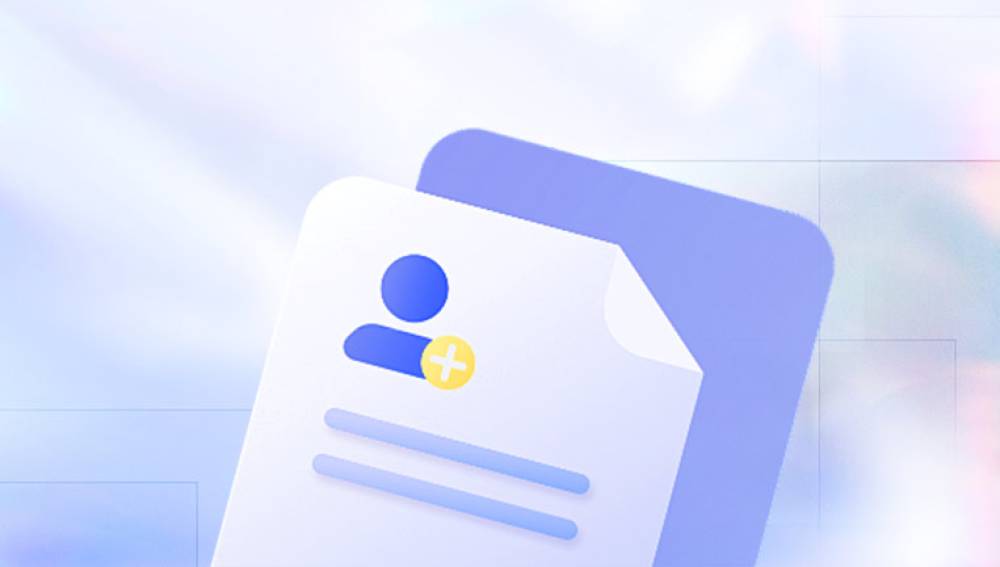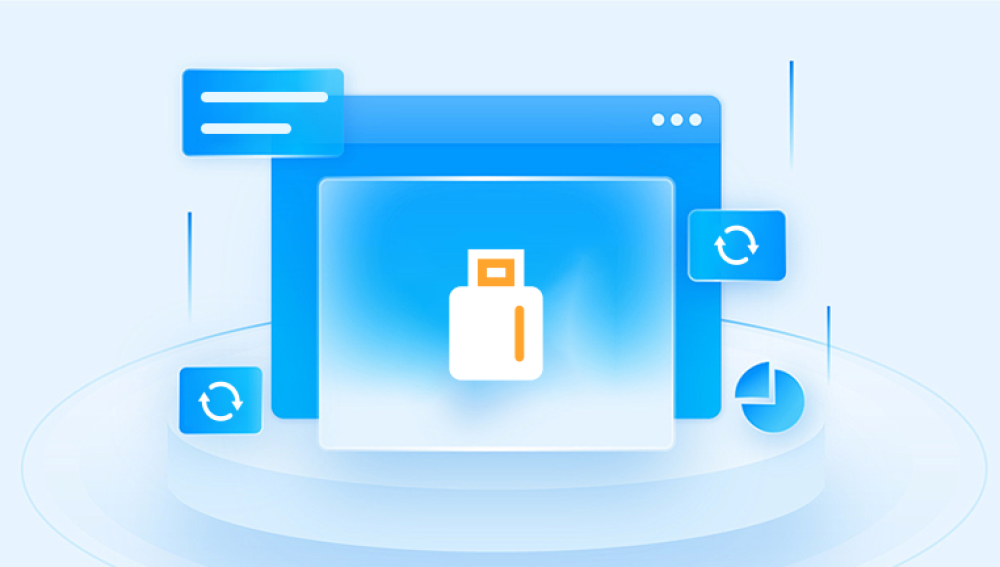System Restore is a feature in Windows operating systems that allows users to revert their computer's state to a previous point in time, known as a restore point. It primarily affects system files, registry settings, and certain program installations. However, it does not typically recover deleted personal files such as documents, photos, videos, or other user-created content. Here’s a detailed explanation of how System Restore works, its limitations, and alternative methods for recovering deleted files:
Understanding System Restore
System Restore is designed to:
Create Restore Points: It periodically creates restore points or allows users to create them manually. These points capture a snapshot of the system's state, including system files, settings, and installed applications.

Revert System Changes: If your system encounters issues after a software installation or a system change, you can use System Restore to roll back to a previous stable state. This can help fix problems without affecting personal files.
Limitations of System Restore
Despite its usefulness in restoring system stability, System Restore has several limitations:
Does Not Recover Personal Files: System Restore primarily affects system files, configurations, and some applications. It does not recover deleted personal files such as documents, photos, or videos unless they were part of a system backup.
Selective Restoration: System Restore is not a comprehensive backup solution. It focuses on system-related changes and may not capture all aspects of your system configuration or personal files.
Space Limitations: Restore points take up disk space. Windows automatically manages these points, but older restore points may be deleted to make room for new ones, limiting how far back you can restore.
Recovering Deleted Files
If you need to recover deleted personal files that are not covered by System Restore, consider these alternative methods:
1. File Recovery Software
Purpose: Use specialized file recovery software such as Recuva, EaseUS Data Recovery Wizard, or Disk Drill.
Process: These tools scan your storage devices for traces of deleted files. They can often recover files even after they have been deleted from the recycle bin.
Caution: Stop using the affected drive immediately to prevent overwriting deleted files, as overwritten data becomes unrecoverable.
2. Previous Versions (Shadow Copies)
Feature: Windows includes a feature called Previous Versions or Shadow Copies for some versions (e.g., Windows 10 Pro). It creates snapshots of files at various points in time.
Access: Right-click on a file or folder, choose "Properties," and navigate to the "Previous Versions" tab to see if there are any available backups.
3. Backup and Restore
Regular Backups: Implement a backup strategy using external drives, cloud storage, or network drives. This ensures you have copies of important files in case of data loss.
Windows Backup: Windows includes a Backup and Restore feature that can create system images and backup personal files to external drives.
4. Cloud Storage and Online Services
Upload Files: Utilize cloud storage services like Google Drive, Dropbox, or OneDrive to automatically sync and store copies of your files online.
File Versioning: Some services offer file versioning, allowing you to revert to previous versions of files within a specified timeframe.
Best Practices for File Recovery
Act Quickly: The sooner you attempt file recovery, the higher the chances of success before deleted data is overwritten.
Avoid Writing: Stop using the affected drive immediately to prevent overwriting deleted files.
Verify Recovered Files: After recovery, verify the integrity and completeness of recovered files before relying on them.
While System Restore is a valuable tool for restoring system stability, it does not recover deleted personal files. For recovering such files, rely on specialized file recovery software, previous versions (if available), backups, or cloud storage services. These methods ensure you have the best chance of recovering your important data in case of accidental deletion or data loss scenarios. Always maintain regular backups and handle your data with care to minimize the impact of potential data loss incidents.