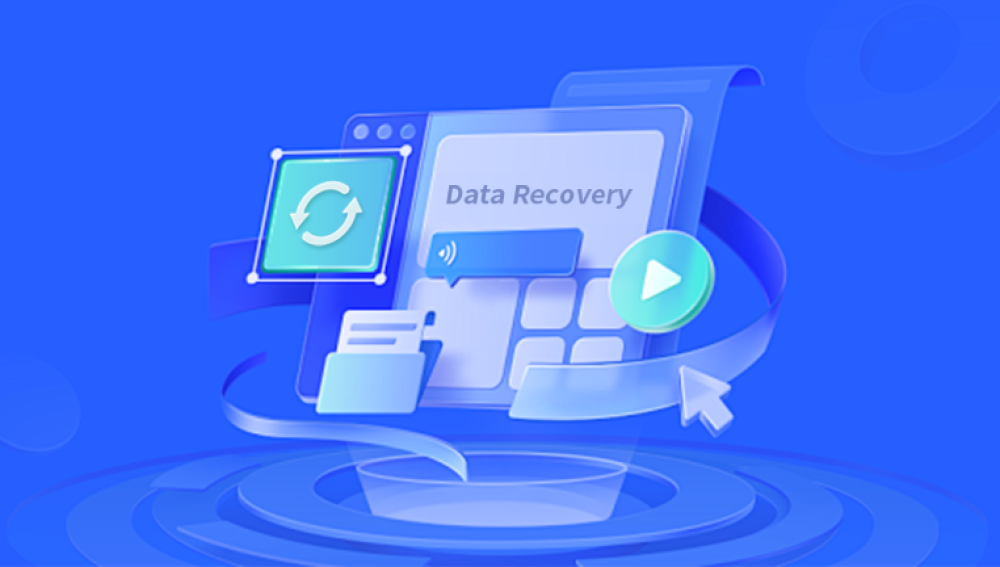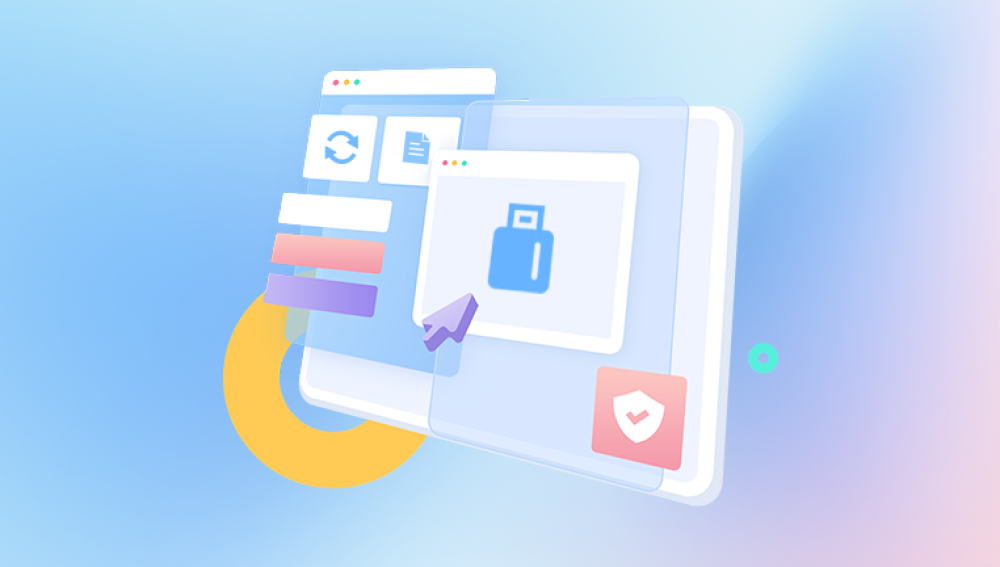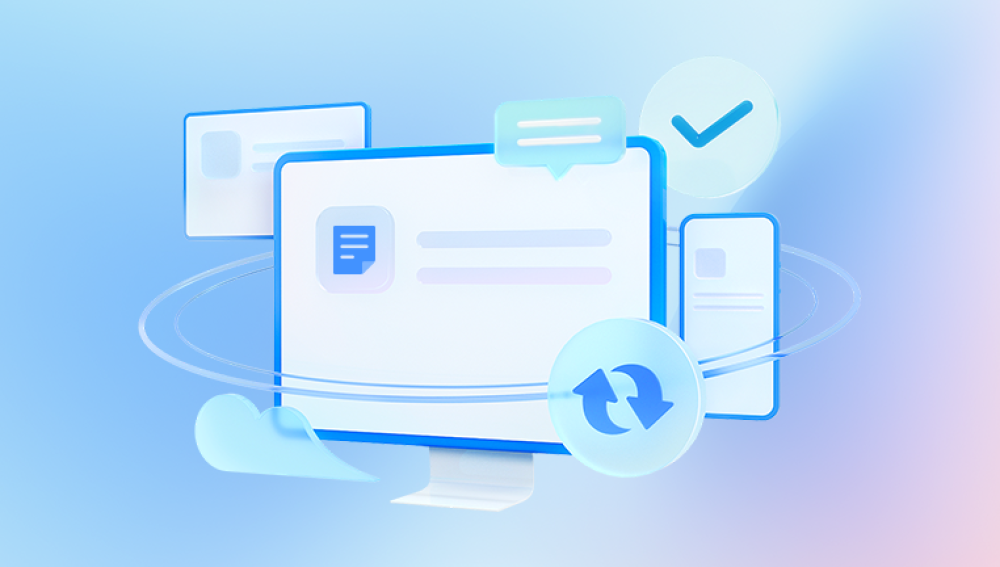Videos capture our cherished moments, whether they are personal memories, important events, or professional content. Losing these valuable files can be distressing, especially when they’re permanently deleted. Fortunately, there are several methods to restore deleted videos on a PC. This guide will explore various strategies, from checking the Recycle Bin to using specialized recovery software, ensuring you have the tools and knowledge to retrieve your lost videos.
Video Deletion
What Happens When You Delete a Video?
When you delete a video from your computer, it usually doesn’t disappear immediately. Instead, it moves to the Recycle Bin (on Windows) or Trash (on macOS). If you empty the Recycle Bin, the video is marked as deleted, but the actual data remains on the hard drive until it is overwritten by new data. This is why recovery is often possible, as long as you act quickly.
Common Reasons for Video Deletion
Videos can be deleted for various reasons, including:
Accidental Deletion: Unintentionally deleting files while managing folders.
System Crashes: Unexpected crashes can lead to data loss.
Formatting Drives: Formatting a drive will erase all data, including videos.
Malware Attacks: Viruses can corrupt files or delete them altogether.
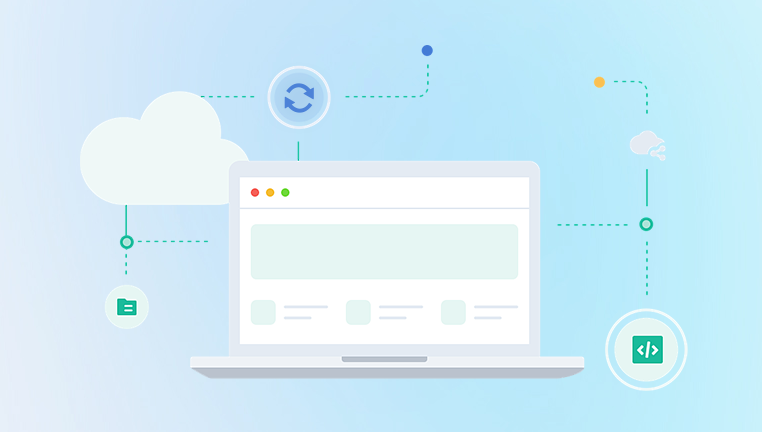
Methods to Restore Deleted Videos
1. Check the Recycle Bin
The first and easiest step is to check the Recycle Bin:
Windows:
Double-click the Recycle Bin icon on your desktop.
Look for the deleted video files.
Right-click on the desired file and select “Restore” to recover it.
macOS:
Open the Trash from the dock.
Search for your deleted videos.
Right-click and select “Put Back” to restore them.
2. Use File History (Windows)
Windows File History is a built-in feature that can help recover lost files:
Go to the folder where the videos were originally stored.
Right-click on an empty space and select “Properties.”
Navigate to the “Previous Versions” tab.
Select an earlier version of the folder and click “Restore.”
3. Utilize Time Machine (macOS)
For Mac users, Time Machine is a powerful backup tool:
Connect your Time Machine backup drive.
Open the folder where the videos were stored.
Click the Time Machine icon in the menu bar and select “Enter Time Machine.”
Browse through the timeline to locate the deleted videos.
Select the videos and click “Restore.”
4. Recover from Backup
If you regularly back up your data, restoring from backup can be a straightforward solution:
Cloud Services: Check your cloud storage (e.g., Google Drive, Dropbox, OneDrive) for backed-up videos.
External Drives: If you back up your videos on an external hard drive, connect it and restore the files.
5. Use Data Recovery Software
If the videos are not in the Recycle Bin or backed up, data recovery software can help:
Drecov Data Recovery is a robust software solution designed to help users recover lost or deleted files from various storage devices, including hard drives, SSDs, USB drives, and memory cards. With its intuitive interface, Drecov Data Recovery is suitable for both beginners and advanced users, making the recovery process straightforward and accessible.
One of the standout features of Drecov Data Recovery is its powerful scanning algorithms. The software can perform quick and deep scans to locate deleted files that may not be immediately visible. This capability is particularly useful for recovering files that have been emptied from the Recycle Bin or lost due to accidental deletion, formatting, or system crashes.
The software supports a wide range of file formats, ensuring that users can recover various types of data, including documents, photos, videos, and audio files. Additionally, Drecov Data Recovery allows users to preview files before recovery, enabling them to select only the items they need, which saves time and storage space.
Regular updates ensure that Drecov Data Recovery stays current with the latest data recovery techniques and supports a variety of storage devices. The software also provides step-by-step instructions, making it easy for users to navigate through the recovery process without needing extensive technical knowledge.
Moreover, Drecov Data Recovery offers free and paid versions, allowing users to choose the option that best suits their needs. The free version allows limited data recovery, while the paid version unlocks advanced features and provides unlimited recovery capabilities.
6. Restore from Command Prompt (Windows)
For advanced users, the Command Prompt can be used to recover deleted files:
Press Win + R, type cmd, and hit Enter.
Type chkdsk X: /f (replace X with the drive letter where the videos were stored) and hit Enter.
After the scan is complete, check if the deleted videos can be recovered.
7. Check for Temporary Files
Sometimes, temporary files may contain copies of deleted videos:
Open File Explorer and navigate to C:\Users\[Your Username]\AppData\Local\Temp.
Look for files with video extensions (.mp4. .avi, etc.).
If found, copy them to a safe location.
Professional Data Recovery Services
If you’ve tried all the above methods and still cannot recover your videos, consider professional data recovery services. These experts can often retrieve data from damaged or formatted drives:
Research Providers: Look for reputable data recovery companies with positive reviews.
Cost Assessment: Get quotes and evaluate the cost-effectiveness of the service.
Tips to Prevent Future Video Loss
Regular Backups: Create regular backups using external drives or cloud storage solutions.
Use Version Control: Save multiple versions of important videos, especially during editing.
Be Cautious with Deletion: Double-check before deleting files to avoid accidental loss.
Employ Antivirus Software: Protect your PC from malware that could corrupt or delete files.
Maintain Your PC: Regularly check your hard drive for errors and keep your operating system updated.
By understanding how deletion works and employing the right strategies, you can often retrieve lost videos. Additionally, taking preventive measures ensures that you don’t face the same issue in the future. Remember to stay proactive with backups and maintain your devices to keep your precious memories safe.