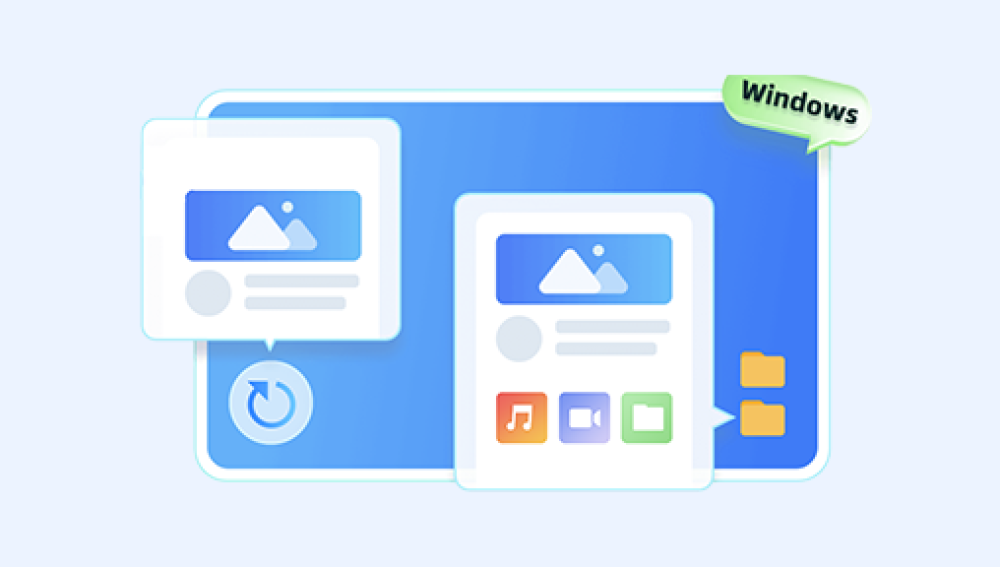If you're encountering an error stating that the server application source file cannot be found, it typically means that the application is missing critical files needed to run. Below are the steps you can take to diagnose and resolve this issue, along with some potential causes and solutions.
Diagnosis Steps
Check the Error Message:
Carefully read the full error message. It might provide a specific file name or path that is missing.
Verify File Paths:
Ensure that the file paths in your server configuration are correct. This includes checking any environment variables or configuration files that specify paths to source files.
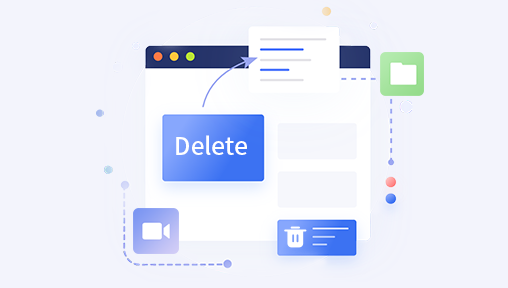
Check the Directory Structure:
Ensure that the directory structure has not changed. Sometimes, moving files or directories can break path references.
Review Recent Changes:
If the server was working previously, review recent changes that might have caused the issue. This includes code changes, updates, or file deletions.
Common Causes and Solutions
File Deletion:
Cause: A necessary source file was accidentally deleted.
Solution: Restore the file from a backup or version control system (e.g., Git).
Incorrect File Path:
Cause: The application is looking for files in the wrong directory.
Solution: Update the file paths in the configuration or code to the correct location.
Corrupted Files:
Cause: Files may become corrupted due to disk errors or incomplete downloads.
Solution: Re-download or restore the corrupted files from a backup.
Permissions Issues:
Cause: The application does not have the necessary permissions to access the files.
Solution: Ensure the application has the correct read/write permissions for the necessary directories and files.
Environment Variables:
Cause: Missing or incorrect environment variables that specify paths to source files.
Solution: Set the correct environment variables and ensure they are being loaded correctly.
Steps to Fix the Issue
Restore from Backup:
If you have a backup of your application, restore the missing files from the backup.
Version Control System:
If you are using a version control system like Git, you can check the commit history to identify when the file was deleted and revert to a previous commit.
Update Configuration:
Check and update any configuration files that specify paths to the source files. Ensure all paths are correct and point to the existing files.
Reinstall Dependencies:
If the missing file is part of a library or dependency, try reinstalling the dependencies. For example, if using Node.js, you can run npm install to reinstall all dependencies.
Check Permissions:
Ensure the application has the necessary permissions to access the files. On Unix-based systems, you can use the chmod command to change file permissions.
Environment Variables:
Verify that all necessary environment variables are set correctly. For example, in a Node.js application, you might need to set the NODE_PATH variable.
Example: Node.js Application
If you're working with a Node.js application and encountering this issue, here are some specific steps you can take:
Check the Error Log:
tail -f /var/log/your-application/error.log
Verify File Paths in Code:
javascript
const path = require('path'); const sourceFile = path.join(__dirname, 'path/to/your/source/file.js');
Restore Missing Files from Git:
git checkout HEAD~1 -- path/to/your/source/file.js
Reinstall Dependencies:
npm install
Check and Set Permissions:
chmod 755 path/to/your/source/file.js
Set Environment Variables:
export NODE_PATH=path/to/your/source/files