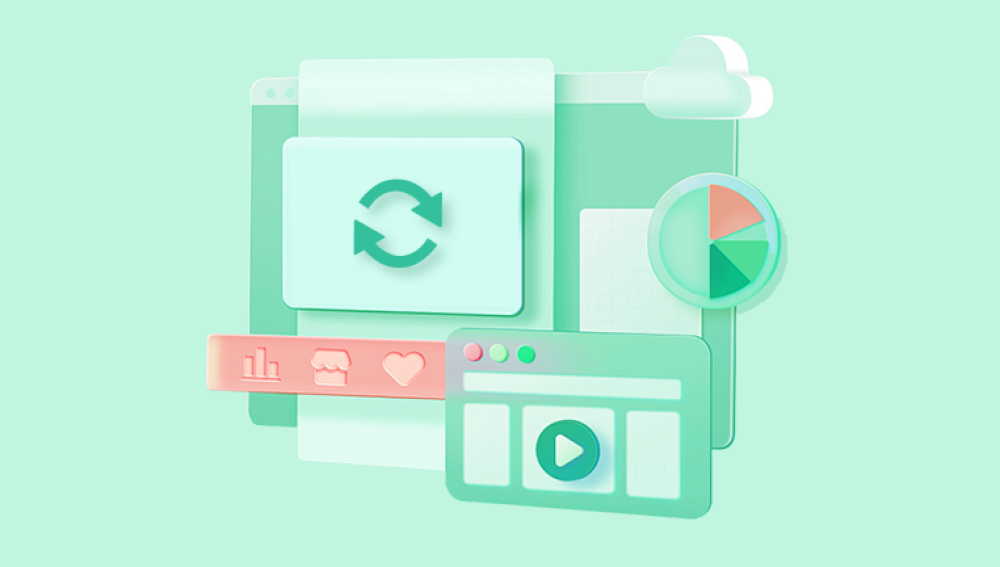Losing a Word document on your Mac can feel like a catastrophe, especially if it contains hours of work, creative effort, or essential data. Whether it disappeared during an unexpected crash, vanished after an accidental deletion, or became corrupted, the panic is real but hope is not lost.
Common causes include:
Closing a document without saving it
A Word crash during editing
Deleting the file unintentionally
Formatting or partitioning the drive
Software updates or macOS upgrades
Temporary file overwrites
Understanding the root cause will help you choose the right method for recovery.
.jpg)
1. Check the Trash Bin First
The Trash on your Mac is the first place to check. If the file was accidentally deleted, it will likely be sitting there waiting for recovery.
Steps:
Open the Trash from your Dock.
Look through the contents or use the search bar.
If you find the file, right-click and choose Put Back to return it to its original location.
This simple step can resolve the issue instantly if the deletion was recent.
2. Use the Recent Documents List in Word
Microsoft Word maintains a history of recently opened files, even unsaved ones in some cases. This can be a quick way to find what you’ve lost.
Steps:
Open Microsoft Word.
Click File > Open Recent.
Scroll through the list to locate the lost document.
If you’re lucky, Word may even show “Recovered” or “AutoRecovered” versions here after a crash or shutdown.
3. Look for AutoRecovery Files
Word for Mac includes a feature called AutoRecovery, which saves your document at regular intervals while you work. If Word or your Mac crashes, Word will try to recover that file automatically the next time you launch the application.
Locate AutoRecovery Files Manually:
Open Finder.
Press Command + Shift + G to open the "Go to Folder" dialog.
Type the following path:
swift
CopyEdit
~/Library/Containers/com.microsoft.Word/Data/Library/Preferences/AutoRecovery/
Look for files with names like AutoRecovery save of [Your File Name].
If found, you can open these with Word, then save them normally.
4. Recover from Temporary Files
Mac often stores temporary versions of documents you are working on, which might not be obvious or easy to find. These temp files are stored in hidden system folders.
Steps to Access Temporary Files:
Open Terminal (found in Applications > Utilities).
Type:
perl
CopyEdit
open $TMPDIR
Press Enter. This opens a hidden temp directory.
Browse through folders such as TemporaryItems or Word Work Files.
Be patient—it might take a bit of digging, but your lost Word document could be saved here in some form. Files may not have a .docx extension, so use Word to open anything that looks like gibberish or a large file.
5. Use Time Machine to Restore Files
If you have Time Machine enabled, this macOS backup feature can roll your system back to an earlier point when the document still existed.
Steps:
Connect your Time Machine backup disk.
Open the folder where the Word file was last saved.
Launch Time Machine (via the menu bar or Applications folder).
Use the timeline on the right to go back in time.
Locate the Word file and click Restore.
Time Machine is one of the most reliable recovery methods for lost documents, especially if the loss occurred days or weeks ago.
6. Search Using Finder and Spotlight
Mac’s powerful search features can help locate misplaced or oddly saved Word files, even if you don’t remember the exact file name.
Use Finder:
Open a Finder window.
In the search bar, type kind:word.
Press Return.
Use filters (date modified, file size) to narrow down the results.
Use Spotlight:
Press Command + Space to open Spotlight.
Type a keyword or phrase from your document’s contents.
Look under Documents in the results.
Sometimes Word files are saved with random names, so searching by content can uncover lost work.
7. Recover From OneDrive or iCloud
If your files are synced to OneDrive or iCloud Drive, check the web versions of these services. Microsoft Word often saves documents directly to OneDrive if you’re signed in with a Microsoft account.
Steps:
Go to onedrive.live.com or iCloud.com.
Sign in and browse your recent documents.
Check the Recycle Bin on OneDrive for deleted files.
Download the document or open it directly in the browser.
This method is particularly useful for Office 365 users with auto-save enabled.
8. Use a File Recovery App
When none of the above methods work, a file recovery tool can dig deep into your drive to find deleted or overwritten Word files. These tools can scan the raw data on your disk and recover files that are no longer accessible via normal means.
Some popular Mac recovery software solutions include:
Disk Drill
EaseUS Data Recovery Wizard for Mac
Stellar Data Recovery for Mac
General Steps:
Download and install the recovery tool on a separate drive if possible.
Run a deep scan of your main drive.
Use filters to narrow the results to Word documents (.doc and .docx).
Preview and recover the file to a new location.
Make sure you don’t write new data to the drive where your file was lost, as that could overwrite it permanently.
9. Restore Word Preferences and Reset
If Word is failing to load recovered files, or if the program behaves oddly after a crash, you can reset Word’s preferences. This sometimes restores AutoRecovery functionality.
Steps:
Quit Microsoft Word.
Open Finder and go to:
javascript
CopyEdit
~/Library/Preferences/
Look for a file named com.microsoft.Word.plist.
Move it to the desktop.
Reopen Word and check if AutoRecovered documents appear.
If successful, your document may show up in the AutoRecovery folder or recent documents.
10. Look for Email Attachments or Cloud Backups
Sometimes, the only surviving version of a lost Word document is one you sent to someone else or stored elsewhere.
Steps:
Check your email sent folder for attachments.
Browse your Dropbox, Google Drive, or other cloud storage.
Look for any backups, even exported PDFs or earlier versions.
If you emailed a copy, even weeks ago, it could be your safety net.
11. Prevent Future Losses: Best Practices
Once you've recovered your document—or if you've learned a hard lesson—it's smart to take proactive steps to prevent this from happening again.
Tips:
Enable AutoSave in Word (especially with OneDrive).
Manually save often using Command + S.
Use Time Machine for regular backups.
Consider third-party cloud backups like Backblaze or Carbonite.
Save different versions of large or important documents.
Also, remember to keep macOS and Microsoft Word updated to avoid bugs that can cause file loss.
What to Do If All Else Fails
If you’ve tried everything and still can’t recover your Word file, consider the following final options:
Take your Mac to a professional data recovery service. They can often retrieve data from failing drives or erased sectors.
If your file was on an external drive, SD card, or USB stick, try scanning that device specifically.
Start reconstructing the document. Use any available notes, outlines, emails, or past versions.
The goal is to recover as much of your work as possible, even if full recovery isn't an option.