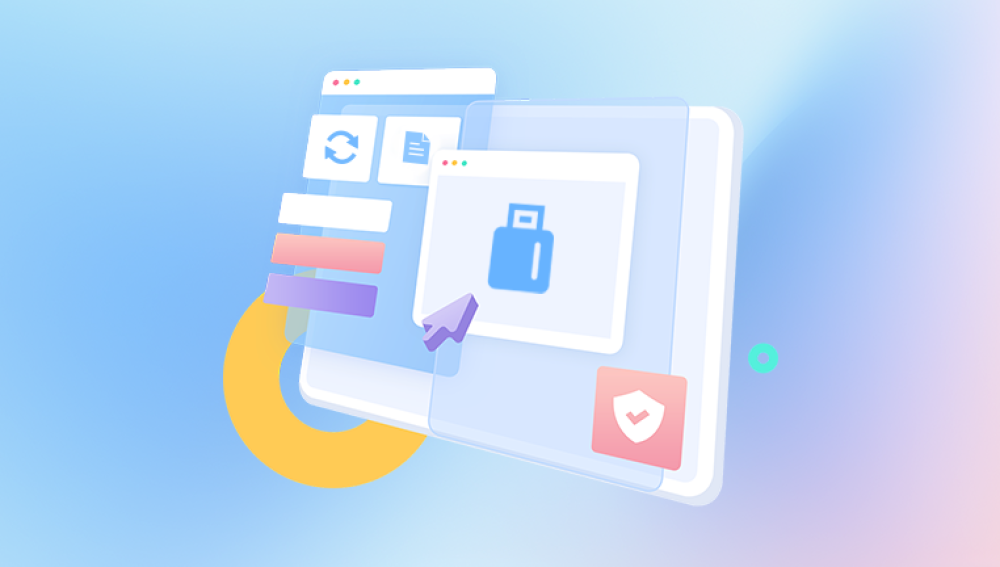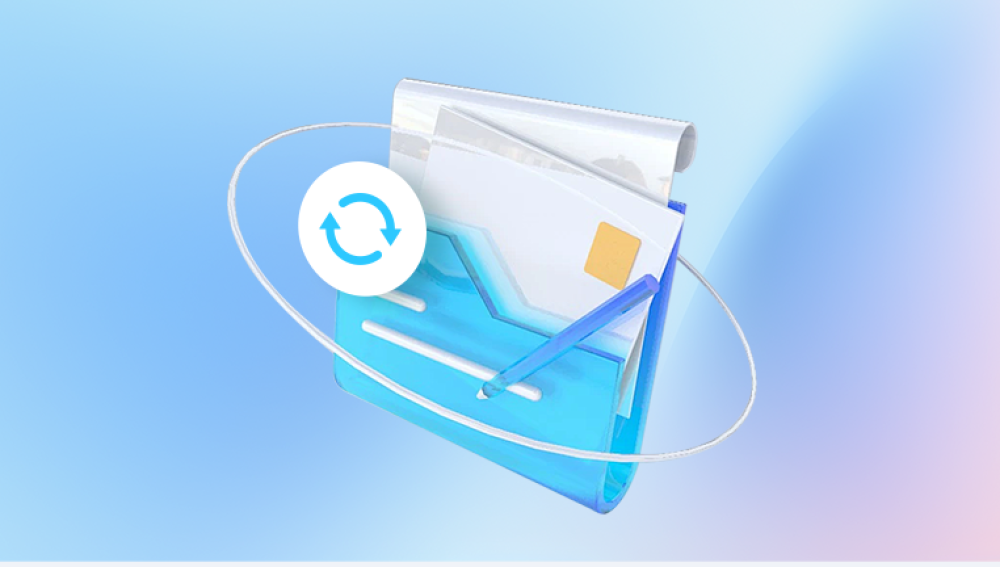Mac computers are known for their sleek design, powerful performance, and intuitive user interface. However, like all digital devices, they are not immune to data loss. Whether you’re a student, professional, creative, or casual user, losing important files such as photos, documents, videos, or entire folders can be distressing.
1. Accidental Deletion
The most common cause users might unintentionally delete files by dragging them to the Trash or using Command + Delete.
2. Emptied Trash
Once you empty the Trash, macOS no longer keeps a simple record of those files, making recovery more difficult without backup or software.
3. Application Errors or Crashes
Some apps may crash unexpectedly, resulting in unsaved or corrupted files, especially if autosave or recovery features are not enabled.
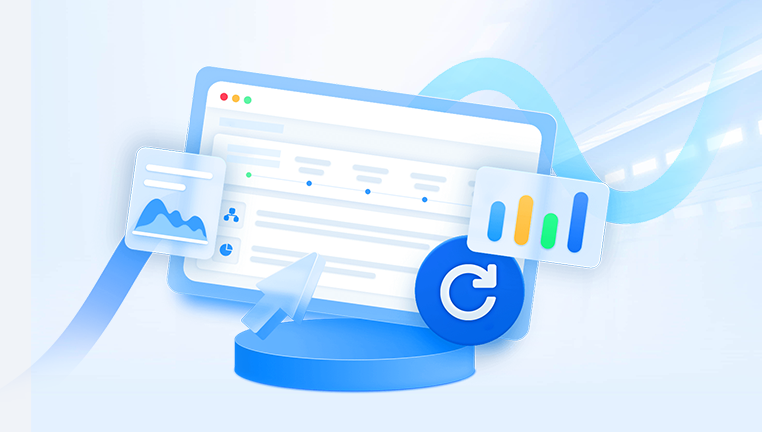
4. Power Failure or System Crash
Unexpected shutdowns during file operations can lead to loss or corruption of data.
5. Disk Formatting
Formatting a USB, external drive, or partition can erase all contents unless a backup exists.
6. Malware or File Corruption
Though rare on Mac compared to Windows, malware, viruses, or disk corruption can lead to loss of access to important files.
7. File System Errors
Internal file system issues (like directory structure damage) can make certain files or folders invisible or inaccessible.
Method 1: Check the Trash Bin
When a file is deleted using Command + Delete or by dragging it to the Trash, it is not immediately removed from your system. Instead, it sits in the Trash folder until it is manually emptied.
Steps:
Click the Trash icon in your dock.
Look through the list of files.
If your file is there, right-click it and select “Put Back” to return it to its original location.
The Trash is a great first stop when recovering files because it requires no extra software or tools. However, it only helps if the Trash hasn't been emptied.
Method 2: Use Time Machine Backup
Time Machine is Apple’s built-in backup utility. If you've enabled it, Time Machine can restore files from daily, weekly, or monthly backups.
Steps:
Connect your Time Machine backup drive if it's not already connected.
Open the folder where your lost file used to be.
Click the Time Machine icon in the menu bar and choose Enter Time Machine.
Use the timeline on the right to go back to a time when the file existed.
Select the file and click Restore.
Time Machine can restore individual files, folders, or even the entire system if needed. It’s one of the most reliable tools for recovering lost data on a Mac.
Method 3: Restore Files from iCloud Drive
If your files were stored or synced with iCloud Drive, you may be able to recover deleted files via iCloud’s web interface.
Steps:
Go to iCloud.com and log in with your Apple ID.
Click Drive.
Click Recently Deleted in the bottom-right corner.
Locate your file and click Recover.
iCloud stores deleted files for up to 30 days before they are permanently removed. This method works only if you had iCloud Drive enabled for the folder or app the file was stored in.
Method 4: Look in the “Recently Deleted” Folder in Apps
Some Mac applications, such as Photos, Notes, and Mail, have their own Recently Deleted folders, separate from the system-wide Trash.
Photos:
Open the Photos app.
Go to Recently Deleted under Albums.
Select the image(s) and click Recover.
Notes:
Open the Notes app.
Click Recently Deleted in the left sidebar.
Move the note back to a folder.
This is useful for recovering content lost from within specific applications rather than the Finder.
Method 5: Search with Spotlight
Sometimes, it’s possible the file hasn’t been deleted but has been moved or renamed unintentionally.
Steps:
Press Command + Space to open Spotlight.
Type keywords, part of the file name, or the file extension (e.g., .docx, .pdf, .jpg).
If the file shows up, right-click and choose “Show in Finder.”
Spotlight searches your entire Mac, including email, documents, apps, and even previews of file contents.
Method 6: Use Terminal to Search Hidden Files
For more tech-savvy users, Terminal can be used to find hidden or buried files that are not easily located using Finder.
Steps:
Open Terminal from Applications > Utilities.
Use the find command. For example:
javascript
CopyEdit
find / -name "filename.ext" 2>/dev/null
Replace "filename.ext" with the actual name or part of the name of your lost file.
This command scans your entire system, which may take time, but it’s effective for locating files that have been moved or obscured.
Method 7: Restore Files Using Data Recovery Software
Drecov Data Recovery
Losing important files on your Mac can be incredibly frustrating, especially if they were permanently deleted or lost due to a system crash or formatting error. Fortunately, Drecov Data Recovery offers a powerful and user-friendly solution for recovering lost files quickly and effectively.
To get started, download and install Drecov Data Recovery on your Mac. Once the application launches, select the location where the lost files were stored—this could be your desktop, documents folder, an external drive, or a specific partition. Next, choose the type of files you’re trying to recover, such as documents, photos, videos, or all file types for a broader search.
Click “Scan” to begin. Panda will first perform a quick scan and then automatically move to a deep scan to search for files that may have been deleted or lost due to corruption or formatting. Once the scan is complete, the results will be displayed in a clear, organized list. You can use filters to sort by file type, date, or name, making it easy to locate exactly what you need.
Preview your files before restoring to ensure they’re intact. Then, simply select the files you want to recover and click “Recover.” Be sure to save them to a different drive or folder to prevent overwriting other recoverable data.
Method 8: Recover Files from External Storage
If your files were stored on an external device such as a USB, SD card, or external hard drive, and are now missing, don’t panic. You can apply many of the same recovery methods.
Steps:
Connect the storage device.
Check the device's Trash or .Trashes folder (hidden folder for deleted files).
Use Time Machine if the device was included in backups.
Use third-party recovery software, selecting the external drive as the target.
Be cautious not to write new files to the external drive, as this could overwrite deleted data.
Method 9: Check Your Email or Cloud Links
If you previously emailed the file to someone or shared it via a cloud platform (like Dropbox, Google Drive, or OneDrive), you might still have access to it.
Steps:
Search your email inbox and sent items for attachments or cloud sharing links.
Visit the relevant cloud storage service and look in the Trash or Deleted Files area.
Restore or download the file as needed.
This isn’t a technical recovery method, but it can be surprisingly effective, especially for collaborative work.
What to Do When All Else Fails
If you’ve exhausted all options and the file is still missing, consider these final approaches:
1. Professional Data Recovery Services
Sometimes, physical issues with your Mac’s hard drive (especially older HDDs) may prevent standard recovery methods. In this case, professional data recovery services offer hardware-level recovery.
Look for authorized or certified Mac data recovery providers, especially if your data is extremely sensitive or important.
2. Accept the Loss and Recreate the File
In cases where recovery isn’t possible, and no backup or copy exists, the only solution may be to start over. As difficult as this can be, take it as a learning opportunity to implement better data protection in the future.
How to Prevent File Loss on Mac in the Future
Restoring lost files is possible, but preventing file loss in the first place is ideal. Here are some simple but effective strategies to help protect your data:
1. Enable Time Machine
Set up Time Machine as soon as you start using a Mac. Connect an external drive and configure it to back up regularly. It can save hours—or days—of lost work.
2. Use iCloud and Cloud Storage
Use iCloud Drive, Dropbox, or Google Drive to sync and backup files. Cloud storage adds a secondary layer of protection and allows file access from anywhere.
3. Keep Files Organized
Disorganized files can get deleted during cleanups. Create labeled folders and avoid saving everything on the desktop.
4. Use Autosave Features
Many apps now support autosave. For example, Microsoft Office and iWork automatically save work as you go, minimizing loss from crashes or shutdowns.
5. Avoid Using Shift + Delete
Don’t bypass the Trash unless necessary. Keeping deleted files in the Trash gives you a second chance to recover them.
6. Protect Against Malware
Install a reputable antivirus or security tool to prevent malware or ransomware attacks that could delete or lock your files.
7. Schedule Backups
Use backup software (besides Time Machine) if needed. Multiple backup copies in different locations provide extra peace of mind.
8. Be Cautious When Formatting Drives
Always double-check the contents of external drives before formatting. Backup data first and confirm you’ve selected the right device.
9. Monitor Disk Health
Tools like Disk Utility or third-party apps (e.g., DriveDx) can help monitor SSD and HDD health, warning you of impending failure.
Losing files on a Mac can be a stressful experience, but it doesn't have to be permanent. With macOS’s built-in tools like the Trash, Time Machine, and iCloud, plus a variety of third-party data recovery applications, you have a wide range of options for restoring lost files.
The key to successful recovery is prompt action. The sooner you try to recover a file after deletion or loss, the better your chances of getting it back intact. Avoid writing new data to the same disk, and try less invasive methods before turning to more technical ones.