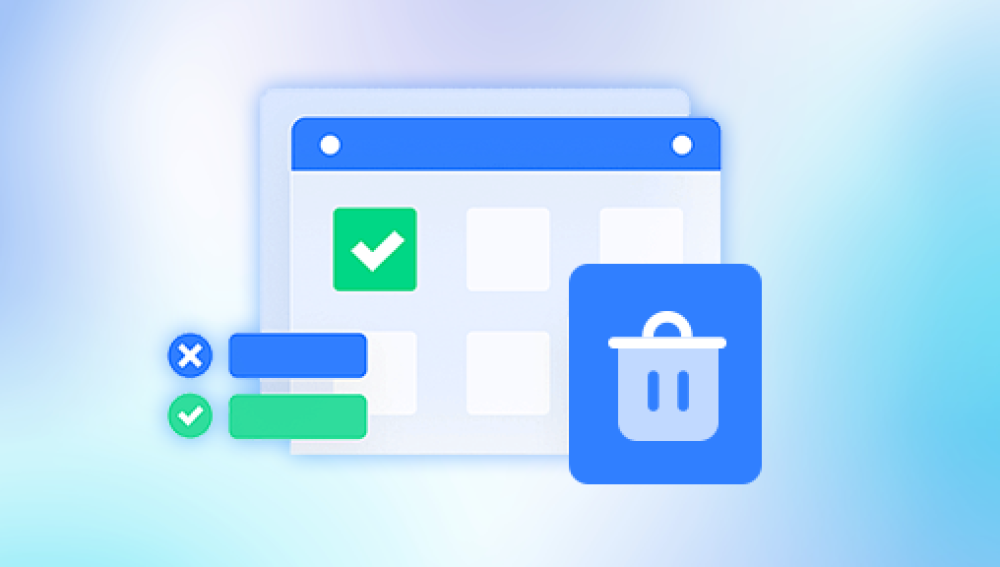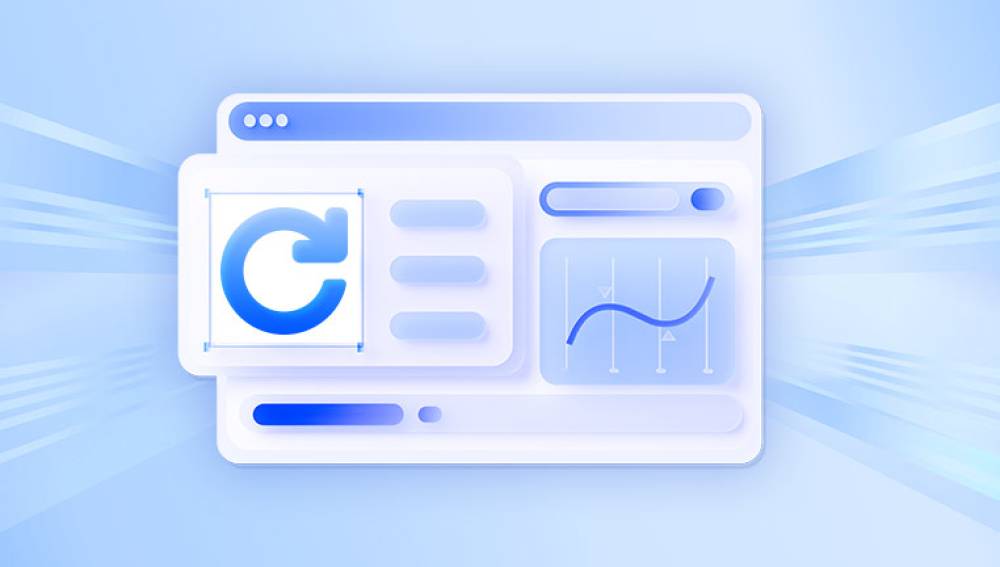Accidentally deleting an important Microsoft Word document is a common and often frustrating experience. Whether the file was lost through simple deletion, accidental formatting, a system crash, or software error, recovery is usually possible.
Accidental Deletion: The file was deleted manually or with Shift + Delete.
Formatting Errors: Drive formatting erases files unintentionally.
Application Crashes: Microsoft Word or Windows crashed before you saved the document.
File Corruption: Software or hardware issues rendered the document inaccessible.
Virus or Malware Attack: Files may be hidden, deleted, or encrypted by malware.

Step 1: Check the Recycle Bin
When you delete a Word file, it is usually moved to the Recycle Bin unless you’ve used Shift + Delete or cleared the Recycle Bin afterward.
How to Restore a Word File from the Recycle Bin:
Open the Recycle Bin: Double-click the Recycle Bin icon on your desktop.
Search for Your File: Use the search bar or look for .docx or .doc files.
Restore: Right-click the desired file and select Restore. It will return to its original location.
If the file is not there, proceed with the following methods.
Step 2: Recover Unsaved Word Documents Using AutoRecover
Microsoft Word includes an AutoRecover feature that automatically saves your document at set intervals.
How to Recover Unsaved Documents:
Open Word: Launch Microsoft Word.
Go to File > Info: Select Manage Document.
Choose Recover Unsaved Documents: A list of unsaved files will appear.
Open and Save: Open the document and save it immediately.
Make sure AutoSave or AutoRecover is enabled in Word Options to use this feature effectively in the future.
Step 3: Search for Temporary Files and Backups
Word sometimes creates temporary or backup files that can be used to recover lost content.
How to Locate Temporary or Backup Files:
Open File Explorer:
Look in C:\Users\[Your Name]\AppData\Local\Microsoft\Office\UnsavedFiles.
Search for *.asd, *.wbk, or *.tmp files.
Use Search in Explorer:
Type *.doc* to search for all Word-related files on your hard drive.
Open in Word:
Once you locate a likely file, try opening it in Word and saving it under a new name.
Step 4: Restore Previous Versions in Windows
If you’ve enabled System Protection or File History, Windows might have stored previous versions of your Word files.
How to Restore Previous Versions:
Navigate to the Original Folder: Go to the folder where your Word document was stored.
Right-Click > Restore Previous Versions:
Select a listed previous version before deletion.
Restore: Click Restore to recover the folder or file to its original location.
Step 5: Recover Word Files Using File History
If File History was configured on your Windows device, you can restore files directly from it.
How to Use File History:
Open Settings: Go to Update & Security > Backup.
Select Restore Files from a Current Backup: If you have backups saved, browse through them.
Recover the Word File: Select the file and click the green Restore button.
Step 6: Recover from OneDrive or Other Cloud Services
If you saved your Word documents in OneDrive, Google Drive, or Dropbox, you can recover deleted files from their web interfaces.
How to Recover Word Files from OneDrive:
Log into OneDrive Online: Go to onedrive.com and sign in.
Check the Recycle Bin: OneDrive stores deleted files for up to 30 days.
Restore Files: Select and restore the deleted document.
The same general process applies to Google Drive and Dropbox.
Step 7: Use Data Recovery Software
Drecov Data Recovery
Drecov Data Recovery offers a simple, effective way to recover deleted Word files on Windows 10 or Windows 11. including files emptied from the Recycle Bin or lost due to unexpected shutdowns.
Key Features of Drecov Data Recovery:
Word File Support: Drecov Data Recovery specializes in recovering all Microsoft Word file formats, including .doc, .docx, and .rtf files.
Quick and Deep Scanning: It offers both quick scans for recently deleted Word files and deep scans for retrieving files lost due to formatting, partition errors, or corruption.
File Preview Before Recovery: You can preview Word files before recovery, ensuring that the correct version is restored.
Simple Interface: Designed with a user-friendly layout, Drecov Data Recovery is accessible for both beginners and experienced users.
How to Recover a Deleted Word File Using Drecov Data Recovery:
Download and Install Drecov Data Recovery: Install the software on a different drive than the one containing your deleted Word file to avoid overwriting data.
Launch the Program and Select Drive: Open Drecov Data Recovery and choose the location where the Word file was stored before deletion.
Run a Scan: Select either a quick scan or a deep scan based on how long ago the file was deleted.
Preview and Recover: After scanning, preview the recoverable Word files. Select the ones you want to recover and click Recover, saving them to a secure, separate location.
Step 8: Check Emails and Shared Platforms
If the file was shared via email or collaboration platforms like Microsoft Teams, Slack, or SharePoint, it may still exist as an attachment or shared file.
Things to Check:
Sent Emails: Check sent folders for attached Word files.
Cloud Collaboration Tools: Look for shared files in Teams, SharePoint, or similar services.
Downloaded Copies: Search your Downloads folder or default save locations.
Step 9: Recover Files Using Command Prompt (Advanced)
For experienced users, Command Prompt can help recover hidden or lost files on storage devices.
How to Use ATTRIB Command:
Open Command Prompt as Administrator.
Run ATTRIB Command:
Type:
attrib -h -r -s /s /d D:\*.*
Replace D: with your drive letter.
While this won't recover permanently deleted files, it may help reveal hidden Word documents.
Step 10: Professional Data Recovery Services
When your hard drive is physically damaged or software solutions fail, professional services provide the highest recovery chance.
When to Consider Professional Help:
Your hard drive is making clicking or grinding noises.
Your drive isn't recognized by Windows.
You have critical business or legal documents involved.
How the Process Works:
Send the Drive for Diagnosis: Services like Ontrack or DriveSavers will assess your drive.
Data Recovery: Specialists use cleanroom technology and advanced software.
Data Return: Recovered data is sent back on a new storage device.
Preventing Future Word File Loss
Recovering a deleted Word file is possible, but prevention is even better. Here are best practices:
Enable AutoSave and AutoRecover:
Open Word > Options > Save.
Ensure AutoSave and AutoRecover are Enabled.
Set Up Backups:
File History: Use Windows File History or external drives.
Cloud Storage: Regularly save important documents to OneDrive, Google Drive, or Dropbox.
Manual Backups: Periodically copy files to external drives or USB sticks.
Practice Smart Saving Habits:
Save documents frequently (Ctrl + S).
Use descriptive file names and organized folder structures.
Close applications properly to avoid crashes.
Recovering a deleted Word file is achievable using several methods, depending on your situation. Always start with the simplest options checking the Recycle Bin, using AutoRecover, or restoring from previous versions. If those don’t work, third-party data recovery tools like Drecov Data Recovery or professional services provide a reliable safety net.