Recovering deleted files from a shared network drive can be a complex process, but the following steps and methods can often be helpful:
I. Basics of Shared Network Drives and File Deletion
How Shared Network Drives Work
A shared network drive is a storage location that is accessible over a network. It is usually hosted on a server and allows multiple users to access, read, write, and manage files. The server manages the storage space and the access rights of different users according to the network settings and security policies. For example, in a corporate environment, a shared network drive might be used to store company documents, project files, and other resources that need to be accessed by different departments or teams.
When a file is deleted from a shared network drive, it doesn't necessarily mean it's immediately and permanently removed. The way the deletion works depends on the file system and the settings of the network drive. In many cases, the file system simply marks the space occupied by the file as available for new data to be written over it, but the actual data of the file may still be on the drive for a period of time.
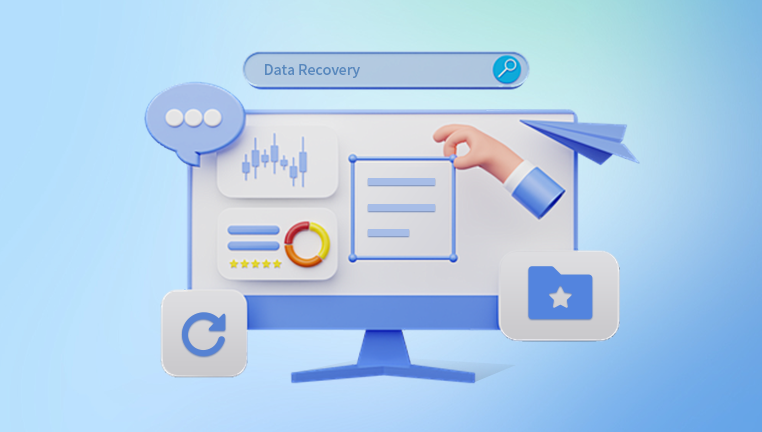
Reasons for File Deletion on Shared Network Drives
Accidental Deletion: This is one of the most common reasons. Users may accidentally select the wrong file or folder and delete them. For example, a user might be trying to clean up their personal workspace on the shared drive and accidentally delete a project - related folder that other team members still need.
Malware or Virus Attacks: If the network is infected with malware, it can cause files to be deleted. Some viruses are designed to delete or corrupt files as part of their malicious behavior. For example, ransomware may encrypt files and then delete the original unencrypted versions to make it more difficult for users to recover without paying the ransom.
System Errors or Glitches: Issues with the network server, such as software bugs, power outages during a file - writing process, or improper shutdowns, can lead to file deletion. For instance, if the server crashes while a file is being saved and the recovery mechanisms on the server fail, the file may be lost or appear to be deleted.
II. Immediate Steps to Take After File Deletion
Stop Using the Shared Network Drive Immediately
As soon as you realize that a file has been deleted, it's crucial to stop any further activity on the shared network drive. Every write operation to the drive increases the risk that the deleted file's data will be overwritten. For example, if other users continue to save new files or make changes to existing files, the sectors of the hard drive (or other storage media) where the deleted file was located might be used to store the new data, making it much more difficult or even impossible to recover the original file.
Check the Recycle Bin or Trash Folder of the Shared Network Drive (if available)
Some shared network drives have a recycle bin or trash - like feature similar to that on a local computer. This is usually managed by the server software. You should check if the deleted file is in this recycle bin. In many network drive setups, the recycle bin may have a limited storage capacity and a retention period. If the file is found in the recycle bin, you can usually restore it just like you would on a local computer, by right - clicking on the file and selecting "Restore" or a similar option.
III. Using Backup Systems to Recover Deleted Files
Check for Server - Side Backups
Many organizations have backup policies in place for their shared network drives. The backup frequency and retention period can vary. For example, a company might have a daily backup schedule that stores copies of all the files on the shared network drive for the past 30 days. You need to contact the network administrator or the IT department to find out about the backup procedures and to request the restoration of the deleted file from the backup. They will usually have tools and procedures to restore files from a specific backup point in time.
User - Created Backups
Some users may have created their own backups of important files on the shared network drive. This could be in the form of external hard drives, cloud storage services (such as Dropbox, Google Drive, etc., which may have been synced with the shared network drive), or other local storage devices. If such backups exist, you can access them to retrieve the deleted file. For example, if a user had a habit of regularly backing up a project folder to an external hard drive, they can simply connect the hard drive to a computer and copy the file back to the shared network drive after deletion.
IV. Data Recovery Software Options
General - Purpose Data Recovery Software
Drecov Data Recovery stands out for its user-friendly interface, making it accessible to users of all technical levels. The recovery process involves just a few simple steps: selecting the storage device, scanning for lost files, previewing recoverable data, and restoring it. The software offers both quick and deep scanning modes, allowing users to choose the method that best suits their situation. Quick scans are ideal for recent file deletions, while deep scans delve into the device to retrieve older or more complex data.
A highlight of Drecov Data Recovery is its security-first approach. The software operates on a read-only principle, ensuring that your data remains intact and unaffected during the recovery process. Advanced algorithms work diligently to locate and reconstruct lost files, and the file preview feature helps users confirm the recoverability of their data before restoration.
In addition, Drecov Data Recovery supports multilingual interfaces, making it an accessible choice for users worldwide. Whether for personal, academic, or business use, Drecov Data Recovery provides a dependable solution to recover critical data, empowering users to overcome the challenges of data loss with confidence and ease.
V. Working with Network Administrators and IT Support
Report the File Deletion to the Network Administrator
As soon as you notice the file deletion, it's essential to report it to the network administrator. They have a better understanding of the overall network infrastructure and the available recovery options. The administrator can check the server logs to determine the exact time and circumstances of the file deletion. For example, the logs might show whether the deletion was initiated by a user, a system process, or potentially a security breach.
Understand the Network's Recovery Policies and Procedures
The network administrator can explain the organization's recovery policies. This might include details such as the backup schedule, the steps required to request a backup restoration, and any limitations or costs associated with file recovery. In some cases, there may be a formal process for requesting file recovery, such as filling out a request form that includes information about the deleted file (e.g., file name, approximate deletion time, importance of the file).
Technical Support for Complex Recovery Scenarios
In more complex cases, such as when the file system is damaged or there are issues with the network storage hardware, the IT support team may need to get involved. They have the expertise and tools to handle problems like disk errors, RAID failures (if the shared network drive is part of a RAID setup), or issues with the network connectivity that might affect file recovery. For example, if the network drive is a part of a RAID 5 array and one of the drives in the array fails, the IT support team will need to replace the failed drive and perform data reconstruction to recover the files.
VI. Preventing Future File Deletions on Shared Network Drives
User Training and Awareness
Provide training to users about the proper use of shared network drives. This includes teaching them how to avoid accidental deletions, such as double - checking file selections before deletion and understanding the consequences of different actions. For example, users can be trained to use the preview function (if available) to confirm the contents of a file or folder before deleting it.
Access Control and Permissions
Review and tighten access control and permissions on the shared network drive. Limit the number of users who have delete permissions to only those who truly need it. For example, in a project - based shared drive, only the project manager or a designated administrator might have the right to delete files related to the project, while other team members have only read and write access.
Regular Backups and Monitoring
Ensure that the backup system for the shared network drive is working properly and is being regularly monitored. Increase the backup frequency if necessary. For example, for critical business files, a more frequent backup schedule such as hourly backups might be implemented. Additionally, set up monitoring tools to detect any unusual activity on the shared network drive, such as a large number of file deletions in a short period of time, which could indicate a problem such as a virus attack or a user error.




