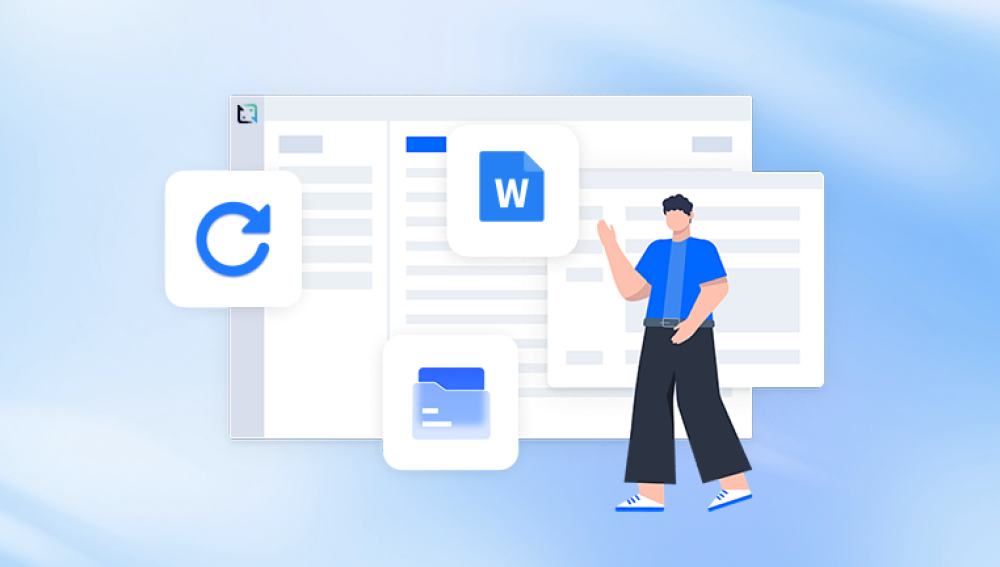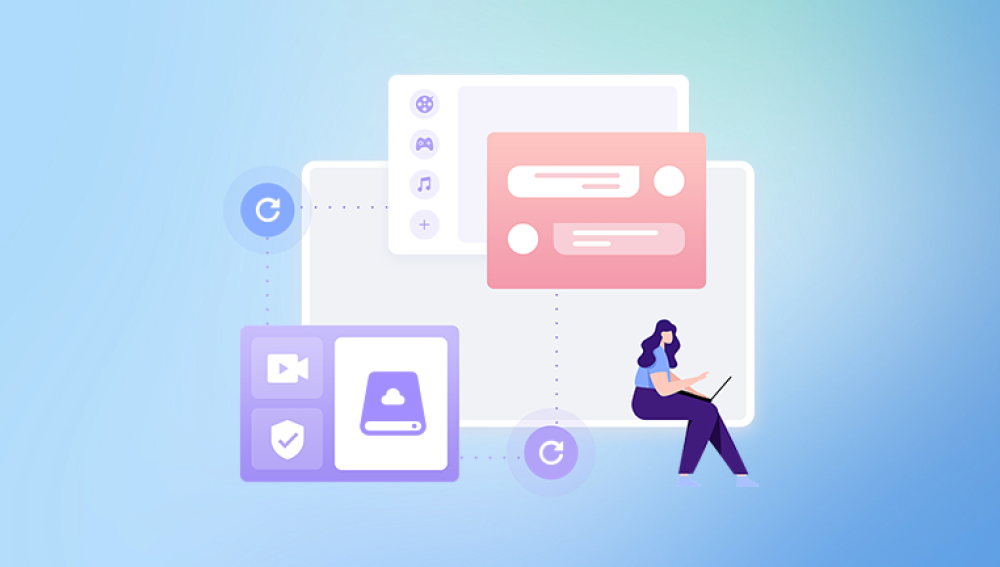Experiencing a corrupted Excel file can be distressing, especially when it contains critical data. Fortunately, several online tools and methods can help recover your valuable information.
Excel File Corruption
Excel files may become corrupted due to various reasons:
Unexpected system shutdowns: Power failures or system crashes while the file is open.
Virus or malware attacks: Malicious software can damage file structures.
Faulty storage devices: Bad sectors on hard drives or issues with USB drives.
Software conflicts: Incompatibilities between Excel and add-ins or other software.
Recognizing the cause can aid in selecting the appropriate recovery method.

Built-in Recovery Options in Microsoft Excel
Before turning to online tools, try Excel's built-in features:
AutoRecover: If enabled, Excel periodically saves versions of your file.
To access, open Excel, and it may prompt you with recovered versions upon startup.
Open and Repair:
Go to File > Open.
Select the corrupted file.
Click the arrow next to Open, then choose Open and Repair.
Opt to Repair to recover as much data as possible.
Manual Calculation Mode:
Set calculation to manual to prevent Excel from processing volatile formulas during opening.
Go to File > Options > Formulas, and select Manual under Calculation options.
External References:
Create a new workbook and use formulas to reference data from the corrupted file.
For example, in cell A1. type ='[CorruptedFile.xlsx]Sheet1'!A1.Lifewiretinyfrom.com+2微软支持+2Wikipedia+2
Top Online Excel File Recovery Tools
Several online services specialize in repairing corrupted Excel files:
Aspose.Cells Excel Repair:
A free, web-based tool that repairs damaged Excel files without installation.
Supports recovery of data including formulas, charts, and formats.
Accessible on various devices and platforms.
Free Aspose Apps
Recovery Toolbox for Excel:
Drecov Data Recovery is a powerful, user-friendly software designed to help users retrieve lost, deleted, or corrupted Excel files with ease. Whether you're dealing with accidental deletion, formatting errors, virus attacks, or file corruption, Drecov Data Recovery offers a reliable and efficient solution to restore critical Excel data. For professionals, students, and businesses that rely heavily on spreadsheets for financial analysis, data tracking, and reporting, this tool is a valuable asset.
One of the core strengths of Drecov Data Recovery is its advanced scanning algorithms. These are capable of locating and extracting Excel files that have been lost from internal hard drives, external storage devices like USB drives and SD cards, or even corrupted partitions. The software supports both .xls and .xlsx file formats, ensuring compatibility with all versions of Microsoft Excel.
When using Drecov Data Recovery for Excel file recovery, users can choose between two modes: Quick Scan and Deep Scan. Quick Scan is suitable for recently deleted files and works quickly to recover them in minutes. Deep Scan, on the other hand, is designed for more complex data loss situations, such as files lost due to formatting, partition damage, or severe corruption. It thoroughly analyzes the storage media sector-by-sector to locate recoverable Excel documents.
The user interface is intuitive, guiding users through each step of the recovery process without requiring technical expertise. After scanning, the tool displays a list of recoverable files with options to preview each one. This feature is especially useful for Excel files, as users can inspect contents like cell values, formulas, and formatting before restoring them. It ensures accuracy and prevents unnecessary recovery of unwanted files.
Steps to Recover a Corrupted Excel File Online
Choose a Reliable Online Tool:
Select one of the aforementioned services based on your specific needs.
Upload the Corrupted File:
Navigate to the chosen tool's website.
Use the provided interface to upload your damaged Excel file.WikipediaFree Aspose Apps+1excel.repair+1
Initiate the Repair Process:
Follow on-screen instructions to start the repair.
The tool will analyze and attempt to fix the file.excel.repair
Preview and Download:
Once repaired, preview the recovered data if the option is available.
Download the fixed file to your device.
Preventing Future Excel File Corruption
To minimize the risk of file corruption:
Regular Backups:
Frequently save copies of important Excel files to external drives or cloud storage.
Enable AutoRecover:
In Excel, go to File > Options > Save, and ensure AutoRecover is enabled with an appropriate save interval.
Avoid Interruptions:
Ensure your system has a stable power supply to prevent sudden shutdowns.
Update Software:
Keep Excel and your operating system updated to benefit from the latest stability improvements.
Use Trusted Add-ins:
Only install Excel add-ins from reputable sources to avoid compatibility issues.Lifewire
Recovering a corrupted Excel file is feasible with the right tools and approaches. Start with Excel's built-in recovery options, and if those are unsuccessful, utilize reputable online services like Aspose.Cells, Recovery Toolbox, or EaseUS Online File Repair. Implementing preventive measures will further safeguard your data against future corruption.