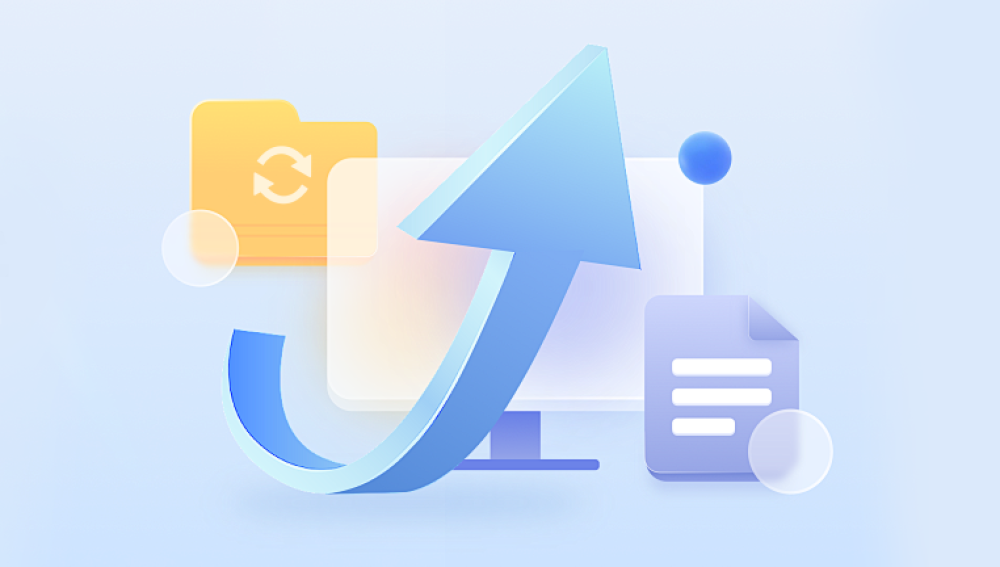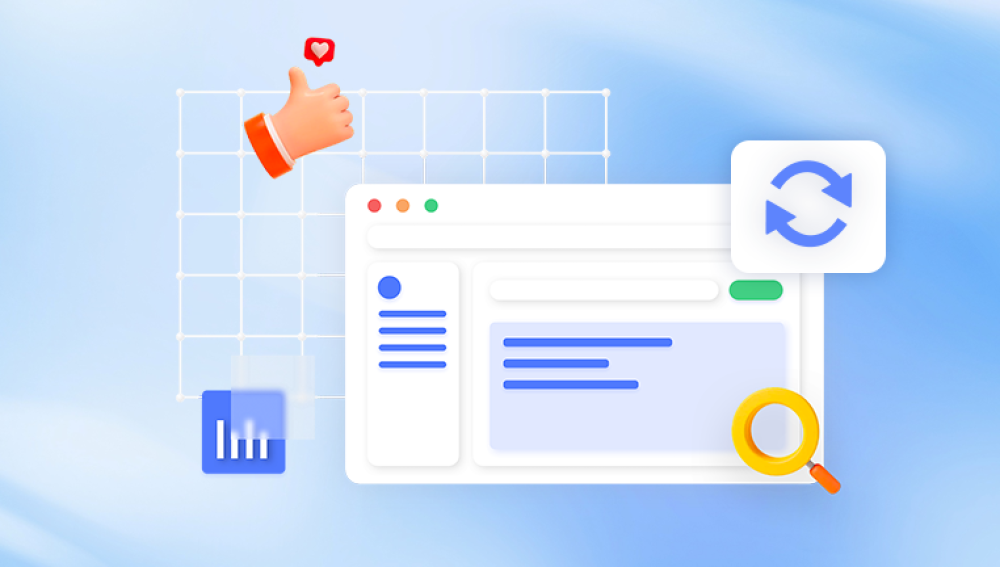Thumb drives, also known as USB flash drives, are popular for storing and transferring data. However, accidental deletions, formatting, or corruption can result in lost files. Fortunately, there are several ways to recover deleted files from a thumb drive.
When a file is deleted from a USB flash drive, it may not be immediately erased. Instead, the space it occupied is marked as available for new data. Until new data overwrites it, recovery is possible. However, continued use of the thumb drive reduces the chances of successful recovery.
Step-by-Step Methods for Recovering Deleted Files
1. Check the Recycle Bin (Windows) or Trash (Mac)
If the file was deleted while the thumb drive was connected to a computer, it might be in the Recycle Bin or Trash.

Open the Recycle Bin on Windows or Trash on Mac.
Look for the deleted file and restore it if found.
2. Use File History or Time Machine (If Enabled)
Windows File History: If File History is enabled, follow these steps:
Connect the thumb drive.
Open File Explorer, navigate to the original file location.
Click on "History" and select the file version to restore.
Mac Time Machine:
Connect the thumb drive.
Open Time Machine, navigate to the file location, and restore the needed version.
3. Utilize Command Prompt (Windows) or Terminal (Mac)
For Windows Users:
Connect the thumb drive.
Open Command Prompt as Administrator.
Type chkdsk X: /f (replace X with your drive letter) and press Enter.
Run attrib -h -r -s /s /d X:*.* to unhide possibly hidden files.
For Mac Users:
Open Terminal and type diskutil list to locate your drive.
Use fsck commands if the drive appears corrupted.
4. Use Third-Party Data Recovery Software
Drecov Data Recovery scans your storage devices, including hard drives, USB drives, SD cards, and external storage, to locate and restore deleted files. The software utilizes advanced algorithms to retrieve lost data even from formatted or corrupted drives.
Quick and Deep Scans – The tool provides both quick scans for recently deleted files and deep scans for more complex recoveries.
File Preview – Before restoring files, users can preview documents, images, and videos to ensure they recover the correct data.
Wide Compatibility – Supports various file formats, including documents (DOCX, PDF), media files (JPEG, MP4), and system files.
User-Friendly Interface – With a simple step-by-step recovery process, even non-technical users can restore their data effortlessly.
Steps to Restore Deleted Files Using Drecov Data Recovery
Download and Install – Install Drecov Data Recovery on your computer.
Select the Drive – Choose the storage device where the deleted files were located.
Scan for Lost Files – Perform a quick or deep scan to detect missing data.
Preview and Restore – Select the files you wish to recover and save them to a safe location.
5. Try Windows Previous Versions Feature
Windows has a built-in feature to restore previous file versions:
Right-click the folder where the file was located.
Select "Restore previous versions."
Choose an earlier version and restore the file.
6. Check for Backups
If you regularly back up your data using an external hard drive or cloud service like Google Drive, Dropbox, or OneDrive, check for copies of the deleted files.
7. Use Professional Data Recovery Services
If the above methods fail, professional recovery services can help. Companies like DriveSavers, Ontrack, or Secure Data Recovery specialize in retrieving data from damaged or formatted drives.
Preventing Future Data Loss
Regular Backups: Always keep backups of important files in cloud storage or external drives.
Use Reliable Storage Devices: Invest in high-quality thumb drives to reduce failure risks.
Safely Remove USB Drives: Always eject the drive properly to prevent corruption.
Avoid Overwriting Data: Stop using the USB drive immediately after data loss to improve recovery chances.
Recovering deleted files from a thumb drive is possible using various techniques, from built-in OS tools to third-party software and professional recovery services. Acting quickly and avoiding data overwrites increases the chances of successful recovery. By implementing preventative measures, future data loss can be minimized.