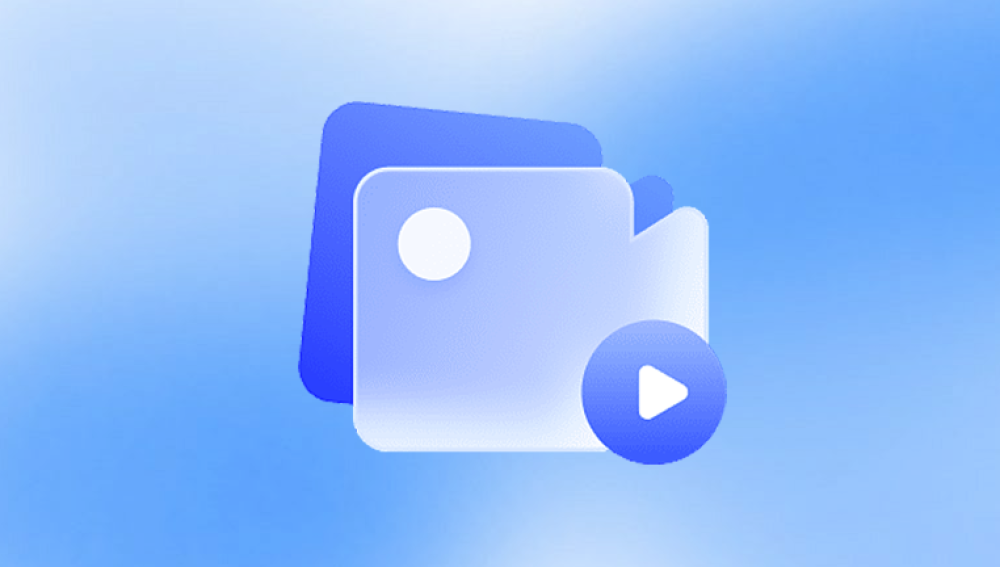When you delete a file, whether a video or any other type, the operating system typically doesn’t erase the actual data stored on the card. Instead, it removes the reference pointers to that file in the file allocation table (FAT) or master file table (MFT), which means the space the file occupied is marked as available for new data. Until new data overwrites this space, the deleted files remain physically present and can be recovered.
This principle is what makes data recovery possible, but it also explains why the sooner you try to recover, the better your chances are. Any new data written to the card, such as new videos, photos, or app data, could overwrite the deleted files permanently.
Accidental Deletion: The most common cause is accidental deletion by the user, often while managing files on a camera, smartphone, or computer.
Formatting: Formatting the SD card, either intentionally or by mistake, deletes all data. Sometimes devices automatically prompt formatting when they detect an error.

Corrupted File System: Improper removal of the SD card, power loss during recording, or malware infections can corrupt the file system, making videos inaccessible or deleted.
Physical Damage: While physical damage might render an SD card unusable, sometimes the data can still be recovered through specialized tools or professional services.
Device Errors: Errors or bugs in cameras, smartphones, or card readers can cause video loss.
Virus or Malware: Malicious software can delete or hide files on the card.
Immediate Steps to Take After Video Deletion
When you realize videos are deleted, the first and most important steps can significantly affect recovery success:
Stop Using the SD Card Immediately: Avoid adding new files, recording new videos, or formatting the card again. Any new data risks overwriting the deleted files.
Remove the SD Card Carefully: Safely eject the card from the device or computer to prevent corruption or damage.
Use a Reliable Card Reader: For recovery, using a high-quality card reader connected to your computer is preferable to working directly on the camera or phone.
Software-Based Recovery Methods
Data recovery software is the most accessible and often effective way to retrieve deleted videos from SD cards. These tools scan the card for deleted files and attempt to reconstruct and restore them.
Selecting the Right Recovery Software
There are numerous recovery tools available, both free and paid. Key factors to consider include:
Compatibility: Ensure the software supports the SD card type (SDHC, SDXC, microSD) and the file system (FAT32. exFAT, NTFS).
File Format Support: Since videos come in various formats (MP4. MOV, AVI, etc.), make sure the software supports recovering your video file type.
Ease of Use: Choose software with an intuitive interface and clear instructions.
Preview Feature: Being able to preview recoverable files before restoration is a big plus.
Recovery Success Rate: Research user reviews or tests about how effective the software is.
Popular Recovery Tools
Drecov Data Recovery
Drecov Data Recovery is designed to scan deep into the storage layers of your SD card, locating and reconstructing video files that your device or computer can no longer access. Whether your files were recently deleted or lost during an unexpected formatting error, Panda’s intelligent recovery engine can detect popular video formats like MP4, MOV, AVI, and more even if they’re fragmented or partially overwritten.
To begin, simply download and install Drecov Data Recovery on your Windows or macOS computer. Insert your SD card via a card reader, launch the program, and select the SD card as your target drive. Choose either a quick scan for recent deletions or a deep scan for tougher recovery cases. After the scan, Panda will display a list of recoverable videos. You can preview files before selecting what to restore.
One of Panda’s standout features is its intuitive interface making it accessible for beginners and professionals alike. The software is optimized for speed and accuracy, minimizing recovery time while maximizing results.
Remember, to increase your chances of a full recovery, avoid writing new data to the SD card until recovery is complete. Save all recovered videos to a separate location, such as your computer or external drive.
Step-by-Step Recovery Using Software
Here is a general step-by-step approach when using any data recovery software:
Download and Install: Install the recovery software on your computer, but not on the SD card or drive from which you want to recover data.
Insert the SD Card: Connect the SD card to your computer via a card reader.
Launch the Recovery Tool: Open the software and select the SD card as the target device for recovery.
Scan the Card: Choose between a quick scan or deep scan option. Quick scans detect recently deleted files, while deep scans perform a more thorough search but take longer.
Preview Found Files: Once the scan is complete, the software usually allows you to preview recoverable videos and other files.
Select Videos to Recover: Choose the videos you want to restore.
Choose a Safe Destination Folder: Save recovered files to your computer or another external storage device — never back to the SD card until recovery is confirmed.
Complete the Recovery: Follow the on-screen instructions to finish the process.
Handling Recovery on Different Devices
While recovery software on a computer is the most versatile, sometimes you might need device-specific approaches:
Recovery on Android Phones Using MicroSD: Some apps like DiskDigger or Dr.Fone can scan SD cards inserted in phones. However, connecting the card to a computer is usually more effective.
Recovery on Cameras: Cameras usually don’t offer recovery features directly, but some brands have proprietary software that can help recover lost files from their SD cards.
Recovery on Mac: Tools like Disk Drill and EaseUS have Mac versions and support Mac file systems like HFS+ or APFS, if the SD card was formatted for use on Mac.
Recovering Videos from Formatted SD Cards
Formatting the card often causes panic, but recovery is often still possible.
Quick Format vs. Full Format: Quick format only deletes the file allocation tables, leaving data mostly intact. Full format overwrites data, making recovery much harder.
Using Deep Scan Options: Select deep scan or raw recovery modes in software to locate video data fragments even if the card was formatted.
File Signature Scanning: Many recovery programs look for known file signatures specific to video formats, which helps recover videos even when directory data is lost.
Dealing with Corrupted or Damaged SD Cards
When an SD card is corrupted or inaccessible, you might see errors like “card not formatted,” “card unreadable,” or “file system corrupted.” Here’s what to do:
Try Repair Utilities: Use built-in tools like CHKDSK on Windows or Disk Utility on Mac to repair logical errors on the SD card.
Avoid Formatting if Possible: Don’t format the card before attempting recovery, as this may overwrite data.
Use Specialized Recovery Software: Some tools are better at handling corrupted cards and can rebuild file structures or extract raw files.
Consider Professional Recovery: If the card is physically damaged or software methods fail, professional data recovery services might be necessary.
Preventive Measures to Avoid Video Loss
While recovering deleted videos is possible, prevention is always better than cure. Here are some best practices:
Backup Regularly: Regularly back up your videos to cloud storage, external hard drives, or computers.
Use Reliable SD Cards: Invest in good-quality, reputable SD cards to reduce failure risk.
Safely Eject Cards: Always eject the card properly from devices and computers to prevent corruption.
Avoid Interruptions: Don’t remove the card or turn off the device during recording or file transfer.
Use Write Protection: Use the physical lock switch on SD cards to prevent accidental deletions.
Keep Devices Updated: Firmware updates on cameras and phones can fix bugs that cause data loss.
Advanced Techniques and Considerations
Recovering Videos After Partial Overwrites
If you have recorded new videos or saved files after deletion, partial overwrites may occur, causing incomplete or corrupted recovered videos. While recovery software can try to piece these fragments together, the results vary.
Use software that supports video repair or attempt separate video repair tools after recovery.
Using Command-Line Tools
For advanced users, command-line tools like PhotoRec offer powerful scanning capabilities, especially for deeply damaged cards.
These tools scan at a low level and search for file signatures across the entire storage space.
They might require technical knowledge but are free and highly effective.
Professional Data Recovery Services
If the data is highly valuable and software recovery fails, professional services can:
Open the card in clean rooms.
Use specialized hardware to read memory chips directly.
Reconstruct lost files with advanced techniques.
This service can be expensive but offers the highest success rate for severe damage.
Troubleshooting Common Issues During Recovery
Card Not Recognized: Try different card readers, use another computer, or check device drivers.
Slow Scans: Large capacity SD cards take longer; be patient and avoid interrupting the process.
Partial File Recovery: Some recovered videos may be corrupted or only partially recovered. Use video repair tools like Stellar Repair for Video or VLC media player’s repair feature.
Data Overwritten: If overwritten, the lost data is often unrecoverable. Prevent this by minimizing use after deletion.
After Recovery: Organizing and Securing Your Videos
Once videos are recovered:
Verify Files: Play the recovered videos to ensure they are intact.
Backup Immediately: Make copies on multiple devices or cloud storage.
Format the SD Card: After backing up, format the SD card to restore optimal performance and avoid future errors.
Use SD Card Management Tools: Software like SD Formatter helps format cards properly.