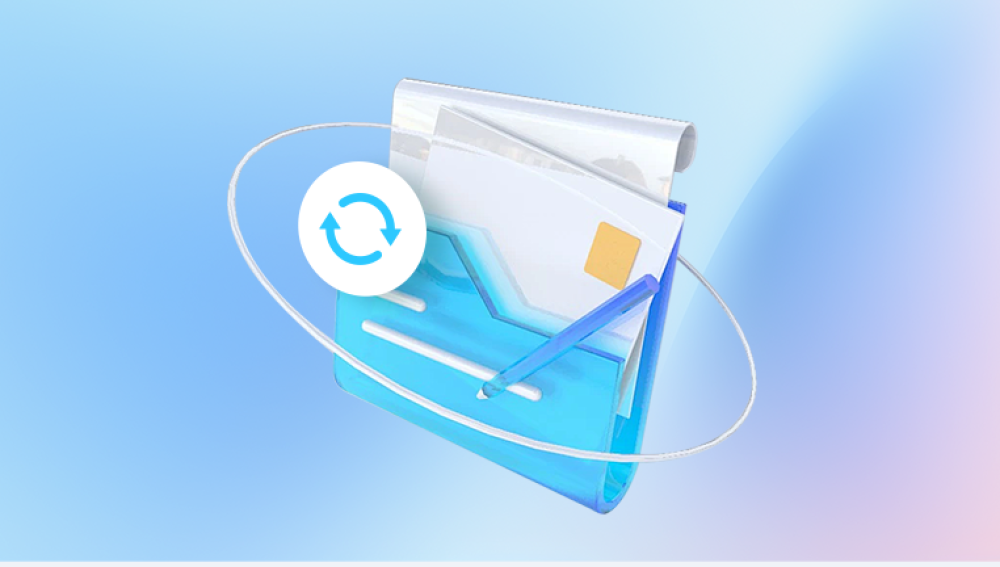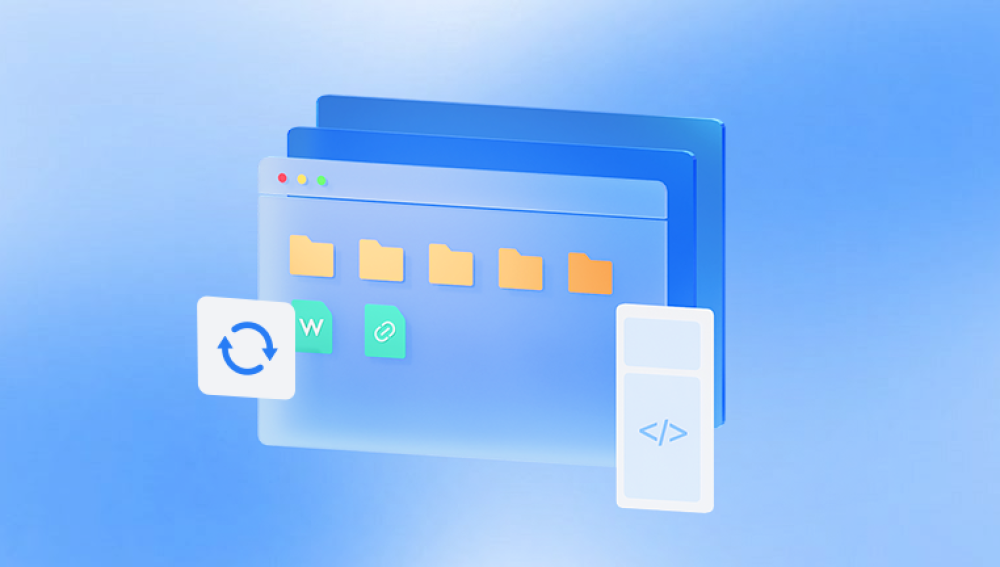When an iPhone encounters an issue during a software update or system restore, it may enter a state where it tries to recover data from the device. This process aims to prevent data loss by salvaging information before completing the update or restore. The message "Attempting Data Recovery" is part of this process.
Potential Causes
Failed Software Update:
If an iOS update fails due to an interrupted download, corrupted files, or insufficient battery power, the device might enter recovery mode.
Corrupted System Files:
Corruption of essential system files due to malware, third-party software, or hardware issues can trigger the recovery process.

Restoring from Backup:
When restoring from an iCloud or iTunes backup, any issues during the process might lead to the recovery attempt.
Jailbreaking:
Modifying the iPhone’s software can destabilize the operating system, causing it to enter recovery mode to prevent further issues.
Hardware Problems:
Physical damage or component failure can disrupt normal operations, necessitating data recovery attempts.
Steps to Resolve the Issue
Wait Patiently:
The recovery process can take some time. If the message appears, give your iPhone some time to complete the recovery. Interrupting this process can lead to data loss.
Charge Your iPhone:
Ensure your iPhone has enough battery power. Connect it to a charger to avoid power interruptions during the recovery process.
Use iTunes or Finder:
Connect your iPhone to a computer with iTunes (Windows or macOS Mojave and earlier) or Finder (macOS Catalina and later). The software may prompt you to restore or update your iPhone, which can help resolve the issue.
Open iTunes or Finder and select your device.
Choose "Update" to reinstall iOS without erasing your data. If this doesn’t work, you may need to choose "Restore," which will erase your data and install the latest iOS version.
Restart Your iPhone:
Try restarting your iPhone to see if the issue resolves. For iPhone 8 or later, press and quickly release the Volume Up button, then the Volume Down button, and then hold the Side button until the Apple logo appears.
Enter Recovery Mode:
If your iPhone remains stuck, you might need to put it in recovery mode:
For iPhone 8 or later: Quickly press and release the Volume Up button, then the Volume Down button. Hold the Side button until you see the recovery mode screen.
For iPhone 7 and 7 Plus: Hold the Volume Down and Side buttons together until you see the recovery mode screen.
For iPhone 6s and earlier: Hold the Home and Side (or Top) buttons together until you see the recovery mode screen.
Once in recovery mode, connect to iTunes or Finder and choose "Update" or "Restore."
Seek Professional Help:
If you cannot resolve the issue, consider visiting an Apple Store or an authorized service provider. They can perform more advanced diagnostics and recovery procedures.
Preventive Measures
Regular Backups:
Regularly back up your iPhone to iCloud or iTunes to protect your data. This ensures you can restore your data if something goes wrong during an update or system failure.
Avoid Interruptions During Updates:
Ensure your iPhone is connected to a stable Wi-Fi network and has enough battery life before starting an update. Avoid interrupting the update process.
Avoid Unauthorized Modifications:
Avoid jailbreaking or installing unauthorized software, which can destabilize the system and lead to recovery mode.
Keep Software Up-to-Date:
Regularly update your iPhone’s software to the latest iOS version. Updates often include bug fixes and improvements that enhance stability.