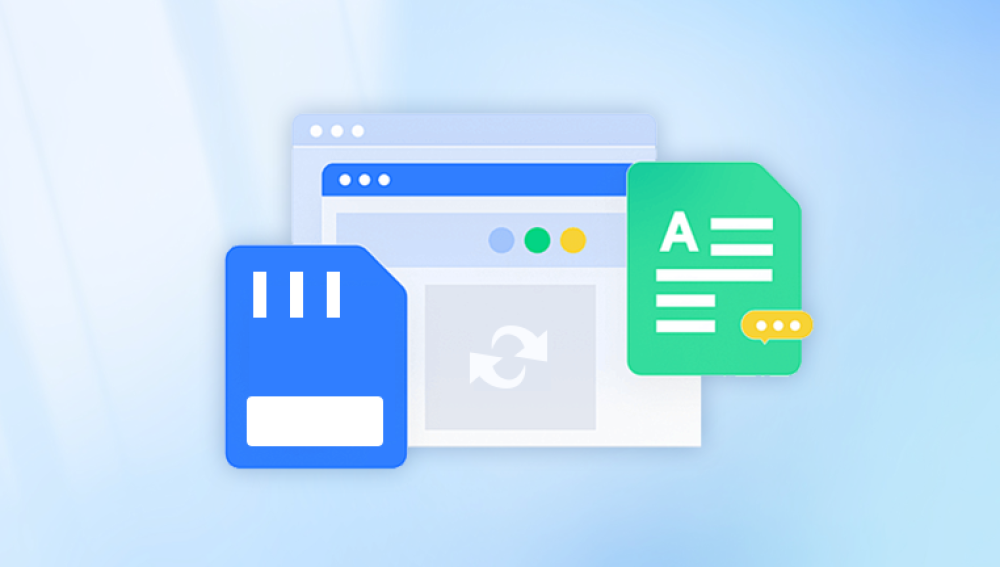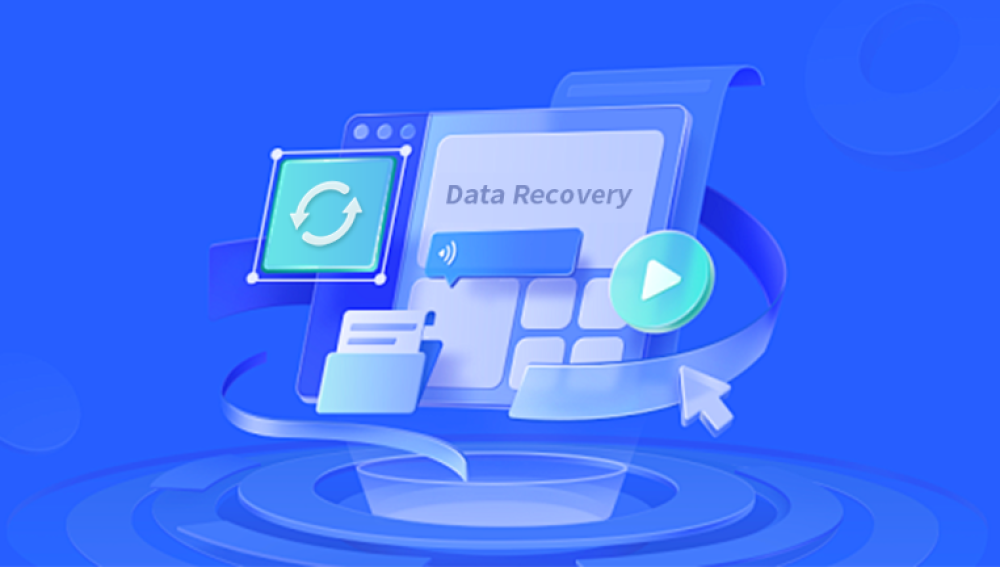Photographs are more than just digital files they are memories, moments, and mementos of the past. Whether you're a professional photographer, a traveler capturing breathtaking views, or a parent preserving family milestones, losing photos from a memory card can feel like an emotional blow.
Common causes of photo loss from a memory card include:
Accidental deletion: Photos are deleted manually or through a system prompt.
Card formatting: The device or user formats the card, removing all accessible data.
Corruption: The file system becomes damaged due to improper ejection, power failure, or virus attack.
Card errors: Errors like “card not recognized” or “card needs to be formatted” make photos inaccessible.
Physical damage: The card is physically broken or water-damaged.
Interrupted write process: Photos are not properly saved due to battery failure or removal during writing.
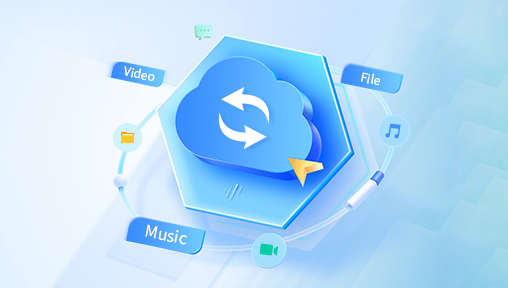
In most of these cases, the data is not immediately destroyed. When a photo is deleted or the card is formatted, the files remain on the card until new data overwrites them. That’s why swift, careful action increases the likelihood of recovery.
Golden Rule: Stop Using the Memory Card Immediately
Once you notice photos are missing or the card is formatted, stop using the memory card immediately. Continuing to shoot photos, record videos, or copy files to the card will overwrite the hidden data, making recovery impossible.
Remove the card from the device and store it in a safe place. Do not try to fix or format it again unless instructed by a recovery process. The less activity performed on the card after loss, the higher the chance of restoring the lost images.
Step-by-Step Guide to Retrieve Photos from a Memory Card
Step 1: Examine the Card and Card Reader
Start by checking for physical damage. Is the card cracked, bent, or dirty? If so, do not attempt to force it into a reader. Try gently cleaning the metal contacts with a soft, dry cloth.
If the card appears intact, use a high-quality card reader to connect it to your computer. Avoid using unreliable readers or low-power USB ports, as these can fail to detect the card or interrupt the recovery process.
Step 2: Check for Hidden or Unreadable Files
Sometimes, photos aren’t deleted but simply hidden or temporarily unreadable due to system errors.
Open File Explorer (Windows) or Finder (Mac) and see if the memory card appears.
Enable “Show Hidden Files” in your operating system settings.
Right-click the drive > Properties > Tools > Check for errors (Windows) or use Disk Utility on Mac to check the drive.
If the card shows as empty but capacity is still used, this may indicate recoverable hidden files.
Step 3: Choose a Reliable Photo Recovery Tool
Drecov Data Recovery
Drecov Data Recovery is designed with user convenience in mind. Its powerful scanning engine can quickly locate deleted or lost photos even from memory cards that have been formatted or are no longer recognized by your device. Whether you’re recovering JPEGs, RAW files, or PNGs, Panda supports a wide range of image formats, making it ideal for both everyday users and professional photographers.
Getting started is easy. Simply remove the memory card from your device and connect it to your computer using a reliable card reader. Then, launch Drecov Data Recovery and select the memory card as your target drive. The software offers both quick and deep scan options. A quick scan is useful for recently deleted photos, while the deep scan digs deeper into the card’s memory structure to find files that may have been lost due to formatting or corruption.
Once the scan is complete, Panda displays a preview of all recoverable images. You can select the photos you want and restore them to a safe location on your computer—never back to the original card to avoid overwriting data.
Step 4: Start the Scan
Open the recovery software and follow the on-screen instructions:
Select the memory card as the target device.
Choose the scan mode. Use Quick Scan for recently deleted files or Deep Scan for formatted or corrupted cards.
Let the software perform the scan. This can take anywhere from a few minutes to an hour, depending on the card size and condition.
During scanning, the software reads the card sector by sector, looking for file signatures of deleted or lost images.
Step 5: Preview and Recover Photos
Once the scan is complete:
Browse through the recovered file list.
Use preview features (if available) to view photo thumbnails and verify quality.
Select the images you wish to recover.
Then, click Recover or Save and choose a safe location—never save recovered photos back to the same memory card. Use your computer’s internal drive or an external storage device.
Advanced Recovery Tips
Recovering RAW Files
Professional photographers often shoot in RAW format (e.g., .CR2. .NEF, .ARW, .DNG). Not all recovery tools support RAW formats. Choose software with RAW file support, or configure PhotoRec to search for specific file extensions.
Dealing with a Corrupted Card
If the card can’t be read at all, or gives errors such as “Please insert a disk” or “Format the disk before using,” try the following:
Use CHKDSK (Windows):
Open Command Prompt and enter:
chkdsk X: /f (replace X with your card’s drive letter).
Try TestDisk:
This powerful tool can rebuild partition tables and recover lost partitions.
Use Disk Utility (Mac):
Select the card > First Aid > Run to check for and fix disk errors.
Remember: These tools are not meant to recover photos directly but can restore access to an unreadable card so you can run recovery scans afterward.
Can Photos Be Retrieved After Formatting?
Yes—especially if the format was a Quick Format. This only removes the file table, not the actual data. Deep scanning software can locate the “lost” image data and reconstruct files.
However, if a Full Format was performed, or the card uses the TRIM command (common in some SD cards and all SSDs), recovery becomes much harder. In such cases, the chances of success decrease significantly, and you may need to consult professional recovery services.
When to Seek Professional Help
If:
The card is physically damaged.
The card is not recognized by any device.
The recovery software finds no results or fails to complete the scan.
Then it may be time to contact a professional data recovery lab. These services use specialized equipment in cleanroom environments to extract data from broken or severely corrupted memory cards.
Professional data recovery can cost between $200 and $1000+, depending on the complexity. Always choose a reputable company with clear privacy policies, especially if your images are sensitive or personal.
How to Prevent Future Photo Loss
Recovering photos is possible, but preventing data loss is far better. Here are habits to adopt:
1. Back Up Regularly
Copy your photos from the memory card to your computer or cloud storage after every shoot or trip.
2. Use High-Quality Cards
Invest in reliable brands like SanDisk, Lexar, Samsung, or Kingston. Avoid no-name, low-cost alternatives.
3. Avoid Interrupting Transfers
Never remove the card while saving photos, and ensure your camera is off before ejecting the card.
4. Format in Camera
Always format memory cards using your camera’s built-in format function, not your computer.
5. Use Multiple Cards
Instead of storing all photos on one card, spread them across multiple smaller cards to limit the impact of any single failure.
6. Don’t Fill the Card Completely
Leave some space on your card to prevent write errors and corruption, especially when shooting in high resolution or burst mode.
7. Label and Rotate Cards
Label your cards and rotate their use to avoid overuse and wear.
8. Replace Aging Cards
Memory cards wear out over time. If you’ve used a card for several years or in extreme conditions, consider replacing it.
Losing your photos from a memory card can be painful—but recovery is far from hopeless. With the right tools, a calm approach, and a little patience, many users can successfully retrieve lost, deleted, or even formatted images.
The key is to act quickly: stop using the memory card, connect it safely to your computer, and scan it using reliable recovery software. Avoid saving anything new to the card until recovery is complete.
Once your images are restored, take this experience as a reminder to implement regular backups, careful handling practices, and thoughtful memory card usage. It’s easier to prevent photo loss than to recover from it—but when recovery is needed, knowledge is your best asset.