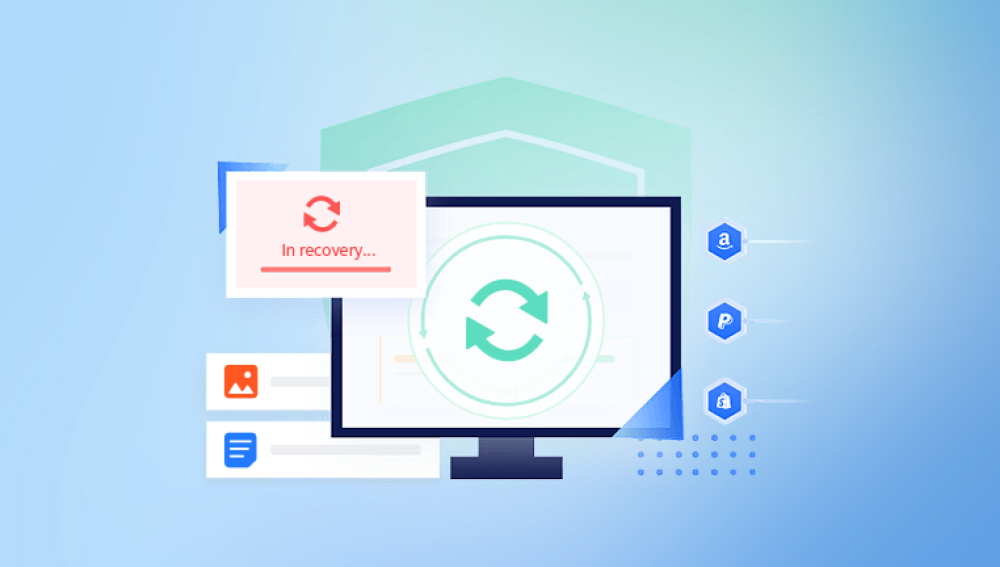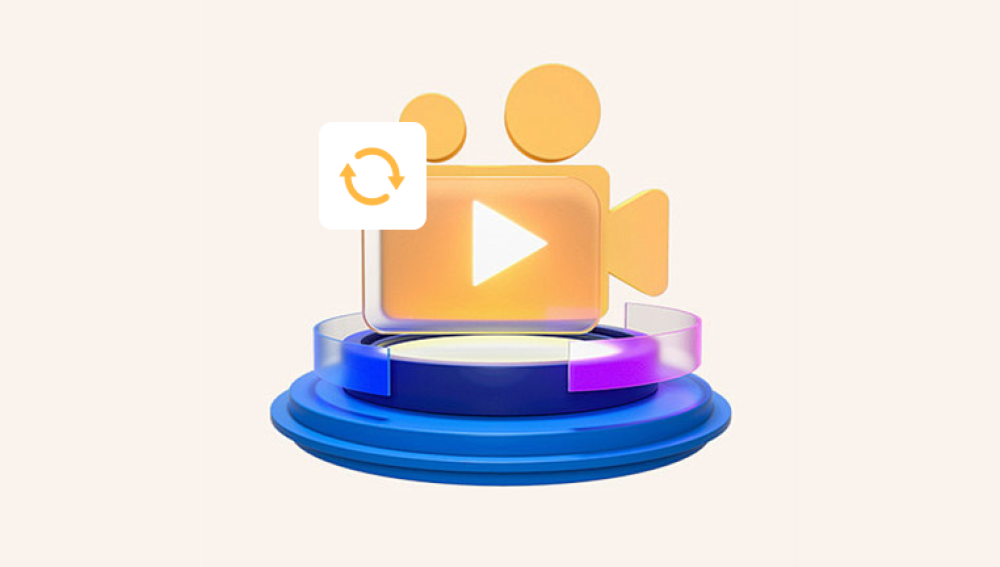When a video is “permanently deleted,” it generally means it has been removed from the Recycle Bin, Trash, or other temporary storage locations and is no longer accessible through conventional means. However, this does not mean the file is irreversibly gone. The data still exists on the storage device until overwritten by new data.
Most operating systems don’t immediately erase the physical data; they simply mark the space as free and available for new files. This means recovery is possible provided the data has not been overwritten or the storage device damaged.
Common Causes of Permanent Video Deletion
Emptying the Recycle Bin or Trash: Deleting a video and then clearing these folders makes the file inaccessible from the standard file system.

Shift + Delete on Windows: This bypasses the Recycle Bin entirely.
Formatting the Storage Device: Whether accidental or intentional, formatting erases file system structures pointing to the files.
Factory Reset of Devices: Smartphones, cameras, or computers reset to factory settings often lose user data.
Corrupted File System or Partition Loss: Unexpected crashes or drive errors may lead to deletion of files or partitions.
Malware or Ransomware Attacks: Some malicious software deletes or encrypts files to demand ransom.
Manual Deletion in Cloud Services: Removing files from cloud trash folders after synchronization.
Important Preliminary Steps Before Recovery
To maximize the chances of recovering permanently deleted videos:
Stop Using the Affected Device or Storage Media: Avoid creating, moving, or saving any files on the same device to prevent overwriting deleted data.
Use Another Device for Recovery Software: Install recovery tools on a different drive or computer.
Disconnect the Storage Device: If possible, remove the hard drive, SD card, or USB stick and connect it to a computer via a reader for recovery.
Work With Copies: Always attempt recovery on cloned drives or disk images to avoid further damage.
How to Recover Permanently Deleted Videos from Different Devices
Recovering on Windows PCs
Check the Recycle Bin (If not emptied)
Sometimes files remain there if you haven’t permanently deleted them.
Use Windows File History or Restore Previous Versions
If you have File History enabled, go to the folder where your videos were stored, right-click, and choose “Restore previous versions.”
Utilize Data Recovery Software
Several effective tools can scan the drive and recover deleted videos:
Drecov Data Recovery
Losing important videos through permanent deletion can be frustrating and stressful. Whether you accidentally emptied the Recycle Bin, used Shift + Delete, or formatted your storage device, Drecov Data Recovery offers a reliable way to recover permanently deleted videos from various storage media.
When a video is permanently deleted, it’s not immediately erased from your device. Instead, the operating system marks the space as free, waiting to be overwritten by new data. Drecov Data Recovery scans these “free” spaces deeply to find and restore your lost videos before they are overwritten.
Drecov Data Recovery supports a wide range of video formats including MP4. AVI, MOV, MKV, and more. It works with storage devices like hard drives, SSDs, USB flash drives, SD cards, and memory cards, making it versatile for recovering videos from cameras, smartphones, and computers.
Using Drecov Data Recovery is straightforward. After selecting the target drive, the software performs a thorough deep scan to locate deleted video files. You can preview the recoverable videos to ensure their integrity before recovery. The software then restores the videos safely to a location of your choice, preferably on a different drive to avoid overwriting any other lost data.
Recovery Process:
Download and install your chosen software on a separate drive.
Connect the affected drive or select the system drive.
Perform a deep scan for deleted videos.
Preview and select files to recover.
Save recovered videos to a different drive.
Recovering on macOS
Check the Trash Bin
Videos may still reside here if they have not been permanently deleted.
Restore from Time Machine Backup
If Time Machine is set up, navigate to the folder where videos were stored and restore from backups.
Use Data Recovery Software
Recommended apps include:
Drecov Data Recovery: Also available for Mac users.
Follow similar steps as for Windows: scan, preview, and recover.
Recovering from Smartphones (Android & iOS)
Android Devices
Deleted videos often move to a “Trash” or “Recycle Bin” within gallery apps for 30 days.
Google Photos Trash may contain deleted videos.
For permanent deletion, use recovery software such as DiskDigger, Dr.Fone, or Drecov Data Recovery with root access for internal storage scanning.
Connect your phone to a PC, enable USB debugging, and run recovery.
iOS Devices
Check the “Recently Deleted” album in the Photos app.
Restore from iCloud or iTunes backup.
Use iOS data recovery tools such as PhoneRescue or Dr.Fone to extract videos from backups.
Recovering from External Storage (USB Drives, SD Cards, Hard Drives)
Stop using the storage device immediately.
Connect it via a card reader or USB port to a computer.
Use recovery software (e.g., Drecov Data Recovery, PhotoRec, Recuva) to scan for lost videos.
For formatted drives, perform a deep scan or RAW recovery to locate files by signature.
Handling Recovery of Formatted Drives or Partition Loss
When a storage device is formatted or a partition is lost, pointers to files disappear, but data may remain:
Use recovery software that supports formatted drive recovery.
Select “Formatted Recovery” or “Partition Recovery” in the software.
Perform a full scan.
Carefully preview and recover videos.
Avoid quick formatting after data loss to increase recovery chances.
What to Do If Videos Are Corrupted After Recovery
Recovered videos may sometimes be damaged or unplayable. To fix corrupted videos:
Try Different Media Players: VLC often plays damaged files.
Use Video Repair Tools: Stellar Repair for Video, Wondershare Repairit, and Remo Repair MOV specialize in fixing corrupted files.
Convert File Formats: Convert damaged videos to different formats using VLC or HandBrake.
Manual Repair (Advanced Users): Use hex editors to repair file headers.
Tips to Maximize Video Recovery Success
Act Quickly: The longer you use the device after deletion, the higher the risk of overwriting.
Use Deep Scan: A thorough scan is essential for locating lost data.
Don’t Save Recovered Files to the Same Drive: Always save to a different storage location.
Keep Software Updated: Recovery tools improve regularly.
Create Disk Images: Recover from cloned images to avoid further damage.
Backup Regularly: Prevention is better than cure.
Professional Data Recovery Services
If DIY methods fail or the storage device is physically damaged, professional services are the best choice. These experts have cleanrooms and advanced tools to recover data from complex failures.
Permanently deleted videos can often be recovered if you act promptly and follow the right procedures. Whether you’re working with computers, smartphones, or external storage, tools like Drecov Data Recovery and other specialized software give you the best chance to restore lost memories or important content. When faced with corruption or physical damage, professional help might be needed. And going forward, regular backups and cautious handling of your media will protect you from permanent loss.