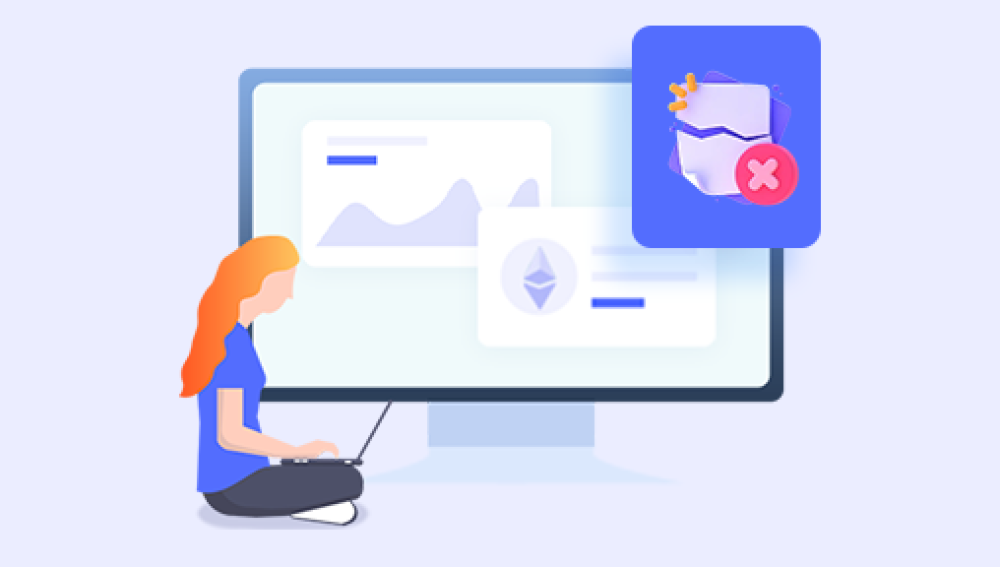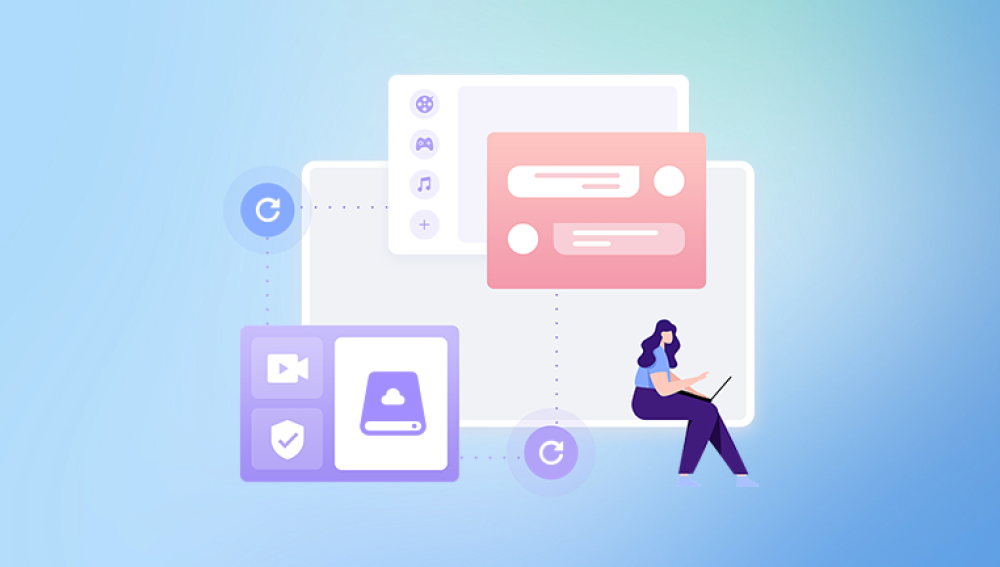CorelDRAW is an essential design tool for countless graphic artists, illustrators, and marketing professionals around the world. It enables the creation of stunning vector graphics, logos, illustrations, and layouts with precision and creativity. But like any digital workflow, working with CorelDRAW isn’t immune to setbacks. Whether due to software crashes, file corruption, accidental deletion, or unsaved work, losing a CorelDRAW file can be a distressing experience especially if it involves hours of meticulous effort.
Before diving into recovery methods, it’s helpful to understand how CorelDRAW files work. CorelDRAW primarily saves projects in the .CDR format, a proprietary vector graphic file type developed by Corel Corporation. Each CDR file contains the objects, layers, fonts, colors, and other assets used to build the final design. Other related formats include:

.CDT – CorelDRAW templates
.CDX – CorelDRAW compressed files
.CMX – Corel Presentation Exchange format
.BAK – Backup file automatically created by CorelDRAW
.TMP – Temporary files that may contain unsaved data
CorelDRAW files can be lost or damaged due to system crashes, power outages, unexpected shutdowns, accidental overwrites, or even malware attacks. Knowing which recovery method to apply depends on how the file was lost.
Common Scenarios of CorelDRAW File Loss
Understanding how your CorelDRAW file was lost will help you choose the most effective recovery approach. Here are common scenarios:
Accidental Deletion: You may have deleted the file manually or emptied the Recycle Bin without noticing.
Corruption Due to Crashes: If CorelDRAW crashes while saving, the file may become unreadable or damaged.
Unsaved Work: You closed the application without saving your work.
Power Outages or System Failures: Unexpected shutdowns can interrupt file saves and cause data loss.
Formatting or Reinstalling: You formatted a drive or reinstalled Windows and lost your files.
Malware or Ransomware: Malicious software may delete, lock, or corrupt your CorelDRAW files.
Each of these scenarios requires different recovery techniques, which we’ll explore step by step.
Method 1: Recover from Auto Backup Files
CorelDRAW has a built-in feature that automatically saves backup copies of your files. These are usually saved with a .BAK extension in the same folder as the original CDR file.
Steps:
Navigate to the folder where your original CDR file was saved.
Look for a file with the same name but with a .BAK extension.
Rename the .BAK file to use the .CDR extension.
Open it with CorelDRAW.
If the file opens successfully, you’ve just recovered your project from an automatic backup.
Note: You can customize the backup frequency and settings under Tools > Options > Workspace > Save in CorelDRAW to prevent future loss.
Method 2: Use the CorelDRAW Auto-Recovery Feature
CorelDRAW also offers an auto-recovery function, which temporarily saves your project at regular intervals. If the program crashes, it usually offers to restore the unsaved version the next time it is launched.
Steps:
Relaunch CorelDRAW after a crash.
If auto-recovery was enabled, you’ll see a dialog box asking if you want to recover your unsaved file.
Select the file and click Yes to restore it.
The recovered file can then be saved normally. If this prompt doesn’t appear, try checking the auto-recovery folder manually:
Typical Auto-Recovery Path:
mathematica
CopyEdit
C:\Users\[Your Username]\AppData\Roaming\Corel\CorelDRAW\[Version]\Draw\AutoBackup
Replace [Your Username] and [Version] with your actual user name and CorelDRAW version.
Copy the files from this folder, rename the extension from .TMP or .CDR_auto to .CDR, and try opening them with CorelDRAW.
Method 3: Recover Deleted CorelDRAW Files from Recycle Bin
If you accidentally deleted your CorelDRAW file, the simplest method is to check your Recycle Bin.
Steps:
Open the Recycle Bin on your desktop.
Use the search bar to look for .CDR files or search by file name.
Right-click on the file and choose Restore.
The file will be returned to its original location.
Note: If you emptied the Recycle Bin, proceed to file recovery software in the next section.
Method 4: Use File Recovery Software
Drecov Data Recovery
Losing a CorelDRAW (.CDR) file can be frustrating, especially if it contains hours of creative work or essential client designs. Whether due to accidental deletion, formatting, corruption, or system crashes, the loss of your CorelDRAW files doesn’t have to be permanent. Drecov Data Recovery offers a fast, secure, and user-friendly solution to help you restore lost, deleted, or damaged CorelDRAW files from your computer or storage device.
Drecov Data Recovery is equipped with advanced scanning technology capable of detecting and restoring CorelDRAW files, including .CDR, .BAK, and .TMP formats. Whether your file was deleted, corrupted during a power outage, or lost in a drive reformatting, Panda’s powerful algorithms can locate it, even if it’s no longer visible in your file system.
Using Drecov Data Recovery is simple. After installation, launch the program and select the drive where your CorelDRAW file was last saved. Run a deep scan to search thoroughly for recoverable data. Once the scan completes, use the built-in preview feature to locate your CorelDRAW files. With just a few clicks, you can restore them safely to your preferred location.
Method 5: Check for Temporary Files
Sometimes unsaved files are stored as temporary files. If your computer crashes or you forget to save, these .TMP files may contain recoverable data.
Steps:
Press Windows + R and type %temp% to open the temporary files folder.
Look for files with the .tmp extension or with unusual names and sizes that might correspond to your lost project.
Change the file extension from .tmp to .cdr.
Try opening the file in CorelDRAW.
While this method isn’t guaranteed, it often works after sudden crashes.
Method 6: Restore From a Previous Version
Windows has a built-in feature that allows you to restore previous versions of a file or folder if File History or System Protection is enabled.
Steps:
Navigate to the folder where the original CorelDRAW file was saved.
Right-click the folder and select Restore previous versions.
Choose a backup version that contains your lost file.
Click Restore.
If the file itself was backed up, you can right-click it directly and follow the same steps.
Method 7: Recover from Cloud Backups
If you use a cloud service like OneDrive, Google Drive, or Dropbox, you may be able to restore deleted or earlier versions of CorelDRAW files.
Steps for OneDrive:
Go to the OneDrive website and sign in.
Navigate to the folder containing your CDR file.
Click the three dots next to the file and choose Version History.
Select the desired version and click Restore.
Steps for Google Drive:
Open Google Drive and sign in.
Use the search bar to look for .CDR files.
Right-click the file and select Manage versions.
Restore a previous version if available.
Method 8: Repair Corrupted CorelDRAW Files
If your file is corrupted, it might still exist but be unreadable. In these cases, file repair tools can help.
File Repair Tools to Try:
Stellar File Repair Toolkit
Recovery Toolbox for CorelDRAW
SysInfoTools CorelDRAW File Repair
Steps (Using Recovery Toolbox):
Download and install Recovery Toolbox for CorelDRAW.
Open the tool and select the corrupted .CDR file.
Click Analyze to scan the file structure.
Preview the content and click Start Recovery.
This process extracts readable data from corrupted files and can restore significant portions of your artwork.
Pro Tips for Avoiding File Loss
Prevention is always better than cure. Implement these strategies to reduce the risk of losing CorelDRAW files in the future.
1. Enable Auto-Save and Backups
Go to Tools > Options > Workspace > Save.
Enable auto-backup and set a short auto-save interval (e.g., every 5 minutes).
2. Use Version Control
Manually save your work under different filenames or use tools like Dropbox’s version history.
3. Backup Regularly
Use external drives or cloud services to back up projects. Consider using backup software that syncs folders in real time.
4. Avoid Overwriting
Always “Save As” when making major changes, rather than overwriting your original file.
5. Keep Software Updated
Updates often fix bugs that could lead to file corruption or crashes.
6. Use Reliable Hardware
Unstable hard drives, USBs, or SD cards can lead to corruption. Use high-quality storage and safely eject devices.
When to Contact a Data Recovery Professional
If your file is highly valuable and none of the above methods work, it may be time to seek expert help. Data recovery specialists can use advanced techniques to extract lost data even from formatted drives, damaged disks, or corrupted sectors.
Choose a service that:
Offers a free evaluation
Has a no-recovery-no-fee policy
Is experienced with design files like .CDR
Maintains data privacy and security
Services like DriveSavers, Ontrack, or local data recovery labs may be able to retrieve your CorelDRAW files, especially in extreme situations.