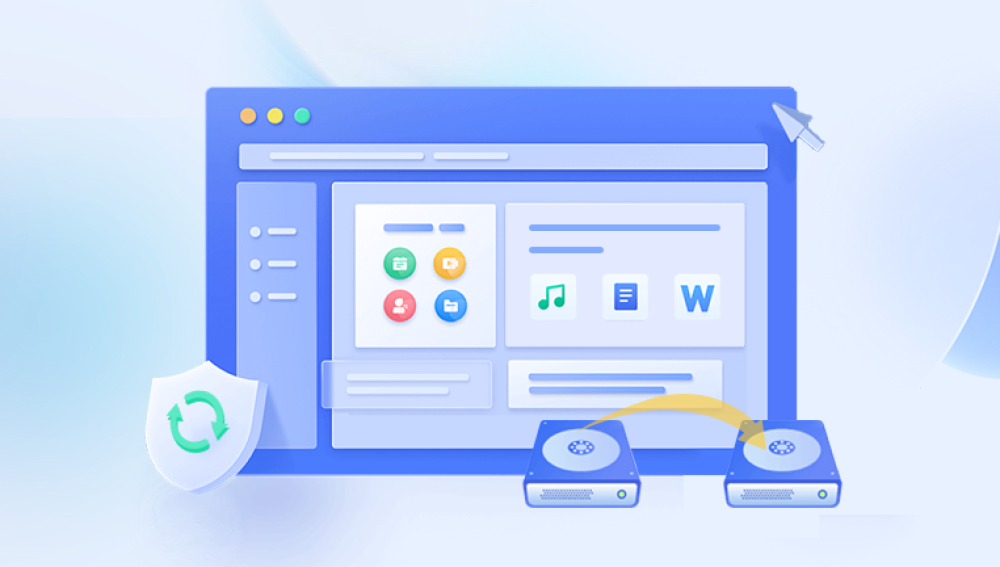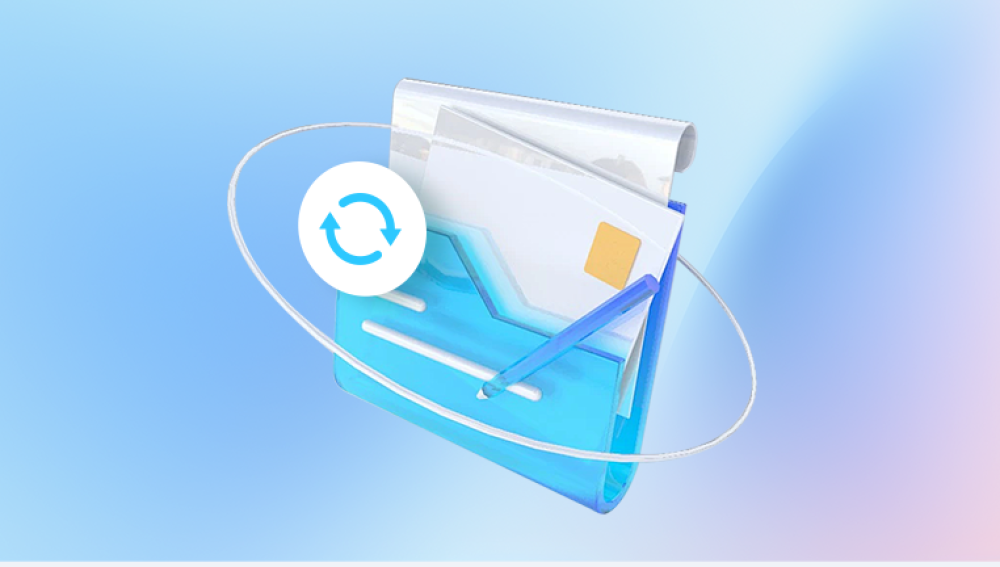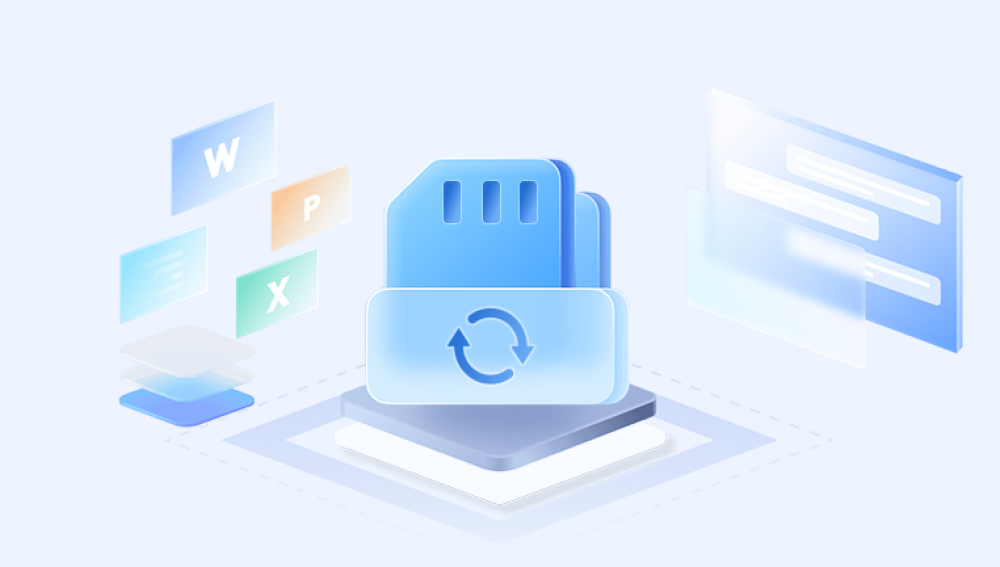Imagine this scenario: you’re preparing an external hard drive to back up new files, or trying to make an SD card usable again, and in a few clicks, you’ve formatted the wrong storage device. Instantly, panic sets in years of photos, work documents, or important projects seem to vanish into thin air.
The first question that comes to mind is simple but crucial: Can I undo a quick format?
At first glance, the idea may seem impossible. Formatting is often described as wiping data clean, suggesting a point of no return. However, the truth is more nuanced. A quick format does not completely erase your files in the way people often imagine. Instead, it alters certain file system structures, making the data appear deleted while still physically residing on the drive at least until it is overwritten. This key difference gives users a window of opportunity to undo the effects of a quick format and recover their original files.
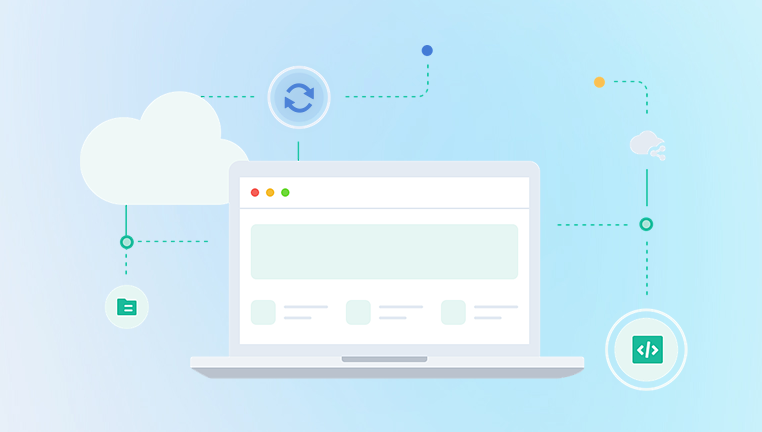
What a quick format actually does (and does not do).
The differences between quick format and full format.
Common scenarios where quick formats happen.
Step-by-step recovery methods using both built-in tools and specialized software.
Advanced recovery options for severe cases.
Prevention tips to protect against future formatting mishaps.
By the end, you will understand not only whether a quick format can be undone, but also exactly how to maximize your chances of recovering your files.
Chapter 1: Understanding What Formatting Does
Before we dive into recovery, it’s important to understand what formatting actually means in computer storage terms.
A storage device whether a hard drive, SSD, USB stick, or SD card—needs to be organized in a way that an operating system can read and write files. Formatting is the process that creates this organization by setting up a file system.
File System Basics
A file system is like a roadmap that tells the operating system where files are located on a disk. Common file systems include:
NTFS (Windows)
FAT32 (older devices, USB sticks, SD cards)
exFAT (cross-platform compatibility)
HFS+ or APFS (Mac)
EXT3/EXT4 (Linux)
When you format a drive, you’re essentially building or rebuilding this roadmap.
Chapter 2: Quick Format vs. Full Format
Not all formats are equal. There are two major types:
Quick Format
What it does:
Deletes the file system table (the “index” of files).
Marks all space as available for new data.
Does not overwrite or erase the actual data sectors.
Result: Files are invisible to the operating system but still physically present until overwritten.
Full Format
What it does:
Deletes the file system table.
Checks for bad sectors.
Overwrites each sector with zeros (on modern systems).
Result: Files are effectively unrecoverable with standard tools.
👉 Key Takeaway: Undoing a quick format is possible because your files remain intact beneath the surface. Undoing a full format is much harder, often impossible without professional forensic tools.
Chapter 3: Common Scenarios of Accidental Quick Format
Quick formats can happen more often than you’d think. Some typical cases include:
External Drive Mix-Up
Formatting the wrong USB or hard drive when multiple devices are connected.
SD Card in Cameras
Cameras often prompt users to “format card before use.” Accidentally confirming erases previous photos.
Operating System Installation
Selecting the wrong partition while installing Windows or Linux.
Drive Corruption Errors
Sometimes an OS suggests formatting a drive that appears corrupted. Users may mistakenly agree.
Shared Computers
Another user accidentally formats a shared external device.
Recognizing how the format occurred helps determine the best recovery approach.
Chapter 4: Can You Really Undo a Quick Format?
The direct answer: Yes, but only if you act quickly and correctly.
Why? Because:
The format only clears the file allocation table.
Your data sectors remain untouched until overwritten.
New data written to the drive may partially or completely overwrite your old files.
So, the golden rule is:
🚨 Stop using the formatted drive immediately.
Every new file written reduces the chance of successful recovery.
Chapter 5: First Steps After a Quick Format
If you just realized you’ve performed a quick format:
Do Not Save Anything New
Don’t install software, copy files, or use the drive for storage.
Disconnect the Drive
If it’s an external drive, unplug it. If internal, stop using that system and work from another computer if possible.
Prepare for Recovery
You’ll need recovery software or tools.
Have another storage device ready to save recovered files (never save onto the same drive you’re recovering from).
Chapter 6: Methods to Undo a Quick Format
Method 1: Use Data Recovery Software
Drecov Data Recovery
Drecov Data Recovery is designed specifically to handle these situations, giving users a powerful and user-friendly way to undo the effects of a quick format and restore lost data.
Unlike a full format, which often overwrites sectors and makes recovery extremely difficult, a quick format only removes the file system index while leaving the actual data intact until new information is written. Drecov Data Recovery leverages advanced scanning algorithms to detect and rebuild this missing index. It analyzes the raw structure of the drive, identifies recoverable files, and allows users to restore them in their original formats—whether documents, images, videos, audio, or archives.
The recovery process is straightforward:
Connect the formatted device to your computer.
Launch Drecov Data Recovery and select the drive.
Run a deep scan to detect lost files.
Preview recoverable items to confirm integrity.
Restore selected files to a safe location.
Drecov Data Recovery supports a wide range of storage devices, including HDDs, SSDs, external drives, USB flash drives, and memory cards. Its intuitive interface makes it accessible for beginners, while its deep recovery engine ensures professionals can rely on it for critical data retrieval.
Whether you’ve accidentally formatted a camera SD card or an important work drive, Drecov Data Recovery offers a reliable solution to undo a quick format and bring your files back safely.
Method 2: Use Built-In OS Features
Windows File History / Previous Versions
If enabled, right-click a folder → Restore previous versions.
Mac Time Machine
Browse backups and restore deleted files.
This only works if backups were previously set up.
Method 3: Professional Recovery Services
If DIY methods fail, professional labs can often recover data from quick-formatted drives.
Uses forensic tools and clean-room environments.
Very expensive but most reliable.
Recommended for critical business or personal data.
Chapter 7: Advanced Recovery Techniques
Hex Editors
Experts can manually rebuild partition tables and headers.
Requires deep technical knowledge.
Linux Recovery Tools
Commands like testdisk or photorec can recover partitions and files.
Cloning Before Recovery
Create a sector-by-sector image of the drive.
Work on the clone to avoid damaging the original further.
Chapter 8: Factors Affecting Recovery Success
How much new data has been written?
Type of storage device: HDDs are easier to recover than SSDs (due to TRIM command).
File system: NTFS recovery is generally more successful than FAT32.
Type of files: Larger files like videos may be partially overwritten more easily.
Chapter 9: Prevention Tips
Double-Check Before Formatting
Always confirm the correct drive letter.
Enable Backups
Windows File History, Mac Time Machine, or cloud storage.
Use Partition Labels
Clear names help avoid confusion.
Keep Recovery Tools Ready
Installing them in advance avoids writing new data during recovery.
Chapter 10: FAQs
Q: Can I recover files after a quick format on SSD?
Recovery is difficult due to TRIM, which clears blocks immediately. Partial recovery may still be possible if TRIM is not active.
Q: Does recovery guarantee 100% of files back?
No. Success depends on whether data has been overwritten.
Q: Is it safe to use free recovery software?
Reputable free tools are safe, but avoid shady downloads that may contain malware.
Undoing a quick format is possible, but it requires quick, careful action. Because a quick format only deletes the index of files without overwriting the data itself, recovery tools can often bring your files back. The key is to stop using the drive immediately and use specialized recovery software or professional services.
While prevention through regular backups and careful formatting habits is the best safeguard, knowing that quick format recovery is possible provides reassurance when accidents happen.