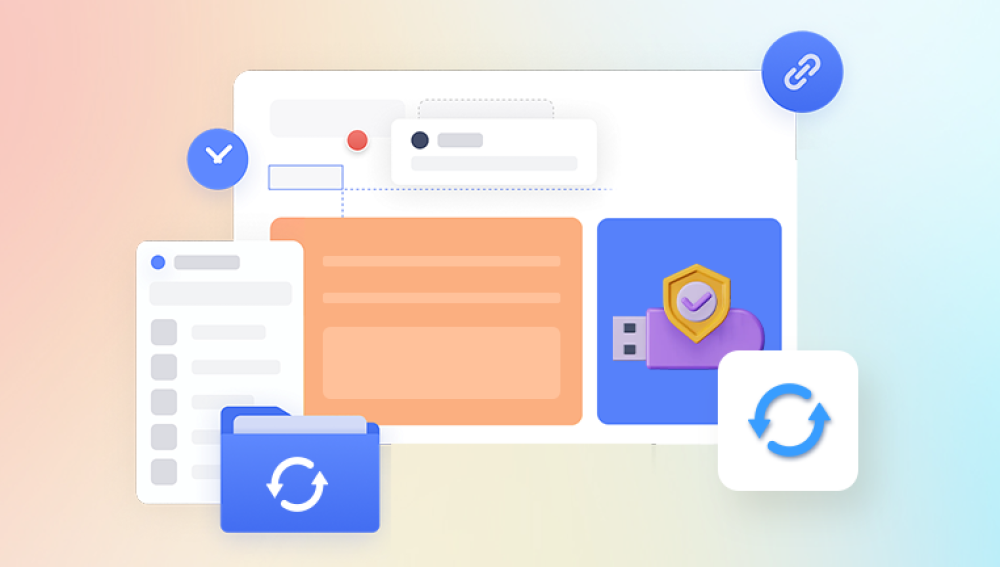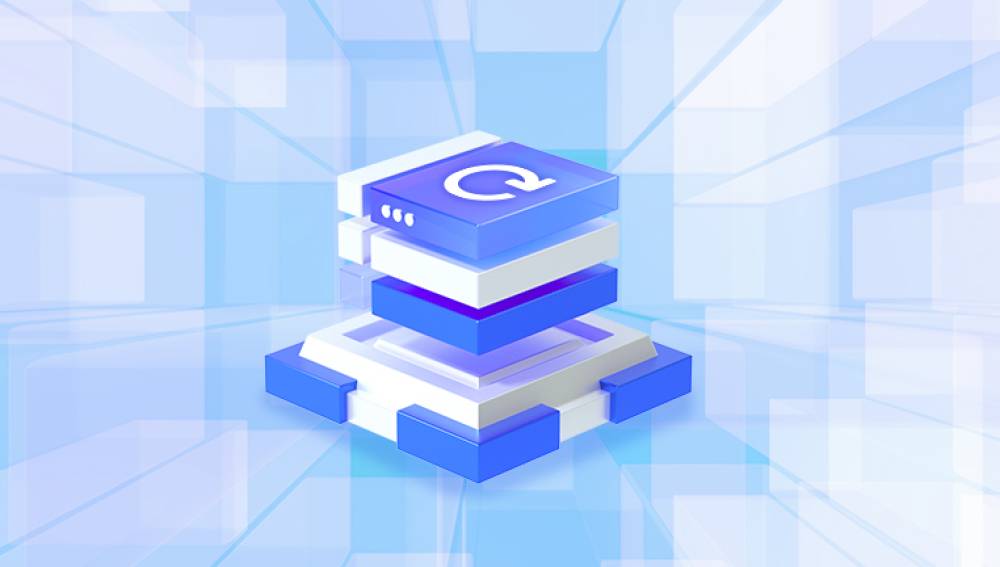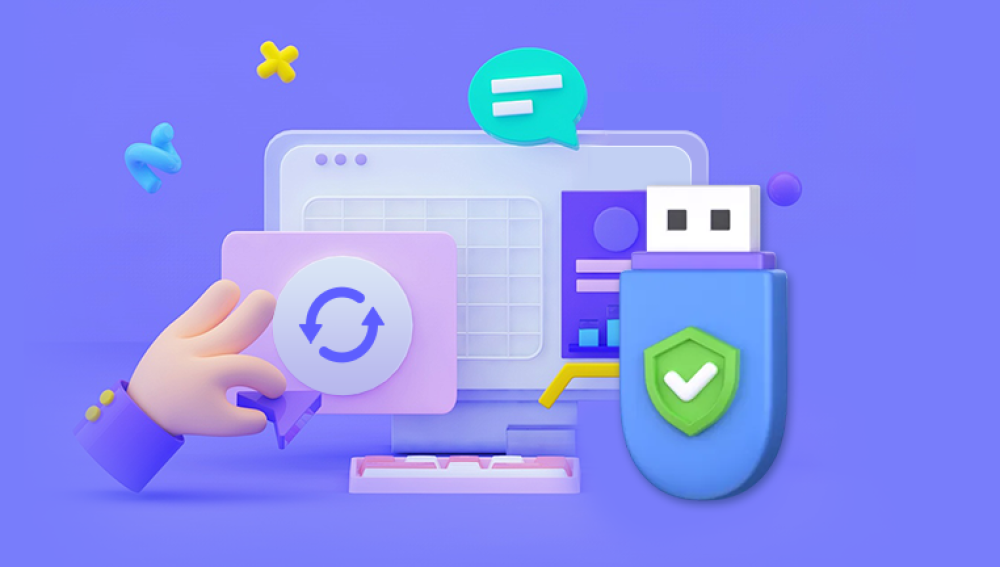In our digital age, JPEG (or JPG) is the most commonly used image format, storing millions of photos captured on smartphones, digital cameras, and transferred across the internet. Its compact size and compatibility make it perfect for everything from social media posts to professional photography. But what happens when a crucial JPG file becomes unreadable, distorted, or won’t open at all?
Corrupted or damaged JPG images are not uncommon. They can result from improper file transfers, hardware failures, editing mishaps, or malware. And when the damage occurs, users are often left panicked especially if the image holds sentimental value, important data, or creative work. Fortunately, there is a solution. This guide will walk you through how to repair JPG files online for free, including understanding the causes of corruption, using trusted online tools, steps for repair, and methods to avoid future issues.
JPG files store data in a specific binary structure. This includes headers, image data blocks, metadata (like date, time, and camera information), and end-of-image markers. When any part of this structure becomes damaged especially the headers or markers—the file may become unreadable or display visual errors.
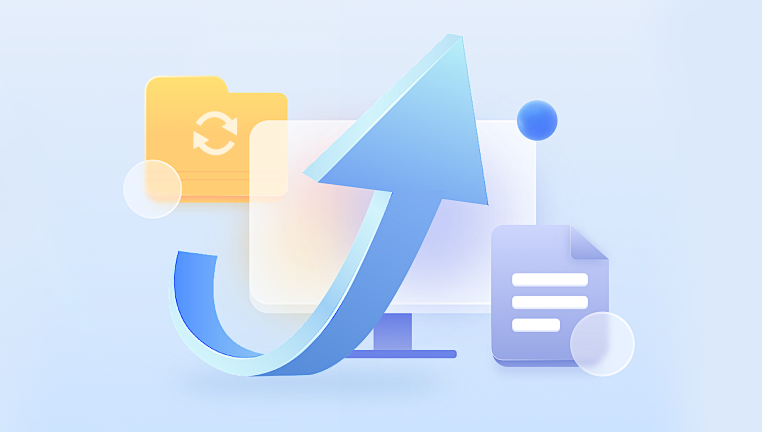
Signs That a JPG File Is Corrupted
You may encounter several types of symptoms when your JPG file is corrupted:
The file won’t open in any image viewer.
You receive an error like “Invalid JPEG marker,” “No preview available,” or “Unsupported format.”
The image partially loads, with missing portions or color distortions.
The photo appears grainy, pixelated, or has horizontal lines.
The file shows zero bytes in size or has an unusually small size compared to the original.
Common Causes of JPG File Corruption
There are many reasons your JPG file might become corrupted. Here are some of the most frequent:
1. Incomplete File Transfer
Interrupted downloads or incomplete transfers from a USB drive, SD card, or email can leave JPG files partially written.
2. Sudden Power Loss
Shutting down your device while saving or editing an image can cause corruption.
3. Virus or Malware Infection
Malicious software can damage image files by modifying or deleting data blocks.
4. Faulty Storage Devices
A failing hard drive, corrupted SD card, or USB stick can lead to unreadable files.
5. File System Errors
Corruption in the underlying file system (like NTFS, FAT32. or exFAT) can damage all types of files, including images.
6. Software Bugs or Crashes
Editing tools that crash during export or photo software with bugs can produce malformed files.
7. Overwriting
Saving over the same image file repeatedly can lead to degradation, especially if compression levels vary.
Can JPG Files Be Repaired Online?
Yes, many JPG files with mild to moderate corruption can be repaired using online tools. These web-based solutions allow users to upload corrupted image files to their servers, where algorithms attempt to reconstruct the file’s structure or restore readable image data.
Advantages of online repair:
No installation required.
Cross-platform—works on Windows, macOS, Linux, and even mobile.
Fast and easy—ideal for quick fixes.
Often free or offer free basic functionality.
Limitations:
File size restrictions (typically 5–100 MB).
Dependent on internet speed.
May not handle severely corrupted or zero-byte files.
Some tools require paid plans for full recovery.
Privacy concerns with sensitive or personal images.
Best Free Online JPG File Repair Tools
Several reputable tools offer JPG repair services online. While their algorithms differ, their core function is to identify damaged headers, rebuild structures, and restore the image to a viewable state.
1. Drecov Data Recovery
Drecov Data Recovery offers a fast, simple, and free solution to repair corrupted JPG image files online. Whether your photo refuses to open, shows visual distortions, or triggers an error like “invalid JPEG format,” Panda’s online JPG repair service helps recover your images without requiring any software installation.
JPG files are vulnerable to corruption due to interrupted transfers, sudden power loss, faulty storage devices, or malware infections. When this happens, the image structure may break causing missing content, color blocks, pixelation, or rendering failures. Drecov Data Recovery uses advanced repair algorithms to analyze the damaged JPG file and reconstruct broken elements such as headers and image data, restoring the file to a viewable format.
The repair process is straightforward. Simply visit the Drecov Data Recovery website, upload your damaged JPG file, and let the system automatically scan and fix it. Once the repair is complete, you can download the restored version. Panda ensures that all uploads are securely handled and removed after processing to protect user privacy.
Ideal for photographers, students, and anyone needing a quick recovery, Panda’s online JPG repair tool supports standard JPG and JPEG files and works across all devices and browsers. It’s especially useful when you don’t want to install large software or need to fix a photo urgently.
2. iLoveIMG (JPG Optimization & Partial Repair)
Though not a dedicated repair tool, iLoveIMG can open partially damaged images and optimize or resize them, which sometimes helps make them viewable again.
Useful when the file opens but appears broken or slow.
Fast and free.
3. PixRecovery Online
Designed specifically for image formats like JPG, PNG, and BMP.
Focuses on reconstructing headers and recovering viewable portions.
Requires upload; repaired files may be watermarked unless upgraded.
4. OnlineFile.Repair – JPG Repair
Dedicated section for JPG image repair.
Repairs header corruption, fixes color issues, and attempts full structure restoration.
Upload limit usually around 100 MB.
5. JPEGsnoop (Advanced Analysis Tool)
More of a forensic tool than a repair platform, JPEGsnoop analyzes image files to identify if the file is damaged, manipulated, or edited. Useful if you’re unsure whether the file is actually corrupted or just partially overwritten.
How to Repair a JPG File Online for Free – Step-by-Step Guide
Step 1: Stop Using the Damaged File
As soon as you realize the image is broken or unreadable, avoid editing or saving over it. Continued use may worsen the damage.
Step 2: Visit a Trusted Online Repair Site
Open your browser and go to a verified JPG repair site such as OfficeRecovery or OnlineFile.Repair.
Step 3: Upload the Corrupted JPG File
Click the upload area or drag and drop your file. Make sure the file size is within the platform’s limits.
Step 4: Begin the Repair Process
Click the repair or recover button. The site will process the file, often showing progress status.
Step 5: Preview the Repaired Image
Many tools offer a low-resolution preview so you can check if the image is usable.
Step 6: Download the Fixed JPG
If the preview looks acceptable, download the full repaired file. Save it with a new name to avoid overwriting the original.
Step 7: Open the Image in a Viewer or Editor
Test the image in different programs like Windows Photo Viewer, Photoshop, or IrfanView to confirm it’s fully accessible.
What to Do If Online Repair Fails
Not all JPG files can be fixed through online repair. If your file is severely corrupted, zero bytes in size, or missing key data, you may need advanced recovery methods.
1. Use Offline Repair Software
Tools like Stellar Phoenix JPEG Repair, JPEG Repair Toolkit, or Kernel Photo Repair are powerful desktop programs that work offline and support deeper scanning and repair options.
2. Recover from Backups
Check if you have a backup on cloud storage (Google Photos, iCloud, Dropbox) or in a synced folder.
3. Retrieve Auto-Saved or Edited Versions
Some software like Adobe Lightroom or Photoshop auto-save multiple versions. Check your software’s cache folders.
4. Use Hex Editor (Advanced Users)
If you have a valid reference JPG file taken with the same camera and settings, a hex editor can be used to manually repair corrupted headers by copying them from the good file. This is technical and only recommended for experienced users.
Tips to Prevent JPG File Corruption
Protecting your image files from corruption is easier than repairing them. Use the following habits to safeguard your photos:
1. Always Safely Eject Devices
Before unplugging USB drives or memory cards, use the eject function to prevent data corruption.
2. Use Quality Storage Media
Cheap or old SD cards, USB drives, and hard disks are more prone to errors. Invest in reliable brands.
3. Back Up Frequently
Save your photos to at least two locations—such as an external drive and a cloud platform.
4. Avoid Interrupting Transfers
Don’t shut down your device or remove a drive while copying or saving photos.
5. Use Antivirus Software
Scan your system regularly to prevent file-damaging malware.
6. Save New Versions When Editing
Instead of overwriting, use “Save As” to create new versions during edits.
Repairing Corrupted JPGs From Specific Sources
From SD Cards
Corruption often occurs from removing the card while the camera is on. Use photo recovery software first to extract files, then repair.
From WhatsApp or Messaging Apps
Downloaded images may be incomplete. Re-request the file or check the original source.
From Emails
Attachments can get corrupted in transmission. Ask the sender to resend, or try downloading using a different browser or device.
When a cherished photo or critical image becomes unreadable, it can be incredibly frustrating. But in many cases, JPG files can be recovered using free and reliable online repair tools. With just a few clicks, these services can fix header issues, reconstruct lost data, and help you retrieve valuable content.
While online tools are a great first step, not all damage can be reversed this way. Severe corruption may require desktop software or even professional data recovery services. That’s why prevention through backups, safe transfers, and proper storage is just as important as knowing how to repair.