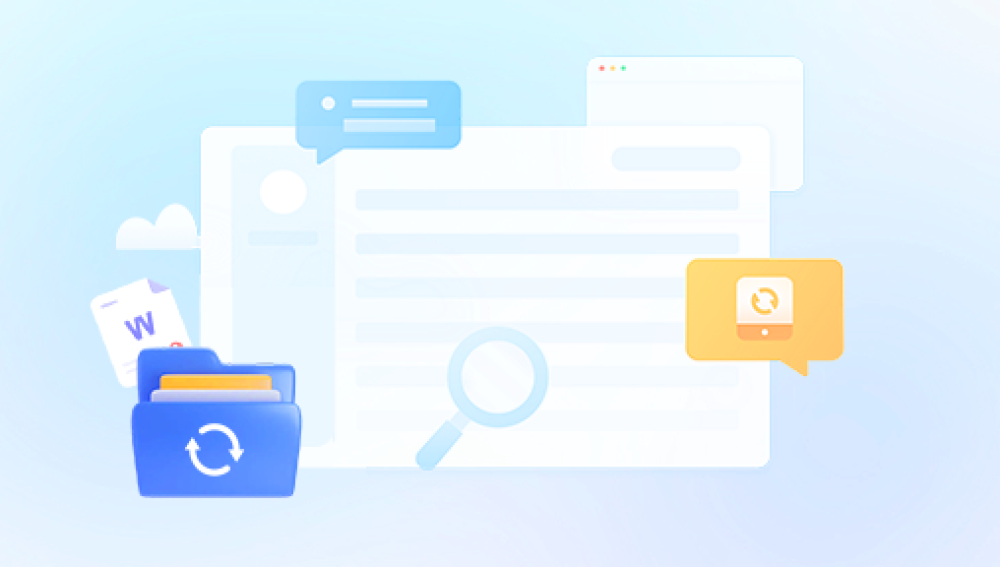When a file is permanently deleted, it usually means:
The Recycle Bin (Windows) or Trash (Mac) has been emptied.
The file was deleted using keyboard shortcuts like Shift + Delete on Windows.
The storage device was formatted, erasing file system records.
Despite this, permanently deleted files may still exist physically on the storage medium until new data overwrites them.
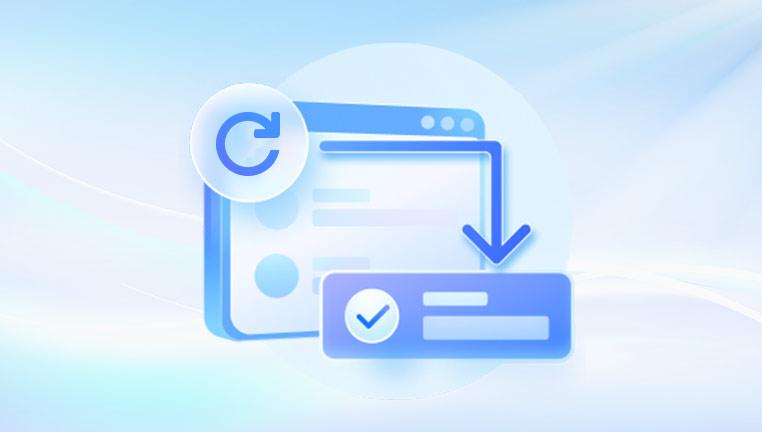
How File Deletion Works
Files live in storage devices organized by a file system (NTFS, FAT32. exFAT, APFS, etc.). When a file is deleted:
Logical Deletion: The file system marks the file’s space as free, but the actual file content remains.
Physical Overwriting: Once new data is saved, it may overwrite the space where the deleted file was located, making recovery much harder.
Thus, recovering permanently deleted files is about finding these logically deleted files before they’re overwritten.
Factors That Affect File Recovery
How Long Ago the File Was Deleted: The longer you wait, the higher the chance of overwriting.
Amount of New Data Written: Actively using the device may reduce the chance of full recovery.
Type of Storage Device:
Traditional hard drives (HDDs) offer higher recovery chances.
Solid-state drives (SSDs) with TRIM enabled make recovery harder.
File System and Partition Health:
Corrupted or formatted partitions may complicate recovery but don’t make it impossible.
Step-by-Step Guide to Recover Permanently Deleted Files
Step 1: Stop Using the Affected Device Immediately
Continuing to use the storage device increases the risk of overwriting deleted files. If possible:
Disconnect the device.
Avoid installing recovery software on the same drive.
Step 2: Use Built-in Recovery Options
Sometimes “permanent” deletions aren’t final:
Windows:
File History:
Go to the folder where the file was. Right-click → Restore previous versions.
System Restore (For system files):
Not designed for personal files, but helps restore system integrity.
macOS:
Time Machine:
Open Time Machine and restore files from a previous backup snapshot.
If no backup exists, move on to third-party software recovery.
Step 3: Use Professional Data Recovery Software
Drecov Data Recovery
Drecov Data Recovery offers both quick scan and deep scan modes. For permanently deleted files, deep scan is recommended as it thoroughly examines the device to locate file fragments and reconstruct them. Although deep scans take longer than quick scans, they are more effective for recovering files deleted some time ago or lost due to formatting or partition loss.
Once the scan completes, Drecov Data Recovery displays all recoverable files in an organized list sorted by file type and folder structure. Users can preview files before recovery to confirm that the correct files are selected. After choosing the files to recover, Drecov Data Recovery prompts users to save the recovered data to a secure location on a separate drive to prevent accidental overwriting.
Supporting a wide range of file types including documents, photos, videos, and audio files, Drecov Data Recovery combines simplicity with dependable performance. It offers a practical way to retrieve permanently deleted files, making it a valuable tool for users seeking an efficient and user-friendly data recovery option.
Step 4: Deep Scans for Formatted or Corrupted Drives
Deep scan mode reconstructs files from file fragments. This method helps recover:
Files deleted long ago.
Files from formatted drives.
Files from corrupted partitions.
Deep scans take longer but provide more thorough results.
Step 5: Consider Professional Data Recovery Services
If software doesn’t work, especially in cases of:
Physical damage (e.g., dropped hard drives).
SSD TRIM overwriting.
Complex RAID arrays.
Professional services can recover files using specialized tools and cleanroom technology.
How Services Work:
Diagnosis: Technicians examine the drive.
Quote: You get a cost estimate.
Recovery: Data is extracted using hardware-level tools.
Delivery: Recovered files are returned on a new drive.
If encryption was software-based (BitLocker, FileVault), recovery tools must support these.
Encrypted files may not be recoverable without the key.
Compressed files can be recovered if software supports those formats.
File Types You Can Recover
Documents (DOCX, XLSX, PDF)
Photos (JPG, PNG, RAW)
Videos (MP4. AVI, MOV)
Audio (MP3. WAV, FLAC)
System Files
Emails (PST, OST)
Common Mistakes That Reduce Recovery Success
Continuing to Use the Device: Increases overwriting risk.
Saving Recovered Files to the Same Drive: Always use a different drive.
Installing Recovery Tools on the Affected Drive: Reduces recovery chances.
Ignoring File Previews: Recovering damaged files unnecessarily.
Best Practices for Avoiding Future File Loss
Regular Backups: Use external drives, Time Machine, or Windows File History.
Cloud Storage: Google Drive, Dropbox, iCloud.
Good Digital Hygiene: Keep antivirus software up to date.
Avoid Quick Formats: Be cautious when formatting storage devices.