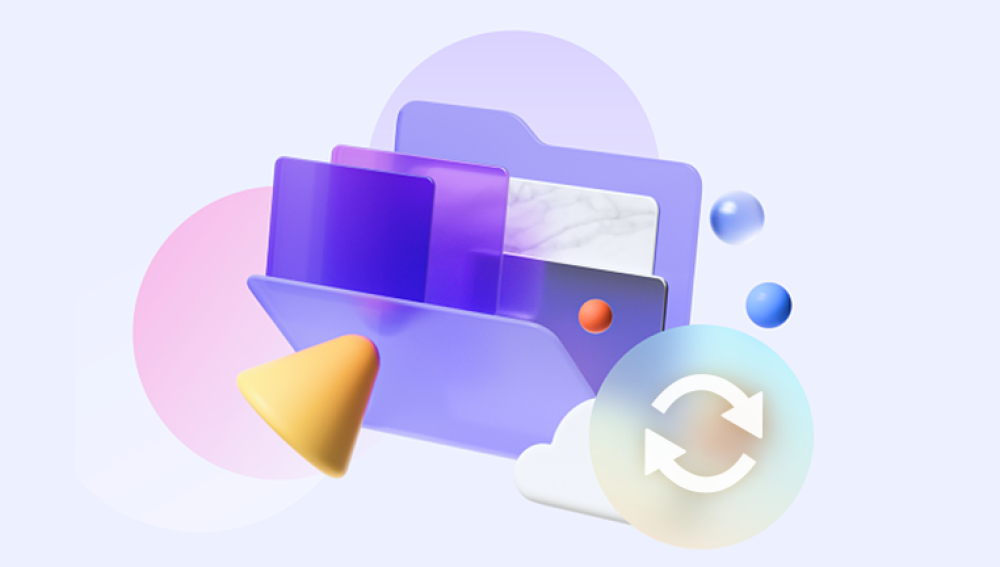When you delete photos from your device, they often end up in a "Recently Deleted" folder, where they can be recovered within a specific time frame. However, once they're removed from the "Recently Deleted" folder, they are harder to retrieve. The ability to recover these permanently deleted photos depends on several factors, including how recently they were deleted, the device or platform you are using, and whether any backups or recovery tools are available.
1. How Deletion Works
When you delete a photo from your device, it doesn't immediately disappear. Instead, the file remains on your storage medium until it is overwritten by new data. Most modern systems—like iOS, Android, Windows, and macOS—offer a grace period during which the deleted files are stored in a "Recently Deleted" folder. During this time, recovering the files is simple. Once they are removed from that folder, however, recovery becomes much more complicated.
iOS and Android
On smartphones, specifically iPhones and Android devices, the "Recently Deleted" folder acts as a safeguard for users who may accidentally delete photos. On iOS, photos remain in this folder for 30 days, while on Android, it varies depending on the manufacturer and whether Google Photos or another cloud service is being used. Once that time expires or if the user manually empties the folder, the photos are considered "permanently deleted."
Windows and macOS
On computers, deleted files are typically sent to the Recycle Bin (Windows) or Trash (macOS), where they can be easily restored if necessary. If you empty the Trash or Recycle Bin, the files are still present on the hard drive but marked for overwriting. Until that happens, specialized recovery software can retrieve the files.
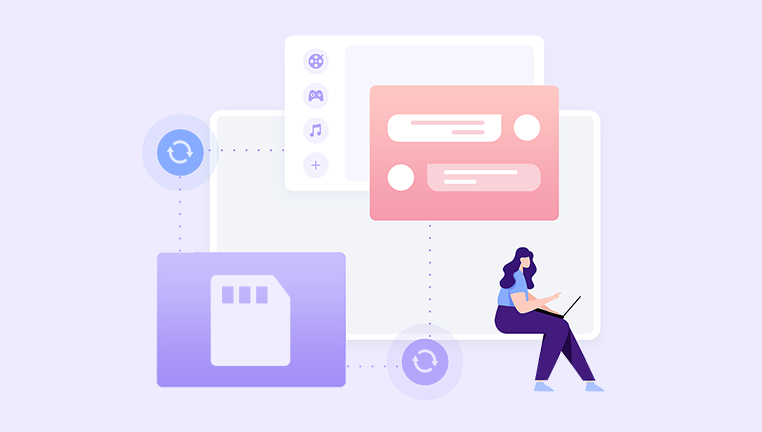
2. Cloud Backups
One of the easiest ways to recover deleted photos, even after they’ve been removed from the "Recently Deleted" folder, is through cloud backup services. If you’ve been using a service like iCloud, Google Photos, or Dropbox, your photos may still be backed up there even after deletion.
iCloud (iOS)
For Apple users, iCloud Photos automatically syncs photos across devices, and even if a photo is deleted from the device and the Recently Deleted folder, it may still be recoverable from iCloud. Here’s how:
Check iCloud.com: Log into iCloud.com with your Apple ID, and navigate to the "Photos" section. If the photos are still stored in iCloud, you can download them back to your device.
Restore from an iCloud Backup: If the photos aren’t available on iCloud Photos, you can restore your entire device to a previous backup when the photos were still present. Note that this will overwrite the current data on your device with the data from the backup.
Google Photos (Android and iOS)
Google Photos is another popular cloud backup service, offering similar features to iCloud Photos. If you delete photos from your device, they are often still backed up on Google’s servers.
Check Google Photos App: Go to the Google Photos app or the website (photos.google.com) and check if your deleted photos are still backed up. Photos are stored there indefinitely unless you manually delete them from both the app and cloud.
Restore a Previous Backup: Similar to iCloud, if your Google account had a backup, you can restore your device to an earlier point when the deleted photos were still available. This method also requires resetting your phone to factory settings, which may result in data loss for newer files.
Other Cloud Services
Services like Dropbox, OneDrive, and others often sync photos automatically and maintain them even after deletion from the original device. Always check these sources if you have previously connected them to your phone or computer.
3. Recovery Software
Drecov Data Recovery is a robust software solution designed to recover lost or deleted data from USB drives and other storage devices. With its user-friendly interface, it caters to both beginners and experienced users. The software offers two primary scanning modes: Quick Scan for recently deleted files and Deep Scan for thorough recovery of lost data, even from damaged drives.
Key features include support for various file types documents, images, videos, and audio files making it versatile for different recovery needs. Users can preview recoverable files before restoring them, ensuring they retrieve the correct data. Drecov Data Recovery is compatible with multiple file systems, including FAT and NTFS, enhancing its usability across different devices.
Additionally, the software provides options for file filtering, allowing users to search for specific types of data quickly. With regular updates and customer support, Drecov Data Recovery aims to deliver a reliable and secure recovery experience. Whether recovering from accidental deletions, formatting errors, or corrupted drives, Drecov Data Recovery stands out as an effective tool for restoring your valuable files.
4. Restoring from Local Backups
If you regularly back up your device to your computer using iTunes or other software, your deleted photos may be recoverable from one of those backups.
Restoring from iTunes Backup (iOS)
If you’ve been backing up your iPhone to iTunes, you can restore your phone from a previous backup where the deleted photos still existed. To do this:
Connect your iPhone to your computer.
Open iTunes and select your device.
Click “Restore Backup” and choose a backup that contains the photos.
Restoring from Local Backups (Android)
Some Android users may also create local backups to their computer or external storage. If this is the case, you can restore your device from a backup to recover deleted photos.
5. Consulting Professional Data Recovery Services
If you’ve exhausted all software-based options and still can’t retrieve your deleted photos, a professional data recovery service might be your last hope. These services often employ advanced techniques to recover data from damaged or formatted storage devices.
When to Use a Professional Service
You should consider professional data recovery services when:
Your device has suffered physical damage (e.g., water damage, broken screen, corrupted SD card).
The storage medium (e.g., SD card, hard drive) is no longer readable by your device.
The data has been overwritten, and you need an expert to attempt a more thorough recovery.
Best Professional Data Recovery Services
Some reputable professional recovery services include:
DriveSavers: Specializes in recovering data from severely damaged devices.
Ontrack: Offers comprehensive data recovery solutions for businesses and consumers.
Secure Data Recovery: Provides recovery services for all types of devices, including smartphones, computers, and cameras.
6. Prevention: How to Avoid Losing Photos in the Future
Once you’ve successfully recovered your deleted photos, it’s essential to put safeguards in place to prevent future loss. Here are some strategies:
Enable Automatic Backups: Always ensure that your photos are being automatically backed up to cloud services like iCloud, Google Photos, or Dropbox. This guarantees that even if you accidentally delete photos, they’re still recoverable.
Create Local Backups: In addition to cloud backups, create regular local backups of your phone or computer to an external hard drive or another storage device. This adds an extra layer of security.
Use Reliable Photo Management Software: Tools like Google Photos and Apple Photos offer organization and backup features that can help keep track of all your photos.
Be Cautious When Deleting: Always double-check before permanently deleting photos from your device. Taking an extra moment to confirm the deletion can save you from the hassle of trying to recover them later.
While retrieving deleted photos from the "Recently Deleted" folder is straightforward, recovering permanently deleted photos requires a more comprehensive approach. Using cloud backups, data recovery software, local backups, or professional recovery services are all effective methods depending on the situation. The key to preventing future loss is to implement a reliable backup strategy and exercise caution when managing your photo library.