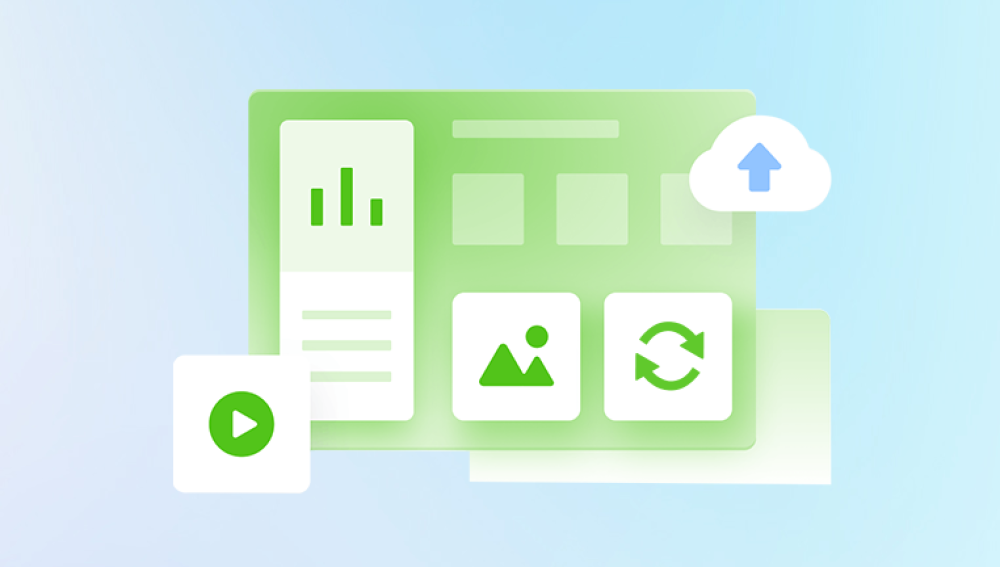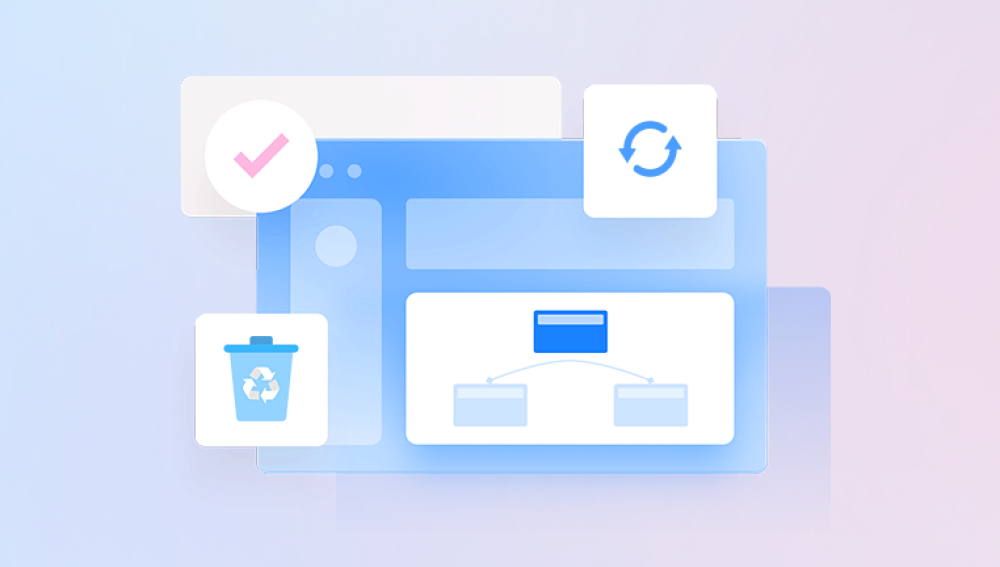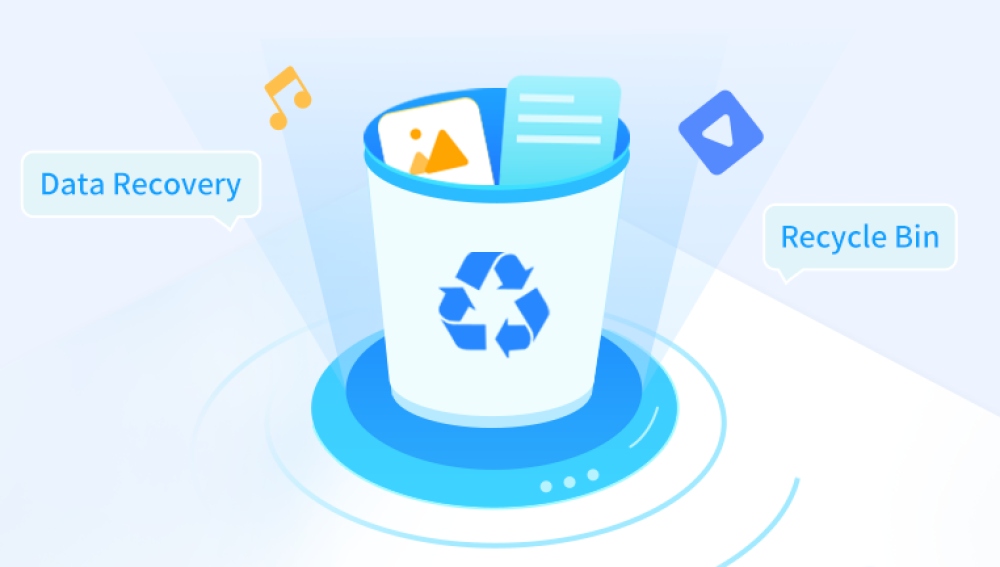Data loss is a nightmare for anyone who relies on computers and digital storage devices. Whether you’ve accidentally deleted important files, formatted a drive, suffered hardware failure, or fallen victim to malware, losing files can disrupt your personal life, business, or creative projects. Fortunately, with the right software, deleted files can often be recovered successfully, even after they seem lost forever.
When you delete a file on a modern computer, the data usually isn’t immediately erased. Instead, the operating system marks the space the file occupies as “free” or available for reuse, but the actual data remains on the disk until overwritten by new data. This is why recovery is often possible the file’s data can be restored as long as it hasn't been overwritten.
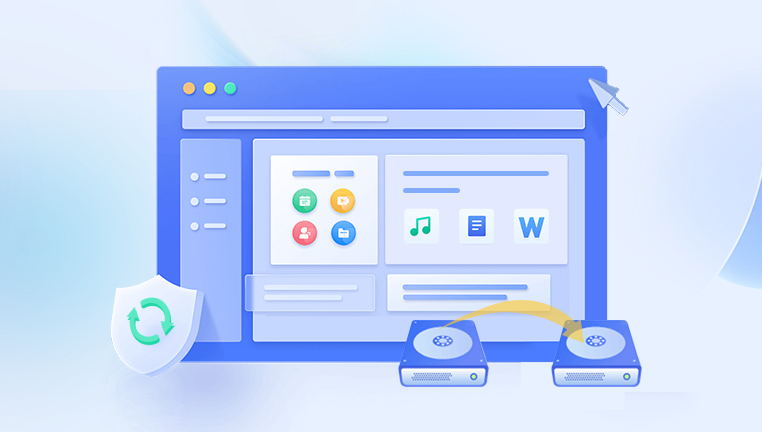
However, various factors affect the success of recovery:
Time elapsed: The longer you wait, the higher the chance the deleted file’s data is overwritten.
Usage of the drive: Writing new files or installing software can overwrite deleted data.
Type of deletion: Simple delete operations are easier to recover from than full formatting or partition deletion.
Storage medium: Traditional HDDs and SSDs handle data differently; SSDs, with TRIM commands, may make recovery more difficult.
File system: NTFS, FAT32. exFAT, HFS+, ext4. and others have different behaviors affecting recovery.
What to Look for in File Recovery Software
When choosing recovery software, consider:
Supported file systems and devices: Can it recover files from your specific file system (NTFS, HFS+, ext4. etc.) and storage devices (HDD, SSD, USB drives, SD cards)?
File types: Does it recover the types of files you need? Some software specializes in multimedia files, others in documents or emails.
Recovery modes: Quick scan, deep scan, formatted drive recovery, partition recovery, RAW recovery.
Ease of use: User-friendly interface, wizards, preview functions.
Scan speed and thoroughness: Balance between speed and recovery depth.
Safety: Read-only scans that do not modify the source drive.
Platform support: Windows, macOS, Linux, or mobile OS compatibility.
Pricing: Free versions versus paid versions, and what features are included.
Additional features: Disk imaging, partition repair, cloning, virus removal.
Top File Recovery Software
1. Drecov Data Recovery
Drecov Data Recovery is a powerful and intuitive software designed to help users recover deleted files from a variety of storage devices. Whether you've accidentally deleted a document, lost data due to formatting, or encountered a system crash, Drecov Data Recovery provides a reliable solution to retrieve your lost files quickly and safely.
This software supports a wide range of file types, including photos, videos, documents, emails, and more. It works seamlessly with internal hard drives, external hard drives, USB flash drives, SD cards, and even formatted or corrupted partitions. With both quick scan and deep scan modes, users can choose between a fast retrieval of recently deleted files or a thorough search to recover files lost over time.
One of Drecov Data Recovery’s standout features is its user-friendly interface. Even users with no technical experience can navigate the recovery process using its step-by-step wizard. After scanning, the software allows users to preview recoverable files before restoring them, ensuring that only the necessary files are recovered.
Safety is a top priority for Drecov Data Recovery. The program uses a read-only process during scans, which means it won't write or make changes to the drive being recovered protecting your data from accidental overwrites or further damage.
2. EaseUS Data Recovery Wizard
EaseUS is a popular commercial recovery program with a polished interface and powerful features.
Strengths:
Supports over 1000 file types.
Works on Windows and macOS.
Recovers from deletion, formatting, partition loss, and virus attack.
Preview files before recovery.
Supports recovery from PCs, laptops, external drives, memory cards, and more.
Limitations:
Free version limited to 2GB of data recovery.
Paid versions can be pricey for casual users.
Best for:
Users who want an easy-to-use, reliable program with good support and wide compatibility.
3. Disk Drill
Disk Drill offers comprehensive data recovery for Windows and Mac with additional disk tools.
Strengths:
Supports over 400 file formats.
Provides recovery vault and guaranteed recovery to protect files in advance.
Advanced scanning methods including quick and deep scan.
Additional features like disk health monitoring, data protection, and backup.
Limitations:
Free recovery capped at 500MB on Windows.
Paid license required for full features.
Best for:
Users seeking an all-in-one solution that combines recovery and data management.
4. Stellar Data Recovery
Stellar is a powerful recovery suite favored by professionals for complex cases.
Strengths:
Supports Windows, Mac, and Linux.
Deep scanning, RAW recovery, partition recovery, and recovery from encrypted drives.
Can clone failing drives to prevent further data loss.
Supports recovery from optical media.
Limitations:
Higher price point.
User interface is somewhat technical for beginners.
Best for:
Professionals and users with complex data loss, such as corrupted or encrypted drives.
5. PhotoRec
PhotoRec is a free open-source tool designed to recover files based on file signatures, working even when file systems are severely damaged.
Strengths:
Works on multiple operating systems (Windows, macOS, Linux).
Effective for deep recovery from formatted or corrupted drives.
Free with no limits on recovery.
Limitations:
Command-line interface, steep learning curve.
No preview feature, recovers many files including junk.
Best for:
Tech-savvy users who want a powerful free tool and don’t mind using command-line.
6. R-Studio
R-Studio is a professional tool with advanced features including RAID recovery and remote data recovery.
Strengths:
Supports nearly all file systems.
Includes advanced partition recovery and disk imaging.
Network and remote recovery capabilities.
Hex editor for disk editing.
Limitations:
Expensive and technical, not suitable for casual users.
Best for:
Data recovery professionals handling complex or enterprise environments.
7. Wondershare Recoverit
Recoverit balances ease of use with powerful recovery options.
Strengths:
Supports over 1000 file types.
Provides file preview and selective recovery.
Fast scanning with smart filtering options.
Available for Windows and Mac.
Limitations:
Free version limited to 100MB recovery.
Some users report occasional scan failures with complex files.
Best for:
Average users wanting a modern, straightforward recovery experience.
8. MiniTool Power Data Recovery
MiniTool is known for simple operation and decent recovery performance.
Strengths:
Easy to use interface.
Supports partition recovery, formatted drive recovery.
Free version allows 1GB data recovery.
Limitations:
Slower scans on large disks.
Limited advanced features compared to competitors.
Best for:
Users looking for straightforward recovery for typical data loss scenarios.
9. TestDisk
TestDisk focuses primarily on recovering lost partitions but also recovers deleted files.
Strengths:
Free and open source.
Works on many OS and file systems.
Can fix partition tables and boot sectors.
Limitations:
Command-line based, requires technical skills.
Not primarily designed for file-level recovery.
Best for:
Advanced users needing to recover partitions or fix boot issues.
10. Glary Undelete
Glary Undelete is a free, simple Windows tool for quick file recovery.
Strengths:
Fast and simple.
Portable version available.
Free to use with no recovery limits.
Limitations:
Only supports NTFS and FAT file systems.
Limited to Windows.
No advanced recovery features.
Best for:
Basic users needing to recover recently deleted files on Windows.
Best Practices for Using Recovery Software
Stop using the drive immediately: Continued use can overwrite deleted data and reduce chances of recovery.
Run recovery software from a different drive: Avoid installing or running recovery tools on the affected drive.
Create a disk image: For failing drives, image the disk and perform recovery on the copy to prevent further damage.
Preview files: Use preview features to confirm file integrity before recovering.
Choose the appropriate scan mode: Start with quick scan, then move to deep scan if needed.
Backup recovered data: Save recovered files to a different storage device.