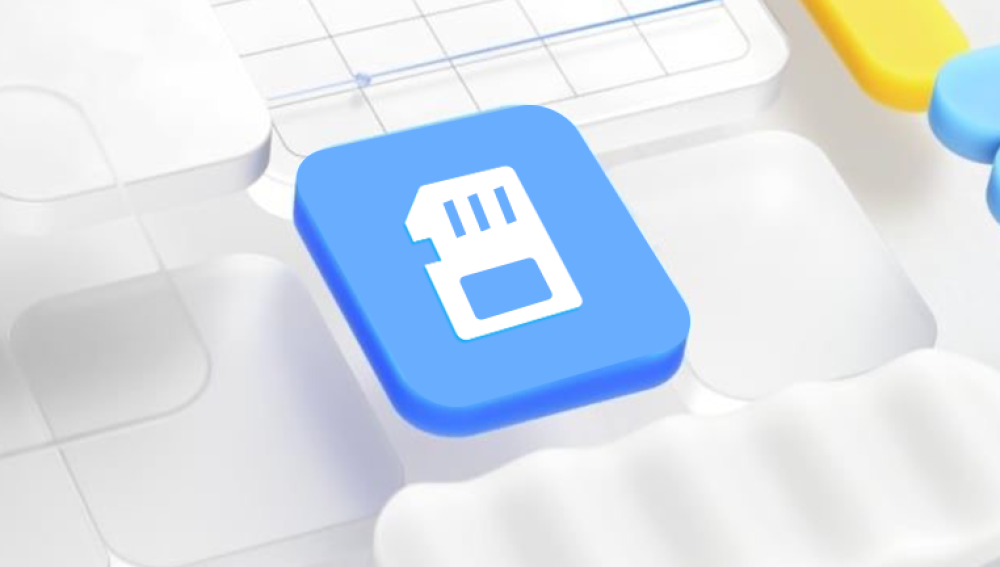However, what happens when you empty the Trash or realize too late that the file was deleted from it? In these cases, file recovery becomes a more complex task. But don’t worry there are several ways to recover deleted files, whether they were just removed from the Trash or lost through other means.
The Trash (on macOS) or Recycle Bin (on Windows) acts as a holding area for deleted files. When you delete a file, it doesn’t immediately vanish. Instead, it moves to the Trash/Recycle Bin, where it stays until you manually empty the bin. This allows you to retrieve accidentally deleted files easily. Once you empty the Trash or Recycle Bin, the files are no longer readily available, but the data is not permanently erased at least not immediately.

Key Notes:
Deleted Files in Trash: When you delete a file, it's simply marked as deleted, and the space it occupies is flagged as available. It remains on the disk until it’s overwritten by new data.
Emptying the Trash: When you empty the Trash, the operating system marks the space as free, but the data is still recoverable as long as it's not overwritten by new data.
How to Recover Deleted Files from Trash (Before Emptying It)
The easiest scenario occurs when you accidentally delete a file, but it’s still sitting in the Trash or Recycle Bin. If this is the case, recovery is a simple process. Here’s how to retrieve deleted files from Trash on both Windows and macOS:
For Windows (Recycle Bin):
Open the Recycle Bin: Double-click the Recycle Bin icon on your desktop.
Locate the Deleted Files: Browse through the items or use the search bar to find the file(s) you want to recover.
Right-Click and Restore: Right-click on the deleted file(s) and select Restore. The file will be restored to its original location.
For macOS (Trash):
Open the Trash: Click on the Trash icon in your dock.
Find the Deleted Files: Scroll through the files or use the search bar to locate the file(s) you need.
Drag to Desktop or Right-Click and Select "Put Back": You can either drag the file to your desktop or right-click on the file and select Put Back to return it to its original location.
What to Do When You’ve Empty the Trash (or Recycle Bin)
Once the Trash or Recycle Bin is emptied, the situation becomes more complicated. While it may seem like your files are gone for good, they’re often still recoverable, as long as the space hasn’t been overwritten by new data.
Here are several methods you can use to recover deleted files from Trash after it’s been emptied.
Method 1: Check for Backups
The first line of defense against file loss is a backup. If you regularly back up your system or files, you can easily recover deleted data. Here’s how to check for backups:
For Windows (Using File History):
Open Settings: Go to Start > Settings.
Navigate to Update & Security: Click on Update & Security > Backup.
Restore Files: If you’ve set up File History, click Restore files from a current backup. Browse for the deleted file and restore it.
For macOS (Using Time Machine):
Connect Your Backup Drive: If you use Time Machine, connect the backup drive to your Mac.
Enter Time Machine: Click the Time Machine icon in the menu bar and select Enter Time Machine.
Find Your File: Use the timeline on the right to navigate to a point before the file was deleted. Select the file and click Restore.
Method 2: Use Data Recovery Software
If you don’t have a backup or if you’ve emptied the Trash and need to recover files, data recovery software is a powerful solution. These tools scan your storage device for traces of deleted files and attempt to restore them.
Here’s how you can use data recovery software to retrieve deleted files:
1. Choose a Data Recovery Tool
Drecov Data Recovery offers a reliable solution to restore them. Whether the files were lost due to an accidental deletion, system crash, or emptying the Trash, Drecov Data Recovery can help you recover them quickly.
Key Features:
Recover Files from Trash: Drecov Data Recovery allows you to restore files that have been deleted from the Trash or Recycle Bin, as long as they haven’t been overwritten.
Quick and Deep Scans: Choose between a Quick Scan for recently deleted files or a Deep Scan for files that have been emptied from the Trash or deleted a while ago.
File Preview: You can preview files before recovery to ensure you're restoring the correct ones.
User-Friendly Interface: The software is easy to use, even for beginners, making the file recovery process simple and fast.
How to Recover:
Install Drecov Data Recovery: Install the software on a different drive.
Scan the Drive: Select the drive where the deleted files were stored and run a scan.
Recover the Files: Preview the found files, select the ones you want, and click Recover.
Method 3: Restore from Cloud Storage
Many users store their files on cloud services like Google Drive, Dropbox, or OneDrive. If your deleted file was stored in the cloud, you might be able to restore it directly from the cloud service's version history or trash.
For Google Drive:
Open Google Drive: Go to drive.google.com.
Navigate to Trash: In the left sidebar, click Trash.
Restore Files: Right-click the deleted file and select Restore to return it to its original location.
For Dropbox:
Open Dropbox: Visit dropbox.com.
Navigate to Deleted Files: Click Files in the sidebar, then go to Deleted files.
Restore Files: Find the file you want to recover and click Restore.
For OneDrive:
Go to OneDrive: Open onedrive.com.
Navigate to Recycle Bin: In the left sidebar, click Recycle Bin.
Restore Files: Find the file, select it, and click Restore.
Method 4: Use Command Prompt (For Advanced Users)
In some cases, you might be able to recover files using Command Prompt. This method involves using the ATTRIB command to unhide and recover files from a storage device, including those that have been deleted but not yet overwritten.
Steps:
Open Command Prompt as Administrator: Search for cmd in the Start menu, right-click, and select Run as administrator.
Type the Command: Use the following command:
markdown
CopyEdit
ATTRIB -H -R -S /S /D X:\*.*
Replace X: with the drive letter where the deleted files were stored.
Check the File: Navigate to the drive to see if the deleted files have been restored.
Method 5: Consult Professional Data Recovery Services
If you’ve tried all the methods above and still cannot recover your files, or if the drive is physically damaged, professional data recovery services may be able to help. These services are equipped with specialized tools and expertise to recover data from hard drives, SSDs, and other storage devices, even in the most difficult situations.
When to Consider Professional Help:
The drive makes unusual noises or doesn’t power on.
Files are severely corrupted or unrecoverable using software.
You need to recover sensitive or critical data that cannot be lost.
Professional data recovery services are usually expensive, but they offer the best chance of recovering lost data.
Tips for Preventing Future Data Loss
While it’s possible to recover deleted files from Trash, the best approach is to prevent data loss in the first place. Here are some preventive tips:
Backup Regularly: Use an automated backup system, such as Windows File History or Time Machine, and store your backups on an external drive or cloud service.
Cloud Storage: Regularly save important files to cloud storage services like Google Drive, OneDrive, or Dropbox.
Enable Version History: Many cloud storage services keep version histories, allowing you to recover older versions of a file.
Avoid Overwriting Data: If you delete files, stop using the device until you’ve attempted recovery. Overwriting increases the likelihood that files are lost permanently.