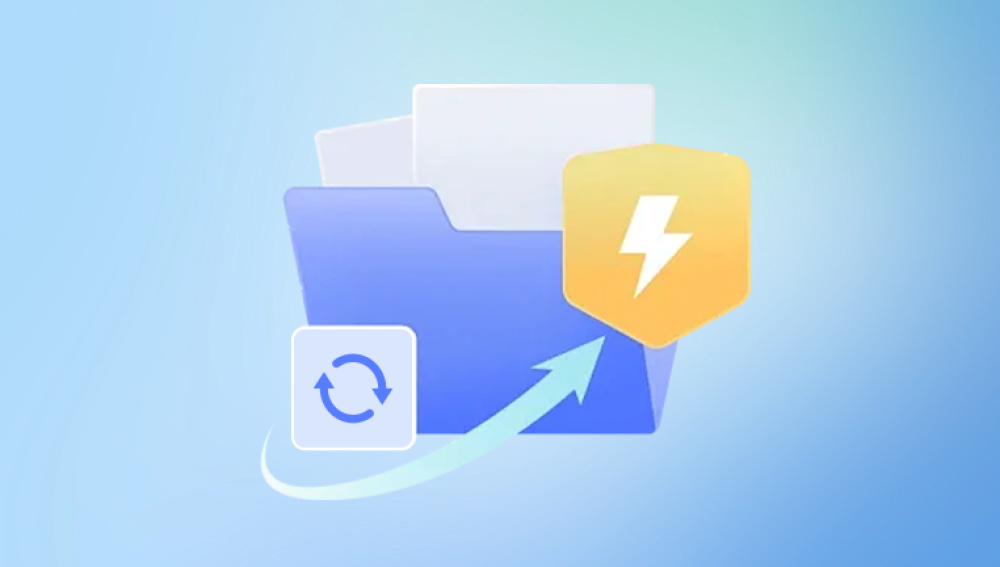Microsoft Excel is one of the most widely used spreadsheet applications for personal, academic, and professional use. From tracking budgets and inventory to complex data analysis, Excel files often hold crucial data that users rely on daily. Losing an Excel file, whether due to accidental deletion, unsaved changes, overwriting, or corruption, can be a significant setback.
Accidental Deletion: The file was deleted manually and moved to the Recycle Bin or permanently deleted.
Unsaved Work: Excel or the computer crashes before saving new data.
File Overwrite: An older file is overwritten by a newer file with the same name.
File Corruption: Due to system crashes, malware, or faulty storage media.
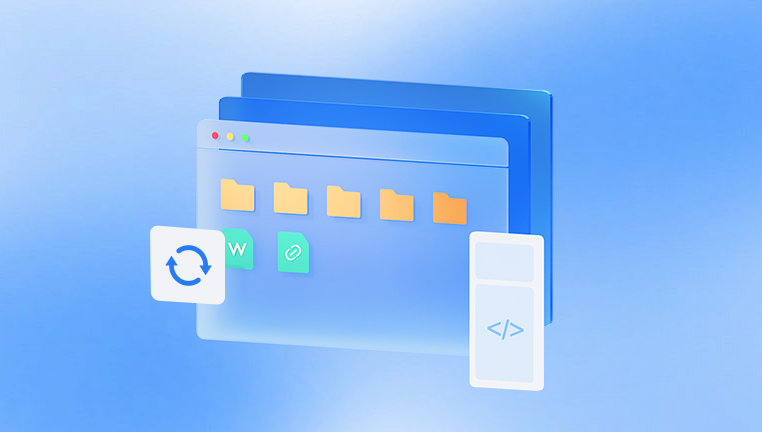
Disk or File System Errors: Formatting, bad sectors, or drive failures.
Cloud Sync Issues: Problems syncing with OneDrive, Google Drive, or Dropbox.
Moved or Renamed Files: Files accidentally moved or renamed and thus seem lost.
Each situation has different recovery options.
Method 1: Check the Recycle Bin
If you accidentally deleted the Excel file, the first place to look is the Recycle Bin.
Steps:
Double-click on the Recycle Bin icon on your desktop.
Use the search bar or scroll to find your Excel file (look for .xls or .xlsx).
Once located, right-click the file and select Restore.
This will return the file to its original location.
Method 2: Undo Recent Actions
If you just deleted or moved the file, pressing Ctrl + Z (or Cmd + Z on Mac) may undo the last action.
Steps:
Open the folder where the file was stored.
Press Ctrl + Z immediately.
Alternatively, right-click and select Undo Delete or Undo Move.
This only works during the current session.
Method 3: Recover Unsaved Excel Files
Excel’s AutoSave and AutoRecover features help restore unsaved files in case of crashes or accidental closure.
Steps:
Open Excel.
Go to File > Info > Manage Workbook > Recover Unsaved Workbooks.
A list of unsaved files will appear; select the desired file.
Open it and save immediately.
Method 4: Search Temporary Files
Excel saves temporary versions of your files which may help restore lost data.
Steps:
Open File Explorer.
Search for files with extensions like .tmp or start with ~ or .asd.
Typical locations include:
C:\Users\[YourUserName]\AppData\Local\Microsoft\Office\UnsavedFiles
C:\Users\[YourUserName]\AppData\Local\Temp
Open these files in Excel and save them under a new name.
Method 5: Restore Previous Versions with Windows File History
If you have File History or System Restore enabled, you can restore earlier versions of your Excel file.
Steps:
Right-click the folder or file location.
Select Properties > Previous Versions.
Browse available versions.
Select and restore the version you want.
Method 6: Recover Excel Files from Cloud Storage
If you save Excel files on cloud platforms such as OneDrive, Google Drive, or Dropbox, these services provide file recovery and version history.
OneDrive:
Log in to your OneDrive.
Open the Recycle Bin or find the file.
Use Version History to restore earlier versions.
Google Drive:
Sign in to Google Drive.
Check the Trash folder.
Use Manage Versions to restore prior versions.
Dropbox:
Sign in to Dropbox.
Go to Deleted files or Version history.
Restore the file or previous versions.
Method 7: Use Excel Repair Feature
If the file is corrupted but still exists, Excel includes a repair tool.
Steps:
Open Excel.
Go to File > Open.
Select your file.
Click the drop-down arrow next to Open.
Select Open and Repair.
Choose Repair or Extract Data if repair fails.
Method 8: Use Third-Party Data Recovery Software
Drecov Data Recovery
Drecov Data Recovery is designed to scan your computer’s hard drive, external drives, USB flash drives, or memory cards to locate lost or deleted files, including Excel spreadsheets with .xls and .xlsx extensions. When a file is lost, the actual data often remains on the storage device until overwritten. Panda’s powerful scanning technology detects these remnants, increasing the chances of successful recovery.
To begin, download and install Drecov Data Recovery on a separate drive from where the Excel file was lost. This helps prevent overwriting any recoverable data. Open the software and select the drive or location where the file was last saved. You can choose a Quick Scan for recently deleted files or a Deep Scan for more comprehensive recovery, especially if the loss was due to formatting or corruption.
Once the scan completes, use the filtering tools to find Excel files and preview recoverable spreadsheets. Select the desired files and click “Recover,” saving them to a different drive or folder to avoid data overwriting.
Method 9: Search Email Attachments and Backups
Sometimes you might have emailed the file or backed it up elsewhere.
Check your email’s sent folder for attachments.
Look on USB drives or external hard drives.
Check backups on external storage or backup software.
Method 10: Use Command Prompt for Copying Files
Sometimes copying files with the command prompt can bypass corruption.
Steps:
Open Command Prompt.
Use the command:
copy /b corruptedfile.xlsx newfile.xlsx
Try opening the new file.
Method 11: Professional Data Recovery Services
If you cannot recover the file using software, professional services can help retrieve data from damaged drives or severe corruption.
Tips to Prevent Excel File Loss
Enable AutoSave in Office 365.
Save regularly and use Save As to create versions.
Use cloud storage with versioning.
Backup files regularly.
Avoid abrupt shutdowns or power failures.
Keep antivirus software up to date.
Losing an Excel file can cause significant setbacks, but a variety of recovery options are available. From checking the Recycle Bin and unsaved file recovery to advanced repair tools and professional services, chances are high you can restore your lost Excel file.
Adopting best practices like cloud backup, AutoSave, and regular file versioning can greatly reduce the risk of future data loss.