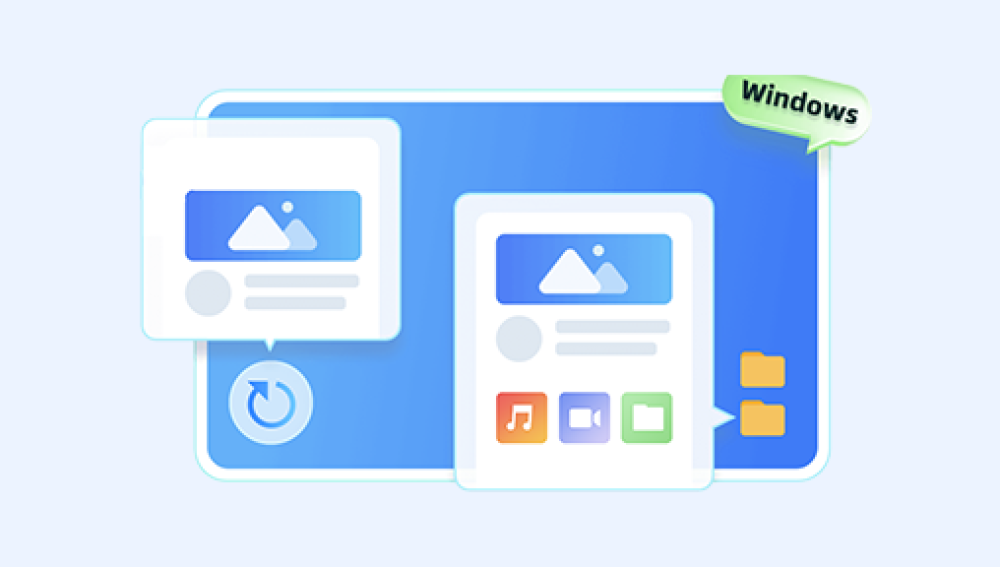At times, these changes are intentional—for example, when you convert a Word document into a PDF for easier sharing, or compress a video into a smaller format for faster uploads. But sometimes, the transformation of a file format happens by mistake. A file extension gets renamed incorrectly, a corrupted save alters the way data is stored, or conversion software strips away critical elements that defined the original.
At first glance, restoring the original file format may sound like simply renaming a file extension (e.g., changing .txt to .docx). But in reality, it is often more complex. File formats are structured containers, each with specific rules for storing data. If you simply change the extension, the operating system or software may not understand the file’s structure, resulting in errors or unreadable content. To properly restore the original format, one must identify how the file was altered, what data remains intact, and what tools are available to reverse the change.
Why does this matter so much? Because file formats aren’t just superficial labels—they govern whether a file opens correctly, retains its fidelity, or even remains accessible at all. A photograph that loses its RAW structure may only exist as a compressed JPEG. A music track exported in the wrong codec might sound distorted. A database file with a broken format might appear as gibberish instead of meaningful records.
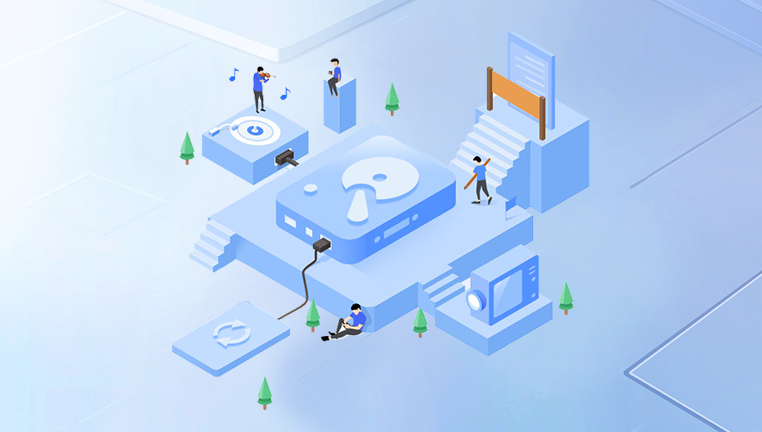
Understanding what a file format is and how it works.
Recognizing common causes of format loss.
Using different approaches—manual, software-based, and advanced—to restore files.
Preventing future issues through smart data management.
Let’s start by unpacking what file formats really are, since that’s the foundation for any attempt to restore them.
Chapter 1: What Is a File Format?
A file format is essentially a set of rules that defines how data is stored in a file. Think of it as a language—one that a program must understand to correctly interpret the content.
Every file format has two key aspects:
Structure – This dictates how information is arranged within the file. For example, a JPEG file begins with headers that describe dimensions, compression type, and color data. A DOCX file has XML-based containers with text, styles, and metadata.
Extension – This is the part of the filename after the dot (e.g., .jpg, .docx, .mp4). Extensions help both users and operating systems quickly identify the file type. However, extensions are not foolproof—they can be changed without altering the file’s actual structure.
Without the correct format, a file cannot be opened reliably. Imagine you have a .pdf file, but its actual structure is from a Word document. Renaming it won’t magically turn it into a true PDF—it’ll just confuse the program trying to open it.
Chapter 2: Why File Formats Get Altered
Before restoring an original format, we must understand how files lose their native structures. Common scenarios include:
Accidental Renaming
Changing a file’s extension without proper conversion.
Example: renaming report.docx to report.pdf in File Explorer.
Software Conversion
Intentional or unintentional conversion by export or save-as functions.
Example: editing a .wav audio file and saving it as .mp3.
File Corruption
Storage failures, incomplete downloads, or malware attacks can break the file structure.
Corrupted files may lose headers, making them unreadable.
System Compatibility Issues
Moving files between different systems (Windows, Mac, Linux) or between apps with different format standards.
Compression or Optimization Tools
Programs that shrink file sizes sometimes strip away data necessary for the original format.
Understanding the root cause determines the right method for restoration.
Chapter 3: First Steps – Diagnosing the File
Before trying to restore the original format, you should diagnose the file:
Check File Properties
Right-click the file → Properties (Windows) or Get Info (Mac).
Look at the file type, size, and details.
Examine the Extension vs. Content
Just because a file says .mp4 doesn’t mean it is one.
Tools like TrID or File (Linux command) can identify the true format based on internal signatures.
Test with Multiple Applications
Try opening the file with different apps. Sometimes one program fails while another succeeds.
Use Hex Editor or Metadata Viewer
A hex editor can reveal the file’s magic numbers (unique identifiers at the beginning of the file).
Example: JPEG files start with FF D8 FF.
This investigation tells you whether the format can be restored simply (renaming or reconverting) or requires deeper recovery.
Chapter 4: Restoring Original File Format – Methods
Method 1: Renaming the Extension (Simple Case)
Works if the structure is intact but the extension was accidentally changed.
Steps:
Right-click the file → Rename.
Replace incorrect extension with the correct one.
Confirm changes and try reopening.
Method 2: Using Conversion Tools
If the file was legitimately converted, you may be able to convert it back.
Tools:
HandBrake (video).
Audacity (audio).
LibreOffice (documents).
Steps:
Open file in a compatible converter.
Export back to original format.
Check integrity of restored file.
Method 3: Repairing Corrupted Files
If headers or internal structures are damaged.
Tools:
Stellar Repair (Office documents).
JPEGsnoop (images).
VLC Media Player (video repair).
Steps:
Load corrupted file into repair tool.
Allow program to rebuild headers or missing sections.
Save repaired copy in the original format.
Method 4: Recovering from Backup or Shadow Copies
Windows: Previous Versions feature.
Mac: Time Machine.
Cloud services: Google Drive, OneDrive, iCloud often keep older file versions.
Method 5: Data Recovery Software
Drecov Data Recovery
In the digital age, losing a file’s original format can be just as troubling as losing the file itself. A document saved in the wrong extension, a video corrupted during transfer, or an image stripped of its RAW details can all become unusable or severely degraded. This is where Drecov Data Recovery distinguishes itself—offering not only file retrieval but also powerful features designed to restore files to their original format with maximum integrity.
Unlike basic recovery tools that merely salvage raw fragments, Drecov Data Recovery analyzes the internal structure of a file to identify its true format, regardless of the extension. For example, a Word file renamed as .pdf or a JPEG mislabeled as .png can be reconstructed so the program recognizes and reverts it to its authentic format. Its intelligent algorithms detect magic numbers, headers, and metadata, ensuring that restored files open exactly as intended.
Drecov Data Recovery supports a wide range of file types—documents, spreadsheets, images, videos, audio, and archives—making it a versatile solution whether you are a professional dealing with sensitive work files or a casual user recovering personal media. Even in cases of corruption or partial overwrites, the software attempts to rebuild missing components so the file regains usability in its native format.
With its user-friendly interface, step-by-step wizards, and compatibility across Windows and macOS, Drecov Data Recovery makes restoring original formats accessible to everyone. Beyond recovery, it emphasizes data integrity, giving you confidence that the file you restore is not only retrievable but also authentic to its original form.
Chapter 5: Special Cases
Documents (Word, Excel, PDF)
Often recoverable through autosave or temporary files.
File repair tools can rebuild formatting.
Images (JPEG, PNG, RAW)
RAW formats can sometimes be restored using camera vendor tools.
Corrupted headers can be replaced with intact ones from another file.
Videos (MP4. MOV, AVI)
Header corruption is common. VLC and FFmpeg are great for repairing.
Audio (MP3. WAV, FLAC)
Bitrate and codec mismatches may occur. Specialized editors can restore compatibility.
Compressed Archives (ZIP, RAR)
Damaged archives can sometimes be repaired with WinRAR’s built-in tool.
Chapter 6: Advanced Restoration Techniques
Hex Editing – Manually editing file signatures.
Header Injection – Borrowing headers from a healthy file of the same type.
Forensic Tools – Used by professionals to reconstruct files byte by byte.
These methods require caution and technical skill but can restore files that appear hopelessly broken.
Chapter 7: Prevention Strategies
Use Trusted Software for Conversions – Avoid unknown online tools.
Enable Auto-Backup – Cloud storage or external drives protect original versions.
Avoid Manual Renaming – Always use “Save As” or export functions.
Check Compatibility – Ensure apps support the desired format before saving.
Use File Verification Tools – Hash checksums confirm file integrity after transfer.
Restoring a file’s original format is not always straightforward, but it is almost always possible with the right approach. By understanding file structures, recognizing the reasons formats change, and applying the right tools, you can bring back lost or altered files.
From simple fixes like renaming extensions, to deeper methods like repairing corrupted headers or using recovery software, the path you choose depends on the nature of the problem. And once files are restored, prevention—through backups, proper software, and safe practices—becomes the best safeguard.