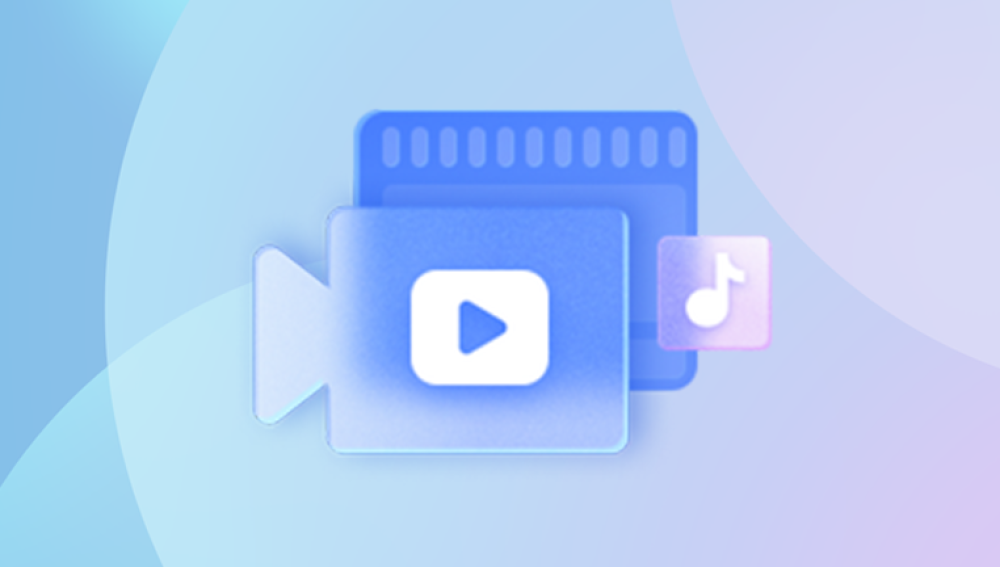Working in Microsoft Word can feel second nature, until the unthinkable happens you lose the document you’ve been working on. Maybe you accidentally clicked “Don’t Save,” maybe Word froze and crashed, maybe you deleted the file without realizing, or perhaps you opened a folder only to find your work gone without explanation.
This situation is far more common than most people think. Word files can disappear for many reasons:
Unsaved changes: Closing without saving, a sudden system restart, or a crash.
Accidental deletion: Sending the file to the Recycle Bin or using Shift + Delete.
File corruption: Caused by power loss, disk errors, or improper shutdown.
Overwriting: Saving a new file with the same name as an existing one.
Drive or folder issues: Problems with storage media, permissions, or cloud sync.
The important thing to remember is that a lost file isn’t always gone forever. In many cases, copies, backups, or temporary versions exist and even permanently deleted files may be recoverable if you act quickly before the storage space they occupy gets overwritten.

1. Recovering Unsaved Documents with Word’s AutoRecover
AutoRecover is Word’s built-in safety net that automatically saves your work at intervals you can set. If you didn’t save before Word closed, AutoRecover may have a recent version.
Steps:
Open Microsoft Word.
Go to File → Info → Manage Versions (Word 2010/2013) or File → Manage Document (Word 2016/2019/Office 365).
Click Recover Unsaved Documents.
Browse the list for your missing file.
Open it and immediately Save As to a permanent location.
Tip: Adjust the AutoRecover interval under File → Options → Save — set it to 1–5 minutes for maximum safety.
2. Document Recovery Pane After a Crash
If Word crashes, the next time you open it, a Document Recovery pane may appear on the left side, showing one or more recovered versions.
Review each recovered version.
Click to open, verify content, and save.
This feature works best if the crash was recent.
3. Locate AutoRecover Files (.asd) Manually
If Word’s menus don’t find your file, check the actual AutoRecover folder.
Default path in Windows 7:
mathematica
CopyEdit
C:\Users\\AppData\Roaming\Microsoft\Word\
Search for files ending in .asd.
Double-click the .asd file to open in Word.
Save normally.
4. Search for Temporary Files (.tmp)
Word creates temporary work files that can sometimes be recovered after a crash.
Steps:
Press Windows + R.
Type %temp% → press Enter.
Sort by Date Modified to find files created around the time you worked.
Look for files starting with ~ or WRL.
Rename with a .docx extension and open in Word.
5. Recover Text from a Corrupted File
If your document won’t open, try Word’s Recover Text from Any File option.
In Word, click File → Open.
Change Files of type to Recover Text from Any File.
Select the damaged file.
Save recovered text as a new file.
Formatting may be lost, but text is often retrievable.
6. Check the Recycle Bin
If you deleted the file recently:
Double-click the Recycle Bin on your desktop.
Search for the file name.
Right-click → Restore.
7. Search the Entire Drive for Word Files
Sometimes documents aren’t deleted — they’re misplaced.
To search all .docx and .doc files:
Open Start → Search box.
Type:
markdown
CopyEdit
*.docx *.doc
Review results and check unexpected folders.
8. Restore Previous Versions of a Folder
Windows 7 includes Previous Versions from restore points or backups.
Steps:
Navigate to the folder where the document was stored.
Right-click → Properties → Previous Versions.
Select a version dated before the loss.
Open or restore the folder.
9. Check Cloud Storage Trash
If you save documents to OneDrive, Dropbox, or Google Drive:
Log in to your account.
Open the Recycle Bin or Deleted Files section.
Restore your document.
10. Recover from Word Backup Files (.wbk)
If Always create backup copy is enabled:
Search your system for .wbk files.
Open in Word and save with a new name.
11. Check Email Attachments or External Copies
If you emailed the document or saved it to USB, SD card, or external hard drive, you may still have an intact copy.
12. Use Data Recovery Software
Drecov Data Recovery
When a Word file goes missing, the actual content often remains on the storage device until it’s overwritten by new data. Drecov Data Recovery scans the drive at a deep, sector-by-sector level, detecting remnants of deleted or lost .doc and .docx files. Once found, it reconstructs the document into a usable format, allowing you to recover valuable content with minimal technical knowledge.
Steps to recover lost Word documents with Drecov Data Recovery:
Install on a different drive: Download and install the software on a drive other than the one where the lost document was stored to avoid overwriting recoverable data.
Select the target location: Open Drecov Data Recovery and choose the storage device or folder where the Word document was originally saved.
Pick the scan type: Use Quick Scan for recently deleted documents or Deep Scan for older or more difficult cases.
Preview files: Review the recovered files in the preview window to ensure you’ve located the correct document.
Save safely: Store the recovered file on a different drive or location to protect it from further loss.
With its user-friendly design and compatibility with common file systems like NTFS, FAT32. and exFAT, Drecov Data Recovery makes recovering Word documents straightforward and effective. Acting quickly improves the chances of restoring your work before it’s permanently overwritten.
13. Command Prompt to Unhide Files
If files exist but are hidden:
bash
CopyEdit
attrib -h -r -s /s /d X:\*.*
Replace X: with your drive letter.
14. Repair File System Errors
Sometimes storage errors cause files to disappear.
Run CHKDSK:
bash
CopyEdit
chkdsk C: /f
Replace C: with the affected drive letter.
15. Advanced: Recover from Shadow Copies
If System Protection is on, you can extract files from Windows’ hidden shadow copies using tools like ShadowExplorer.
16. Professional Data Recovery Services
For critical cases where the document is irreplaceable and the drive may be damaged, professionals can retrieve files using lab tools. This is more costly but often the last resort.
17. Preventing Future Loss
Enable AutoSave or frequent AutoRecover intervals.
Maintain multiple backups — external drive + cloud.
Use different filenames for major drafts to avoid overwriting.
Protect against sudden power loss with a UPS.
A lost Word document can cause stress, but it’s not always a permanent loss. By following these recovery steps — starting with AutoRecover and moving to backups, temp files, system tools, recovery software, and, if necessary, professional help — you greatly increase your chances of success.
Acting quickly is crucial. The moment you notice the file is missing, stop writing new data to that drive and begin recovery. That one decision can make the difference between getting your work back or losing it forever.