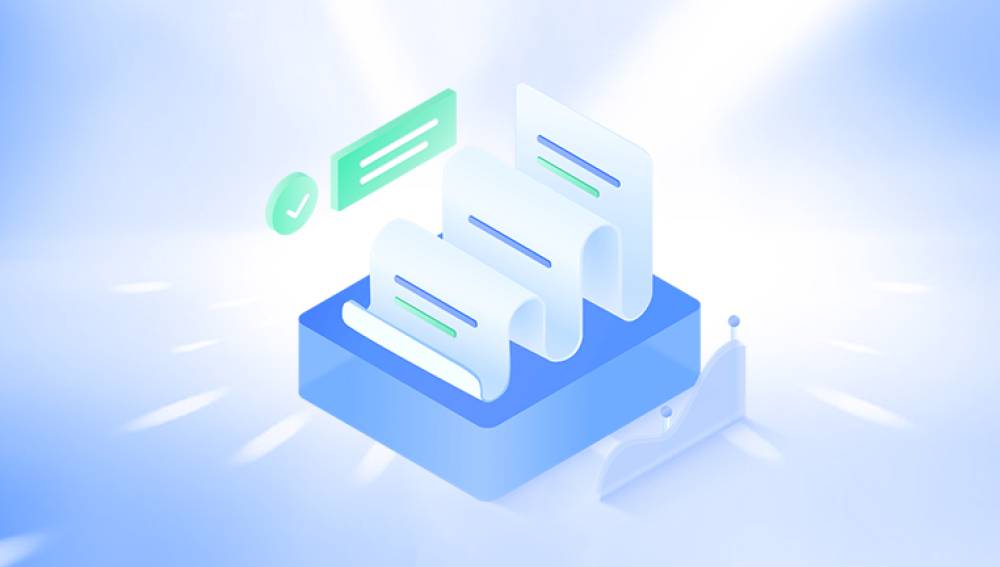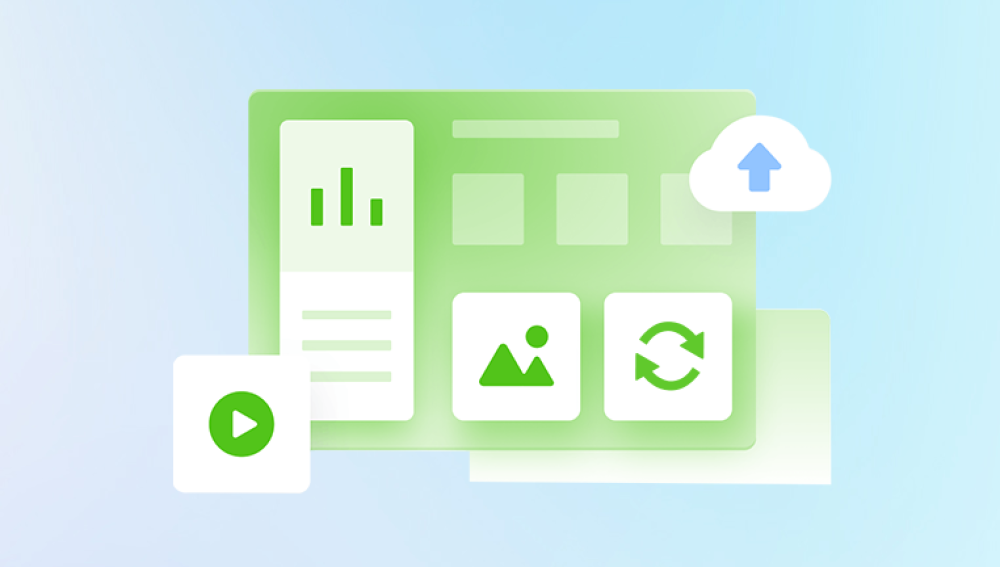Its intuitive interface, powerful features, and flexible formatting options have made it the go-to platform for writing tasks across every sector. However, despite its capabilities, even the most diligent users sometimes face the nightmare of deleted Word documents either by accidental deletion, formatting errors, system crashes, or even malicious activity.
The sudden realization that a crucial document is missing can trigger panic. But there's good news: deleted Word documents are not always lost forever. Whether the file was recently deleted or removed from your device weeks ago, there are several reliable methods and tools that can help you recover it. This comprehensive guide will walk you through all possible recovery techniques from basic built-in options to advanced third-party tools ensuring you have the knowledge to reclaim your lost Word files.
There are several types of deletions:
Simple Deletion: Files moved to the Recycle Bin (Windows) or Trash (Mac).

Permanent Deletion: Files deleted using Shift+Delete or emptied from the Recycle Bin.
File Overwrite: When a deleted file is replaced by a new file using the same space on the drive.
Unsaved Files: Documents closed or lost due to system crashes without being saved manually.
Knowing the type of deletion helps in determining the best recovery strategy.
Method 1: Check the Recycle Bin (Windows) or Trash (Mac)
The first and most straightforward step is to check your computer’s Recycle Bin (on Windows) or Trash (on macOS). If you’ve accidentally deleted a Word document using the standard delete option (not Shift+Delete), the file should be here.
How to Recover from Recycle Bin:
Open the Recycle Bin from the desktop.
Locate your deleted Word file. You can sort by name, date deleted, or file type.
Right-click on the file and choose “Restore.”
The document will be returned to its original location.
How to Recover from Trash (Mac):
Open the Trash from the Dock.
Search or browse for the deleted Word document.
Right-click and choose “Put Back.”
If the file was deleted recently and hasn’t been permanently removed, it will be safely restored.
Method 2: Recover from OneDrive or Cloud Backup
If you use Microsoft OneDrive or another cloud storage service (Google Drive, Dropbox, iCloud), check whether your Word document was saved or synced online. Cloud storage systems often retain deleted files in their own Recycle Bins or Trash folders.
For OneDrive:
Go to the OneDrive website.
Log in with your Microsoft account.
Click on the “Recycle bin” in the left panel.
Find your deleted document and click “Restore.”
Most cloud services keep deleted files for up to 30 days, giving you a substantial window for recovery.
Method 3: Use Word’s AutoRecover Feature
Microsoft Word has a built-in AutoRecover feature that automatically saves a temporary version of your document at set intervals. If your document was lost due to a crash or if you closed it without saving, you might be able to retrieve it.
How to Use AutoRecover:
Open Microsoft Word.
Go to File > Info > Manage Document > Recover Unsaved Documents.
A folder will open with any unsaved documents.
Select the appropriate file, open it, and save it immediately.
By default, AutoRecover saves your work every 10 minutes. You can adjust this interval in Word’s options under File > Options > Save.
Method 4: Recover from Temporary Files
Word creates temporary files (.tmp) while you work. These can sometimes contain copies or fragments of your deleted documents.
How to Search for Temporary Files:
Open File Explorer (Windows).
Type *.tmp or ~*.docx into the search bar.
Look for files created around the time of your document loss.
Try opening these files with Word to see if your content is inside.
While the file names may appear random, opening them may reveal crucial information or partial content that can be saved.
Method 5: Restore from Previous Versions
Windows has a feature that allows you to restore previous versions of folders, assuming File History or System Protection was enabled.
Steps:
Right-click the folder where your document was stored.
Click Restore previous versions.
Browse through the versions available.
Open or restore the version that contains your Word document.
This method is only effective if system restore points or file history backups exist prior to the file’s deletion.
Method 6: Use Data Recovery Software
Drecov Data Recovery
Accidentally deleting a Word document can be a frustrating experience, especially when the file contains important work, personal notes, or valuable information. Drecov Data Recovery offers a fast and efficient solution for recovering deleted Word documents, whether they were removed from the Recycle Bin, lost during a system crash, or deleted from external devices like USB drives or memory cards.
Drecov Data Recovery is designed to be user-friendly and effective for users of all skill levels. Once installed, the software guides you through a simple recovery process. You begin by selecting the location where your Word document was last stored. Panda then performs a thorough scan either quick or deep to locate all recoverable files, including .doc and .docx formats. Its intelligent search algorithms can identify deleted files even if their original names have been lost.
After the scan, Panda presents a list of discovered documents, complete with previews so you can easily identify the file you need. With just a few clicks, you can recover and save your Word document to a secure location, ensuring your data is not overwritten during the process.
Method 7: Recover from Backup Drives
If you perform regular backups using Windows Backup, macOS Time Machine, or other third-party tools like Acronis or Macrium Reflect, you can easily retrieve deleted Word documents.
For Time Machine (Mac):
Connect your backup drive.
Open Time Machine and navigate to the folder where the file was stored.
Browse backups by date to find the version with the file.
Select the file and click “Restore.”
For Windows Backup:
Go to Control Panel > Backup and Restore.
Click Restore my files.
Follow the prompts to search for and recover the deleted document.
Method 8: Recovering Files from External Drives
If the deleted document was stored on a USB drive, external hard disk, or SD card, data recovery software can help here as well.
Make sure:
You stop using the drive immediately after noticing file loss.
Connect the device using a stable port or card reader.
Scan the external device using your chosen recovery software.
Save recovered documents to a different drive to prevent overwriting.
What to Do if the Document is Corrupted
Sometimes, the file might not be deleted but simply corrupted and unreadable. In such cases, consider:
Word’s “Open and Repair” tool
Open Word > File > Open > Browse > Select the file
Click the arrow next to “Open” and choose “Open and Repair.”
Third-party repair tools like:
Stellar Repair for Word
Kernel for Word
Remo Repair Word
These tools attempt to fix the file structure and restore usable content.
Preventing Future Loss
Once you’ve recovered your document, it’s important to take steps to avoid similar incidents in the future. Consider the following best practices:
1. Enable AutoSave and AutoRecover
Make sure Word’s autosave features are turned on and adjusted to save every 5 minutes or less.
2. Use Cloud Storage
Save documents directly to OneDrive, Dropbox, or Google Drive to benefit from automatic syncing and version history.
3. Perform Regular Backups
Set up File History on Windows or Time Machine on macOS. Use external drives or cloud backup services like Backblaze or iDrive.
4. Avoid Unnecessary Deletions
Always double-check before deleting files. Consider organizing files into folders and keeping a “To Delete Later” folder as a buffer.
5. Install Reliable Antivirus Software
Viruses and malware can cause file loss or corruption. Keep your antivirus updated and run regular scans.
6. Keep Software Updated
Updates often fix bugs that could lead to crashes or data loss. Regularly update your operating system and Microsoft Office suite.
7. Use File Recovery-Friendly Formats
Work with NTFS file systems (Windows) and APFS (macOS) for better data integrity and recovery capabilities.
The accidental deletion of a Word document doesn’t have to spell disaster. With a wide range of recovery methods available from checking the Recycle Bin to using specialized recovery tools there is almost always a way to restore your lost work. The key to success lies in acting quickly and using the method most suited to your situation.