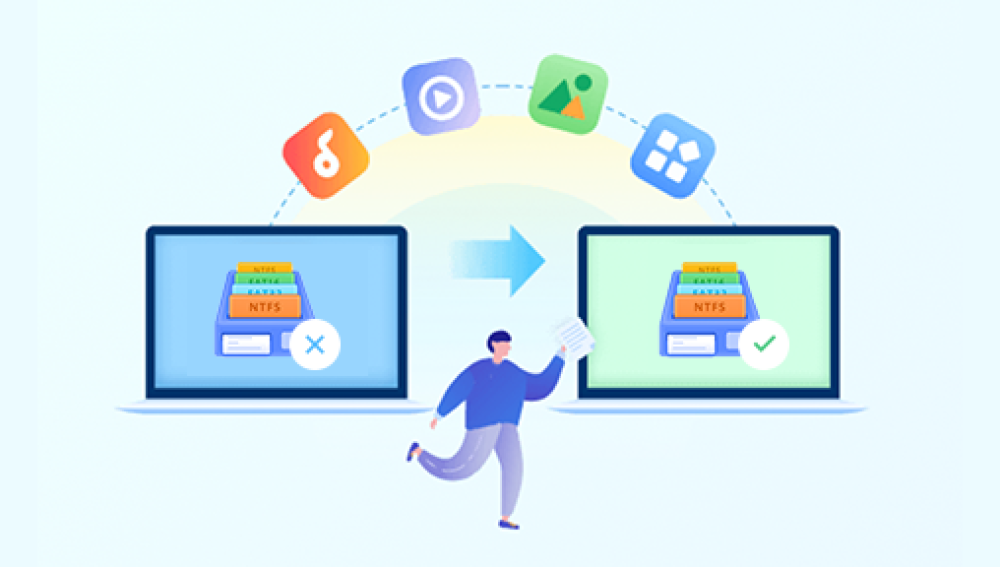If you’ve ever accidentally deleted a photo from your computer, you’re not alone. Countless people experience this moment of panic every day. The good news is that in most cases, deleted files including photos can still be recovered. That’s because when a file is “deleted,” it isn’t immediately erased from the storage drive. Instead, the space it occupied is simply marked as available for reuse. Until that space is overwritten by new data, recovery tools and methods can bring your pictures back.
Sending files to the Recycle Bin/Trash: On Windows and macOS, deleted files usually go into a temporary storage area (Recycle Bin or Trash). This gives you a safety net, making it easy to restore mistakenly deleted files.
Permanent deletion: When you empty the Recycle Bin or use commands like Shift + Delete (on Windows), files bypass the Recycle Bin. On macOS, emptying the Trash has the same effect.
Marking space as available: Even with permanent deletion, the photo isn’t instantly erased. The operating system simply marks its storage space as “available.” Until something else overwrites that space, the data remains recoverable.
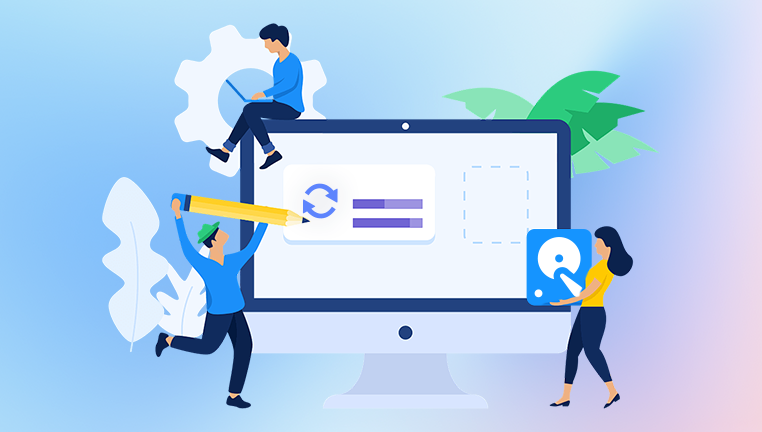
Overwriting risk: The longer you use your computer after deletion, the higher the chance that the deleted file’s space gets reused by new files. That’s why acting quickly increases your chances of recovery.
Method 1: Restoring from the Recycle Bin (Windows) or Trash (Mac)
The easiest method to recover deleted photos is by checking the Recycle Bin or Trash folder.
On Windows:
Double-click the Recycle Bin icon on your desktop.
Browse through the deleted items or use the search bar to locate your photos.
Right-click the file(s) you want to recover.
Select Restore. The photo will return to its original location.
On macOS:
Open the Trash from the Dock.
Look for your deleted photos.
Right-click and choose Put Back, or drag the file to another folder.
This method works only if the Recycle Bin or Trash hasn’t been emptied.
Method 2: Using File History or Previous Versions (Windows)
Windows includes backup features that can help restore deleted files.
Navigate to the folder where your photo was originally stored.
Right-click on the folder and choose Restore previous versions.
Select a version of the folder that contains your photo.
Click Restore to recover it.
If you enabled File History, you can also retrieve photos from backup snapshots.
Method 3: Time Machine (Mac)
Mac users can use Time Machine, a built-in backup system.
Connect the Time Machine backup drive.
Open the folder where your photo was stored.
Launch Time Machine from Applications.
Scroll through the timeline to find an earlier version of the folder.
Select the photo and click Restore.
This method requires Time Machine to have been set up beforehand.
Method 4: Checking Cloud Storage and Sync Services
Many people store or sync photos to cloud services such as Google Drive, OneDrive, Dropbox, or iCloud. If your computer is connected to one of these services, your deleted photos might still exist in the cloud.
Log into your cloud account.
Check the Trash or Deleted files section — many cloud services keep deleted files for 30 days or more.
Select the photo(s) and restore them to your computer.
Method 5: Data Recovery Software
Drecov Data Recovery
When you delete a photo, it doesn’t immediately vanish from your hard drive. Instead, the system marks the space as available for new data. Until that space is overwritten, recovery software can scan your storage device and restore those images. Drecov Data Recovery is built for this very purpose — it digs deep into your computer’s storage, searching for traces of lost or hidden files and reconstructing them for safe recovery.
Using Drecov Data Recovery is simple and accessible for all users. After installing the software, you can choose the drive where the deleted photos were stored and start scanning. The program will display recoverable images, often with preview options to confirm the files you want. With just a few clicks, you can restore your pictures to a secure location, ensuring they’re not lost again.
Drecov Data Recovery supports a wide range of file formats, from standard JPEGs and PNGs to RAW files used by professional cameras. It works seamlessly across internal drives, external hard disks, USB flash drives, and memory cards, making it a versatile tool for photo recovery.
Method 6: Professional Data Recovery Services
If software fails, a professional recovery service may be your last option, especially for physically damaged drives.
Recovery labs use advanced equipment to extract data from drives with mechanical failures or severe corruption.
This option is usually expensive but may be worth it if the photos are irreplaceable.
Preventive Measures for the Future
Enable backups: Turn on Windows File History, macOS Time Machine, or third-party backup tools.
Use cloud storage: Keep important photos synced with Google Drive, Dropbox, iCloud, or OneDrive.
Adopt a 3-2-1 backup strategy: 3 copies of your data, on 2 different storage types, with 1 off-site copy.
Be cautious with deletions: Double-check before using Shift + Delete or emptying the Trash.
Avoid overwriting after deletion: Stop saving new files on the same drive until recovery attempts are complete.
Step-by-Step Scenario Walkthroughs
Scenario 1: Accidentally deleting vacation photos
You delete a folder of photos while cleaning up your computer. You check the Recycle Bin, find them there, and restore them immediately.
Scenario 2: Emptied Recycle Bin by mistake
Your graduation photos were in the Recycle Bin, and you emptied it. You install Drecov Data Recovery, run a scan, and restore the photos from unallocated space.
Scenario 3: System crash
A sudden crash causes data corruption, and you lose important work photos. You use backups from File History or Time Machine to restore them.
Scenario 4: Lost cloud-synced photos
You delete photos from your local drive, but since they were synced to OneDrive, you retrieve them from the OneDrive recycle bin.
Common Mistakes to Avoid During Recovery
Continuing to use the same drive — risks overwriting deleted files.
Saving recovered photos to the same drive — may damage recoverable data.
Using unreliable recovery tools — can cause further corruption.
Delaying recovery attempts reduces success chances as files get overwritten.
Losing photos is more than just losing data it can feel like losing pieces of your personal history. Birthdays, weddings, anniversaries, and travel moments often can’t be recreated. That’s why knowing recovery options is empowering. With the right tools and awareness, those lost moments can often be brought back.
Retrieving deleted photos from a computer might seem overwhelming at first, but there are multiple effective methods depending on your situation. Start with the simplest solutions Recycle Bin, Trash, cloud storage, or backups. If those don’t work, reliable data recovery software like Drecov Data Recovery or Recuva can often restore permanently deleted files. In rare cases where photos are extremely valuable and other methods fail, professional data recovery services remain an option.
The key is to act quickly, avoid overwriting deleted files, and implement preventive strategies for the future. By doing so, you’ll not only maximize your chances of successful recovery but also reduce the stress that comes with losing irreplaceable digital memories.