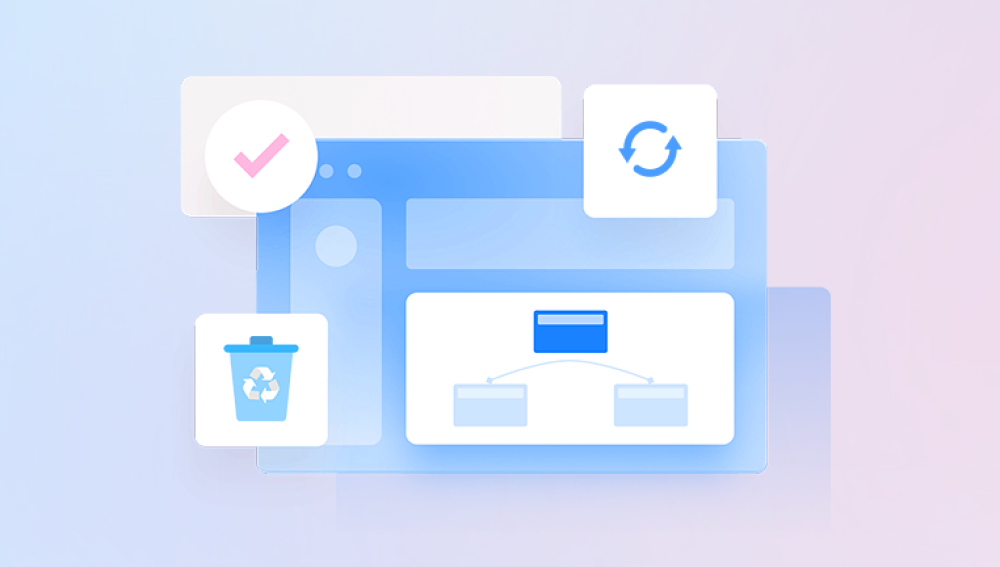From important business communications to sentimental messages from loved ones, emails serve as both a professional tool and a personal archive. Yet despite how integral they are to daily life, emails can and do go missing. Whether due to accidental deletion, technical glitches, hacking, or server issues, losing an email can feel like losing a critical piece of information.
Restoring lost emails requires a mix of patience, technical know-how, and sometimes a bit of luck. Whether you're using a popular service like Gmail, Outlook, or Yahoo, or a lesser-known or custom email client, recovery options exist. These range from simple solutions like checking the trash folder to more complex methods involving backup files or recovery tools.
Accidental deletion: This is perhaps the most common reason emails disappear. A misclick or hurried cleanup session can easily send an important email to the trash or permanently delete it.
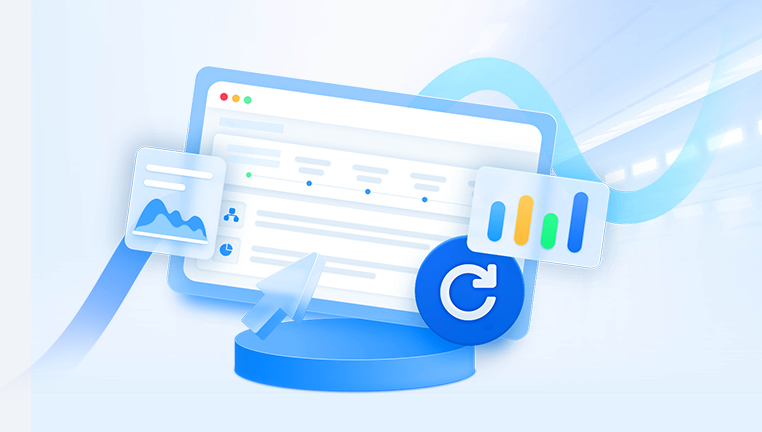
Email filters and rules: Custom email rules can reroute emails to unexpected folders. A filter may send an email to spam, archive it, or move it to another folder based on its contents or sender.
Synchronization errors: Using multiple devices can sometimes cause syncing problems. For instance, deleting an email on your phone might also remove it from your desktop client.
Corrupt email client: Software glitches or updates in email applications like Microsoft Outlook or Thunderbird can cause emails to disappear.
Storage limits: Some email providers automatically delete old or unread emails when you run out of storage space.
Security breaches: Hackers accessing your account may delete emails maliciously or change settings to hide certain correspondences.
Once you have a rough idea of how your emails were lost, you can proceed with the appropriate recovery method.
Step 1: Check the Trash or Deleted Items Folder
Most email services have a "Trash," "Deleted Items," or "Bin" folder where deleted emails are temporarily stored. These folders act as safety nets, allowing users to recover messages deleted within a certain time frame.
Gmail
Open Gmail.
In the left-hand panel, click on "More" to expand the folder list.
Click on "Trash."
Locate the lost email, select it, and click "Move to Inbox" to restore it.
Outlook
Log into your Outlook account.
Click on "Deleted Items" in the folder pane.
Right-click the email you want to recover and select "Move" > "Inbox" or another folder.
Yahoo Mail
Go to Yahoo Mail.
Click on the "Trash" folder.
Check for the missing email and move it back to your inbox.
Most email services automatically empty the Trash folder after 30 days, so act quickly if you suspect deletion is the issue.
Step 2: Look in the Spam or Junk Folder
Sometimes, emails are mistakenly flagged as spam or junk. If your filters are too aggressive or if the sender’s domain has been blacklisted, your email might have been redirected.
Open your spam or junk folder.
Search using keywords, sender's email, or subject line.
If you find the missing email, mark it as "Not Spam" to move it back to your inbox and prevent future mislabeling.
Step 3: Use the Search Function
One of the simplest yet often overlooked methods is using the search feature. Even if you don’t remember exact details, entering a keyword, email address, or subject line fragment can help narrow things down.
Use broad keywords initially, then narrow your search.
Try filtering by date range or attachment size.
In Gmail, use search operators like from:, to:, subject:, or has:attachment.
This is especially helpful if an email was moved to an obscure or custom folder by a filter or rule.
Step 4: Check Archive or All Mail Folder
Archiving doesn't delete emails; it simply removes them from your inbox. In Gmail, for instance, archived emails are found under "All Mail."
Gmail
Go to the "All Mail" folder.
Use the search bar if needed.
Once you find the email, move it back to the inbox or another folder.
In other email clients, such as Outlook, archived emails may be stored in a separate data file or folder named "Archive."
Step 5: Restore from Backup (Email Clients)
If you're using a desktop client like Microsoft Outlook or Mozilla Thunderbird, there's a chance your email data is backed up on your computer.
Outlook
Look for PST or OST files, which store mailbox data.
Use the "Import/Export" wizard in Outlook to import backup data.
Navigate to File > Open & Export > Import/Export > Import from another program or file.
Select the PST file and follow the prompts to complete the import.
Thunderbird
Emails may be stored in MBOX files.
You can manually import these using the ImportExportTools NG extension.
After import, browse the imported folder for the lost emails.
Regular backups of these data files can serve as a lifesaver in the event of a system crash or data corruption.
Step 6: Contact Your Email Provider
If your emails are missing due to server errors, account suspension, or hacking, reaching out to your email provider's support team may be necessary.
Gmail
Visit the Gmail Help Center and submit a recovery request.
Google sometimes offers a limited window to restore deleted messages from their servers.
Outlook
Log in and go to the "Deleted Items" folder.
If the message isn’t there, click “Recover items recently removed from this folder” at the top.
You may be able to restore permanently deleted items if they’re still on the server.
Yahoo
Use the Yahoo Mail Restore Help Form to request recovery of lost emails within the past 7 days.
These services can sometimes retrieve emails that have been deleted from the Trash folder but still reside on their servers.
Step 7: Investigate Email Rules and Filters
Filters or rules may be automatically redirecting incoming emails to specific folders—or even deleting them.
In Gmail, go to "Settings" > "Filters and Blocked Addresses."
In Outlook, navigate to "Settings" > "Mail" > "Rules."
In Yahoo, click "Settings" > "More Settings" > "Filters."
Check for any filters that automatically archive, delete, or forward messages. Disable or edit them to prevent further losses.
Step 8: Use Data Recovery Software
Drecov Data Recovery
Drecov Data Recovery supports recovery from a wide range of email platforms and file types, including Microsoft Outlook (.PST, .OST), Mozilla Thunderbird (.MBOX), and other popular email clients. The software scans your storage devices thoroughly to locate lost or deleted email data—even if the file has been emptied from the trash or deleted long ago.
Getting started is easy. Launch Drecov Data Recovery, select the drive or device where your email data was stored, and initiate the scan. Once complete, the software will display a list of recoverable email files. You can preview the content, select specific messages or folders, and restore them with a single click. No technical expertise is required.
In addition to email recovery, Drecov Data Recovery also restores other lost data, such as documents, photos, videos, and more, making it a versatile solution for broader data loss scenarios. With a user-friendly interface, fast scanning engine, and high recovery success rate, Drecov Data Recovery is a trusted choice for individuals and professionals alike.
Step 9: Recover Emails from Mobile Devices
Many people use their smartphones to check email. If an email was only synced on your mobile device, it might still be recoverable there.
Check the Trash, Spam, or Archived folders in your mobile app.
If using iOS Mail or Android Email apps, check if emails are cached offline.
In some cases, deleted messages remain in device memory temporarily and can be recovered using phone data recovery tools.
If the email app had offline storage enabled, a local backup might still contain the lost message.
Step 10: Prevent Future Email Loss
Once you've recovered your emails—or even if you haven't—taking proactive steps can help avoid future mishaps.
Enable Two-Factor Authentication
Hacking is a common cause of email loss. Enabling two-factor authentication (2FA) adds a critical layer of security.
Gmail: Go to “Security” under your Google Account settings and enable 2FA.
Outlook: Use the Microsoft Authenticator app or set up verification codes.
Yahoo: Turn on Account Key or enable 2FA via your account settings.
Regularly Backup Your Emails
Use built-in export functions or third-party tools to back up your email data.
Gmail: Use Google Takeout to download your data.
Outlook: Export mailbox as a PST file from File > Open & Export.
Thunderbird: Use extensions like ImportExportTools NG to export folders.
Scheduling regular backups ensures you have a fallback option if disaster strikes.
Set Retention Policies Carefully
Many corporate or personal email accounts have auto-delete settings. Review your retention policies and adjust them to preserve messages for longer periods.
In Gmail, avoid filters with “Delete it” actions unless absolutely necessary.
In Outlook, adjust auto-archive and deletion settings from the File > Options menu.
In Yahoo, disable any auto-clean or spam purge settings.
Organize Emails with Folders and Labels
A disorganized inbox increases the chance of losing track of important messages. Create folders or apply labels to categorize emails for better management.
Label emails by project, sender, or priority.
Archive emails after labeling instead of deleting.
Periodically review folders to ensure everything is in place.
Review Settings After System Updates
Occasionally, app or OS updates reset email client settings. Review configurations after updates to ensure filters, folders, and backups are still working correctly.