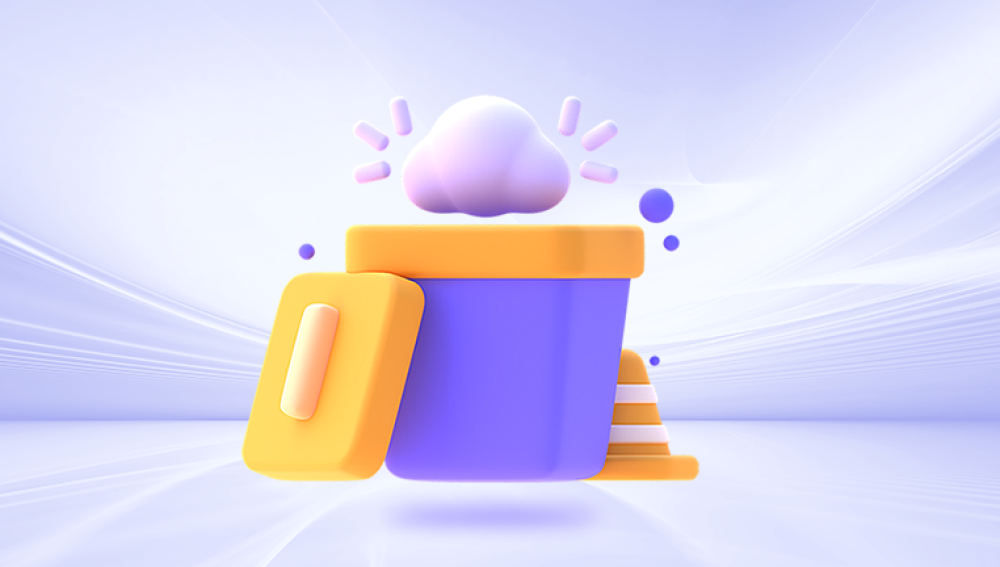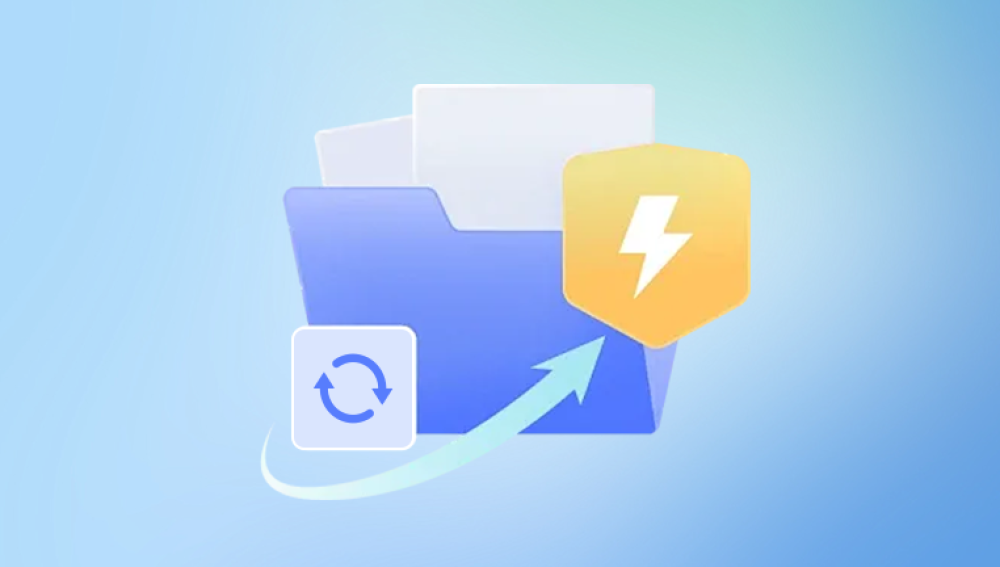Losing an Excel file unexpectedly can disrupt your workflow, derail your data organization, and cause frustration, especially when the file contains important figures, formulas, financial records, project timelines, or business reports. Microsoft Excel is widely used in both personal and professional contexts, and it's not uncommon for users to accidentally delete a critical spreadsheet or misplace it due to system errors. Fortunately, there are multiple ways to recover an Excel file, even after it’s been deleted.
Accidental Deletion
The most frequent reason for lost Excel files is accidental deletion. This can happen when clearing out folders, emptying the Recycle Bin, or using Shift + Delete, which bypasses the Recycle Bin altogether.
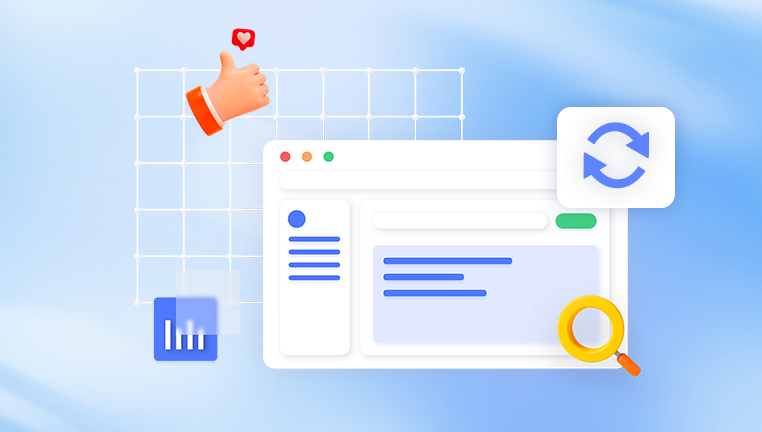
Application Crash
Excel or your operating system can crash while a file is still open. If changes haven’t been saved, the file could be lost or partially saved in a temporary location.
File Overwrite
A common mistake is overwriting an existing Excel file by saving a new one with the same name. This can make it difficult to retrieve the earlier version unless backups or version history features were enabled.
Power Outage or System Failure
Sudden power failures or system crashes during file usage may result in unsaved changes being lost or files becoming corrupted.
Malware or Virus Attack
Some types of malware and ransomware target office documents, including Excel files. In such cases, the files may be deleted, encrypted, or rendered inaccessible.
Step-by-Step Methods to Restore a Deleted Excel File
There are many ways to retrieve a deleted or lost Excel file, depending on how the file was deleted, where it was stored, and whether any recovery or backup tools were previously activated. Below are the most effective recovery methods.
1. Restore from the Recycle Bin
The Recycle Bin is your first stop when trying to recover a deleted Excel file. Unless you’ve used Shift + Delete, most files are sent to the Recycle Bin after deletion.
Steps:
Open the Recycle Bin from your desktop.
Look for the deleted Excel file by name or sort the files by “Date Deleted” to find it quickly.
Right-click on the file and select “Restore.”
The file will be returned to its original folder.
This method is fast and doesn’t require additional tools. However, it won’t work if the Recycle Bin has already been emptied or if the file was deleted using a permanent deletion command.
2. Use the “Restore Previous Versions” Feature
Windows includes a feature that allows you to revert to earlier versions of files and folders. If File History or System Restore was enabled, you may be able to recover an older version of the file or its containing folder.
Steps:
Navigate to the folder where the Excel file was originally stored.
Right-click the folder and choose “Restore previous versions.”
Browse the list of previous versions and open one to check if the Excel file exists.
If it does, click “Restore” to recover it.
This option works best if you’ve enabled File History or if your PC automatically creates restore points. If not, this method may not display any previous versions.
3. Use Microsoft Excel’s AutoRecover Feature
Microsoft Excel includes an AutoRecover feature that automatically saves temporary copies of your open spreadsheets at regular intervals.
Steps:
Open Microsoft Excel.
Go to “File” > “Info.”
Click on “Manage Workbook” and select “Recover Unsaved Workbooks.”
A new window will open showing available unsaved files.
Locate and open the relevant file, then click “Save As” to store it properly.
AutoRecover can be a lifesaver, especially after crashes or forced shutdowns. However, it depends on Excel’s save settings and the frequency at which AutoRecover is triggered.
4. Recover From Temporary Files Folder
Sometimes, Excel stores temporary versions of files in the Windows Temp folder. These files may survive even after an unexpected shutdown.
Steps:
Press Windows + R to open the Run dialog.
Type %temp% and hit Enter.
Look through the folder for files with the .tmp extension or file names that start with ~ and end in .xls or .xlsx.
Copy the potential file and try opening it in Excel.
If the file opens and contains your data, you can save it properly. While not guaranteed, this method is worth trying if the other options fail.
5. Recover Using OneDrive or Other Cloud Services
If your Excel file was saved in OneDrive, Google Drive, Dropbox, or another cloud service, you might be able to recover it from the cloud’s version history or trash.
Steps for OneDrive:
Go to the OneDrive website and sign in.
Click on “Recycle Bin” from the left panel.
Locate the deleted Excel file and click “Restore.”
Steps for Google Drive:
Go to Google Drive and sign in.
Click on “Trash” from the side panel.
Locate the file and click “Restore.”
Most cloud platforms retain deleted files for 30 days or more, and some offer version history so you can restore an older version of a file even after changes were saved.
6. Restore from a Backup
If you maintain regular backups using tools like Windows Backup, Macrium Reflect, or external backup solutions, now is the time to use them.
Steps:
Open your backup application or access your external drive.
Navigate to the backup version of the folder containing your Excel file.
Locate the file and restore it to your desired location.
Backups are highly reliable and should always be a part of your data management strategy.
7. Use Drecov Data Recovery Software
Drecov Data Recovery is another trusted tool that helps users recover deleted Excel files, even after permanent deletion or formatting.
Steps:
Download and install Drecov Data Recovery.
Launch the program and choose the file type (“Documents”) and location where the file was lost.
Click “Scan” to begin.
After scanning, browse through the results and locate your Excel file.
Preview it if available, and then click “Recover” to save it to a safe location.
Drecov Data Recovery is designed with ease of use in mind and works well even for non-technical users.
What to Do If the File Is Corrupted
Sometimes, even if you recover a deleted Excel file, it may be damaged or corrupted. Excel offers several tools to try and repair the file.
Steps:
Open Excel and go to “File” > “Open.”
Browse to the file and select it.
Click the drop-down arrow next to “Open” and select “Open and Repair.”
If prompted, choose “Repair” to try fixing the file.
If that doesn’t work, you can choose “Extract Data” to salvage whatever content is still accessible.
Tips to Prevent Excel File Loss in the Future
To avoid the stress of losing an Excel file again, consider the following proactive strategies:
Use AutoSave and AutoRecover
Enable these features in Excel’s settings to ensure your work is saved automatically. For Microsoft 365 users, AutoSave is typically on by default when working in OneDrive.
Save to the Cloud
Working in cloud environments like OneDrive or Google Drive provides version history, backup, and anywhere-access. It’s a secure way to avoid local file loss.
Schedule Regular Backups
Set up regular backups using Windows File History, Mac Time Machine, or third-party tools to safeguard your files.
Keep File Versioning Enabled
Most cloud platforms and some local backup tools support versioning, which stores multiple historical versions of the same file.
Avoid Overwriting Files
Always use “Save As” if you’re working on a new version of an existing file. Keeping original files intact helps prevent accidental overwriting.
Install Antivirus Software
Viruses and malware can delete or corrupt files. A good antivirus program can prevent these threats.
Be Careful with File Deletion
Before deleting a folder or file, double-check its contents. Set up the Recycle Bin with confirmation prompts if you’re prone to accidental deletion.
When to Call in a Professional
If you’ve exhausted all available options and the file is still missing or corrupted, it might be time to contact a data recovery specialist.
Professional recovery services use advanced techniques in controlled environments to extract data from failing hard drives, SSDs, or other storage devices.
Situations that require professional help include:
Physical damage to the hard drive.
SSD failure or corruption.
Deleted partitions or formatting.
RAID system failure.
Although professional services can be expensive, they may be worth the investment when the lost Excel file contains mission-critical or irreplaceable data.