Have you ever mistakenly deleted an important message or chat on Telegram and then wondered if there’s a way to bring it back? You’re not alone. Whether it was a crucial work-related message, a cherished memory, or a piece of valuable information, the loss can be frustrating—especially since Telegram doesn’t offer a traditional trash bin or undo option after a certain point.
Chapter 1: Telegram’s Deletion System
Before diving into recovery techniques, it’s important to understand how Telegram handles deleted messages.
Types of Message Deletion
Delete for Me: This removes the message only from your chat window. The message still exists on the other person’s end.
Delete for Everyone: This removes the message from both your chat and the recipient’s chat. It’s a permanent action for both parties.
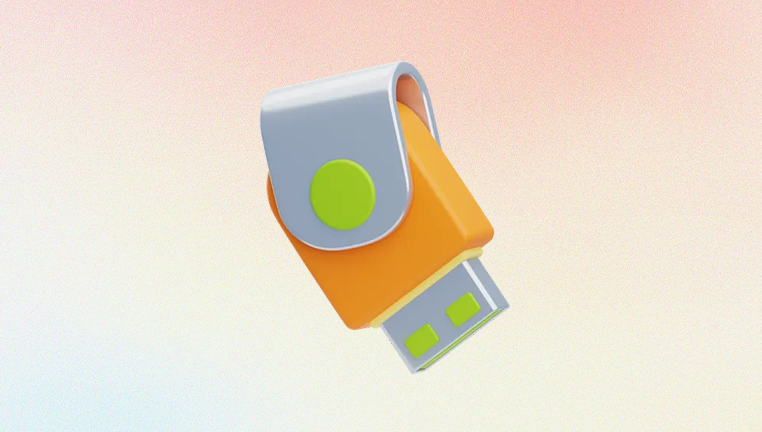
Self-Destructing Messages (Secret Chats): These messages are automatically deleted after a timer expires. Recovery is generally not possible.
Deleted Entire Chat: You can delete a whole conversation. If it’s a private chat, the deletion affects only your side unless you choose to delete for both.
Important Characteristics of Telegram Deletion
No Trash Bin: Once a message is deleted for everyone, there is no recycle bin or “undo” option (except briefly on Android).
Short Undo Window: On Android, Telegram provides a few seconds of "Undo" for deletions.
No Cloud History for Secret Chats: Messages in secret chats are not stored on Telegram servers, meaning deletion is final.
Understanding these mechanics sets the foundation for what’s possible in terms of recovery.
Chapter 2: Can You Recover Deleted Telegram Messages?
The short answer is: it depends.
Factors That Affect Recoverability:
Type of deletion (just for you or for everyone)
Device used (Android, iOS, desktop)
Type of chat (regular vs. secret chat)
Backup settings
How much time has passed
Let’s explore viable options for each platform and scenario.
Chapter 3: Recovering Deleted Telegram Messages on Android
Android users often have more flexibility due to the nature of the operating system. Here are a few ways to attempt recovery:
1. Undo Option
Telegram offers an Undo button that appears for a few seconds after deleting a message or chat. If you tap it fast enough, the deleted item will be restored. This works for both individual messages and entire chats.
Steps:
Delete a message or chat.
Look for the “Undo” snackbar at the bottom.
Tap “Undo” before it disappears.
Unfortunately, if you missed this small time window, you’ll need to move on to other methods.
2. Check Notifications History
If you had notifications turned on for Telegram messages, your device may have a log of the deleted messages.
Steps to Access Notification History (Android 11+):
Go to Settings > Apps & Notifications > Notifications.
Tap on Notification history.
Enable it (if not already).
Check for past Telegram notifications, which might contain deleted message content.
There are also third-party notification log apps available, though they may not work retroactively.
3. Use Local Telegram Cache
Telegram stores cached data locally to make the app faster. Sometimes, even after a message is deleted, remnants may be found in the local cache.
Steps:
Open a file manager on your Android phone.
Navigate to:
Internal Storage > Android > data > org.telegram.messenger > cache
Browse through folders like Telegram Images, Telegram Documents, or Telegram Audio.
This method only helps retrieve media files (images, videos, documents) that were auto-downloaded and cached before deletion.
4. Using Notification Log Apps
Some apps such as "Notification History Log" or "Notisave" keep a log of your received messages—even after they’ve been deleted from Telegram.
Important Notes:
These apps must be installed and given notification access before the message was deleted.
They work by storing a copy of incoming messages from notification previews.
Chapter 4: Recovering Deleted Telegram Messages on iPhone
Apple devices have stricter data access controls, making message recovery more difficult, but not impossible.
1. Undo Feature (iOS)
Telegram for iOS does not currently offer an “Undo” snackbar for message deletion like Android, making recovery slightly harder.
2. Check iCloud Backup
If you backed up your iPhone through iCloud, and the backup contains the Telegram messages, you may be able to restore them by restoring your iPhone from an earlier backup.
Steps:
Check your latest iCloud backup date.
If it predates the deletion, perform a full restore:
Go to Settings > General > Reset > Erase All Content and Settings.
During setup, choose to restore from the iCloud backup.
After restoring, open Telegram and check your chat history.
Warning: This process erases current data. Backup your current state before restoring.
3. Check Media Files in Photos App
If Telegram was allowed to save media to your iPhone’s Photos app, you might find deleted images or videos there.
Chapter 5: Recovering Deleted Messages on Desktop (Windows/macOS)
Telegram Desktop or Web versions sync with the cloud, which means that deletions affect all devices. However, there are still things you can try.
1. Search Function
Before assuming the message is gone, try using the Telegram search bar. You might be able to locate a copy or quote of the message that was forwarded elsewhere.
2. Check Telegram Media Folders
On your PC:
Open This PC > Downloads > Telegram Desktop
Check for media that may have been auto-downloaded.
Telegram stores downloaded files locally, even after messages are deleted, unless you manually removed them.
Chapter 6: Alternative Methods to Retrieve Deleted Messages
If conventional methods fail, these alternative approaches might help in specific scenarios.
1. Ask the Other Person
If the deletion was only on your end, the other participant(s) in the chat may still have the message. A simple request might solve the problem.
2. Check Linked Devices
If you use Telegram across multiple devices (phone, tablet, desktop), the message might still be present on one of them if it hasn't synced yet.
3. Screenshots and Archives
You might have screenshots or screen recordings of previous conversations. It’s worth checking your gallery or third-party note-taking apps.
Chapter 7: Can Data Recovery Tools Retrieve Telegram Messages?
General data recovery software such as Recuva, Disk Drill, or iMobie PhoneRescue can sometimes recover deleted app data from your device’s storage—but there are limitations:
For Android, rooting the phone may be required.
For iOS, backups are necessary because direct file system access is restricted.
For Desktop, recovery tools can find deleted media files or log files—but not the actual message content stored on Telegram servers.
These tools work best for recovering deleted media, not text conversations—especially since Telegram uses end-to-end encryption and cloud synchronization, meaning deleted messages are also removed from Telegram’s servers.
Chapter 8: Recovery in Secret Chats
Messages in Telegram’s Secret Chats are encrypted end-to-end and not stored on Telegram servers. Once deleted, they’re gone permanently. There is no recovery option for:
Self-destructed messages
Deleted secret chat messages
Deleted entire secret chat threads
These chats are designed for maximum privacy, which by nature excludes data recovery.
Chapter 9: Preventing Future Message Loss
While full recovery of deleted Telegram messages isn’t always possible, there are steps you can take to avoid future loss.
1. Enable Chat Export (Desktop Only)
Telegram’s desktop version allows users to export chat histories.
Steps:
Open Telegram Desktop.
Go to Settings > Advanced > Export Telegram data.
Choose the chats you want to back up and the format.
This creates a local copy of conversations for archival purposes.
2. Screenshot or Save Important Messages
If a message is critical, take a screenshot or copy its content into a secure note-taking app.
3. Use Cloud Storage for Media
Make sure Telegram is set to save photos, videos, and documents to your device or cloud automatically. That way, even if the chat is deleted, the media remains accessible.
4. Use Bots for Archiving
Some Telegram bots can forward and archive messages. However, you must set them up in advance. Popular bots include:
IFTTT integrations
Message forwarding bots
Email forwarding bots
Just ensure they don’t violate any Telegram policies or privacy laws.
Recovering deleted messages on Telegram is possible under certain conditions, but not guaranteed. Factors like the type of deletion, device used, time since deletion, and whether backups or notifications were enabled all play a role. While Telegram values privacy—which unfortunately limits message recovery—there are still practical steps you can take.




