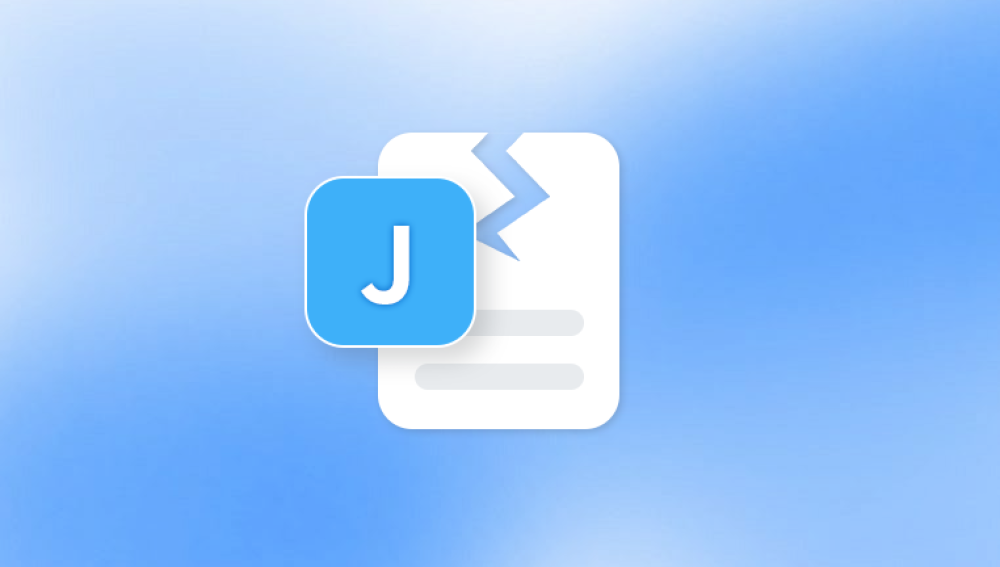The good news is, in most cases, recovering a deleted Excel file is entirely possible.
Accidental Deletion: You pressed Delete or Shift + Delete.
System Crash: Windows or Excel itself crashes before saving your file.
Formatting or Partition Errors: Drives or partitions accidentally formatted.
Software Errors: File corruption or Excel failing to save changes.
Malware or Ransomware: Files deleted or hidden due to malware.
Time plays a crucial role. The sooner you attempt recovery, the better your chances before the deleted file’s storage space is overwritten.
1.jpg)
Step 1: Check the Recycle Bin
If you’ve accidentally deleted an Excel file, the Recycle Bin should be your first stop.
How to Restore an Excel File from the Recycle Bin:
Open Recycle Bin: Double-click the Recycle Bin icon on your desktop.
Find the Excel File: Browse or search using the filename or file extension (.xlsx, .xls, etc.).
Restore: Right-click the file and select Restore. The file returns to its original location.
If you’ve emptied the Recycle Bin or the file isn’t there, continue with the next options.
Step 2: Restore Previous Versions
Windows sometimes saves previous versions of files through System Restore points. This is especially useful if you know the folder where the file was stored.
How to Restore Previous Versions:
Navigate to the Folder: Go to the folder where the file was saved.
Right-Click and Select Properties: Choose Restore previous versions from the context menu.
Choose a Version: Browse the list of available versions.
Restore: Select the most recent version before deletion and click Restore.
Note: System Protection must have been enabled before the file was deleted for this feature to work.
Step 3: Recover Unsaved Excel Files Using Excel’s AutoRecover Feature
Excel has an AutoRecover function that automatically saves versions of your file at regular intervals.
How to Recover Unsaved Excel Files:
Open Excel: Launch Microsoft Excel.
Go to File > Open: Select Recent on the left panel.
Click “Recover Unsaved Workbooks”: Found at the bottom of the Recent files list.
Browse and Recover: Select your unsaved workbook from the list and open it. Save it immediately to avoid further loss.
Note: AutoRecover must be enabled under Excel Options for this to work.
Step 4: Check Temporary Files
Windows may create temporary files when working with Excel documents. These files often have extensions like .tmp or a tilde (~) in the file name.
How to Recover Excel Files from Temporary Files:
Search for Temporary Files:
Open File Explorer.
Go to: C:\Users\[Your Username]\AppData\Local\Microsoft\Office\UnsavedFiles.
You can also search using *.tmp or ~*.xls in File Explorer.
Look for Your File: Check dates and filenames that match the lost file.
Copy and Rename: Copy the file to another location and rename the extension back to .xlsx or .xls as needed.
Open in Excel: Try opening the file in Excel.
Step 5: Restore from File History (If Configured)
If you’ve enabled File History in Windows, it automatically backs up versions of your files.
How to Use File History to Recover Excel Files:
Open Control Panel: Go to System and Security > File History.
Restore Personal Files: Click on Restore personal files.
Browse for the Excel File: Look through your backed-up folders.
Restore: Select the file and click the restore icon.
Note: File History needs an external or network drive configured beforehand.
Step 6: Use OneDrive or Cloud Services
If your Excel files are stored in OneDrive, Google Drive, or Dropbox, there are built-in recovery options.
How to Recover Excel Files from OneDrive:
Log in to OneDrive: Visit onedrive.live.com.
Check the Recycle Bin: Files deleted from your OneDrive folder go here.
Restore from Version History: Right-click a file in OneDrive and select Version history to revert to an earlier version.
This works similarly with Google Drive and Dropbox if you’ve synced your files with those services.
Step 7: Use Data Recovery Software
Drecov Data Recovery
Losing an important Excel file can happen due to accidental deletion, system crashes, or formatting errors. Drecov Data Recovery offers a simple, effective way to recover deleted Excel files from your Windows 10 or Windows 11 computer, even after emptying the Recycle Bin or formatting a drive.
Key Features of Drecov Data Recovery:
Excel File Support: Drecov Data Recovery is designed to recover all types of Excel files, including .xlsx and .xls formats, along with other common file types.
Quick and Deep Scan Options: It offers both quick scans for recently deleted files and deep scans for recovering files lost due to formatting, corruption, or long-term deletion.
File Preview Functionality: Drecov Data Recovery lets you preview Excel files before recovery, ensuring you restore the correct version.
User-Friendly Interface: The step-by-step recovery wizard is easy to follow, requiring no technical experience.
How to Recover a Deleted Excel File with Drecov Data Recovery:
Download and Install: Install Drecov Data Recovery on a drive other than the one where the Excel file was deleted, to avoid overwriting lost data.
Launch the Program: Open Drecov Data Recovery and select the location where the Excel file was stored before deletion.
Scan for Deleted Files: Choose between quick or deep scan depending on how long ago the file was deleted.
Preview and Recover: After scanning, preview the Excel files found. Select the desired file and click Recover. Save the recovered file to a safe location.
Step 8: Check Email Attachments or Shared Locations
If you emailed the Excel file or shared it with others, check your sent folder or shared network drives. Sometimes the latest version can be retrieved from there.
Additional Locations to Check:
Microsoft Teams files
Email attachments
Shared folders on the company or personal network
Step 9: Professional Data Recovery Services
For critical business files or situations involving physically damaged drives, professional data recovery services may be necessary.
When to Consider Professional Recovery:
Hard drive makes clicking or grinding noises.
The drive is not recognized by Windows.
Crucial business or legal files are involved.
What to Expect:
Diagnostic analysis of the drive.
File recovery using specialized hardware and software in a cleanroom.
Return of recovered files on a new storage device.
Step 10: Prevent Future Excel File Loss
After recovering your file, it’s essential to take proactive steps to avoid similar issues in the future.
Best Practices for Protecting Excel Files:
Enable AutoSave in Excel: This feature automatically saves changes to OneDrive or SharePoint.
Set Up File History: Configure Windows File History for automatic backup.
Use Cloud Storage Services: Sync important files to services like OneDrive, Google Drive, or Dropbox.
Create Regular Backups: Keep copies of important files on external drives or backup services.
Save Files Frequently: Develop the habit of pressing Ctrl + S often while working.
Avoid Unstable Software: Keep Excel and Windows updated to prevent crashes and compatibility issues.
Use Antivirus Protection: Protect against malware that might corrupt or delete files.