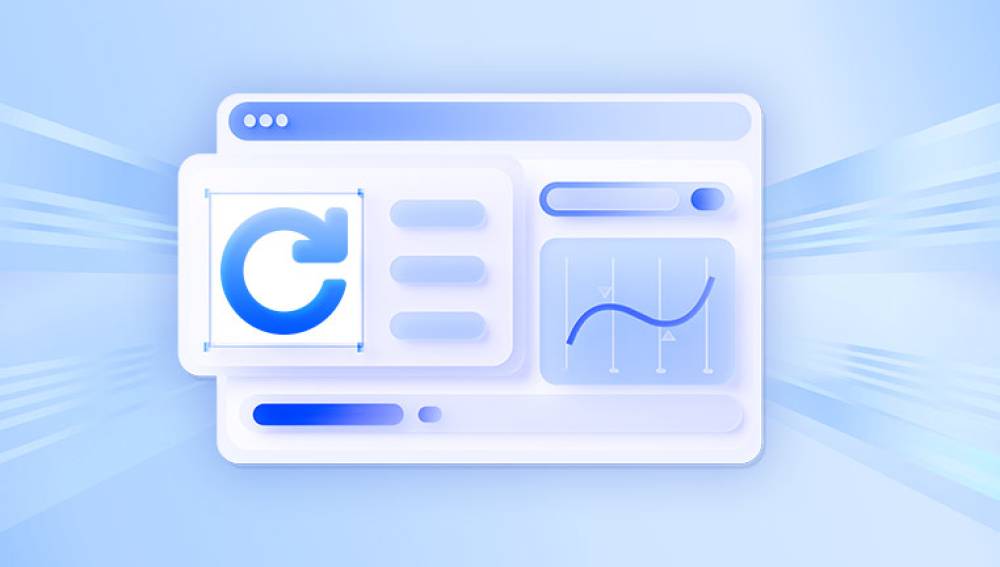Pen drives, also known as USB flash drives, have become ubiquitous in our digital lives. They serve as portable storage devices for everything from personal photos and documents to business files and bootable software. Despite their convenience and durability, pen drives are not immune to data loss. Files can be accidentally deleted, the drive can become corrupted, or formatting issues may arise causing critical data to vanish without warning.
Chapter 1: Data Loss in Pen Drives
1.1 Common Causes of Data Loss
Accidental Deletion: Files can be mistakenly deleted when cleaning up the drive.
Unintentional Formatting: Formatting erases the entire content of the drive.
Corruption: Often caused by improper ejection, viruses, or power surges.
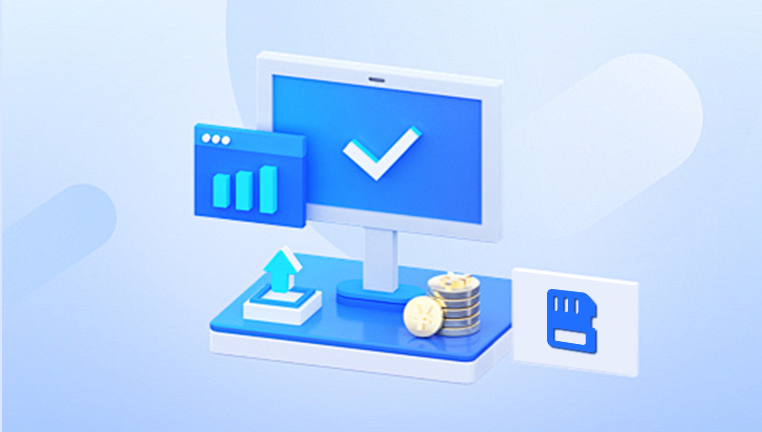
File System Errors: Can make the drive unreadable or show as RAW.
Virus or Malware Attacks: These can hide, delete, or encrypt files.
1.2 Can Deleted Files Be Recovered?
When a file is deleted from a pen drive, it's not immediately removed from the storage medium. Instead, the space it occupies is marked as available for new data. Recovery software can often restore the file as long as it hasn’t been overwritten.
Chapter 2: Features to Look For in Recovery Software
2.1 Core Features
Support for Multiple File Types: Photos, videos, documents, audio, and more.
Deep Scan Capability: Helps in recovering files lost due to formatting or severe corruption.
Preview Options: Lets users preview files before recovering them.
File System Compatibility: Should support FAT32. exFAT, NTFS, and other systems.
Ease of Use: A user-friendly interface is crucial for beginners.
Speed: Scanning and recovery should be efficient.
2.2 Additional Considerations
Customer Support: Essential for troubleshooting and guidance.
Update Frequency: Regular updates indicate active development.
Platform Compatibility: Should work on your operating system Windows, macOS, or Linux.
Free vs Paid: Understand the limitations of free versions, such as recovery limits or lack of support.
Chapter 3: Top Pen Drive File Recovery Software
Drecov Data Recovery
Platform: Windows
Strengths: 100% free, clean UI
Limitations: No deep scan or macOS support
Steps to Use:
Download Drecov Data Recovery.
Select the pen drive and initiate a scan.
Preview recoverable files.
Restore to a different drive.
Chapter 4: Recovery Tips & Best Practices
4.1 Stop Using the Drive Immediately
The more you use a pen drive after data loss, the greater the chance that new data will overwrite what you’re trying to recover.
4.2 Use a Reliable Card Reader
If the drive isn’t recognized, using a high-quality USB port or reader can improve success.
4.3 Don't Recover to the Same Drive
Always save recovered files to another drive to prevent further data corruption or overwriting.
4.4 Perform a Deep Scan
Quick scans might miss older or fragmented files use deep scan for better results.
Chapter 5: Real-World Scenarios
5.1 Accidentally Deleted Files
Recommended Tools: Recuva, Drecov Data Recovery
Approach: Quick scan followed by preview and restore
5.2 Formatted Pen Drive
Recommended Tools: PhotoRec, EaseUS
Approach: Deep scan with full recovery mode
5.3 Virus Infection
Recommended Tools: Stellar, Recuva after antivirus scan
Approach: Clean the drive with antivirus, then scan with recovery tool
5.4 RAW File System Error
Recommended Tools: TestDisk (paired with PhotoRec)
Approach: Attempt partition repair, then recover files
Chapter 6: Preventing Future Data Loss
6.1 Regular Backups
Schedule backups of your pen drive contents to cloud or local storage.
6.2 Proper Ejection
Always eject the drive properly to avoid file system errors.
6.3 Avoid Cheap USB Drives
Opt for quality brands to minimize risk of failure.
6.4 Use Antivirus Protection
Keep your system clean to prevent malware-related data loss.
6.5 Enable Write Protection
Use hardware or software-based write protection to avoid accidental deletions.
Chapter 7: When to Seek Professional Help
7.1 Physical Damage
If the pen drive is physically broken or not recognized at all, software can’t help. Professional services like DriveSavers or Ontrack may be necessary.
7.2 Repeated Failures
If multiple recovery attempts fail, stop immediately to prevent further damage.
7.3 Legal or Critical Data
For sensitive data like legal or business documents, professionals offer safer recovery with confidentiality guarantees.
Losing data from a pen drive can be distressing, but it’s not the end of the road. With the right recovery software, most files can be brought back to life. Whether you choose a free option like Drecov Data Recovery or invest in a premium tool like Stellar, understanding your situation and selecting the appropriate method is key.