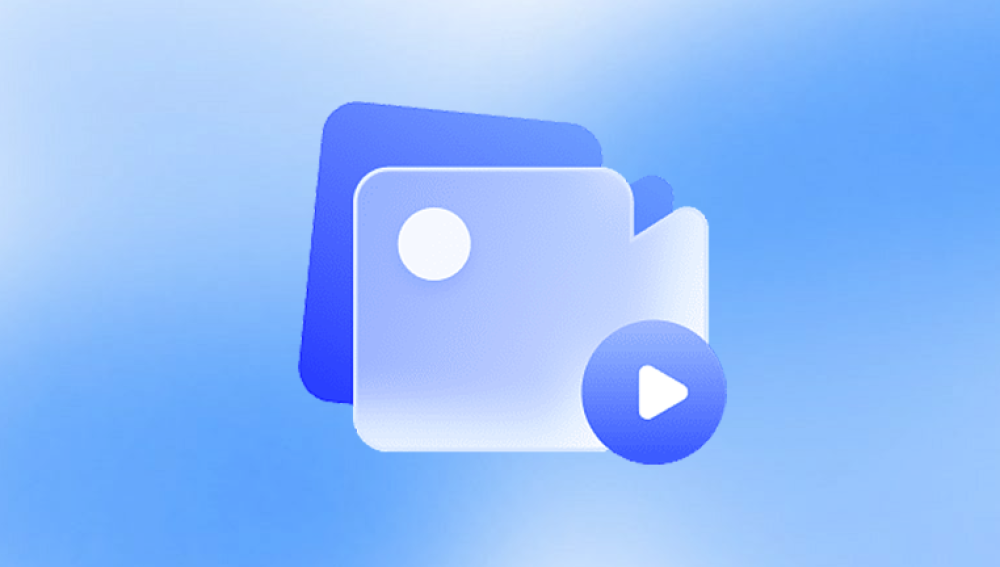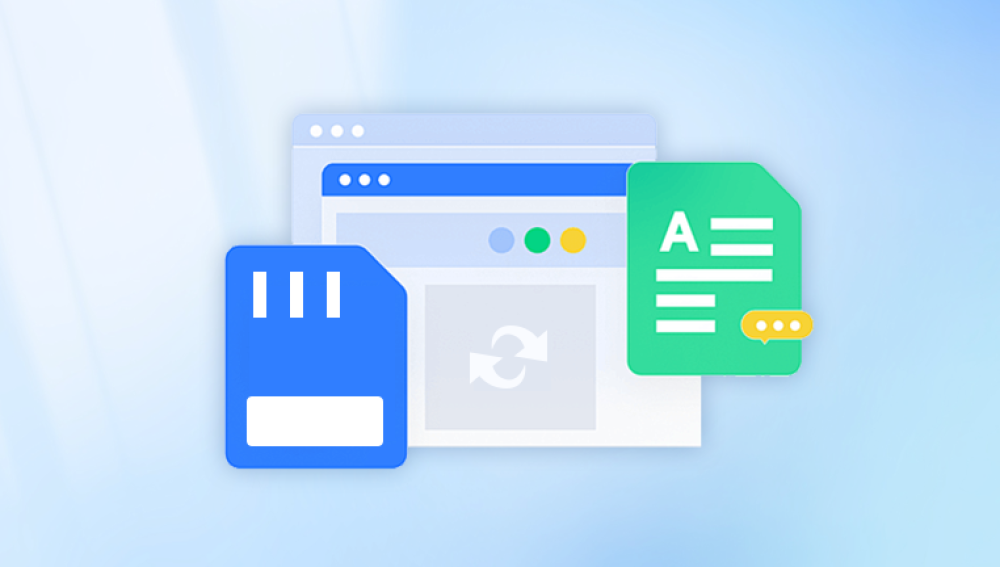Blink security cameras are popular for their ease of use, wire-free setup, and integration with the Amazon Alexa ecosystem. These cameras provide users with the ability to monitor their homes or businesses remotely, capturing important events via video. However, sometimes users may accidentally delete their Blink videos or find themselves in a situation where critical footage is lost.
1. Blink's Cloud Storage and Local Storage Features
Before diving into recovery methods, it's important to understand how Blink handles video storage. Blink uses two primary options for video storage:
Cloud Storage: By default, Blink offers cloud storage for videos captured by your cameras. The cloud storage is typically linked to your Blink account, and video recordings are saved for a specified duration (usually up to 60 days, depending on your plan). This method is convenient because it allows you to access your videos from anywhere with an internet connection.
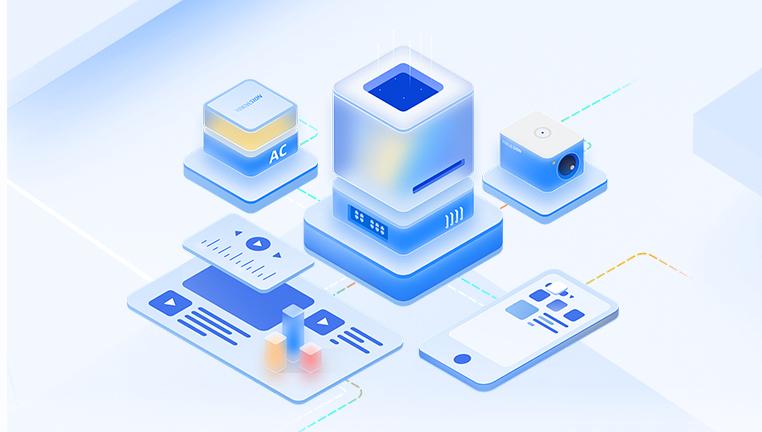
Local Storage (Sync Module): If you have a Blink Sync Module with a USB drive attached, your videos may also be saved locally. This can be a backup option if you prefer not to rely solely on cloud storage.
When you delete a video from either the cloud or local storage, it is usually permanent. However, there are a few things you can try before completely giving up hope on recovering deleted videos.
2. Can You Recover Deleted Blink Videos from the Cloud?
The first question that arises is whether it's possible to recover deleted Blink videos from the cloud. Blink does not currently offer an official "undelete" option, so once a video is deleted from the cloud storage, it is generally gone for good. However, there are a few ways you can check to see if the video is truly lost:
Check for Backup or Archived Videos
Sometimes, Blink may offer features like archiving or backup. These features may differ depending on your account's subscription plan. If you're on a Blink subscription that includes cloud storage, check if there is any automatic backup or archiving feature that you can use to retrieve the deleted footage. You can do this by going into the Blink app, selecting the video history, and checking whether the video might still be accessible.
Use the Blink App to View Archived Footage
If the video was archived rather than deleted, it may still be in the app's archives. Here's how you can check:
Open the Blink app.
Go to the "Event History" section.
Look for an "Archived" or "Saved" tab.
Check to see if your video is listed here.
If you’re unable to find the deleted video under these categories, it’s likely that the video is permanently gone from the cloud.
3. Can You Recover Deleted Blink Videos from Local Storage?
If your Blink camera system has a Sync Module with a USB drive, videos might be stored locally. Recovering deleted videos from local storage may offer more hope than from the cloud, as the data might still be physically present on the USB stick until it's overwritten by new footage.
To attempt to recover deleted Blink videos from a USB drive, you’ll need to access the drive directly. Here's how:
Steps to Access and Recover Deleted Videos from a USB Drive
Disconnect the USB Drive: Safely remove the USB stick from the Blink Sync Module.
Connect the Drive to a Computer: Plug the USB drive into your computer using a USB port.
Use Data Recovery Software:
Drecov Data Recovery is a comprehensive and user-friendly software designed to help recover lost or deleted files from various storage devices. Whether it’s due to accidental deletion, hardware failure, or system corruption, Drecov Data Recovery offers a solution to retrieve files from hard drives, USB flash drives, SD cards, and other types of storage media.
The software is particularly known for its simplicity and accessibility. It is designed for users of all skill levels, with an intuitive interface that makes the recovery process straightforward. Drecov Data Recovery offers two primary scanning modes: Quick Scan and Deep Scan. The Quick Scan is ideal for recovering recently deleted files, while the Deep Scan digs deeper into the device to recover data from formatted or severely corrupted drives.
One of the standout features of Drecov Data Recovery is its ability to preview files before recovery. This ensures that users can verify the content of files, such as images or documents, to confirm they are retrieving the right ones. The software supports a wide range of file formats, including documents, photos, videos, music files, and more, making it a versatile option for various types of data loss.
4. What to Do If You Cannot Recover Deleted Blink Videos
In cases where the videos cannot be recovered from either cloud or local storage, it’s important to recognize that data loss is sometimes permanent. There are still a few things you can do to help mitigate the issue:
Contact Blink Support
If you believe the videos were deleted due to a technical issue with Blink’s cloud storage, reach out to Blink support. While they may not be able to recover the videos for you, they may be able to investigate the problem and provide you with a better understanding of what happened.
Check Your Email for Notifications
Blink typically sends notifications for important events, such as motion detection or video recordings. If the footage you're missing is critical, check your email inbox or the app's notification history to see if any video recordings were automatically saved to your email. Some systems may also offer an option to have videos emailed or stored elsewhere for backup.
5. Prevention: How to Prevent Future Data Loss on Blink Cameras
While it may not always be possible to recover deleted Blink videos, you can take steps to prevent future video loss. Here are some tips to help you protect your video footage moving forward:
Regular Backups
If you’re relying on cloud storage, ensure that you regularly download important videos to your own storage, whether that’s on an external drive or cloud service. This will ensure you always have a backup.
External Storage: If your Blink system supports local storage via a USB drive, consider using a larger drive and creating frequent backups of your footage to avoid losing critical videos in case of deletion.
Set Up Alerts and Notifications
Configure Blink’s settings to ensure you receive immediate alerts when a new video is recorded. This way, you’ll be aware of important footage as soon as it’s available and can back it up before it gets deleted.
Upgrade to a Blink Subscription Plan
Blink offers different subscription plans that allow you to store more footage and access additional features. Some of these plans may offer better options for video retention or backup, making it less likely that you’ll lose important data.
Use External Storage Solutions
Consider using other storage solutions, such as cloud services like Dropbox, Google Drive, or OneDrive, to store your Blink videos. This will give you a backup in case something happens to your local or cloud storage on Blink’s platform.
Turn On Continuous Recording
For Blink cameras that support it, enabling continuous recording will ensure that your footage is constantly backed up, making it less likely that you’ll lose critical moments.
6. Third-Party Recovery Tools: Are They Worth the Effort?
While Blink doesn’t officially support video recovery once files are deleted, third-party recovery tools may help if you’ve lost videos from a local storage device. These tools can scan your storage device (USB or SD card) for any remaining recoverable files.
However, the success rate for recovering deleted videos depends on several factors:
The Age of the File: The longer the file has been deleted, the more likely it is that new data has overwritten it. In such cases, recovery chances are slim.
The Type of Storage Device: Some storage devices (like SSDs) overwrite deleted data more aggressively, which can make recovery impossible.
File System Format: The file system of your USB drive or SD card plays a significant role in the recovery process. Older or less common file systems may be more challenging to recover from.