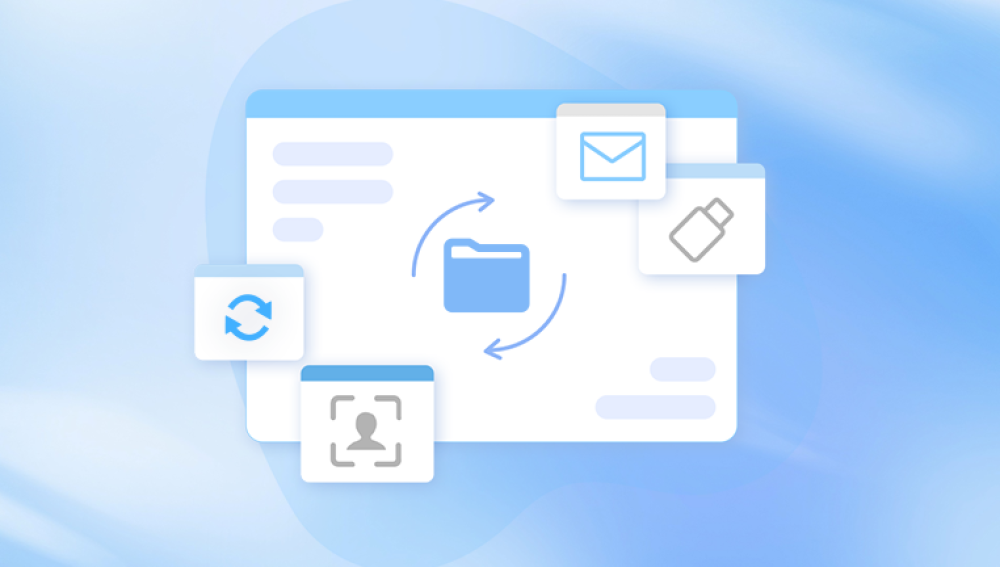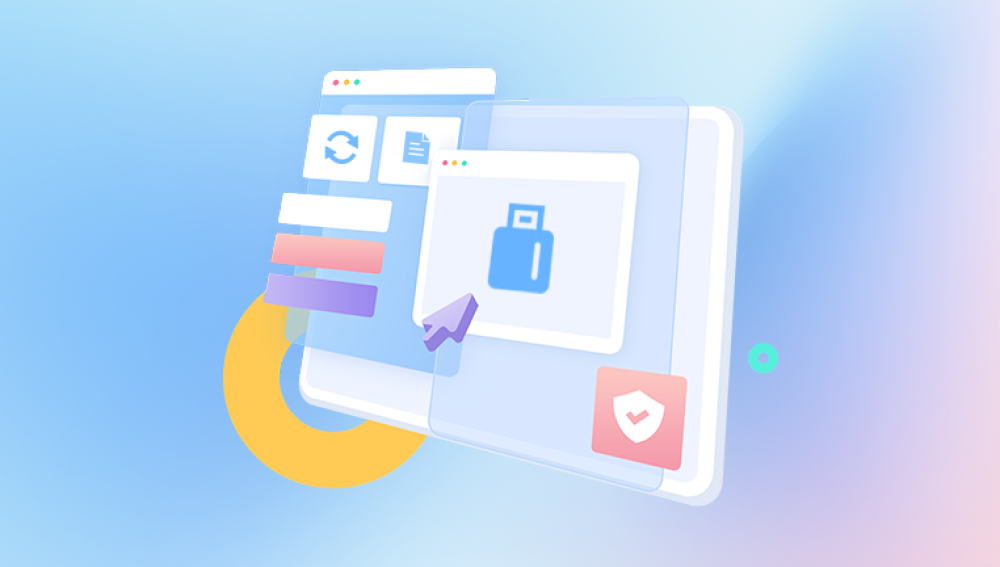Losing important files—whether through accidental deletion, formatting, or corruption—can be a stressful experience. Fortunately, a variety of free data recovery software exists that allows users to recover lost files without initial financial investment. While professional-grade paid solutions often offer advanced features, free tools are an excellent starting point for most data recovery tasks.
1. Data Loss
Before choosing recovery software, it’s important to understand why files are lost:
Accidental deletion: Files removed from Recycle Bin or Trash.
Formatting: Quick or full format of a storage device.
Partition loss: Accidental deletion or corruption of partitions.
File corruption: Damage due to malware, system crashes, or bad sectors.
Physical issues: Damage to HDDs, SSDs, USB drives, or SD cards.
The type of data loss impacts the recovery method and software choice. Quick deletion or formatting is often easily recoverable, whereas physical damage or full-format SSDs can be more challenging.
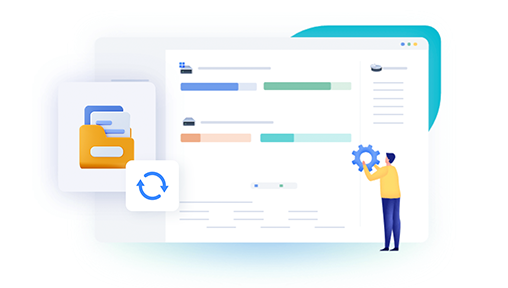
2. Popular Free Data Recovery Software
2.1 Drecov Data Recovery
Accidental deletion, formatting, or corruption of files can happen to anyone, and losing important documents, photos, videos, or audio can be stressful. Drecov Data Recovery offers a free and reliable solution to restore lost data from a wide variety of storage devices, including hard drives, SSDs, USB flash drives, and memory cards.
The software is designed to help users recover files that may seem lost forever. Whether you accidentally formatted a USB stick, deleted critical documents, or lost photos from an SD card, Drecov Data Recovery scans your device and retrieves recoverable files in their original formats. Supported file types include images, videos, audio, documents, and archives, making it suitable for both personal and professional use.
Using Drecov Data Recovery is simple:
Connect the affected storage device to your computer.
Launch Drecov Data Recovery and select the target drive.
Perform a quick or deep scan to detect lost files.
Preview recoverable files to confirm their integrity.
Restore files to a safe location, separate from the original drive.
As a free data recovery tool, Drecov Data Recovery offers powerful scanning capabilities without any upfront cost, allowing users to recover deleted or formatted files quickly and efficiently. Its intuitive interface ensures that even users with limited technical experience can perform successful recoveries.
2.2 PhotoRec
Developer: CGSecurity (paired with TestDisk).
Platform: Windows, macOS, Linux.
Features:
Raw file recovery based on file signatures.
Works on multiple file systems (FAT, NTFS, exFAT, ext2/3/4).
Open-source and completely free.
Limitations:
No GUI (command-line interface only).
Files are recovered without original names or folder structures.
2.3 Disk Drill (Free Version)
Platform: Windows, macOS.
Features:
Quick and deep scans.
Supports a wide range of storage devices and file types.
Allows previewing recoverable files.
Limitations:
Free version has a data recovery limit (e.g., 500 MB).
Advanced features require a paid upgrade.
2.4 EaseUS Data Recovery Wizard Free
Platform: Windows, macOS.
Features:
Recovery from deleted files, formatted drives, and lost partitions.
User-friendly interface.
Preview files before recovery.
Limitations:
Free version limits recovery to 2 GB.
Full functionality requires a paid license.
2.5 MiniTool Power Data Recovery Free
Platform: Windows, macOS.
Features:
Supports multiple storage media types.
Deep scan for formatted or corrupted drives.
Recover various file types.
Limitations:
Free version restricts recovery size.
Limited advanced options.
3. How Free Recovery Software Works
Data recovery software operates by scanning storage media for remnants of deleted or formatted files. When a file is deleted, the operating system typically removes the file system entry but does not erase the actual data immediately. Recovery tools:
Scan sectors: Examine storage blocks for file signatures.
Rebuild files: Use metadata and file structure to reconstruct files.
Recover to safe location: Save recovered files to a different drive to avoid overwriting.
Deep scans are more thorough but take longer, especially on large drives.
4. Step-by-Step Data Recovery Process
Step 1: Stop Using the Affected Drive
Avoid writing new files to the drive to prevent overwriting recoverable data.
Step 2: Install Recovery Software
Install the software on a different drive to prevent overwriting lost files.
Step 3: Connect the Drive
Use a direct connection (SATA/USB) for stability. Avoid hubs or unstable adapters.
Step 4: Choose Scan Type
Quick scan: Faster, suitable for recently deleted files.
Deep scan: Thorough, scans all sectors for recoverable data.
Step 5: Preview and Recover
Preview files to check integrity and restore them to a separate storage location.
5. Free Software for Specific Devices
SD Cards and USB Drives: Recuva, PhotoRec, Disk Drill.
Formatted Drives: Drecov Data Recovery (trial/free version), TestDisk/PhotoRec.
Deleted Partitions: TestDisk, EaseUS Free Edition.
Corrupted Drives: Stellar Data Recovery Free Edition, MiniTool.
6. Limitations of Free Recovery Software
Data Size Restrictions: Many free versions limit the total recoverable data.
Advanced Features Locked: Features like partition repair, bootable media, and file filtering often require paid versions.
No Guarantee of Full Recovery: Corrupted or overwritten files may not be fully recoverable.
Technical Skills Required: Open-source or command-line tools like PhotoRec may require technical knowledge.
7. Best Practices for Recovery
Act quickly: The sooner you attempt recovery, the higher the chance of success.
Avoid writing new data: Stop using the affected drive immediately.
Use reliable software: Free tools are useful, but always check reputation and reviews.
Recover to a separate location: Never restore files to the same drive.
Backup regularly: Use cloud storage or external drives to prevent future loss.
8. When to Consider Paid Solutions
Free recovery tools are ideal for basic recovery, but paid solutions offer:
Larger data recovery limits.
Advanced scanning for severely corrupted or formatted drives.
Original file name and folder structure restoration.
Technical support and warranty.
Popular paid options include Drecov Data Recovery, EaseUS Professional, and Stellar Data Recovery Professional.
9. Case Studies
Accidentally Formatted USB Drive: Recuva recovered documents and images within minutes.
Corrupted SD Card from Camera: PhotoRec restored most RAW and JPEG files, though folder structure was lost.
Deleted Partition on HDD: TestDisk rebuilt the partition table, recovering inaccessible files.
10. Tips to Avoid Data Loss
Enable automatic backups using cloud services or external drives.
Use write protection for critical USB drives or SD cards.
Label drives clearly to prevent accidental formatting.
Perform regular disk checks to detect early corruption.
Avoid unsafe removal of storage devices.
Understanding the type of data loss, acting quickly, and following best practices are crucial for maximizing recovery success. Free software can prevent permanent data loss, making it a valuable first step before considering paid solutions. Regular backups and careful handling of storage devices complement recovery tools to ensure data safety and peace of mind.