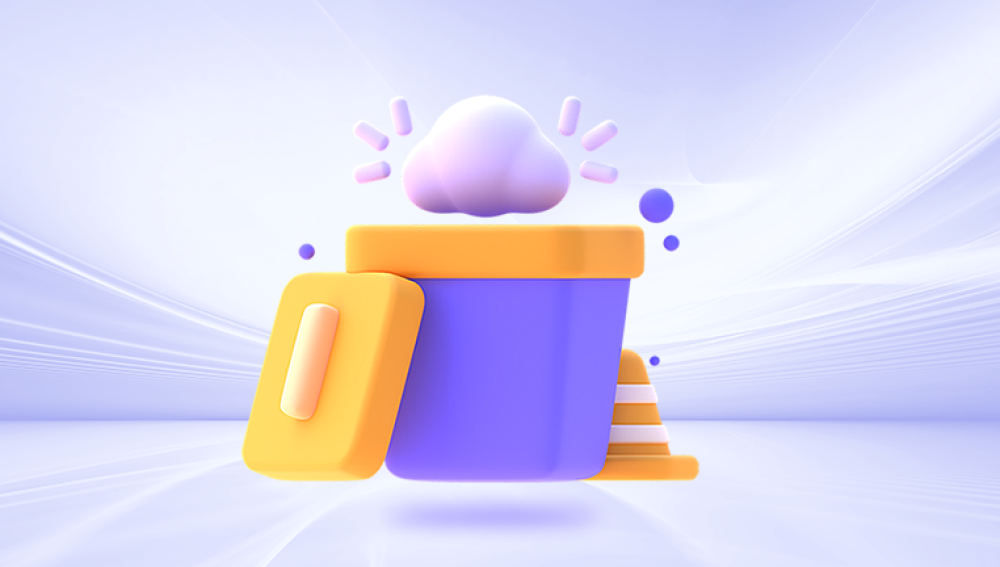Whether it vanished due to a sudden crash, accidental deletion, or a failed save attempt, knowing how to recover your lost Word document on a Mac is crucial.
Application crash: Word or your Mac may shut down unexpectedly, leading to unsaved work.
Power failure: Sudden loss of power can interrupt your work and leave files unsaved.
Accidental deletion: You may have mistakenly moved the file to Trash or used Command + Delete.
Unsaved changes: You may have closed Word without saving the document.
Disk issues: Errors on your Mac's hard drive or SSD may corrupt or remove files.
Updates or software bugs: A buggy Word or macOS update can interfere with document saving.

Method 1: Check the Trash Bin
The simplest place to look first is the Trash.
Open the Trash from the Dock.
Use the search bar at the top right and type the name or part of the name of your missing Word document.
If you find the file, right-click and choose "Put Back" to restore it to its original location.
If the document is there, recovery is as easy as dragging it out of Trash. However, if the Trash has been emptied or the file isn’t there, move on to the next step.
Method 2: Recover from AutoRecovery in Microsoft Word
Microsoft Word for Mac has a built-in AutoRecovery feature that can save documents automatically at regular intervals.
Open Finder.
Click Go on the menu bar and select Go to Folder.
Enter the following path and press Enter:
swift
CopyEdit
~/Library/Containers/com.microsoft.Word/Data/Library/Preferences/AutoRecovery
Look for files named something like AutoRecovery save of [Document Name].
Double-click on any file that matches your lost document.
Once opened, save it immediately with a new name.
The AutoRecovery feature is most effective for documents that were open when Word crashed or was closed unexpectedly. It's less likely to help if you never opened the file or saved it initially.
Method 3: Look in the Temporary Folder
Another option is to check macOS’s temporary folder, which might store unsaved files.
Open the Terminal app (you can find it in Applications > Utilities).
Type the following command and hit Enter:
perl
CopyEdit
open $TMPDIR
This will open a folder named something like T, containing several subfolders.
Look through folders like TemporaryItems or others with recent timestamps.
Sort by date and look for files with names starting with Word Work File or similar.
Copy any promising file to your desktop and change the file extension to .docx.
Try opening it in Word.
This method is less user-friendly but can be surprisingly effective for unsaved documents, especially those that were open for a while.
Method 4: Use Word’s Recent Files Feature
Sometimes, the document is not lost but simply misplaced.
Open Microsoft Word.
Click File > Open Recent.
Browse through the list to find your missing document.
If you locate it, open it and save it to a known location.
This works well if you recently worked on the file but forgot where you saved it. Word keeps a memory of recently accessed documents for easy access.
Method 5: Use Spotlight Search
macOS has a powerful search tool called Spotlight.
Press Command + Spacebar to bring up Spotlight.
Type part of the document’s name or keywords from the content.
Review the list of results for anything resembling your document.
If found, click to open or reveal it in Finder.
You can also use Finder directly and search using file type filters. For example, type kind:Word or kind:docx to limit the results to Word files.
Method 6: Check iCloud Drive or OneDrive
If you save files to iCloud Drive or use OneDrive with Word, your document might be in the cloud.
iCloud Drive
Open Finder.
Click on iCloud Drive in the sidebar.
Look in the Documents folder or any folder where Word files are typically stored.
Use the search bar to filter results.
OneDrive
Open the OneDrive app or go to the OneDrive website.
Log in and browse through your folders.
Look in the Recent or Recycle Bin section for recently deleted or modified documents.
If the file is on iCloud or OneDrive, it may still exist in a synced location or even in the cloud’s trash/recycle bin.
Method 7: Recover from Time Machine
If you have Time Machine backups enabled, this is one of the most reliable ways to recover lost Word documents.
Open Finder and go to the folder where the document was last saved (e.g., Documents).
Click the Time Machine icon in the menu bar and choose Enter Time Machine.
Navigate back in time using the timeline on the right.
When you find the version of the folder containing your lost document, select it and click Restore.
Time Machine is ideal if you regularly back up your Mac. If it’s not enabled, consider setting it up to avoid future data loss.
Method 8: Use a Data Recovery Tool
If none of the built-in methods work, you can use data recovery software designed for macOS. These tools scan your storage for deleted or lost files, including Word documents.
Some popular options include:
Drecov Data Recovery
Losing a Word document on your Mac can be a frustrating experience, especially if it contained important information or hours of work. Fortunately, Drecov Data Recovery provides a simple and effective solution for retrieving lost, deleted, or unsaved Word files on macOS.
Drecov Data Recovery is designed to scan your Mac’s storage thoroughly, helping you locate Word documents that may have been accidentally deleted, lost due to a crash, or corrupted during a save. Whether your file was on your desktop, in your Documents folder, or even removed from Trash, Panda’s powerful scanning engine can detect recoverable .doc and .docx files quickly and efficiently.
To begin, download and install Drecov Data Recovery on your Mac. Launch the application and choose the drive or location where your Word document was last seen. Start the scan—Panda offers both quick and deep scan options, depending on how long ago the file was lost. Once the scan is complete, preview the recoverable documents. Panda allows you to search by name or file type to make recovery easier. Select your lost Word file, click "Recover," and save it to a new secure location.
Steps to use a recovery tool:
Download and install the recovery software (preferably on a different drive to avoid overwriting).
Launch the software and select the drive where the file was lost.
Run a deep scan.
Wait for the scan to complete—this may take time.
Look for .docx or .doc files, and use preview if available.
Recover the desired file and save it to a safe location.
Be sure to install recovery software as soon as possible after data loss. The longer you wait, the greater the chance your data will be overwritten by new files.
Method 9: Look for Email Attachments
If you previously shared the Word document via email, you might be able to recover it from your sent folder.
Open your email client (Mail, Gmail, Outlook, etc.).
Search for emails with attachments by typing “has:attachment” or keywords related to the file.
Look in the Sent, Drafts, or Trash folders.
Download the attached Word file.
This method can be surprisingly helpful if you shared the document with colleagues, clients, or yourself via email.
Method 10: Check the Word AutoSave Location
AutoSave is another Microsoft Word feature that can keep copies of your documents as you work—especially when saving to cloud services.
If you're signed in to Microsoft 365 and have AutoSave enabled:
Open Word.
Go to File > Info.
Click Manage Document > Recover Unsaved Documents.
You’ll be directed to a folder with recently auto-saved versions.
Choose the document and click Open, then save it manually.
Note: AutoSave generally only works when saving documents to OneDrive or SharePoint, so if you weren’t connected, it might not be available.
Best Practices to Prevent Word Document Loss
Now that you know how to recover a lost Word document on Mac, it’s a good idea to implement strategies to prevent this from happening again.
Enable AutoRecovery and AutoSave
In Word, go to Word > Preferences > Save.
Ensure that AutoSave every X minutes is checked.
Set a short interval (e.g., 5 minutes).
Use Cloud Storage
Save important documents to iCloud Drive or OneDrive.
These services offer version history and access from multiple devices.
Back Up with Time Machine
Connect an external drive.
Go to System Settings > General > Time Machine and enable backups.
Save Often
Use Command + S regularly while working.
Get in the habit of saving after every major edit.
Use Versions in macOS
macOS supports a feature called Versions for apps like TextEdit and sometimes Microsoft Word:
Open a document and go to File > Revert To > Browse All Versions.
This shows a Time Machine-like interface to restore older versions of the file.
This isn’t available for all file types, but when it works, it’s a great tool.
Losing a Word document on your Mac can be frustrating, but it’s not the end of the world. With a variety of built-in tools—like Trash, AutoRecovery, and Time Machine—as well as external solutions like cloud storage and recovery software, there are many avenues to recover your lost work. The key is to act quickly, minimize new file creation, and avoid overwriting the data.