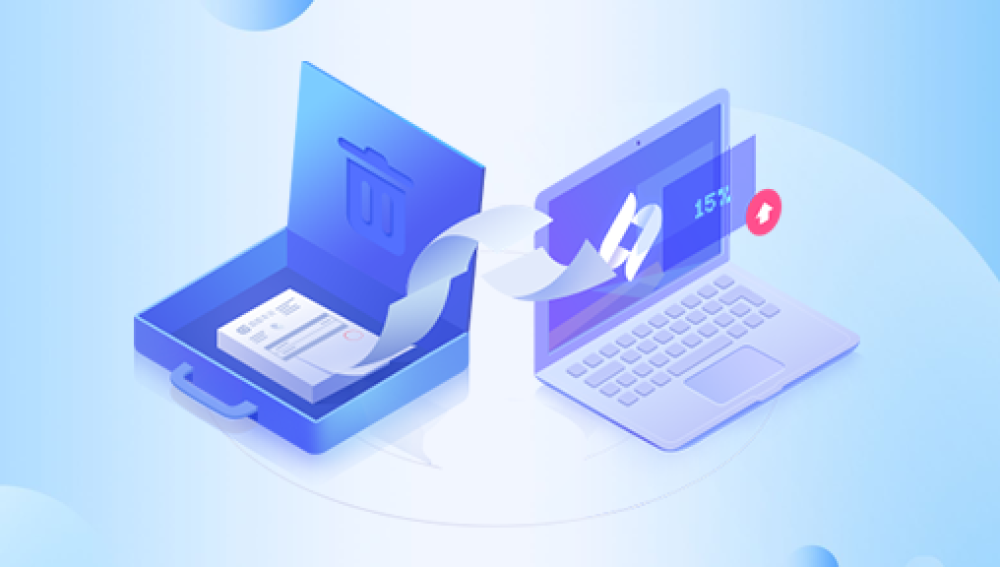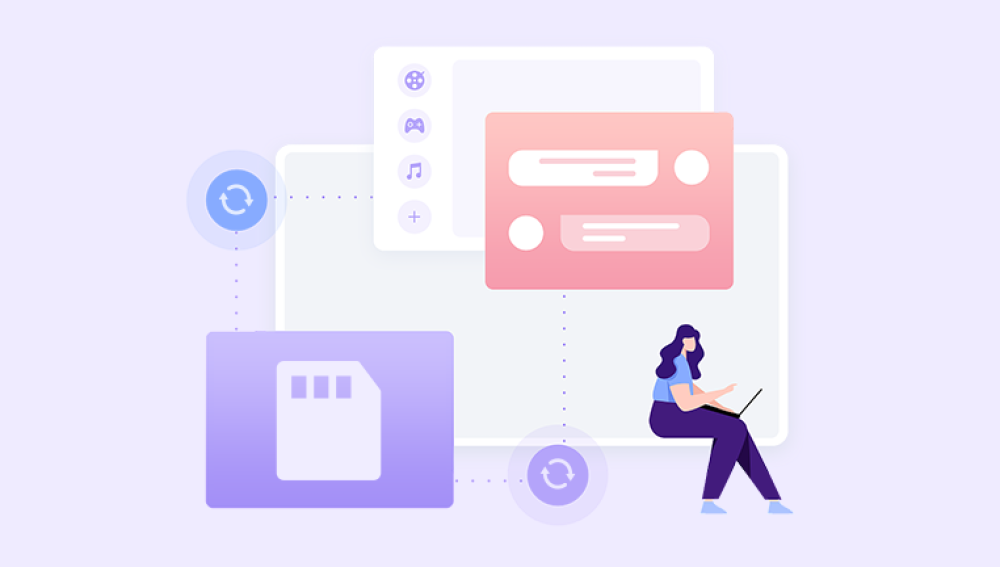Recovering data after an SD card formatting can be a challenging task, but it is possible with the right tools and techniques. While formatting an SD card typically erases all data on the card, there are still chances of recovering some or all of the lost files, depending on how the card was formatted and what steps were taken after the formatting. Here's a guide on how to recover data after an SD card formatting:
1. Stop Using the SD Card Immediately
As soon as you realize that you have formatted the SD card and lost data, stop using the card immediately. Continuing to use the card may overwrite the deleted files, reducing the chances of successful recovery.
2. Gather the Necessary Tools
To recover data from a formatted SD card, you'll need a few tools:
A computer with a card reader or a device that can connect to the SD card.
A data recovery software program. There are many options available, both free and paid.The following takes the operation of Panda data recovery software as an example.
Memory card data operation steps:
Step 1: Select USB flash drive/memory card recovery
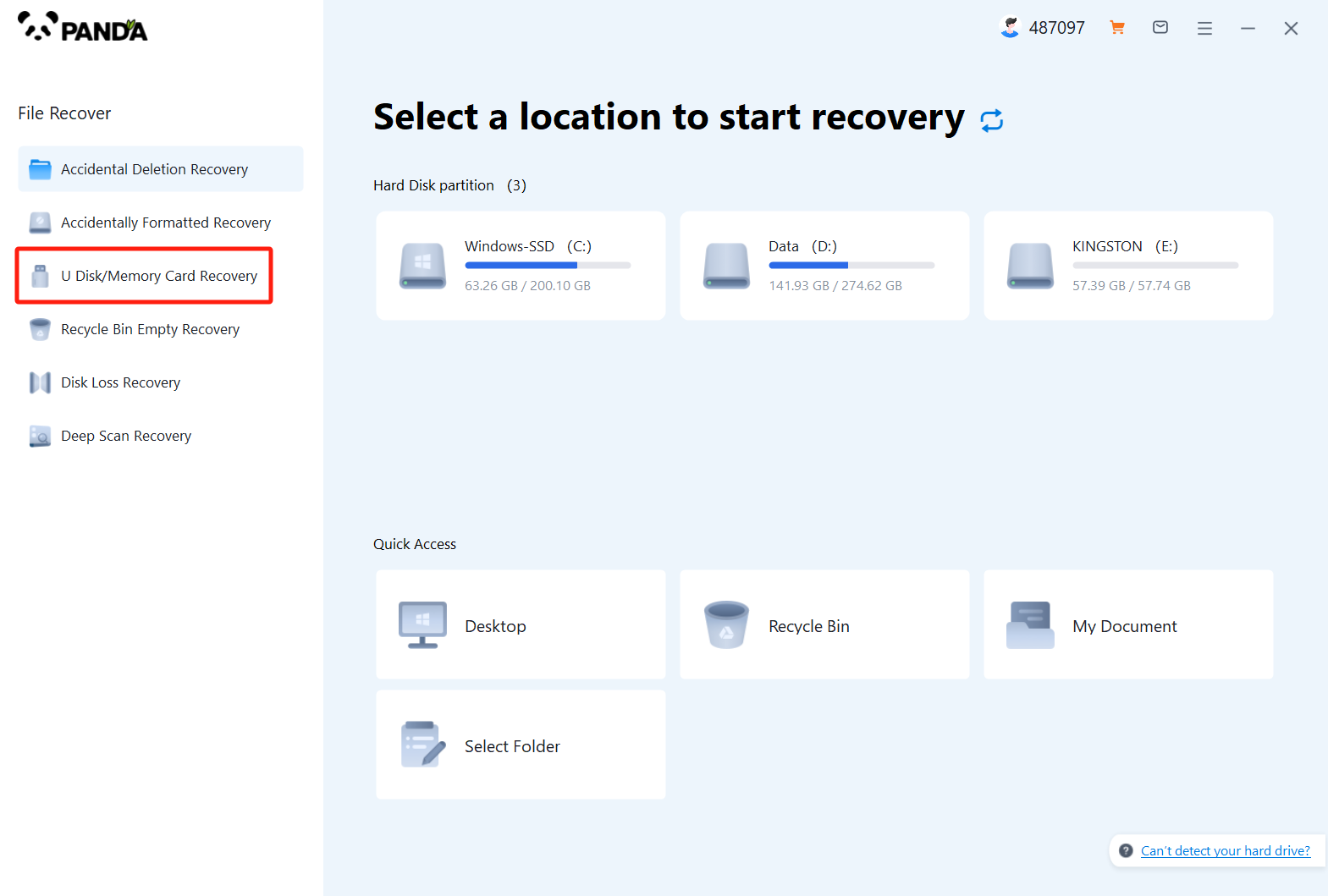
Since you want to recover the data of the memory card, then of course you have to choose "USB flash drive/memory card recovery".
Step 2: Select a memory card
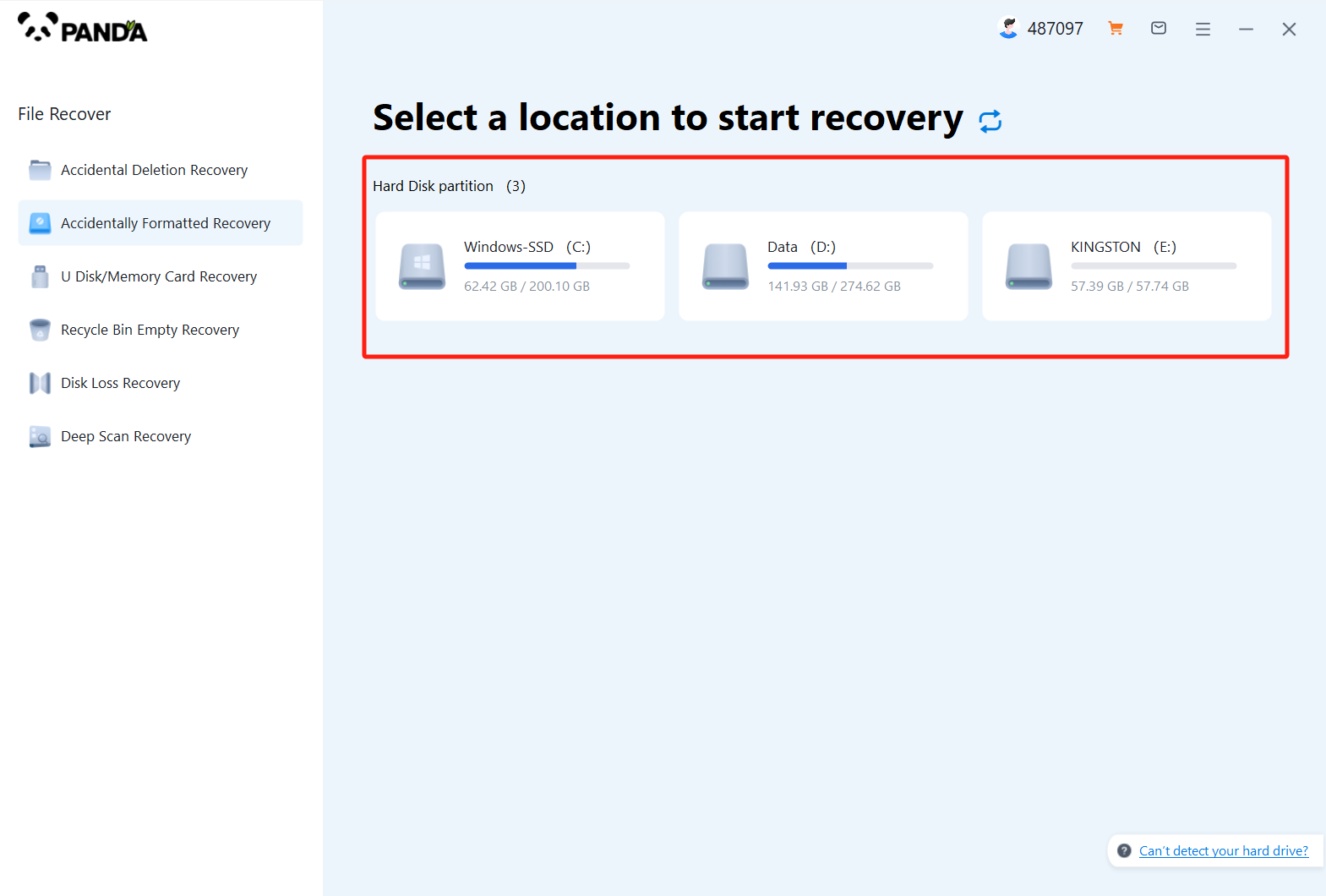
Connect your memory card to your computer with a card reader, then select it and click Start Scan.
Step 3: Scan the file
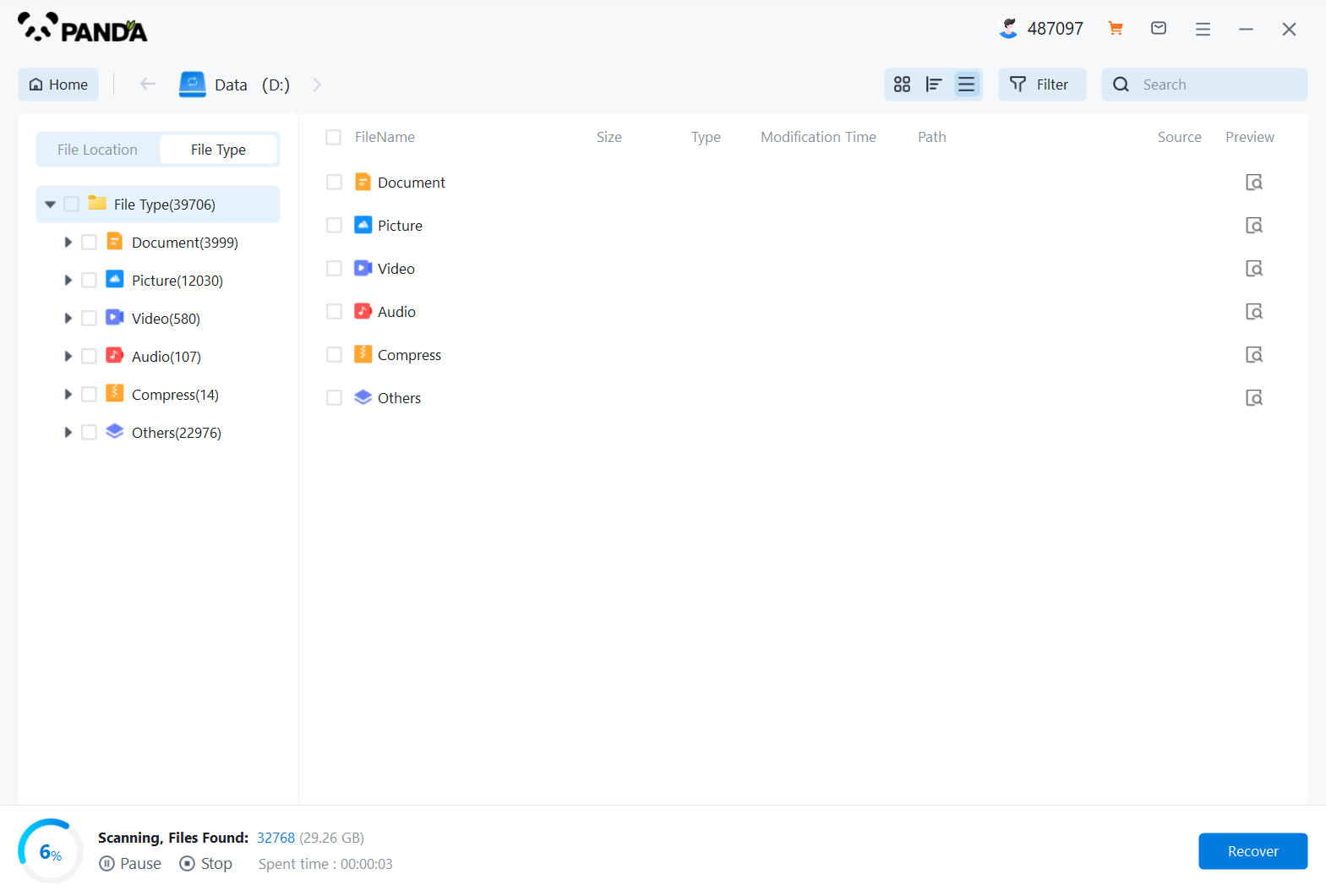
Scan the memory card data and wait patiently.
Step 4: Find the file
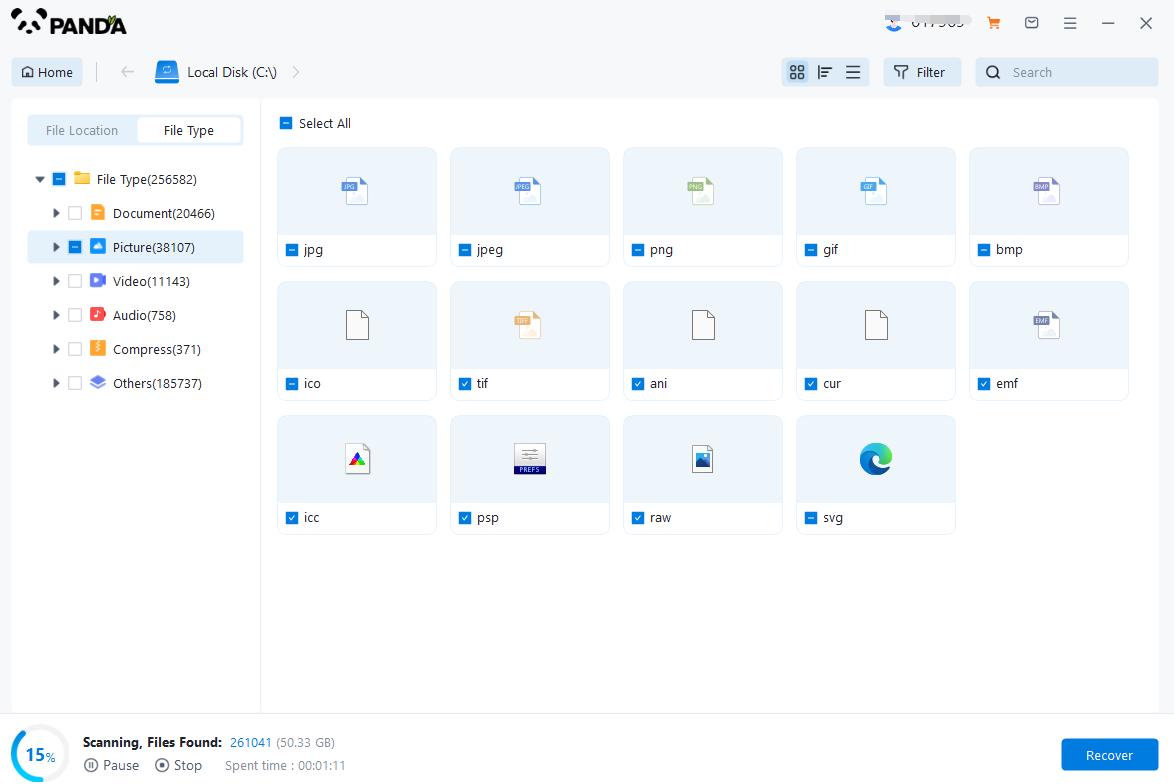
The fastest way to find a file is to search for the file name directly, or if you don't remember the name, you can also select the file type on the left to exclude it.
Step 5: Preview the recovered files
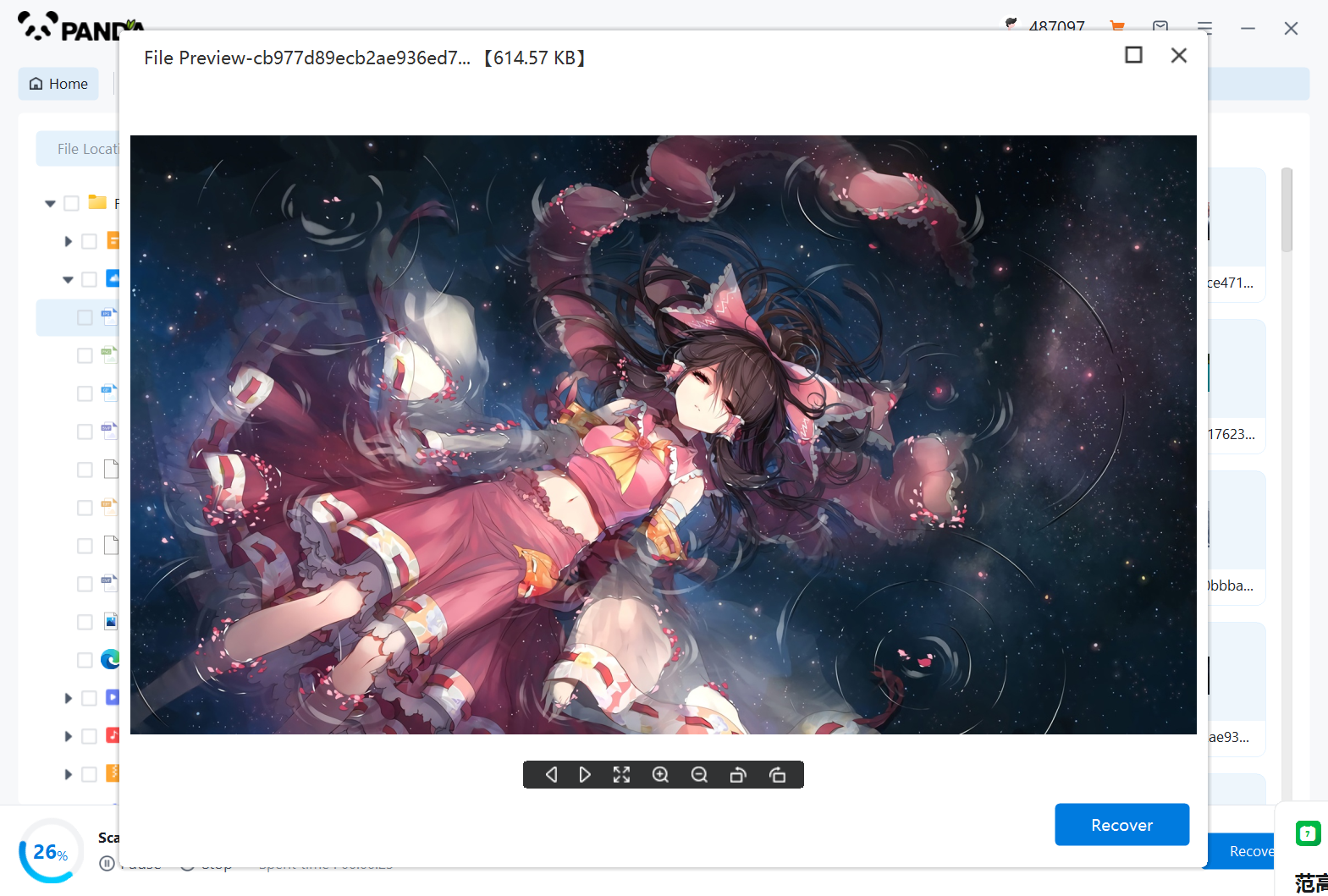
Once you find the file, double-click on the preview, and if you have no problem, you can click to restore it immediately.
Important Tips:
- Avoid installing the data recovery software on the same drive as the SD card. This can overwrite deleted files and reduce the chances of recovery.
- If possible, use a card reader to connect the SD card directly to your computer. Connecting the card through a device or an adapter may introduce additional complexity and reduce the chances of successful recovery.
- Do not save the recovered files back to the SD card. This can overwrite the deleted files and make them unrecoverable. Instead, save the files to a different drive or an external storage device.
- If the data recovery software cannot find all the deleted files, consider using a different program or seeking professional help. Some files may be permanently lost due to overwriting or corruption.
Remember that data recovery is not always guaranteed, especially after formatting. However, by following these steps and using the right tools, you can maximize the chances of recovering your lost files.