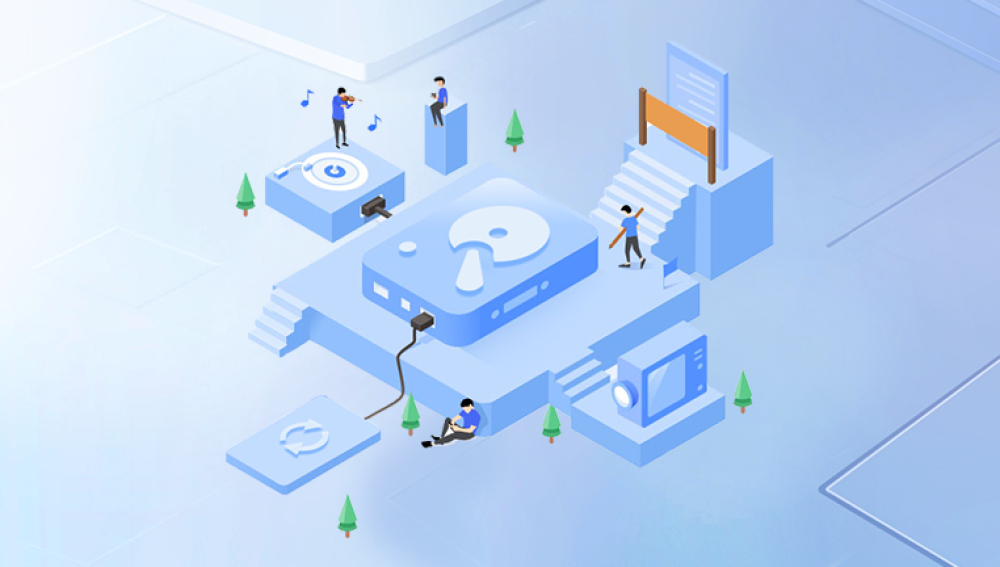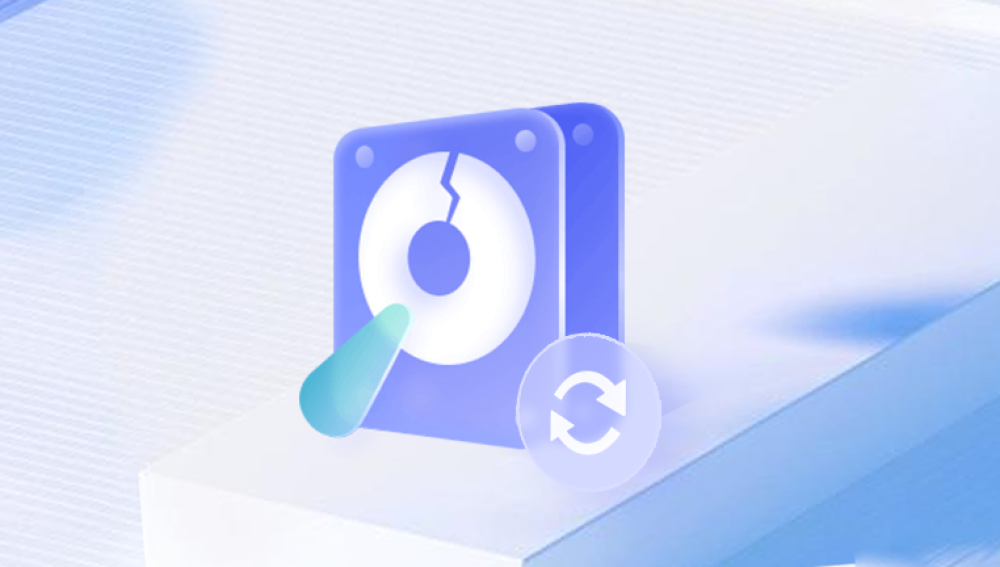The computer is a very important tool, and today's work and life can no longer be separated from it. Corruption of your computer's hard drive will lead to loss of important data. We often hear about people whose computer is accidentally formatted, the data is gone, or the computer hard drive is corrupted, and even if the hard drive is repaired, the data inside cannot be found. This is misconduct in computer operation that results in data loss from computer hard drive. So, how to recover bad hard drive data? Here are some methods for hard drive data recovery, if you are interested, you can take a look.
Method 1: Recycle Bin Data Recovery
Demo model: GIGABYTE H310M HD22.0
System version: Windows 10 Pro
For the deleted data on the hard disk of the computer, you can try to find and restore it in the recycle bin, the method is very simple:
Right-click the recycle bin icon to open, filter and find the data you want to recover.
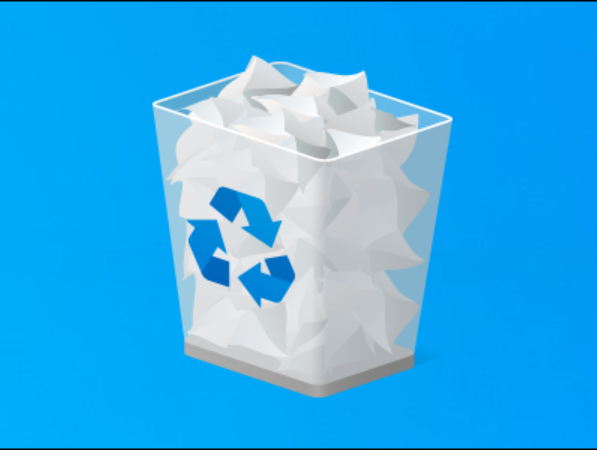
Right-click the data and select "Restore".
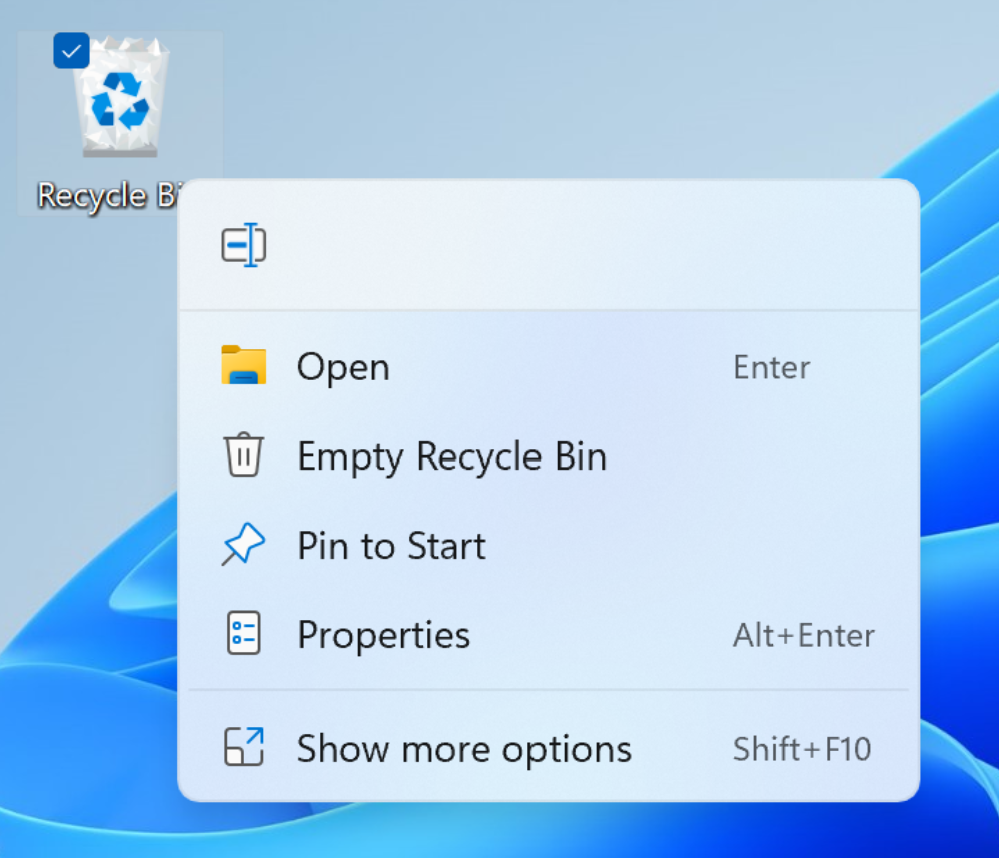
Method 2: Data backup and restoration
It is said that the best way to prevent data loss is to back up the data, recall whether you have backed up the hard disk before the data loss, such as backing up the data to the cloud, backing up the data to an external hard disk, backing up the data to a USB flash drive, etc., and copying or uploading the data to the desired storage location.
Method 3: Professional software to recover data
Demo model: GIGABYTE H310M HD22.0
System version: Windows 10 Pro
Software Version: Panda data recovery
On the premise that the hard drive data is not backed up, if there is a data loss problem, it can be recovered through professional data recovery software. So what is a professional data recovery software? Panda data recovery can be described as the leader in the field of professional data recovery, which is more efficient than other software with similar features. It not only has official certification, but also supports a variety of types of data recovery, supports data recovery from different storage devices, supports trial scanning and preview data, and can collect and save the data that has not been overwritten to a new location, although the software is professional and efficient, but the operation is simple and convenient, even people who do not understand computers at all can also carry out hard disk data recovery by themselves.
Step 1: Log in to the official website of Panda data recovery, download the corresponding software, and then install it on your computer.
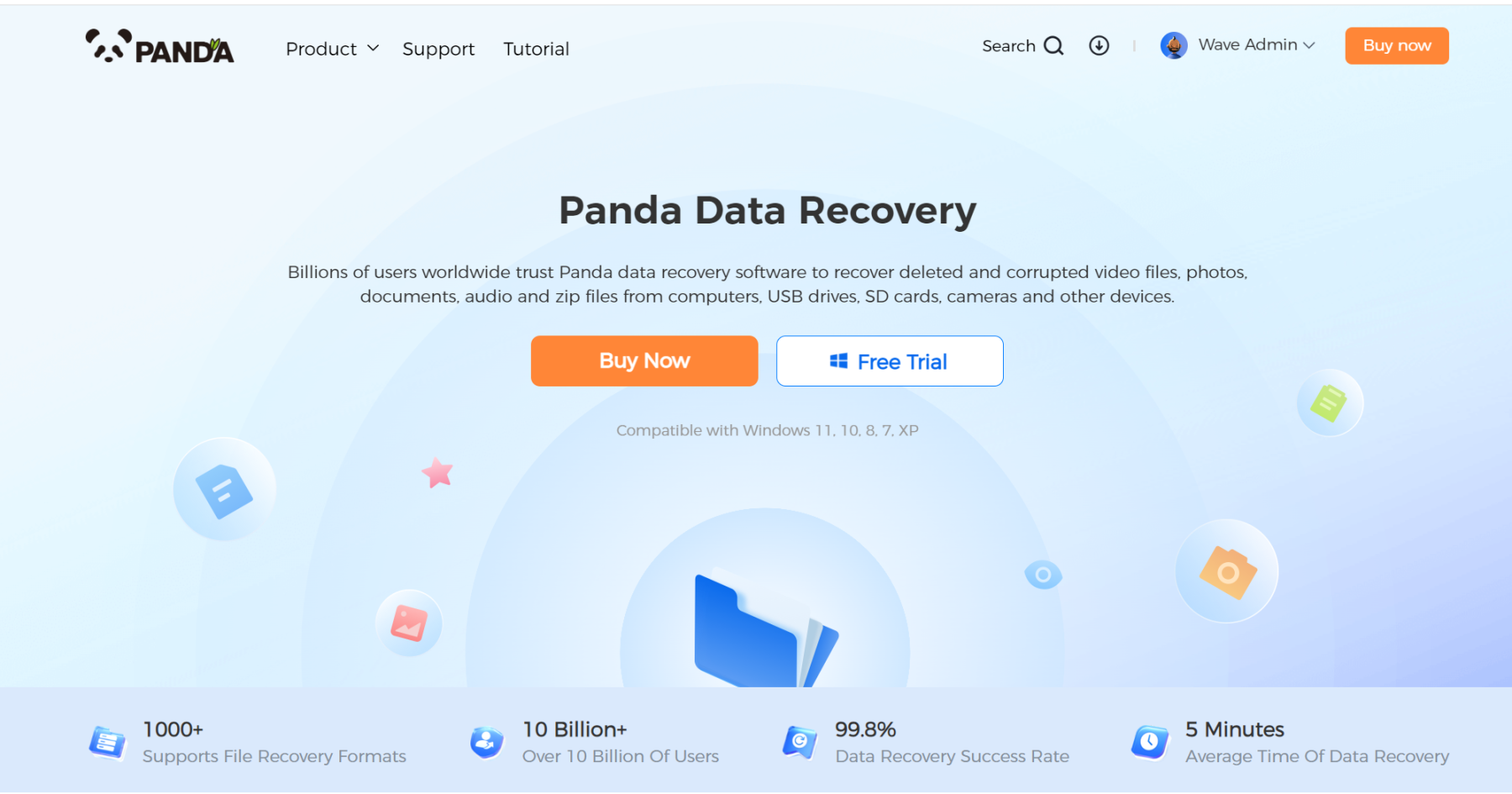
Step 2: Plug the portable hard drive into the computer, open the transfer data recovery software, select the mobile hard drive partition to be recovered, and click "Next".
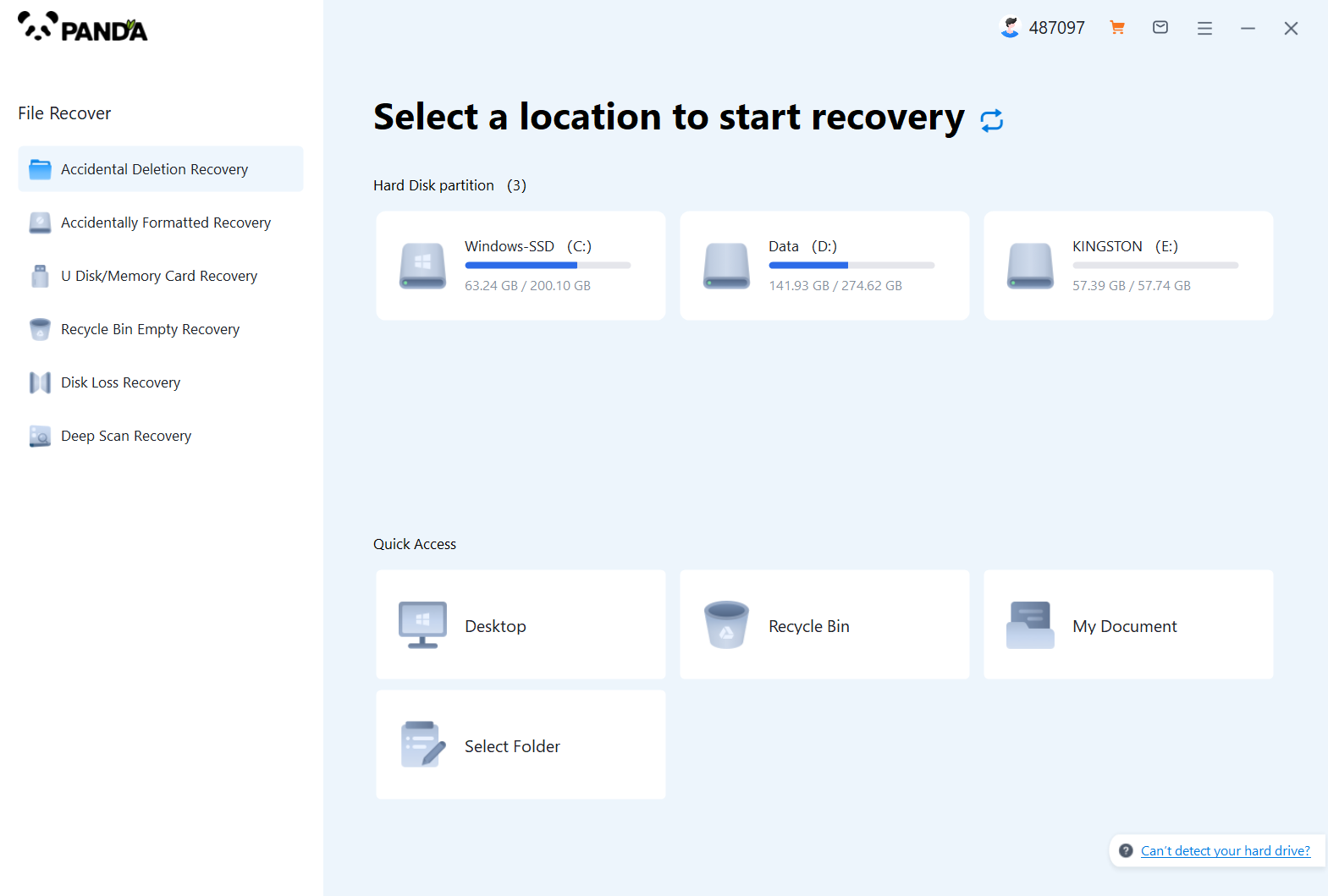
Step 3: Click "Quick Scan" (if the file data recovery is incomplete, you can re-use Deep Scan), click "Next";
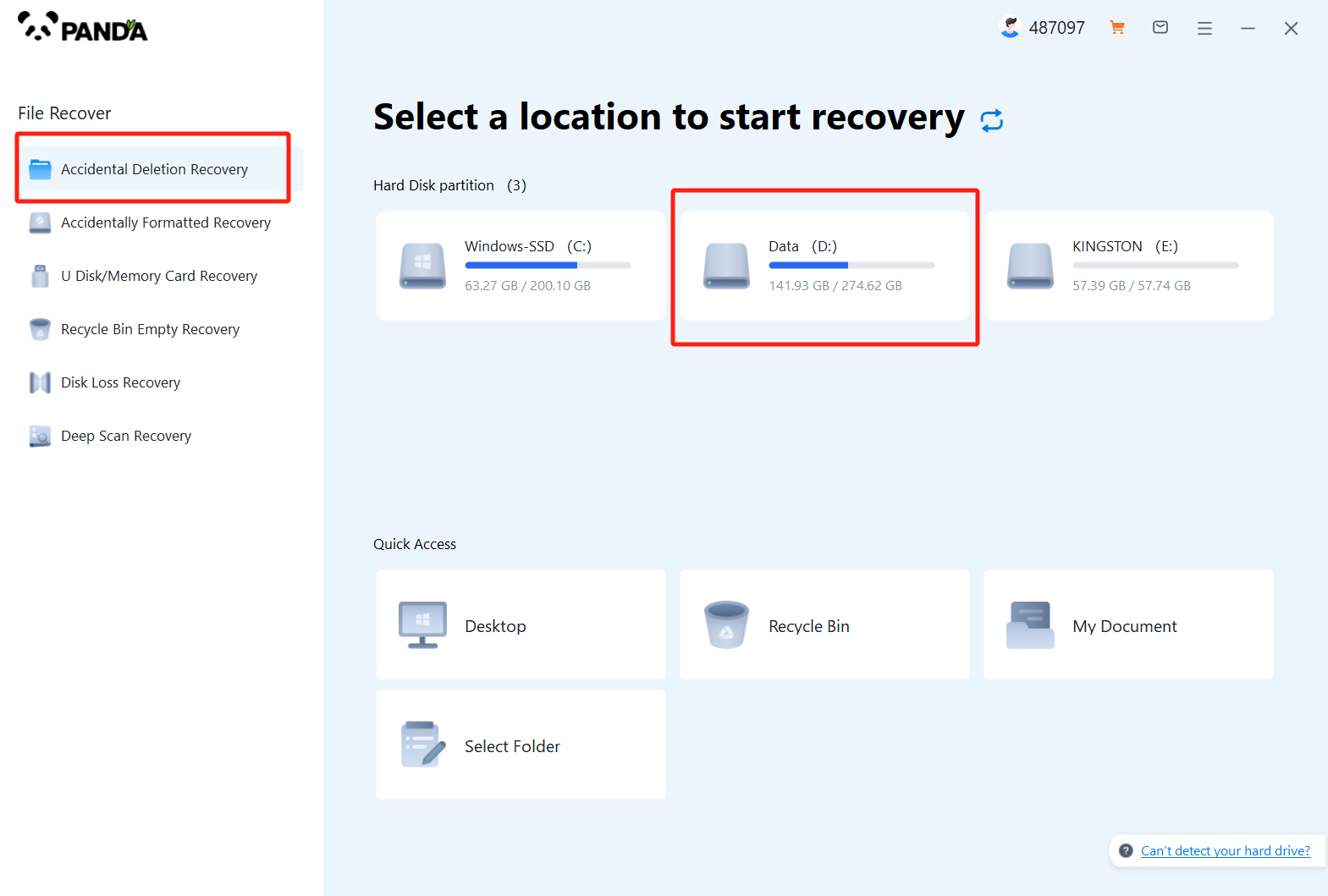
Step 4: Select the file types you need to recover and click "Start Scan";
Step 5: You can find the recovered files by file type and file path, if the number of files is large and difficult to find, you can click the search button in the upper right corner;
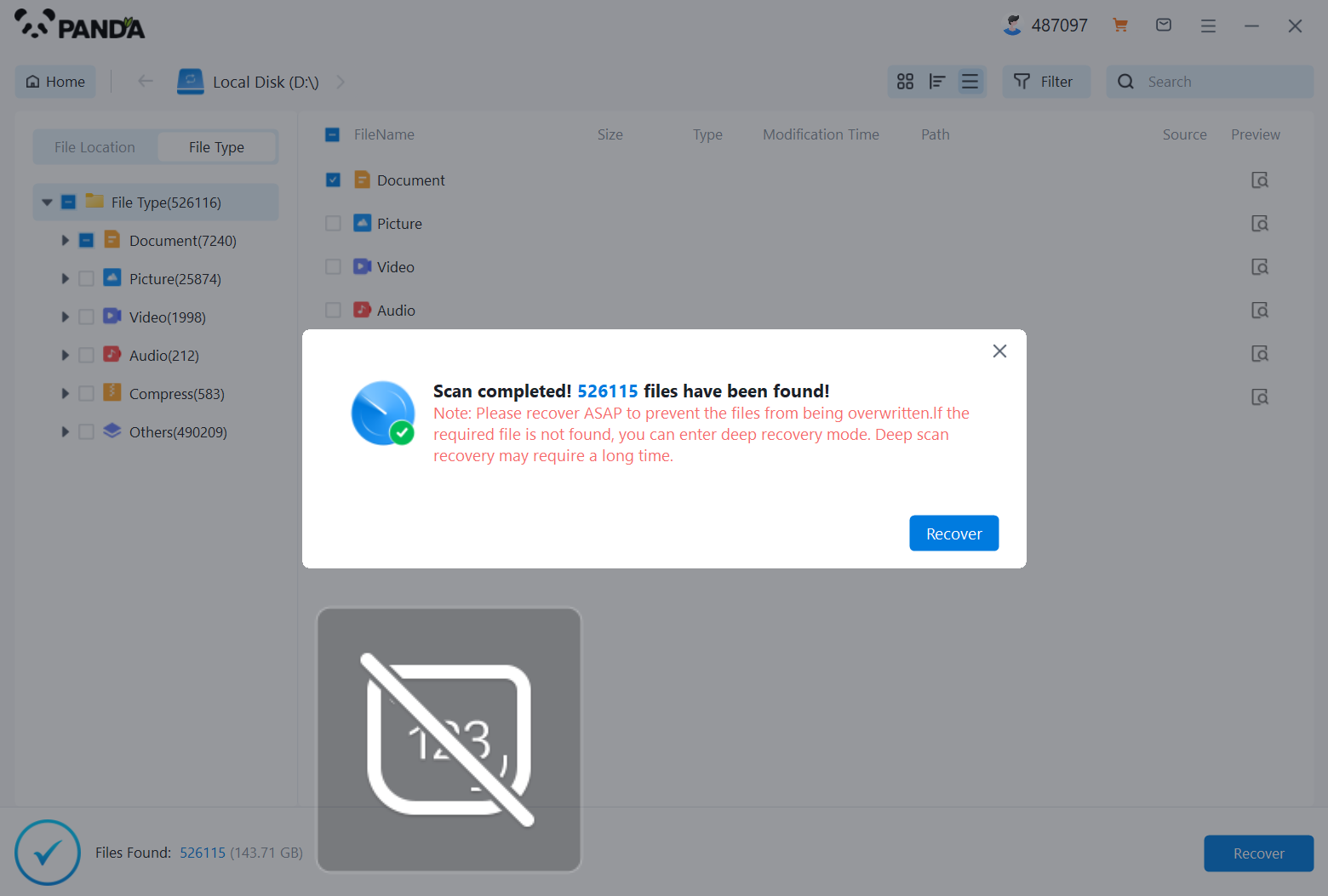
Step 6: Check the files to be recovered, click "Recover", select the location where the recovered files will be saved (note: do not be in the same disk as the source files), and click "Export";
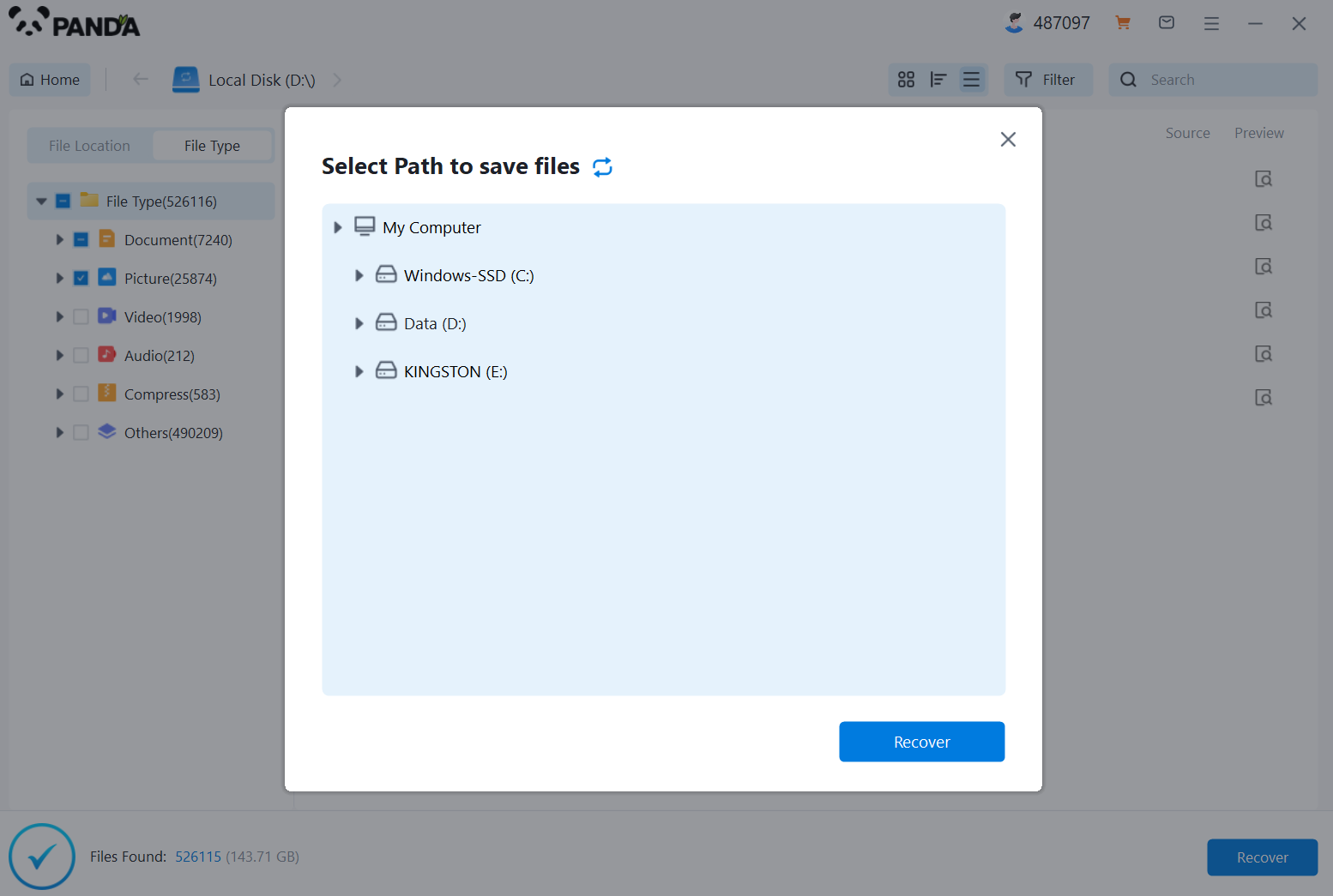
Step 7: Click "Open Output Directory" and the file recovery is complete.
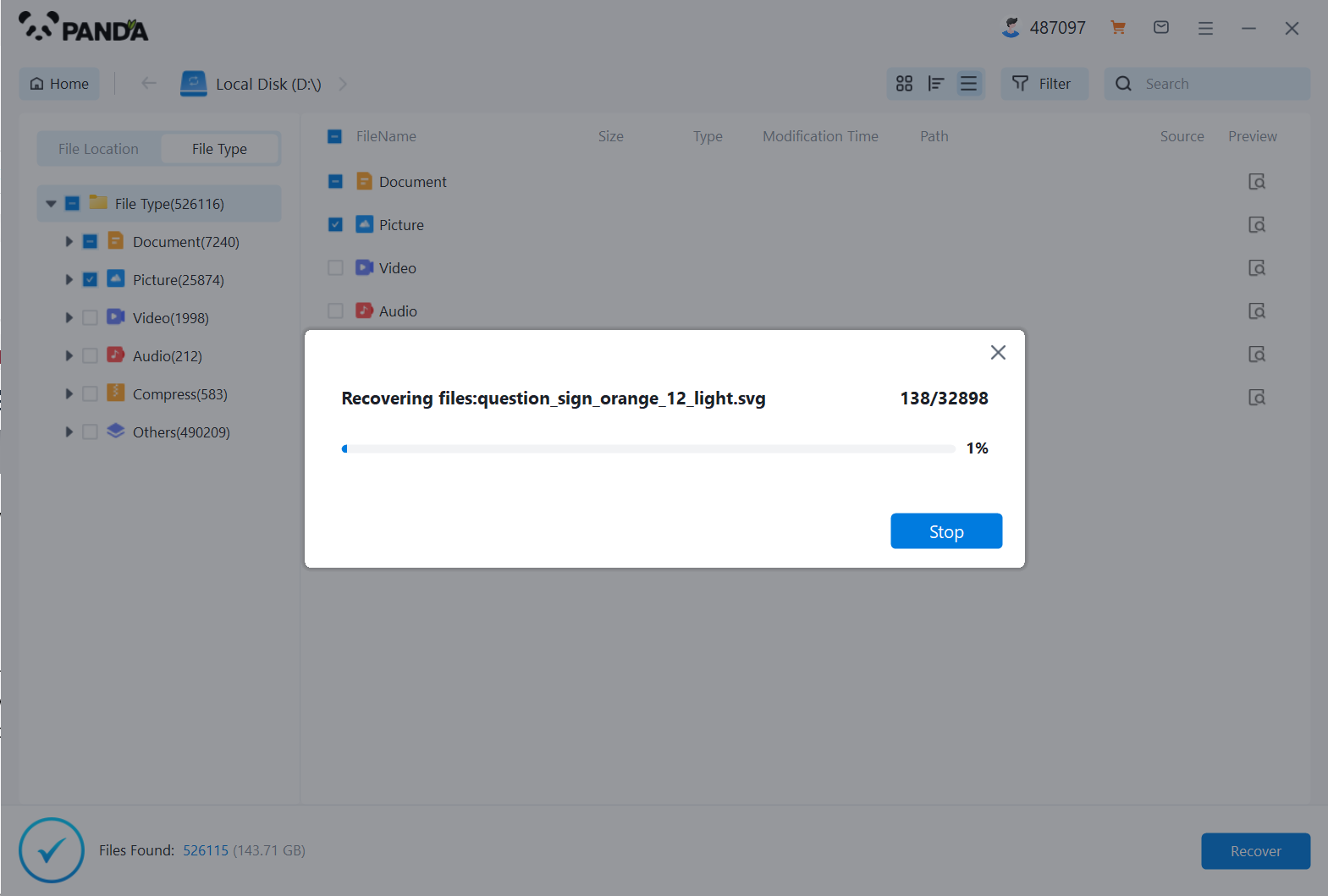
Method 4: Remote Data Recovery Method
If you use data recovery software to recover from a computer with poor recovery results, or if you encounter a data recovery problem, you can consider using the remote data recovery method, which refers to the method of professional technicians remotely controlling the computer and then using software for data recovery. However, there is a prerequisite for remote data recovery, and that is to ensure that the network can be smooth.
Method 5: Offline manual data recovery
If the software cannot help recover the hard disk data, for example, when the software cannot identify the hard disk and other physical failures, we can try the offline manual data recovery method, which refers to the recovery of the hard disk data by contacting a professional data recovery agency and seeking the help of relevant offline technicians.
The above sharing is about how to recover bad hard disk data 5 solutions, if you want to know other computer skills, welcome to leave a message in the comment area~