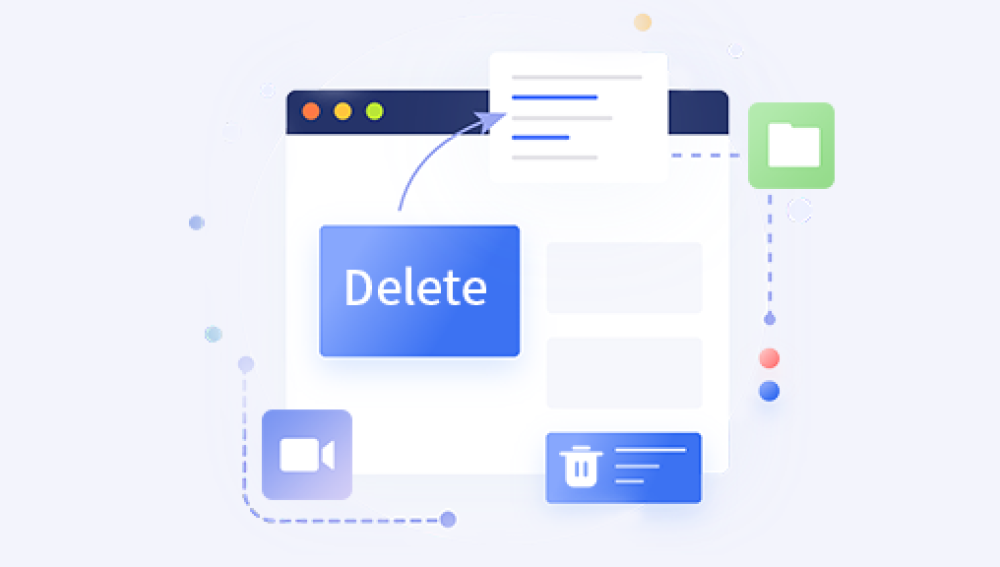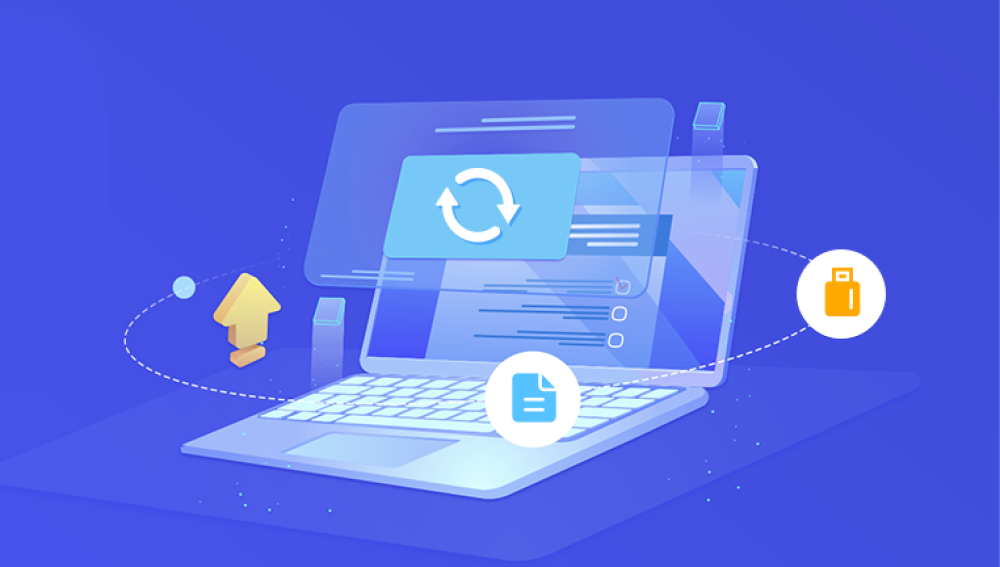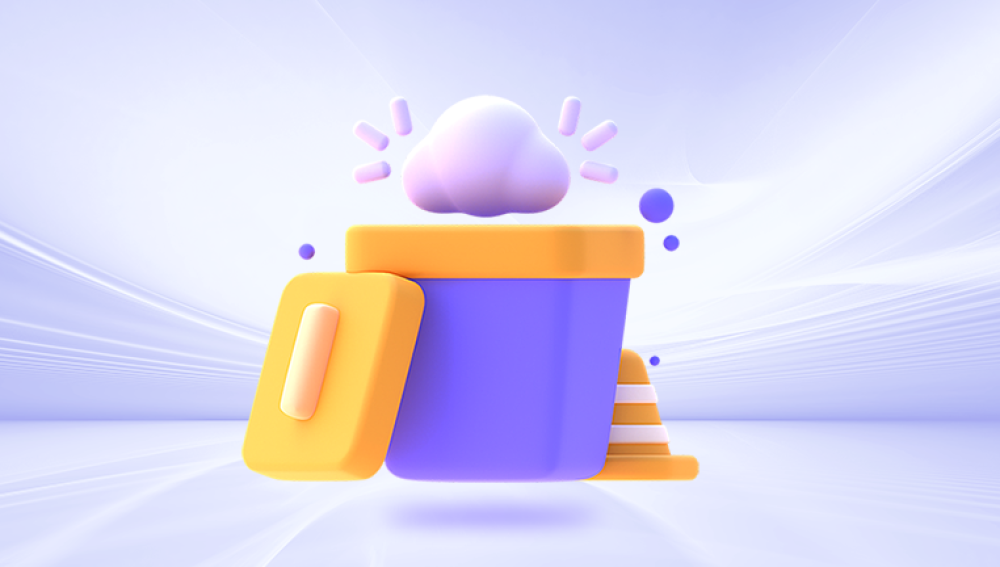How to recover win10 recycle bin emptied? The Recycle Bin is a very important feature in the Win10 operating system that allows us to recover files that we have unintentionally deleted. However, sometimes we can make the mistake of emptying all the files in the recycle bin so that there is no longer any chance to get them back. So, after we accidentally emptied the files in the Win10 Recycle Bin, is there any way to get them back? Next, this article will give you several detailed ways to recover emptied Win10 Recycle Bin files.
Method 1: Use a professional data recovery software
If you wish to recover the emptied Recycle Bin files completely, then using a professional data recovery software will be the best option for you. There are many professional data recovery software to choose from, such as Panda data recovery, Wondershare Recoverit, etc. These software have powerful recovery features that can help you get back various types of files, including photos, videos, music, documents, and more. The steps to use TurnMaster data recovery software are usually as follows:
Recycle Bin Data Recovery Steps:
Step 1: Open the URL with a browser and click on the page to download it immediately
Step 2: Click the "Recycle Bin" displayed on the page, select the location where the data was located before deleting it, and then click "OK"
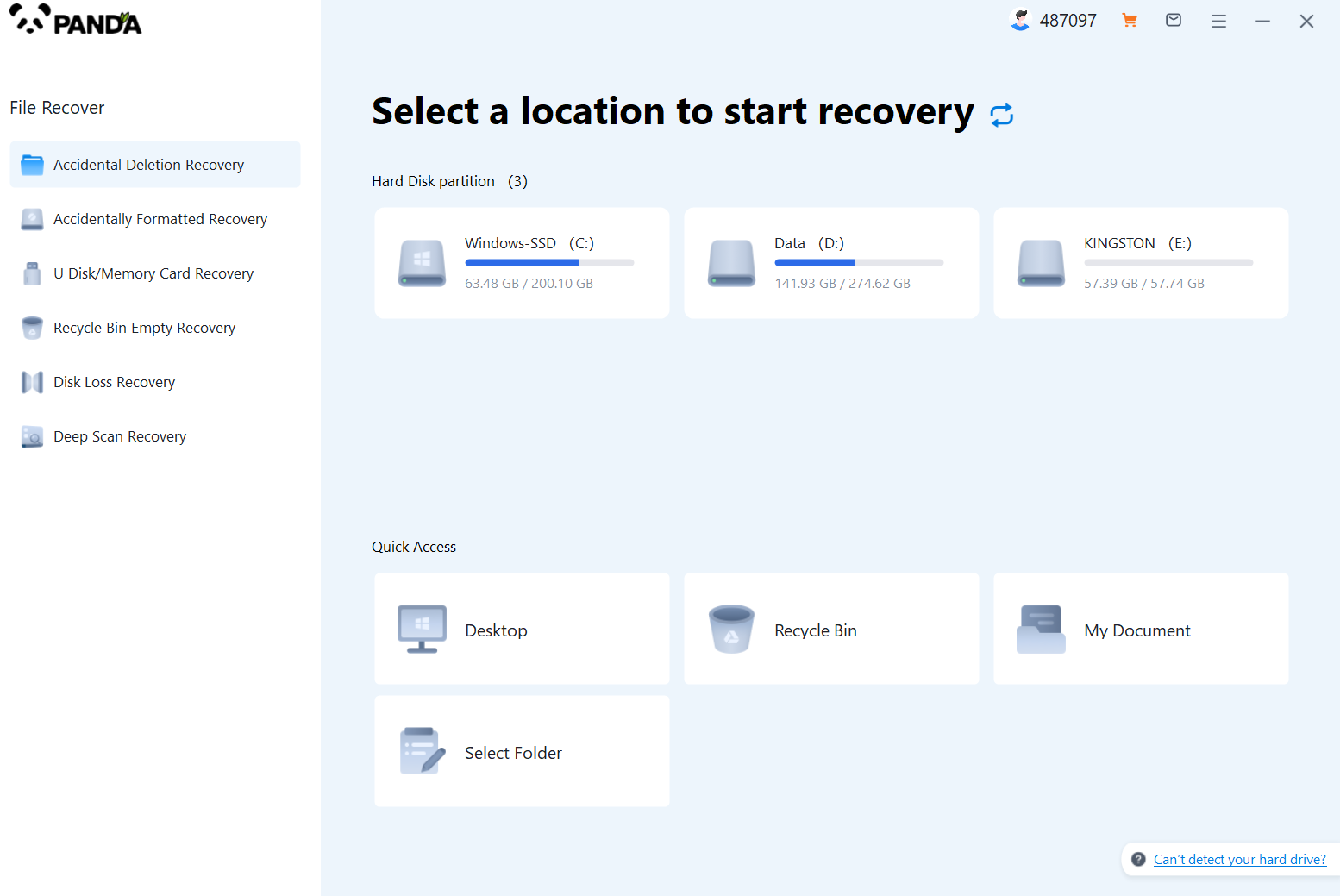
Step 3: Check the files that need to be recovered and click "Recover" below
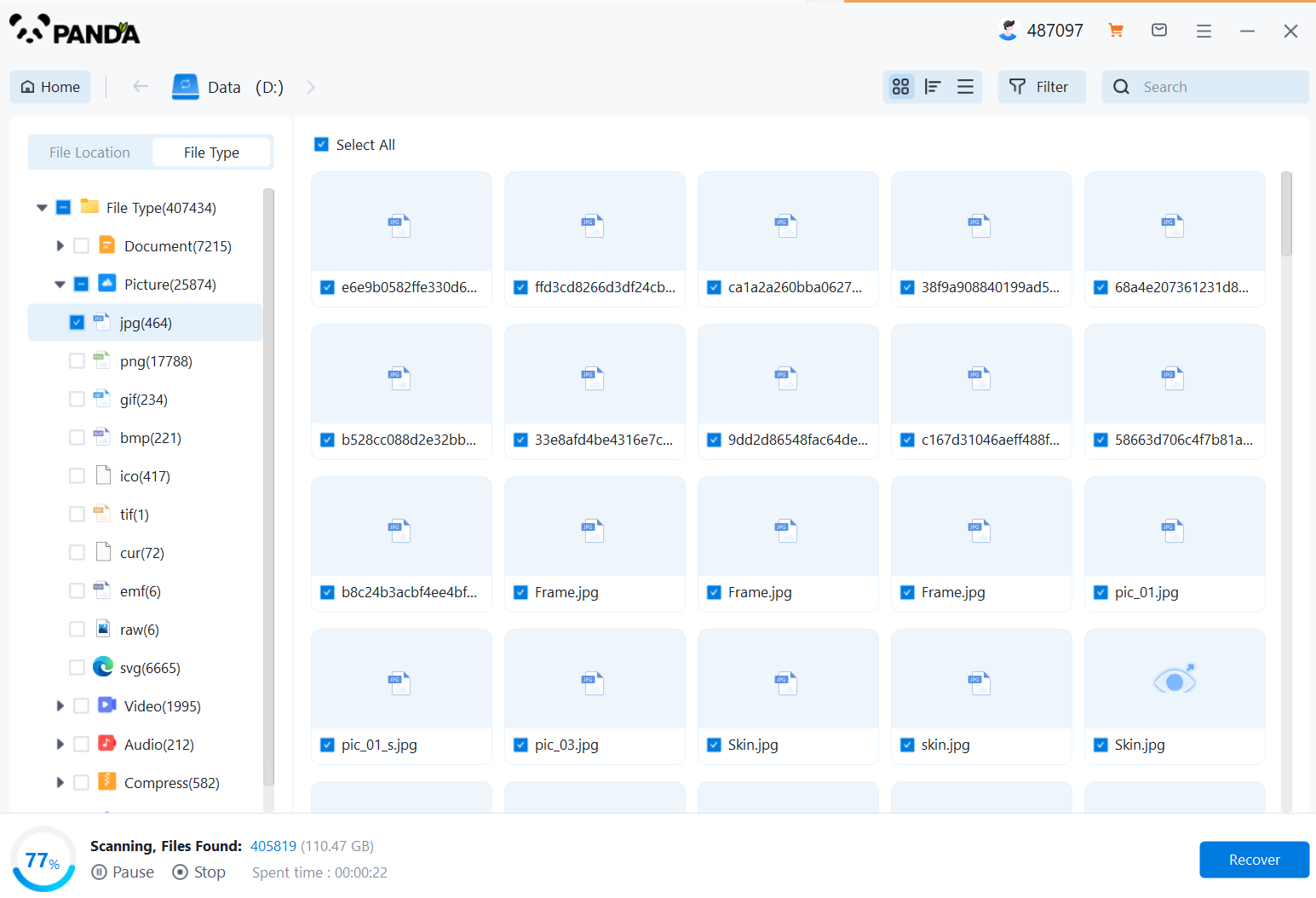
Step 4: Click "Select Directory", select the location where the file is saved, please do not select the partition where the data is located to avoid data overwriting, and then press "Export"
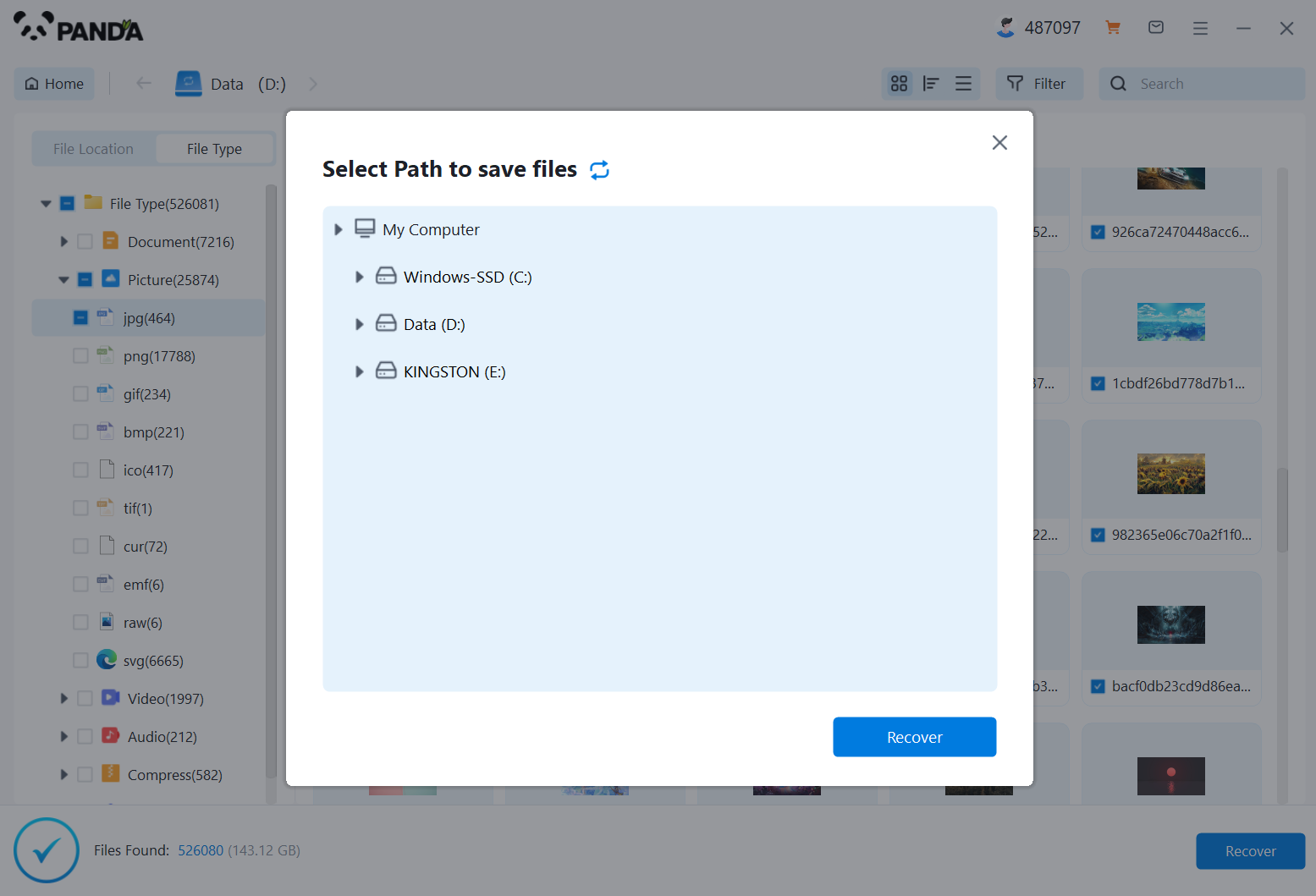
Step 5: Click "Open Output Directory" to see if the file has been restored completely.
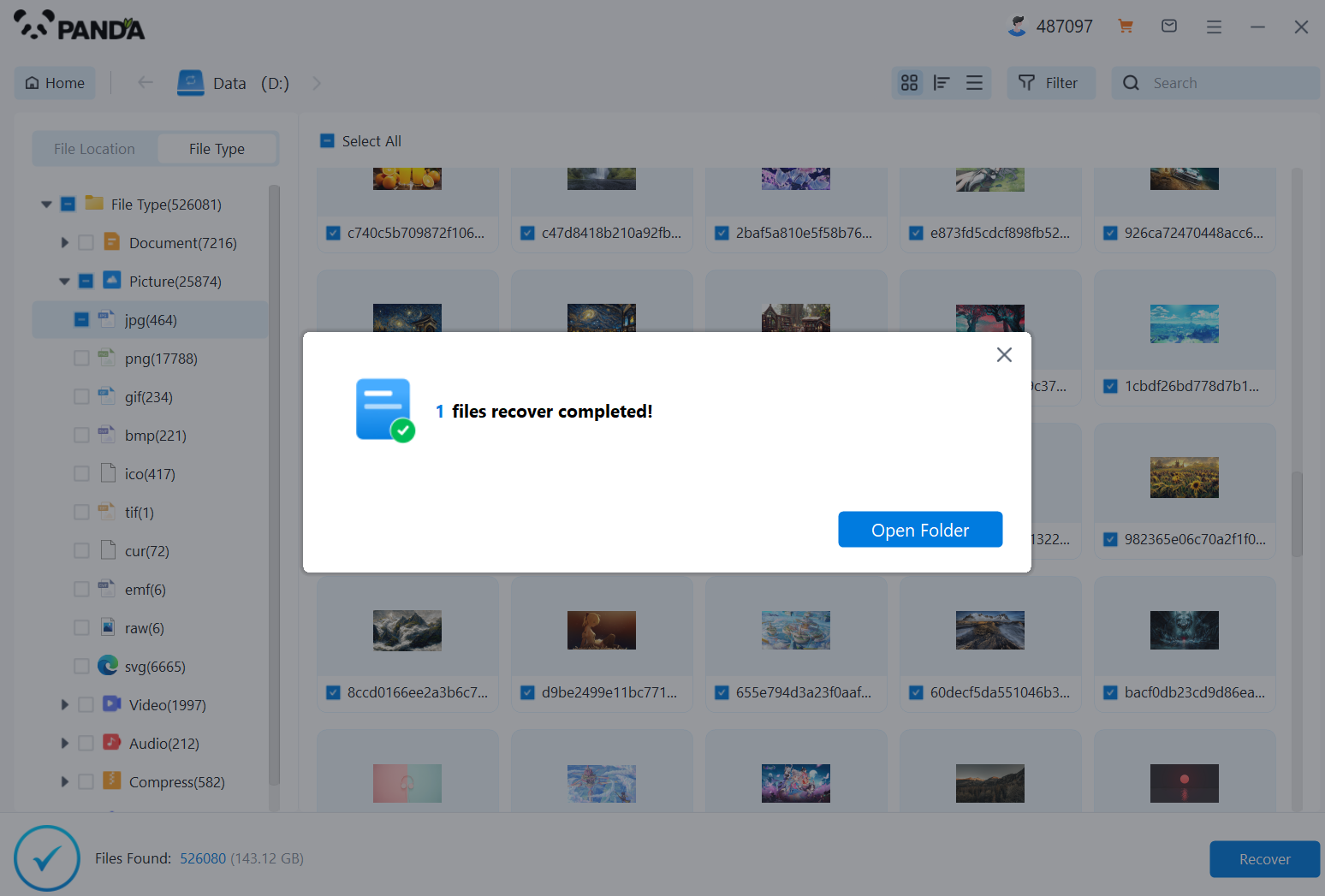
Method 2: Use the file history feature
If you have ever enabled the file history feature on Win10, then you have the opportunity to use this feature to recover the recycle bin files that have been emptied. Win10's file history feature backs up your files and saves different versions of them. To recover using the File History feature, follow these steps:
Step 1: Open the "Control Panel" and find the "File History" option.
Step 2: In the file history settings, select "Recover Personal Files".
Step 3: In the Recover Files window, you can view the previous file versions and select the one you want to recover.
Step 4: Click on the "Recover" button to restore the selected file version to its original location.
Method 3: Try to restore the shadow copy
Win10's Shadow Copy feature can create a backup of your files and restore them in case of a system failure or loss of files. After you empty the Recycle Bin, you may have the opportunity to recover emptied files if the Shadow Copy feature is enabled. Here are the steps to recover Recycle Bin files using the Shadow Copy feature:
Step 1: Right-click on the disk where the Recycle Bin is located and select "Properties".
Step 2: Click on the "Previous Version" tab.
Step 3: Select the version of the file you want to recover and tap on the "Restore" button.
Step 4: Shadow Copy will restore the files you have selected to the original location.
summary
In conclusion, there are still several ways for you to recover deleted files after accidentally emptying the Win10 Recycle Bin. Using professional data recovery software, utilizing the file history feature, and attempting shadow copy recovery can all help you get back your lost files. However, to maximize the chances of a successful recovery, make sure that you take recovery measures as soon as possible after an accidental deletion and avoid any writes to the disk to avoid overwriting files that have been deleted. Hope this article can be helpful to you!