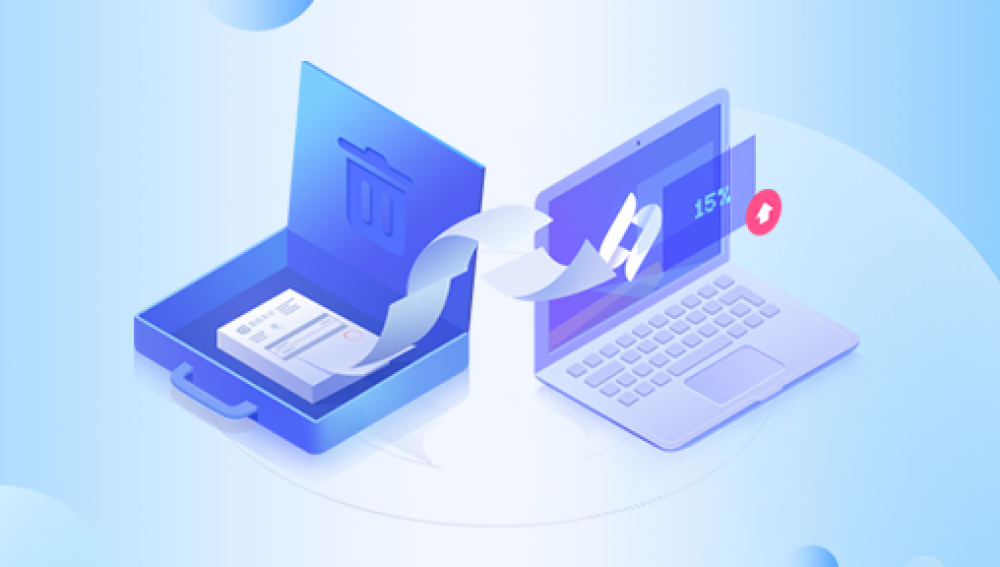In the digital age, data is everything. Whether it's personal photos, important documents, or crucial project files, losing them due to accidental deletion can be a nightmare. But don't panic! There are several ways to recover accidentally deleted files, and in this article, we'll walk you through the most effective methods.
1. Restore from the Recycle Bin (Windows)
The first place to look for deleted files is the Recycle Bin. This is a temporary storage location where Windows automatically moves deleted files and folders. To restore a file from the Recycle Bin:
- Open the Recycle Bin by double-clicking its icon on the desktop or searching for it in the Start menu.
- Locate the file or folder you want to restore. You can sort the items by name, date, type, or size to make it easier to find.
- Right-click on the file or folder and select "Restore" from the context menu. Alternatively, you can select the item and click the "Restore the selected items" button at the top of the Recycle Bin window.
2. Use File Recovery Software
If the deleted file is not in the Recycle Bin, you can use file recovery software to scan your hard drive and find it. There are many such software available, both free and paid. The following takes the panda data recovery operation as an example.
Panda data recovery Steps:
Step 1: Select the scenario mode
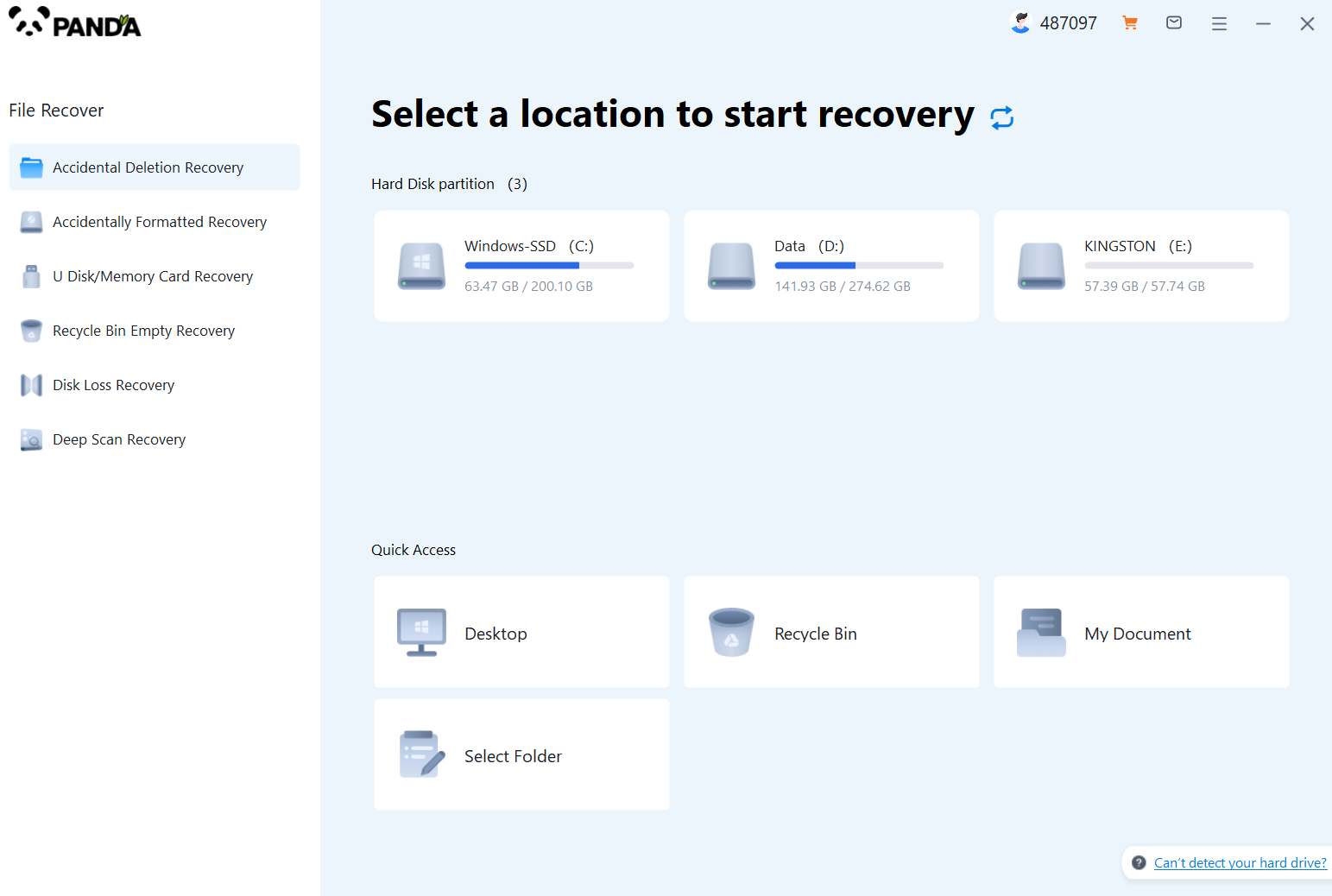
Choose the appropriate recovery mode according to the actual situation, if the document has been deleted for a long time, you can try "Deep Recovery".
Step 2: Select a location to store your documents
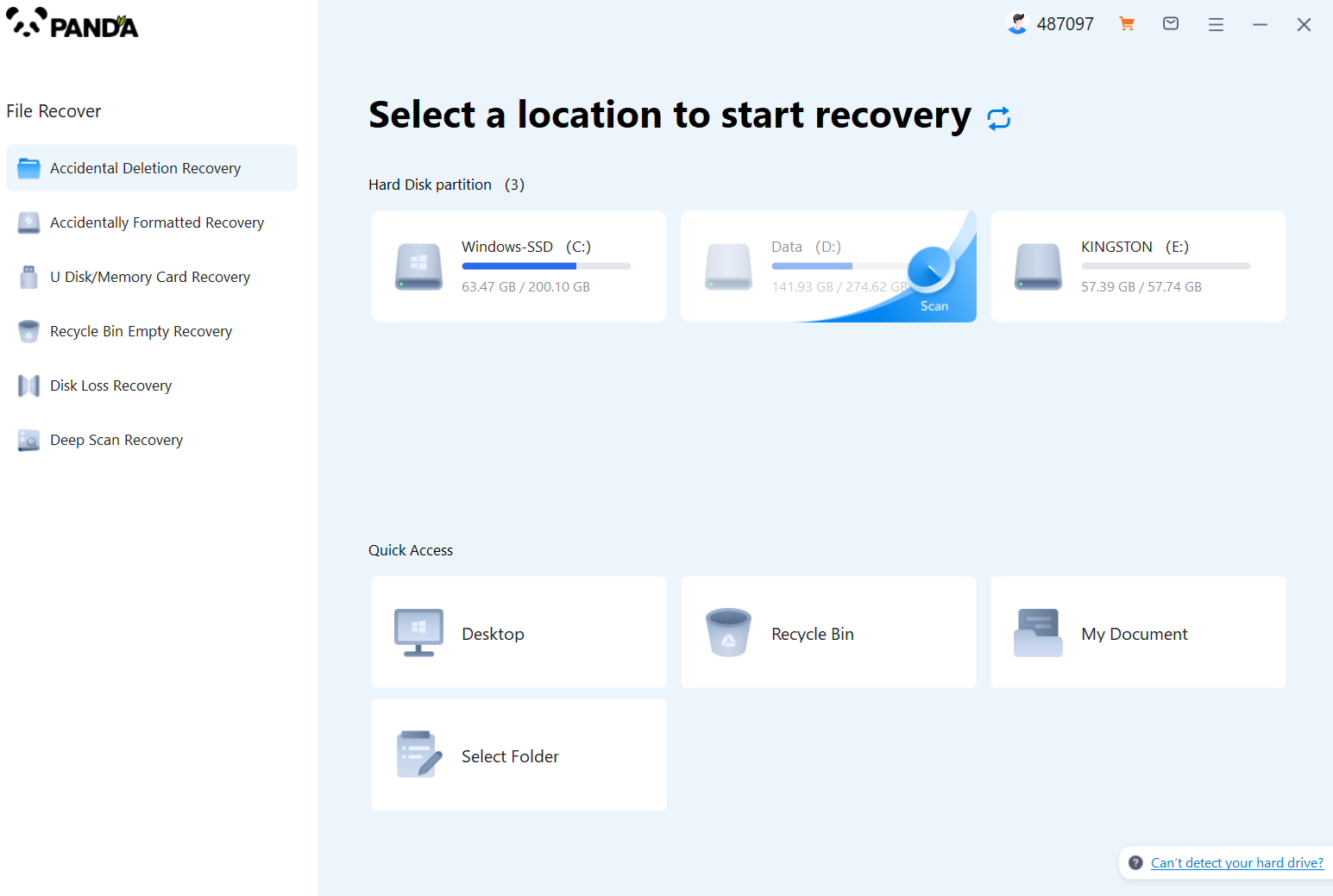
Scan the disk where the document is stored, and try it a few more times if you make the wrong choice or don't remember.
Step 3: Find the documentation
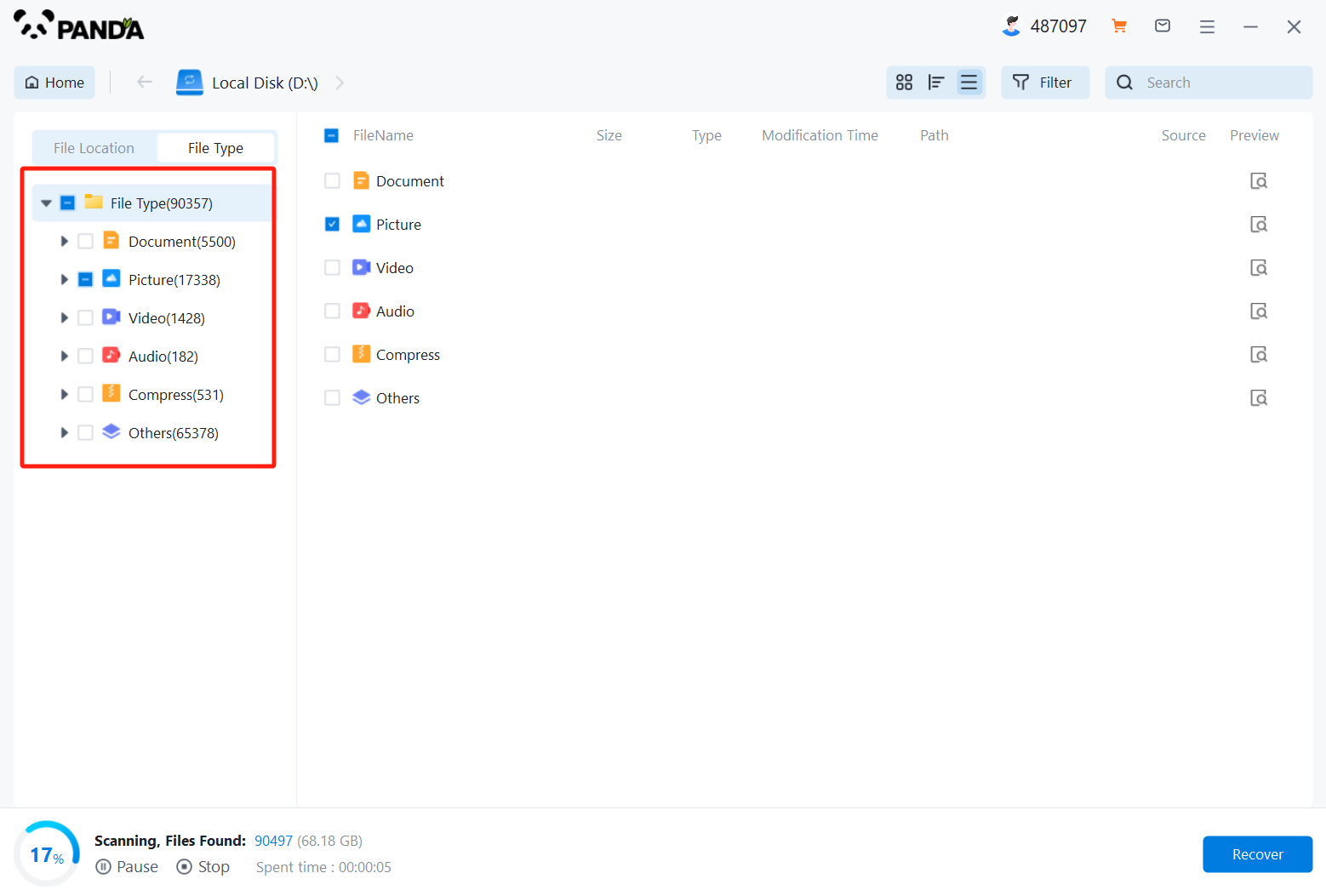
You can search for documents based on their type, or search for them if you remember them.
Step 4: Preview and recover documents
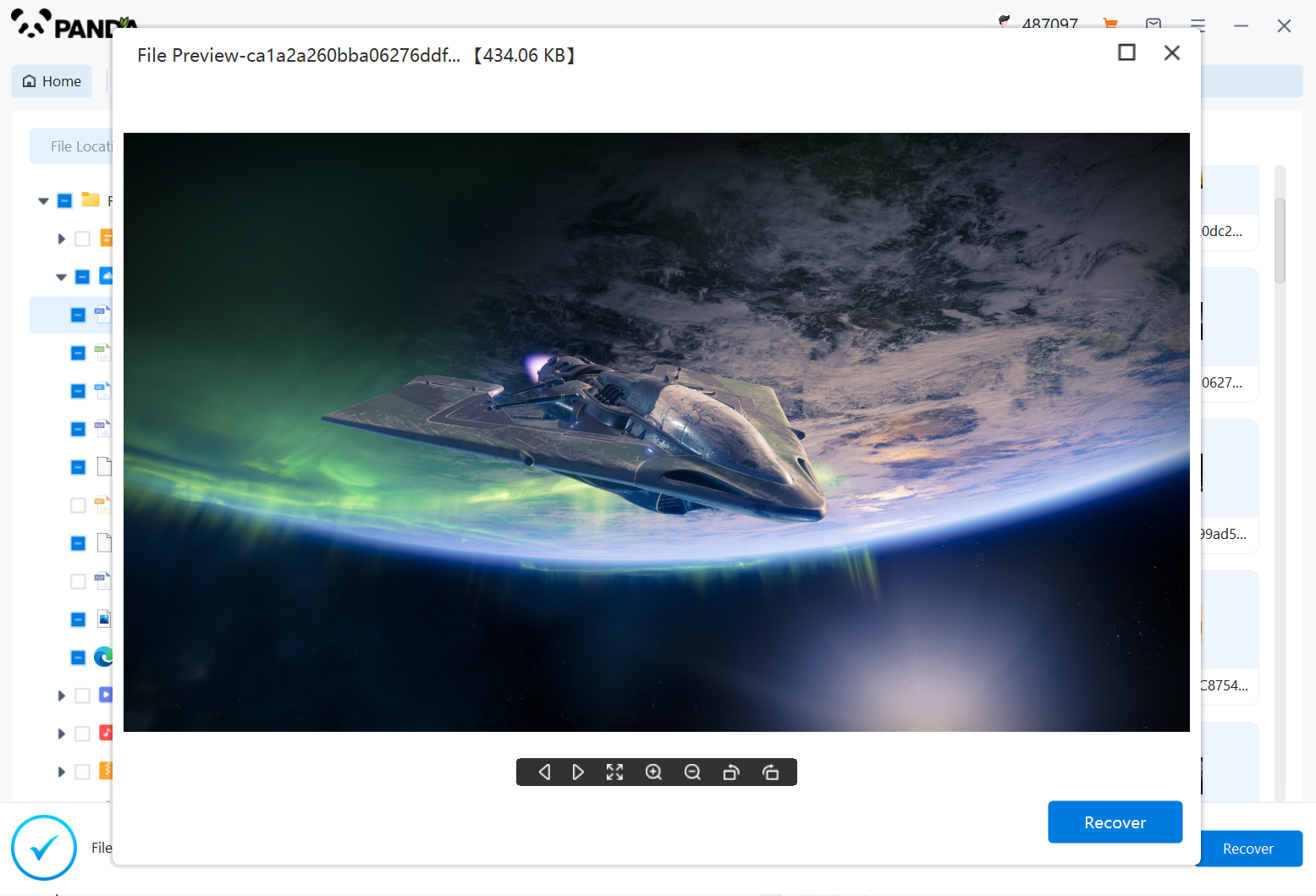
After finding the document, double-click to preview it to make sure it opens normally, and then click to restore.
3. Check Cloud Backups
If you have been backing up your files to a cloud storage service like Google Drive, Dropbox, or OneDrive, you can simply download the deleted file from there. Just log into your cloud storage account, navigate to the folder where the file was stored, and download it to your computer.
4. Use System Restore (Windows)
If the deleted file is a system file or an important configuration file, you can try using System Restore to roll back your system to a previous state. System Restore creates restore points periodically that capture the state of your system files and registry settings. To use System Restore:
- Open the Control Panel and search for "System Restore."
- Click "Create a restore point" to create a new restore point if you haven't done so recently.
- Click "System Restore" and follow the prompts to choose a restore point from which you want to restore your system.
- Wait for the restoration process to complete and then restart your computer.
5. Avoid Overwriting Deleted Files
While trying to recover deleted files, it's crucial to avoid overwriting them. This means you should not install new software, create new files, or make changes to the hard drive where the deleted files were stored. Any new data written to the hard drive may overwrite the deleted files and make them unrecoverable.
In conclusion, recovering accidentally deleted files is not always easy, but it's definitely possible with the right tools and techniques. Always remember to backup your important files regularly to avoid such situations in the future.