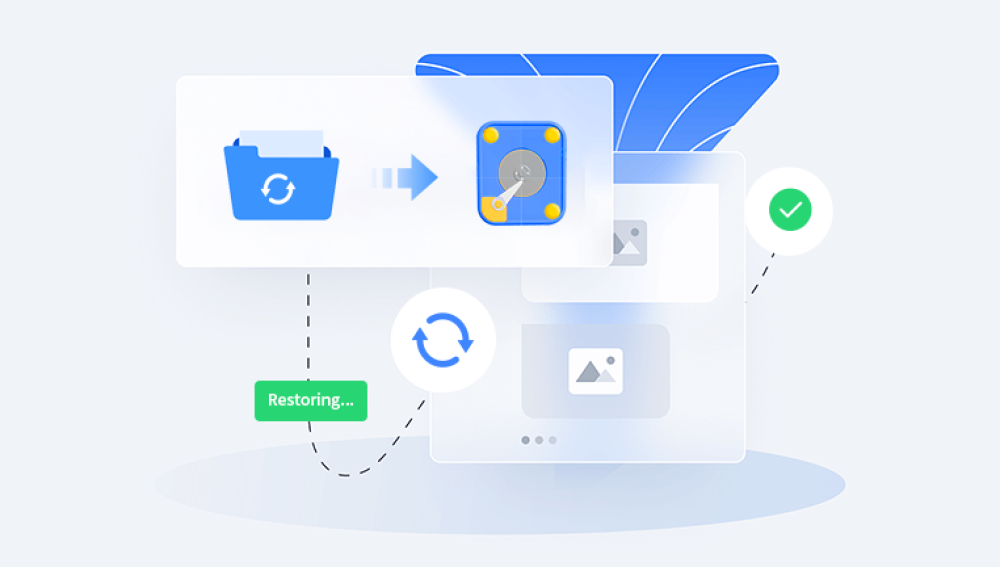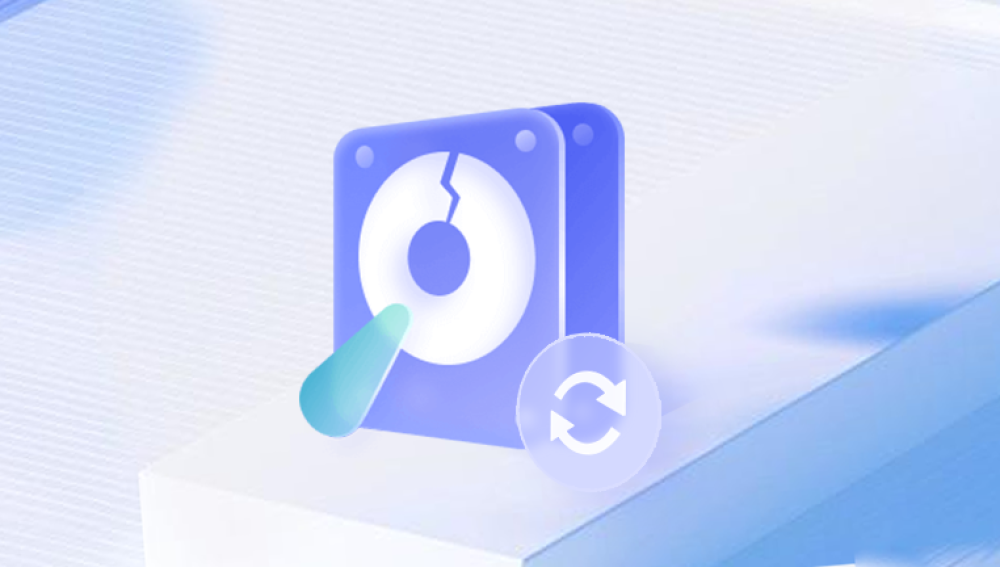Recovering data from a hard drive can be a complex process and it is important to follow the correct steps to avoid further damage or data loss. Before attempting any DIY data recovery, it's crucial to understand the risks involved, and in some cases, it's best to seek professional help.
Here are general guidelines for DIY hard drive data recovery:
1. Prepare tools and environment
Make sure you have a suitable workspace that is clean and dust-free.
Gather the necessary tools such as a data recovery software program, a USB to SATA adapter (if needed), and a spare hard drive or external storage device to store the recovered data.
2. Back up your data (if possible)
If your hard drive is still partially functioning, try backing up all important data to another storage device. This helps minimize the risk of further data loss during the recovery process.
3. Assess the damage
Determine the nature of the hard drive problem. Is it physical damage, such as a damaged component or motor failure? Or is this a logical issue, such as a corrupted file system or deleted files? Understanding the problem will help you choose the appropriate recovery method.
4. Use data recovery software
If the problem is logical and your computer still recognizes the hard drive, you can try data recovery software. These programs can scan your hard drive for lost or deleted files and help you recover them. Make sure to choose a reputable software program and follow the instructions carefully. The following takes the panda data recovery operation as an example.
Steps to recover from formatted by mistake:
Step 1: Select the recovery mode
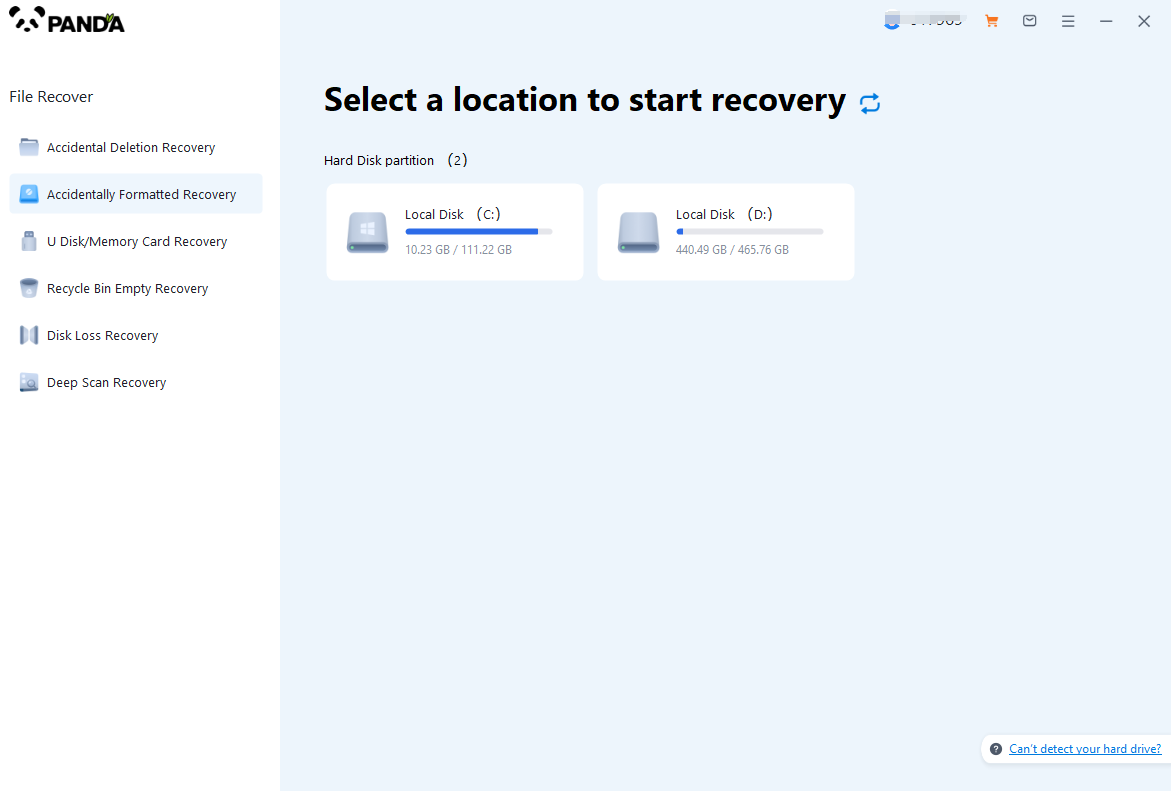
Select "Formatted Recovery", which can help us to retrieve the files before formatting to the greatest extent, and click to enter the recovery stage.
Step 2: Select the formatted disk
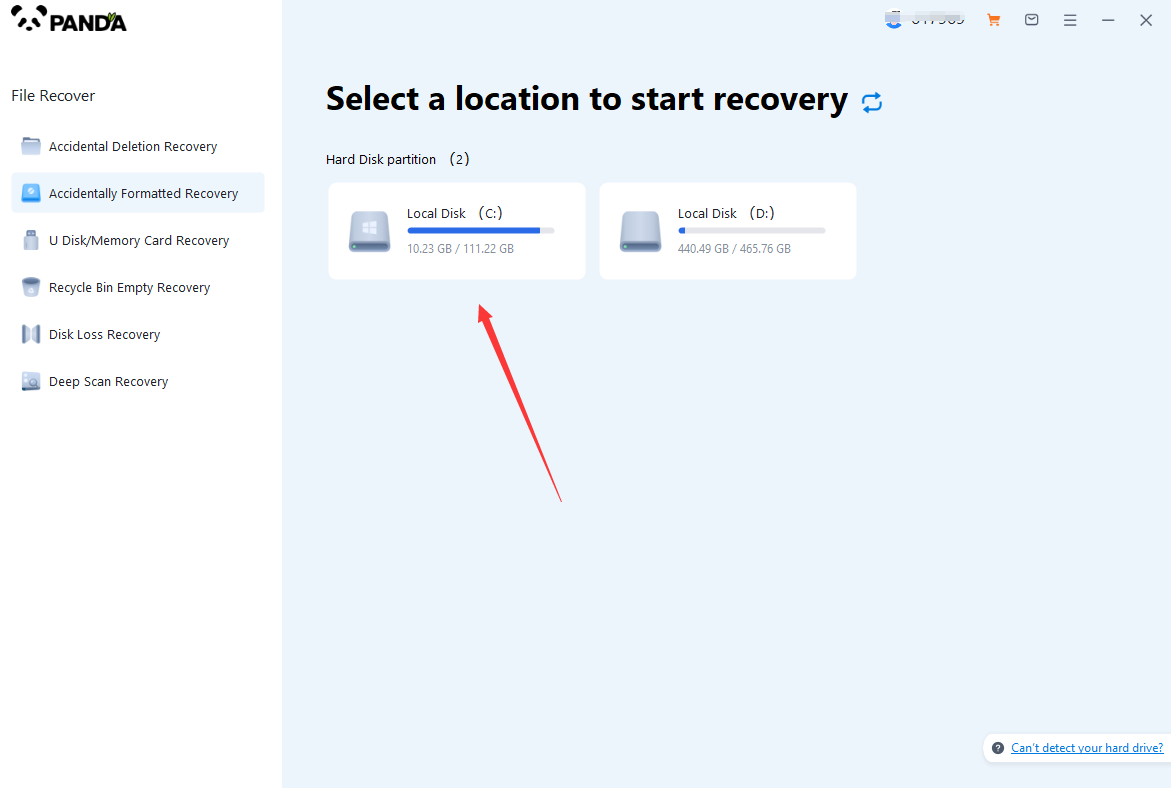
Select the formatted disk, if it is a USB flash drive or other mobile device, then you need to connect the computer in advance, then select the corresponding disk, and click Scan.
Step 3: Select the file system before formatting the partition
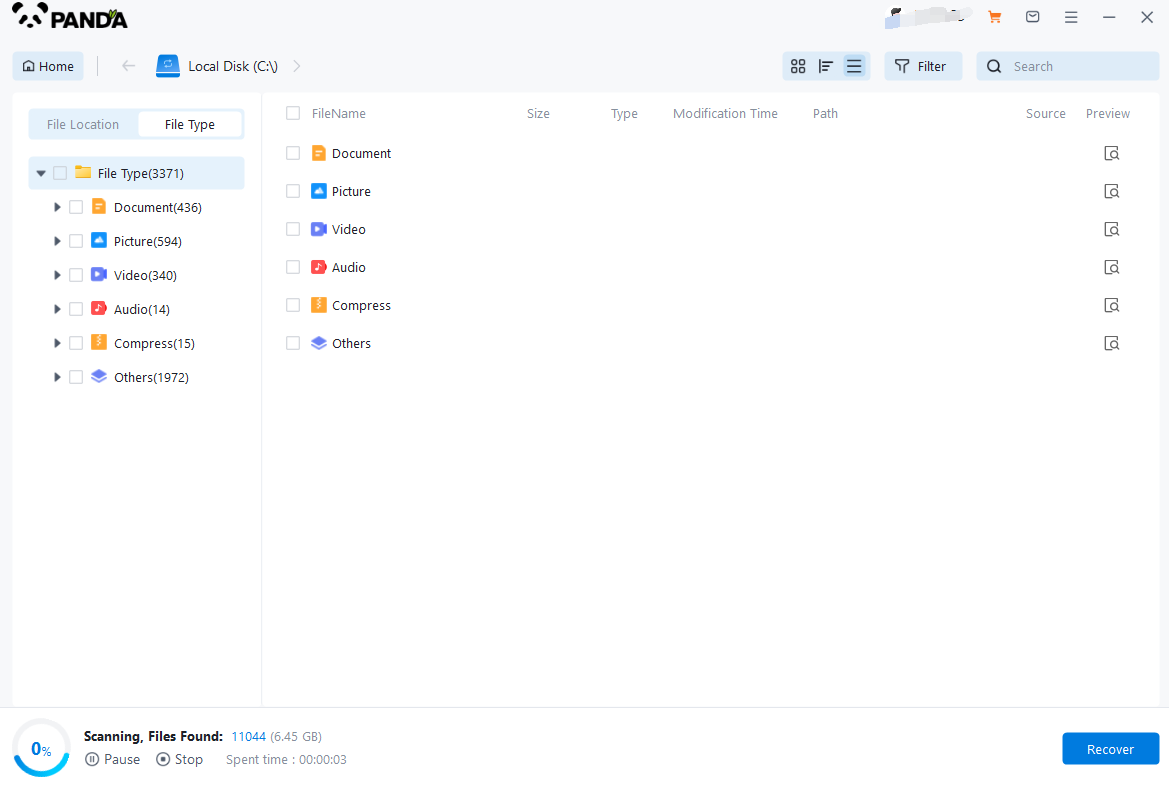
After clicking Start Scan, a pop-up window will pop up, let's select the file system before partition formatting, what do you think about the former file system?
Right-click the properties → disk to view them. If it is a USB flash drive, then you can see the attributes of the USB flash drive by right-clicking.
Step 4: Format the scan
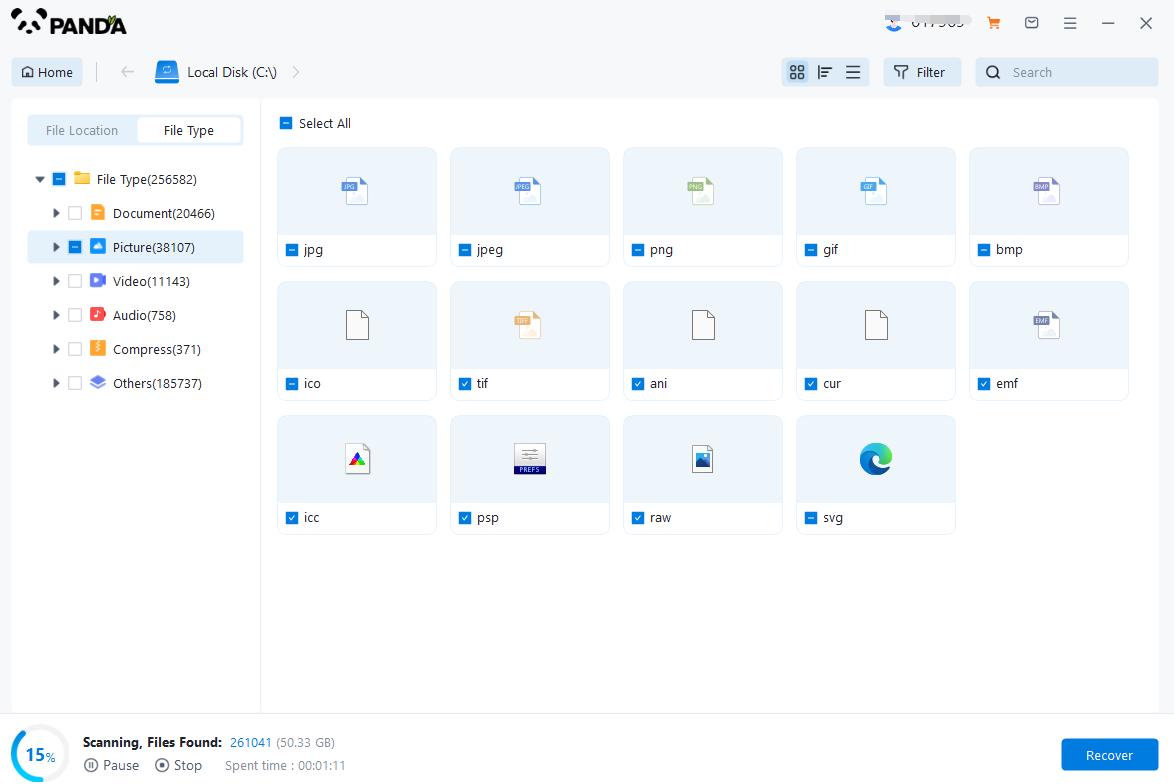
The scanning phase takes a little time, and you need to be patient for a while, if you click to stop scanning halfway, it may cause the file to be scanned incompletely, and some files will be missed.
Step 5: Find the file
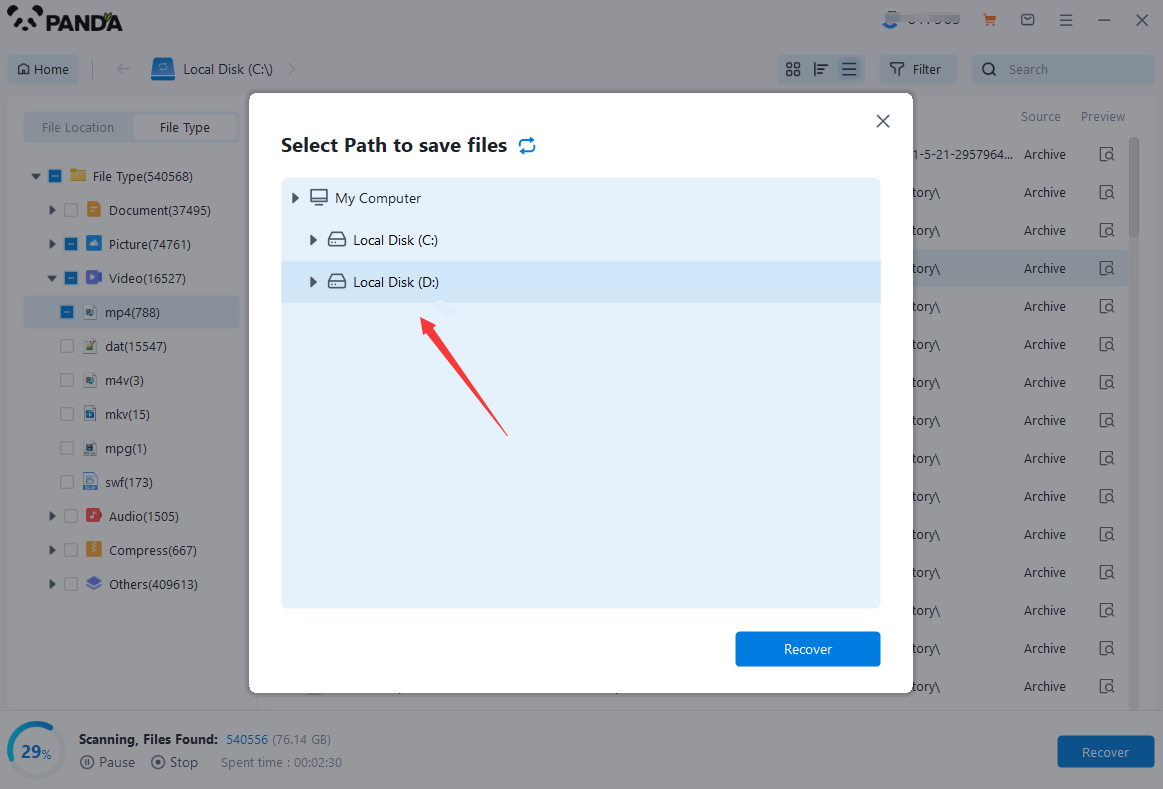
You can filter by file type, you can search for files or folders, you can also click on filter, there is a status option, click on it.
You can choose between lost files and normal files, isn't it very useful!
Step 6: Preview the file
After finding the file, we can double-click the file to preview the situation, if the file can be previewed normally, then it can be recovered, if the preview fails, then there are two possibilities, one file has been damaged, and the other file does not support preview.
Step 7: Recover files
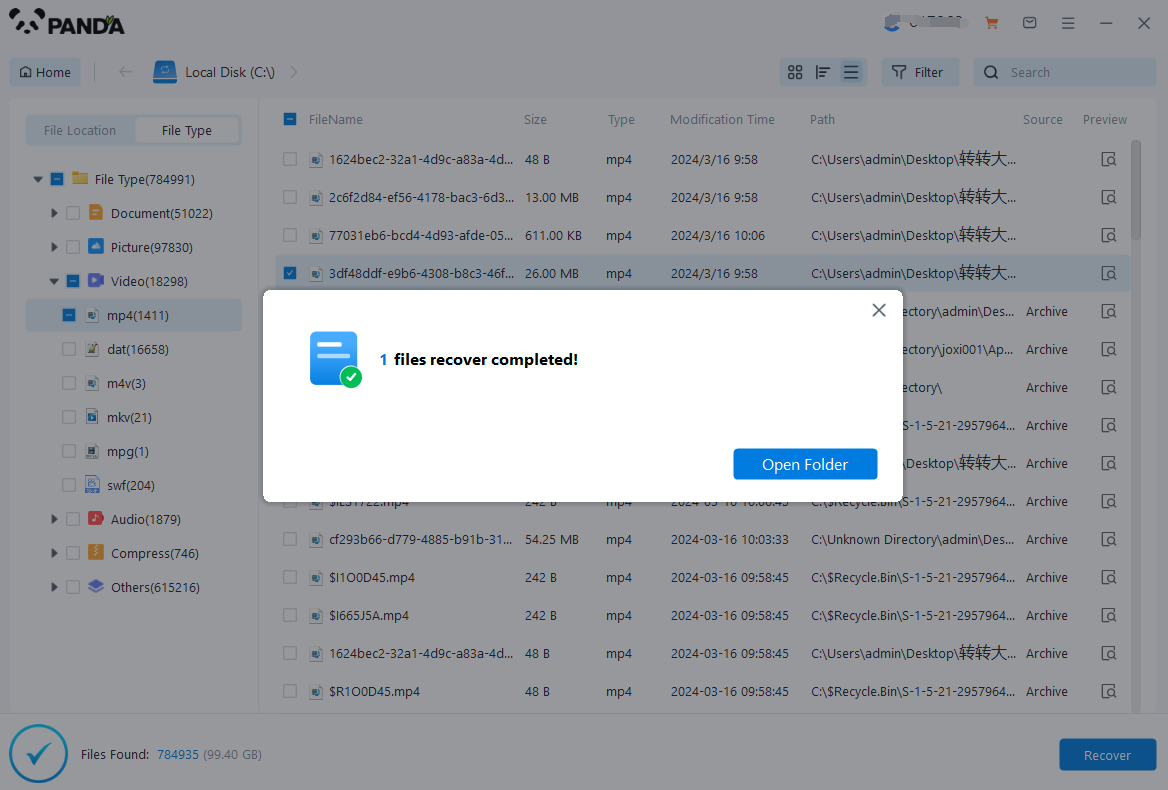
After the preview is successful, how to recover it? That's too simple, check the file and click Recover, set the export path, it should be noted that do not restore the data to the partition where it is, so as not to overwrite other data.
5. Connect the Hard Drive to Another Computer
If your hard drive is not recognized by your computer or if the data recovery software doesn't work, you can try connecting the hard drive to another computer. Use a USB-to-SATA adapter (if needed) and connect the hard drive to a healthy computer. Then, you can try accessing the files directly or using data recovery software on the new computer.
6. Consider Professional Help
If DIY methods fail to recover your data, it's time to consider seeking professional help. Data recovery experts have the tools and expertise to handle more complex cases and can provide a higher chance of successful recovery. Look for a reputable data recovery service provider and follow their instructions for sending your hard drive for recovery.
Important Notes:
- Avoid using the hard drive further if you suspect data loss. Continued use may overwrite the lost data and make recovery more difficult.
- Do not attempt to open or disassemble the hard drive unless you have the necessary skills and tools. Physical damage can further complicate the recovery process.
- Regularly backup your data to prevent future data loss.
Remember, DIY data recovery can be a risky process, and there's no guarantee of success. If you're not confident in your abilities or if the situation seems too complex, it's always best to seek professional help.