Accidentally deleting important files can be a frustrating experience. However, there are ways to recover files that have been emptied from the Recycle Bin. In this article, we will discuss some methods to help you retrieve your lost data.
Method 1: Use File Recovery Software
One of the most effective ways to recover deleted files is by using file recovery software. These programs are specifically designed to scan your hard drive and search for deleted files that can be restored.The following takes the operation of Panda data recovery software as an example.
Recycle Bin Data Recovery Steps:
Step 1: Select "Accidentally Empty Recycle Bin Recovery".
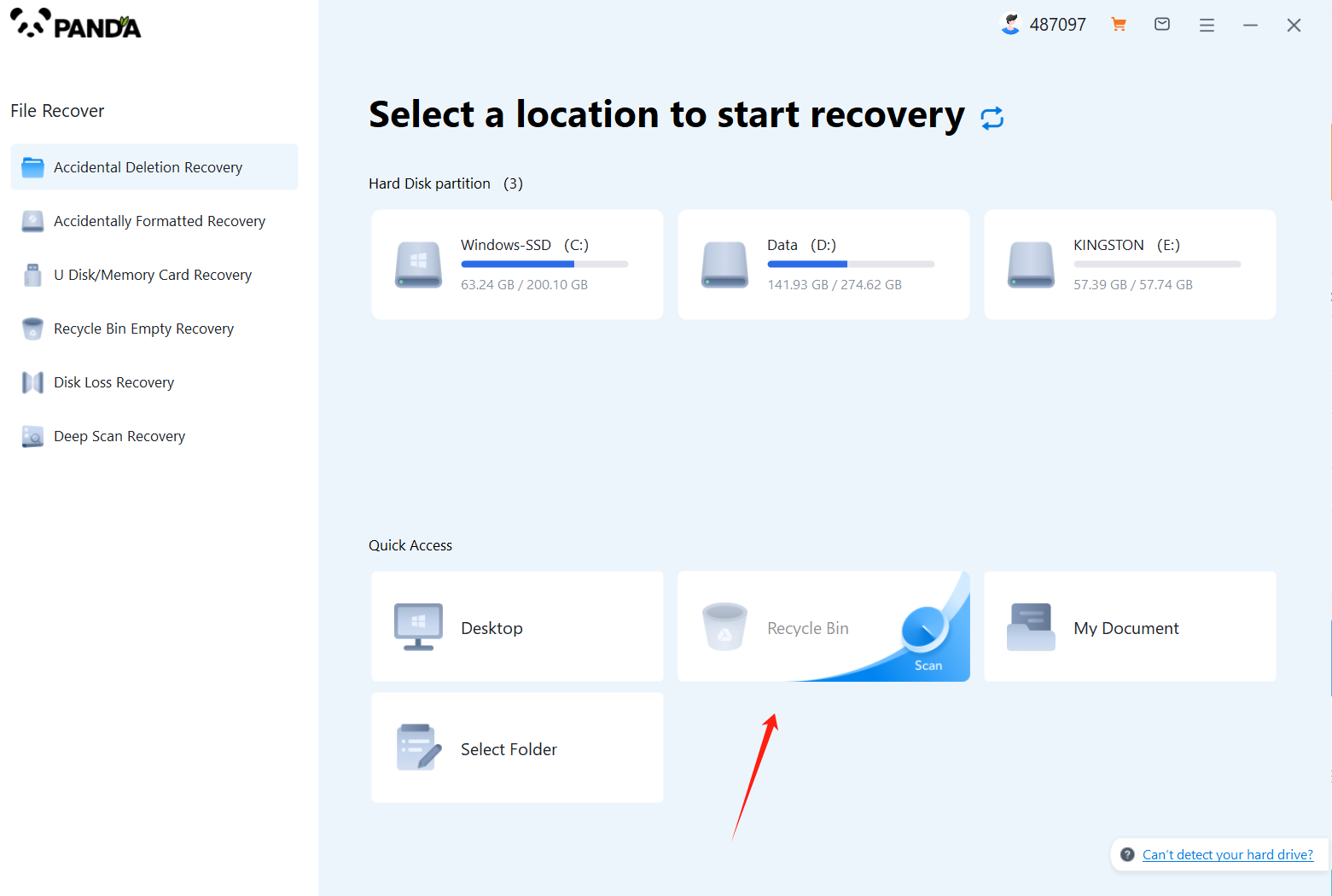
After opening the Panda data recovery, select "Accidentally Emptied Recycle Bin Recovery" and click to enter the next step.
Step 2: Select the disk where the recycle bin is being emptied and click Start Scan.
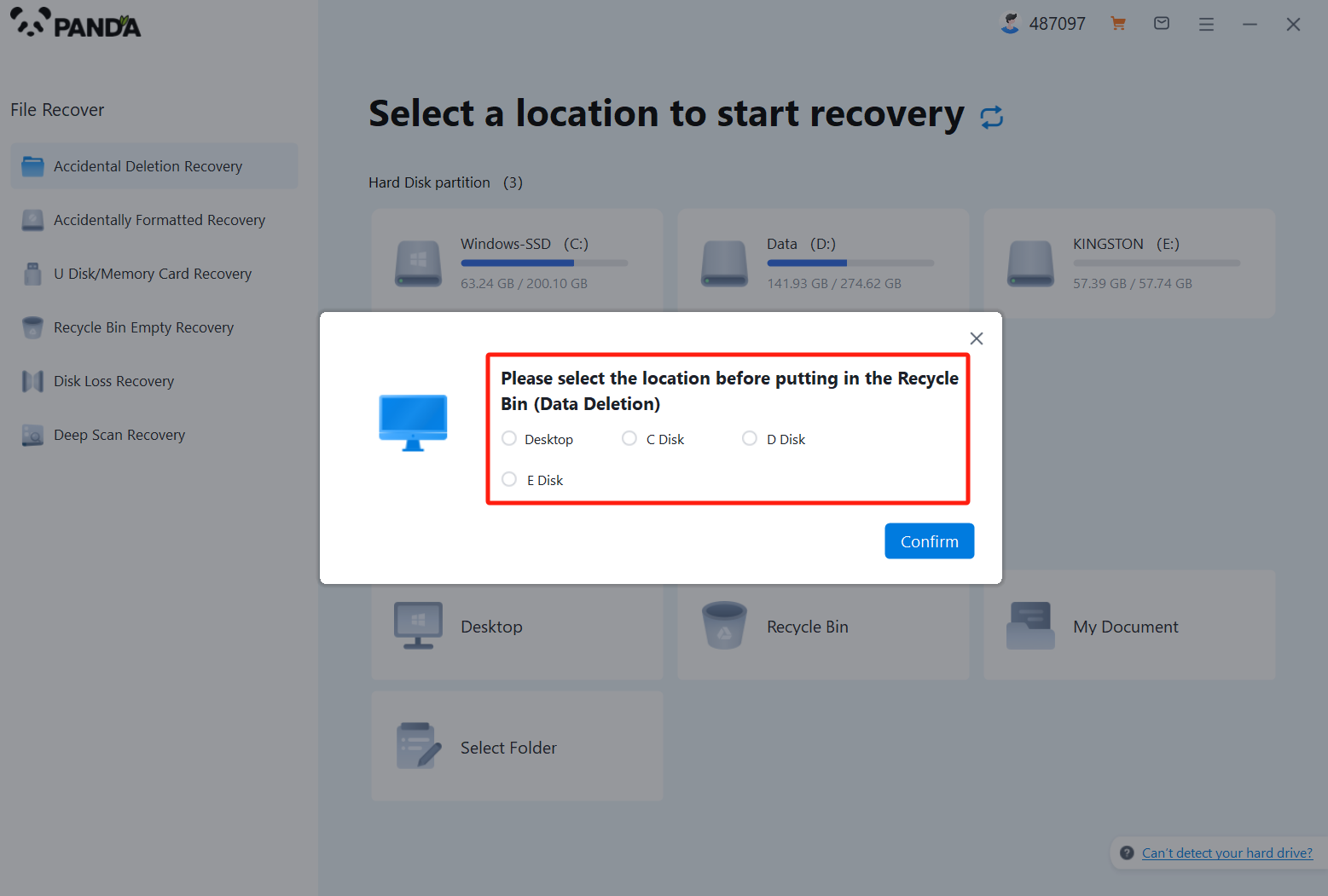
Usually our recycle bin is in the C drive, of course, it does not refer to all, click to start scanning.
Step 3: Find the file
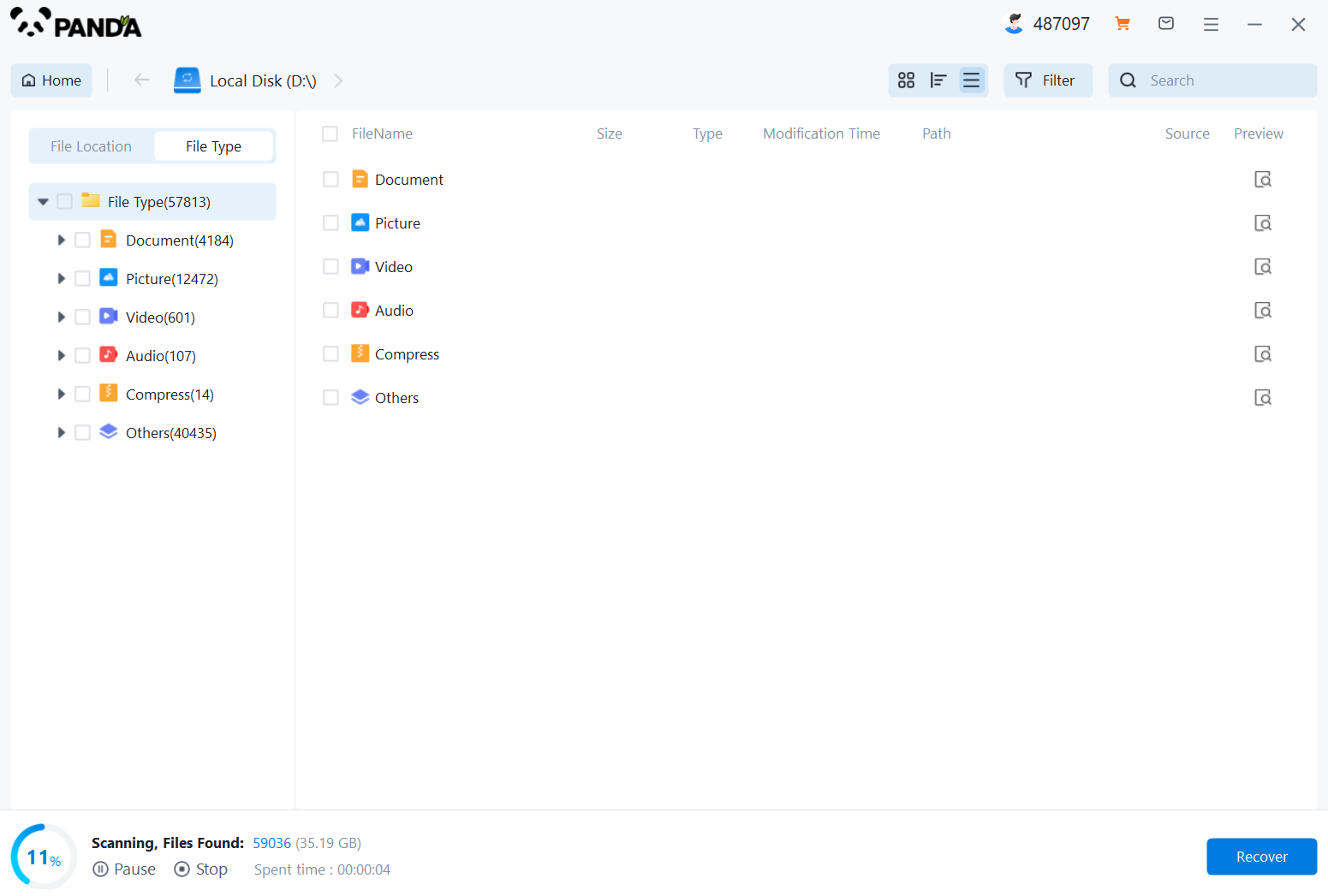
How to find the files you want to recover after the files are scanned, the fastest way is to search for the name directly.
Step 4: Preview and recover
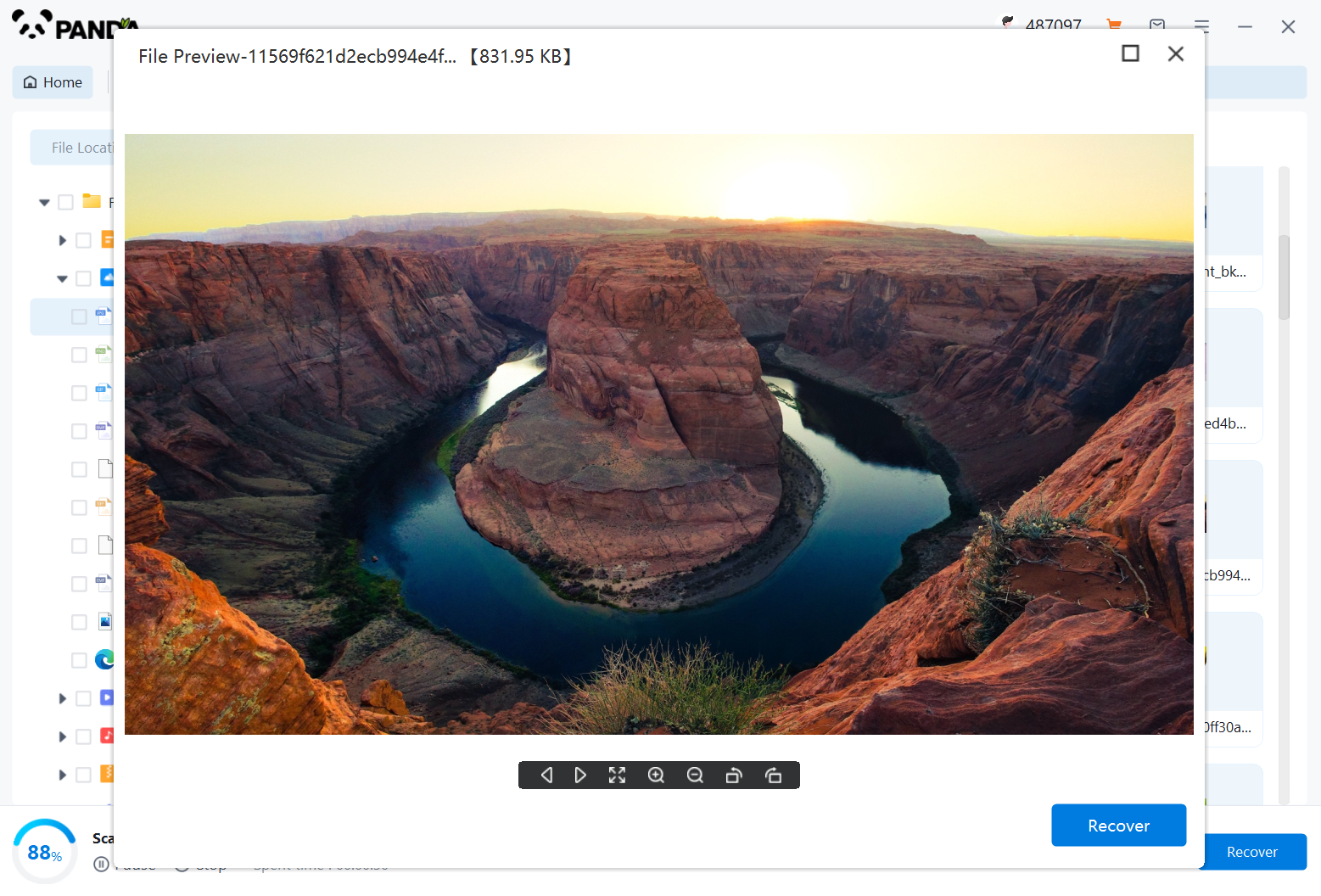
After finding the file, it is best to double-click to preview it, so that you can view the situation of the file, because if the file is damaged, it cannot be previewed, so that we can know in advance whether the file can be recovered normally, click Restore Now to recover.
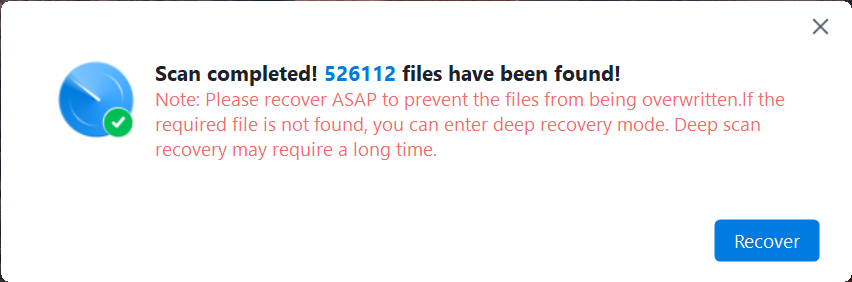
It's important to note that the success of file recovery using software can vary depending on the condition of your hard drive and how recently the files were deleted. Therefore, it's recommended to use file recovery software as soon as possible after deleting the files.
Method 2: Restore from Backup
If you regularly back up your files, you can easily restore them from your backup storage. Here's how to do it:
- Connect your external hard drive, USB flash drive, or any other backup storage device to your computer.
- Open the backup software or navigate to the location where your files are stored.
- Select the files you want to restore and choose the option to restore them to their original location or a new location on your computer.
Restoring files from a backup is a straightforward process, but it requires you to have a recent backup of your data. Therefore, it's crucial to regularly back up your important files to avoid data loss.
Method 3: Check for Previous Versions
Windows operating systems often create previous versions of files and folders, allowing you to recover older versions of your data. Here's how to access previous versions:
- Right-click on the folder where the deleted files were originally located.
- Select "Restore previous versions" from the context menu.
- A list of previous versions will appear, showing the available restore points.
- Choose the version you want to restore and click "Restore" to recover the files.
Please note that this method may not be available if you have disabled System Restore or if the previous versions have been deleted.
Conclusion:
Recovering files emptied from the Recycle Bin can be a challenging task, but it's not impossible. By using file recovery software, restoring from a backup, or checking for previous versions, you can increase your chances of retrieving your lost data. Remember to act quickly and avoid using your computer to minimize the risk of data overwriting.





