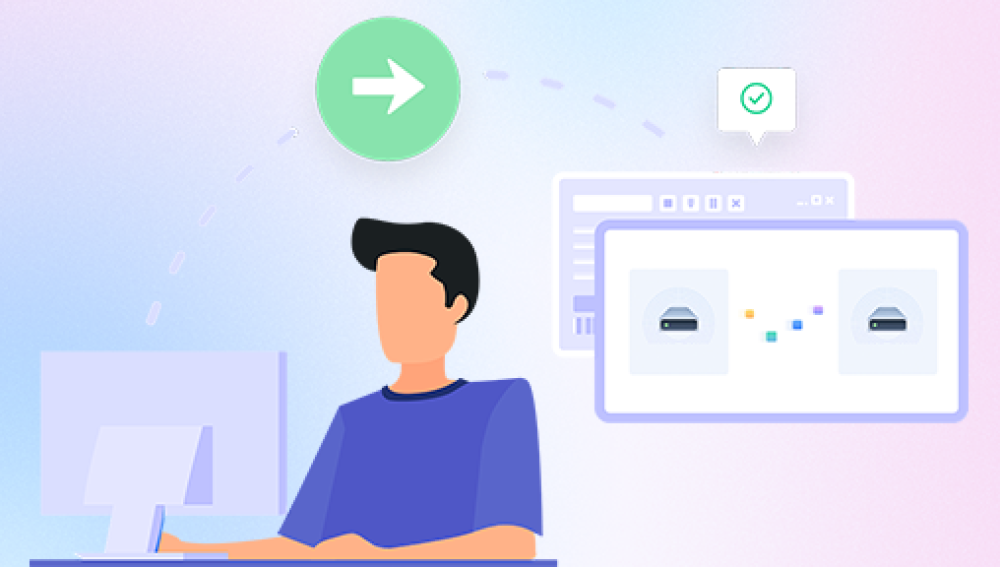Losing important photos on your computer can be a distressing experience, but thankfully, there are several methods you can try to recover them. Here are the steps you can follow to retrieve those precious memories:
1. Check the Recycle Bin
The first and easiest place to check is the Recycle Bin. When you delete a file on your computer, it is often moved to the Recycle Bin instead of being permanently deleted. To recover photos from the Recycle Bin:
- Open the Recycle Bin by double-clicking on its icon on your desktop or through the Start menu.
- Locate the deleted photos in the Recycle Bin.
- Right-click on the photos you want to recover and select "Restore."
2. Restore from Backup
If you have a backup of your computer or the specific folder where the photos were stored, you can easily restore them from the backup. This could be an external hard drive, a cloud storage service, or any other backup solution you might be using.
3. Use Data Recovery Software
If the above methods don't work, you can use data recovery software to scan your hard drive for deleted files. The following takes the panda data recovery operation as an example.
Steps to recover from accidental deletion:
Step 1.The first step is to select the recovery mode you want
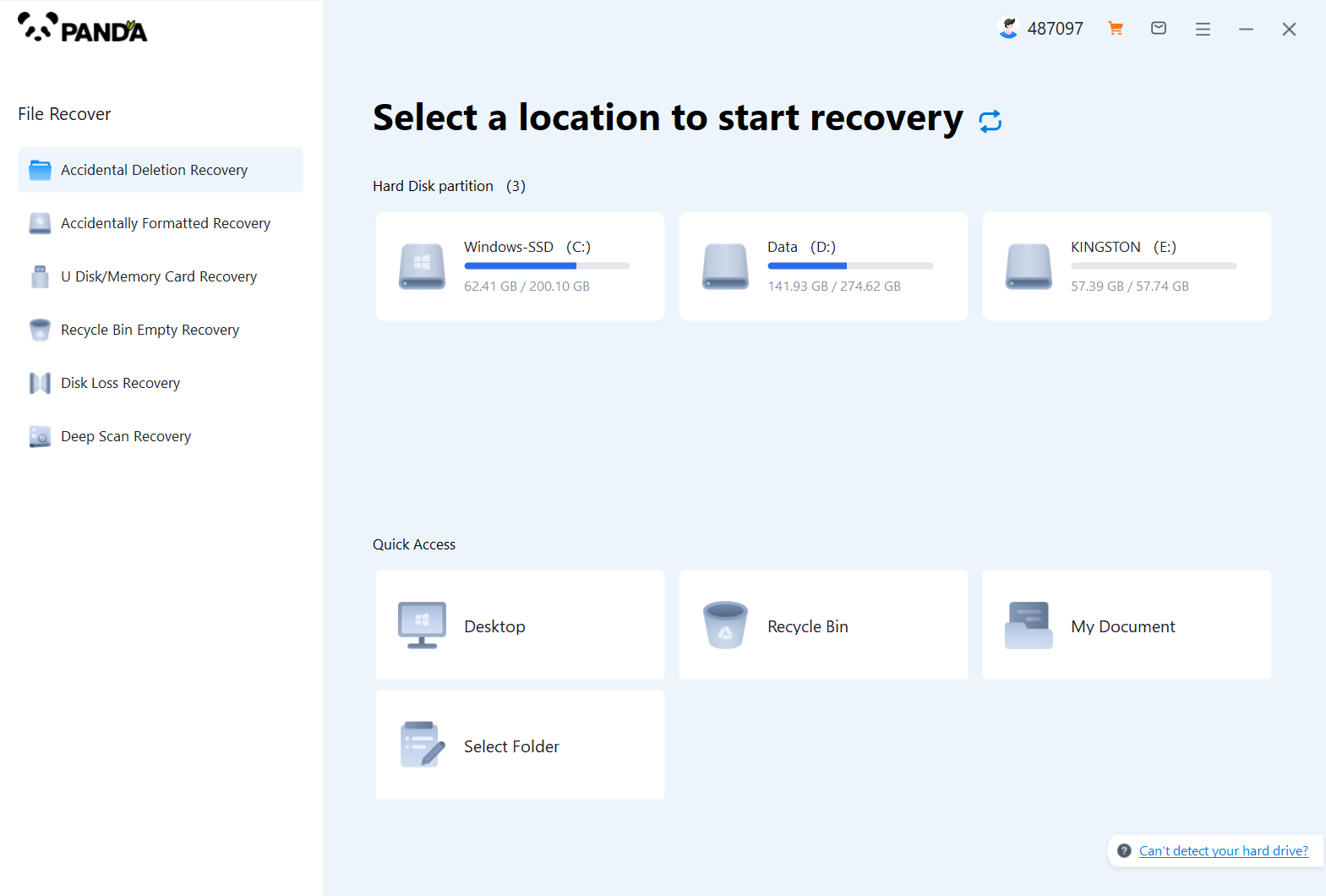
From the interface, we know that there are six recovery modes for Panda data recovery, if your files are lost because of accidental deletion, then select "Accidental Deletion Recovery", if it is because of the loss of USB flash drive formatting, then select "Accidental Format Recovery", the same is true for others, the following takes "Accidental Deletion Recovery" as an example.
Step 2.Select the original data storage location
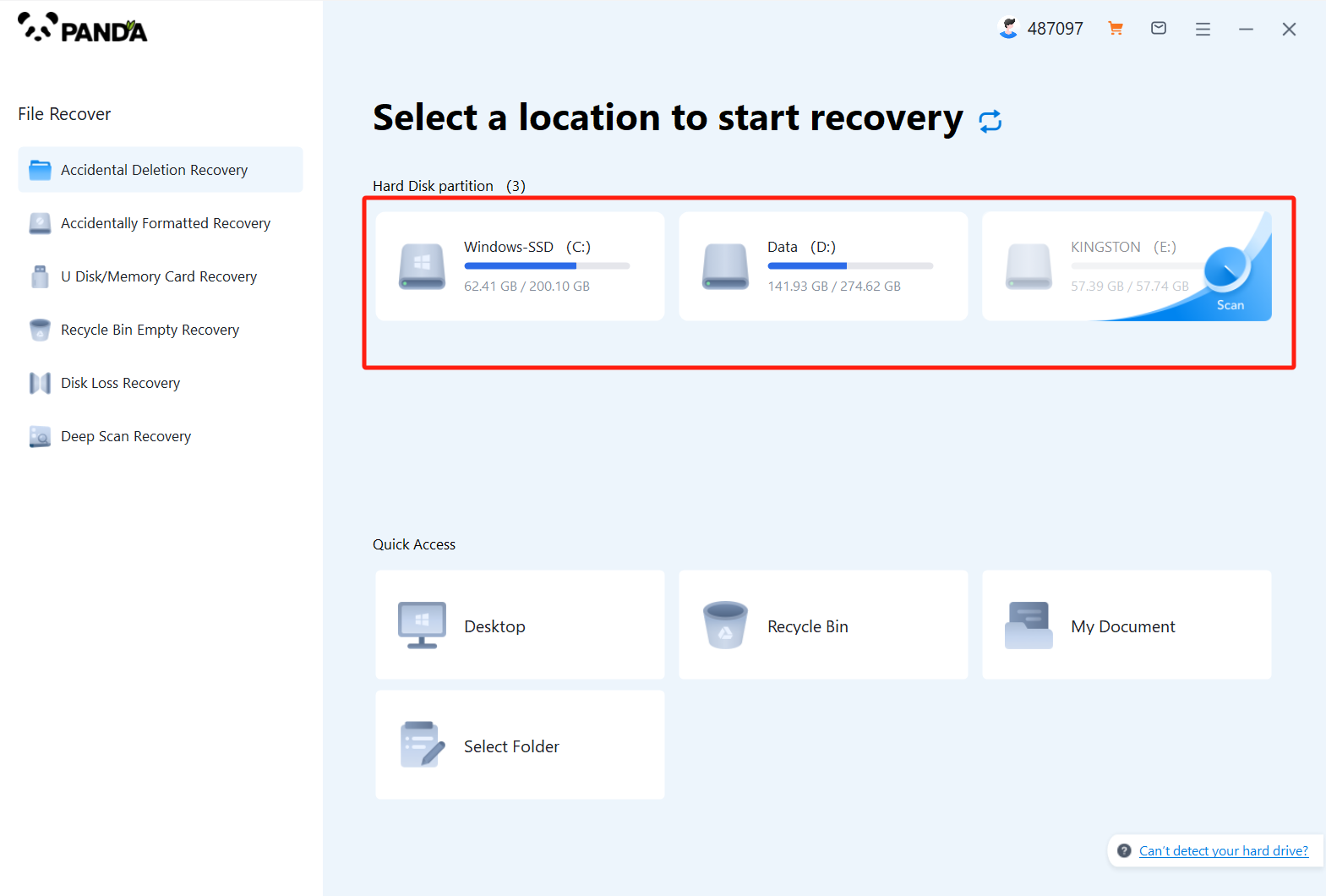
Please make sure that the disk where the lost files are stored, because the choice here will affect the subsequent file scanning, if your files are in the C drive before deletion, but you choose the wrong disk, it will not be scanned, so be sure to choose the right one, of course, in the case of uncertainty, you can test more.
Step 3.The third step is to delete the scan by mistake
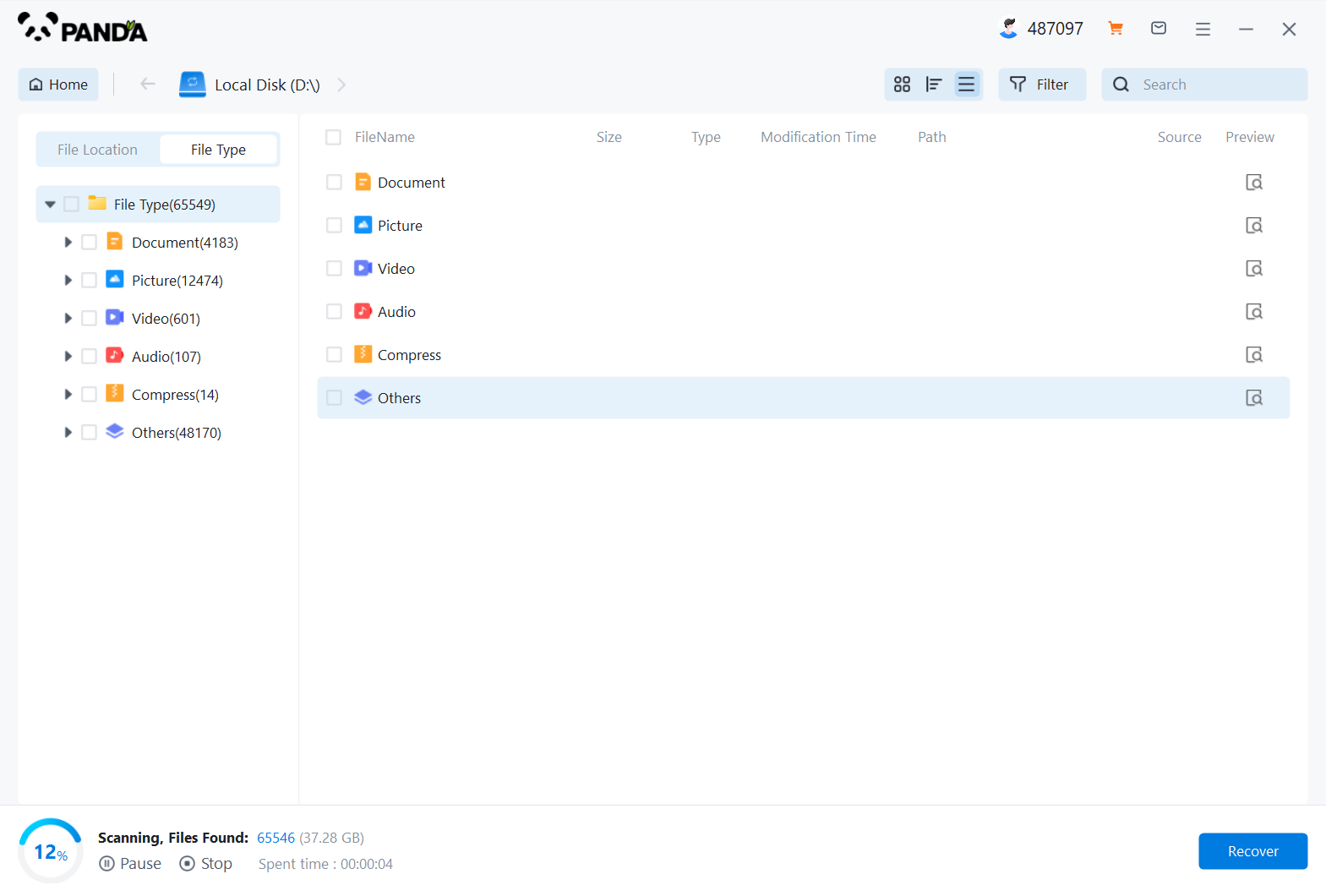
File scanning takes a certain amount of time, the fewer the files, the shorter the time of scanning, and vice versa.
Step 4.Find the lost files
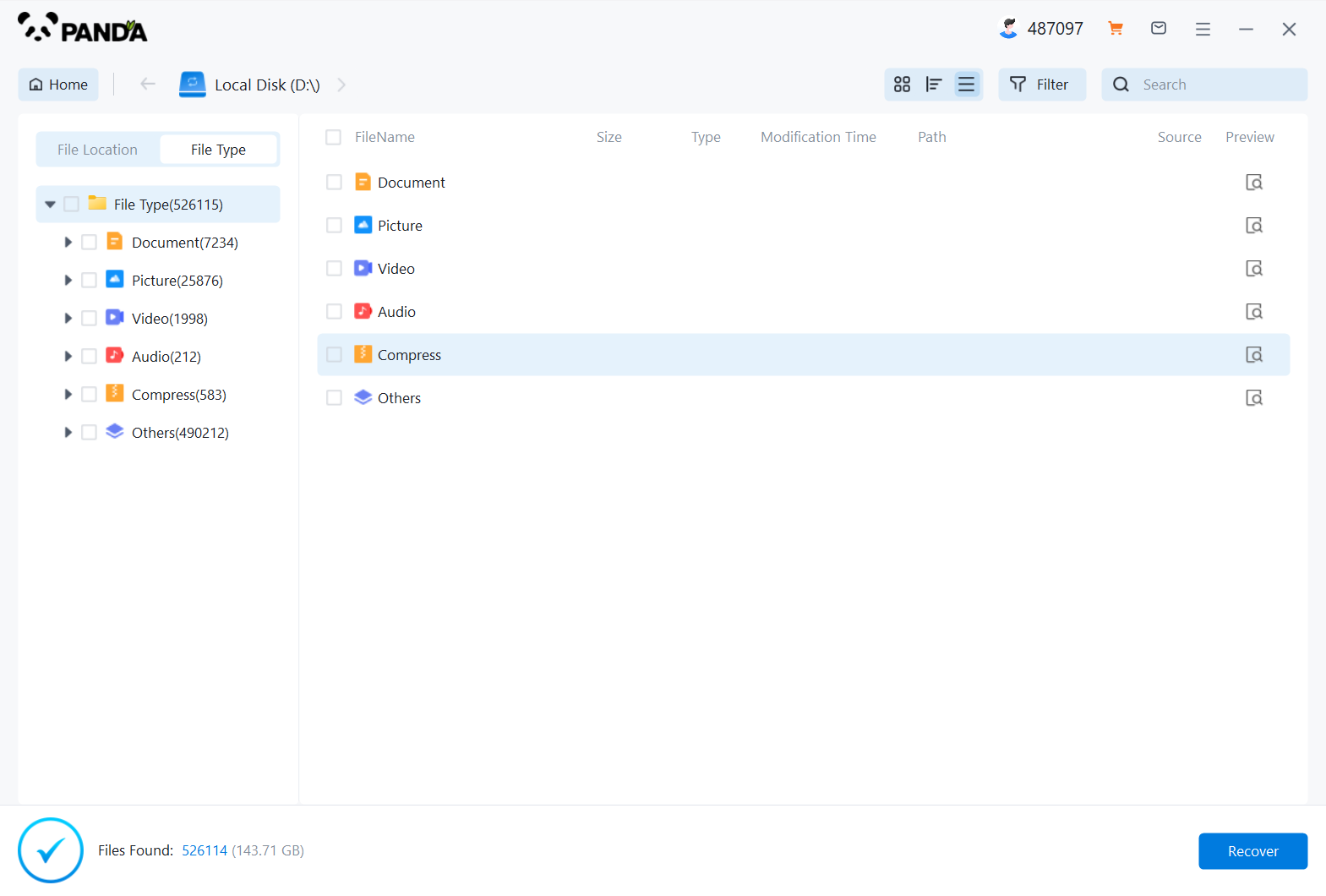
If there are not many lost files, you can find them by searching, if there are more lost files, and they are of the same type, then you can filter by the file type on the left, or you can choose by file size and modification time, how convenient and how to come.
Step 5.Preview the file
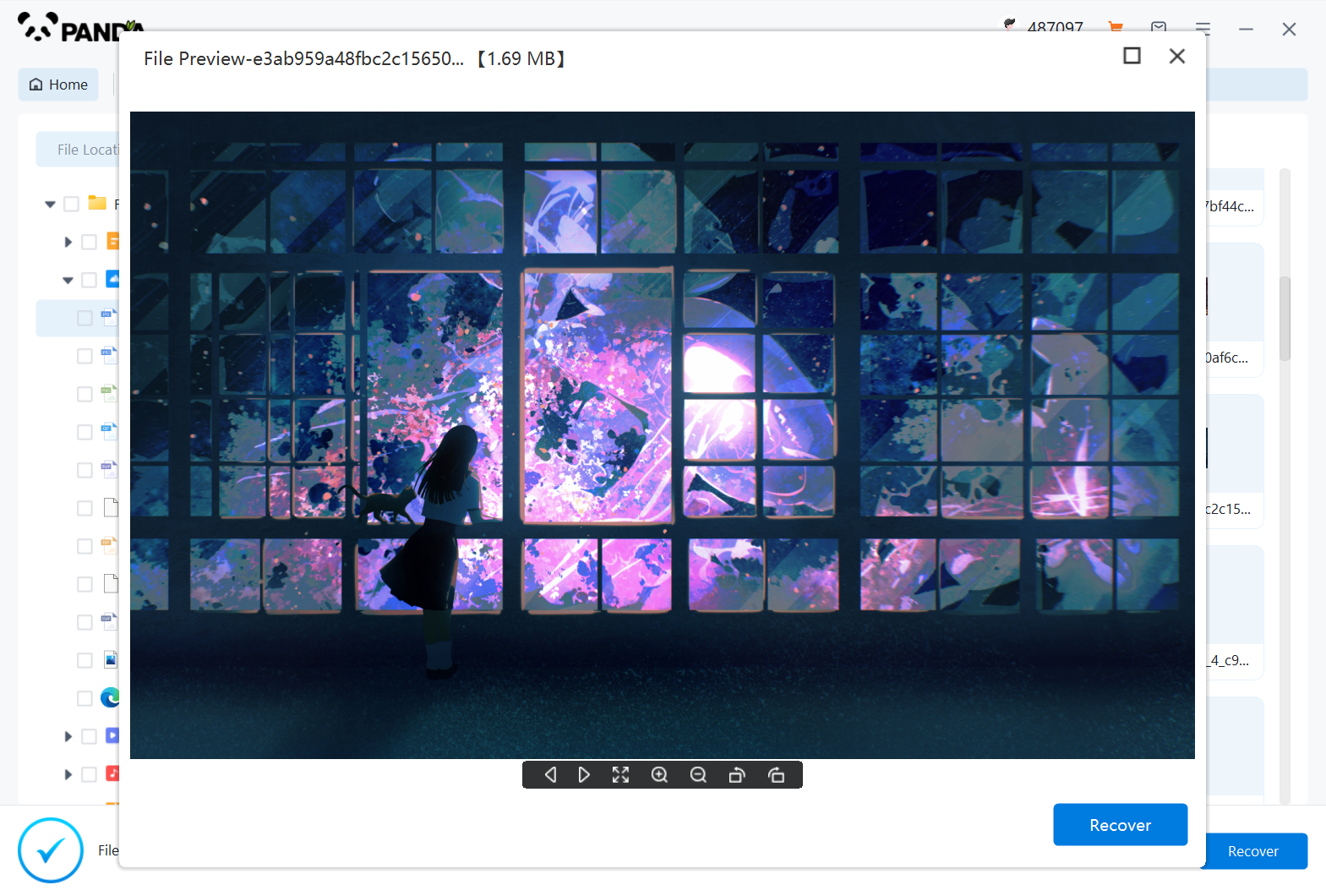
If you're not sure if the files can be recovered properly, the best way is to preview them, how do you preview them? Double-click the file on it, the file can be previewed normally, it means that it can be restored normally, if the preview fails, then it may be that the file is damaged and cannot be recovered.
Step 6.Immediate recovery
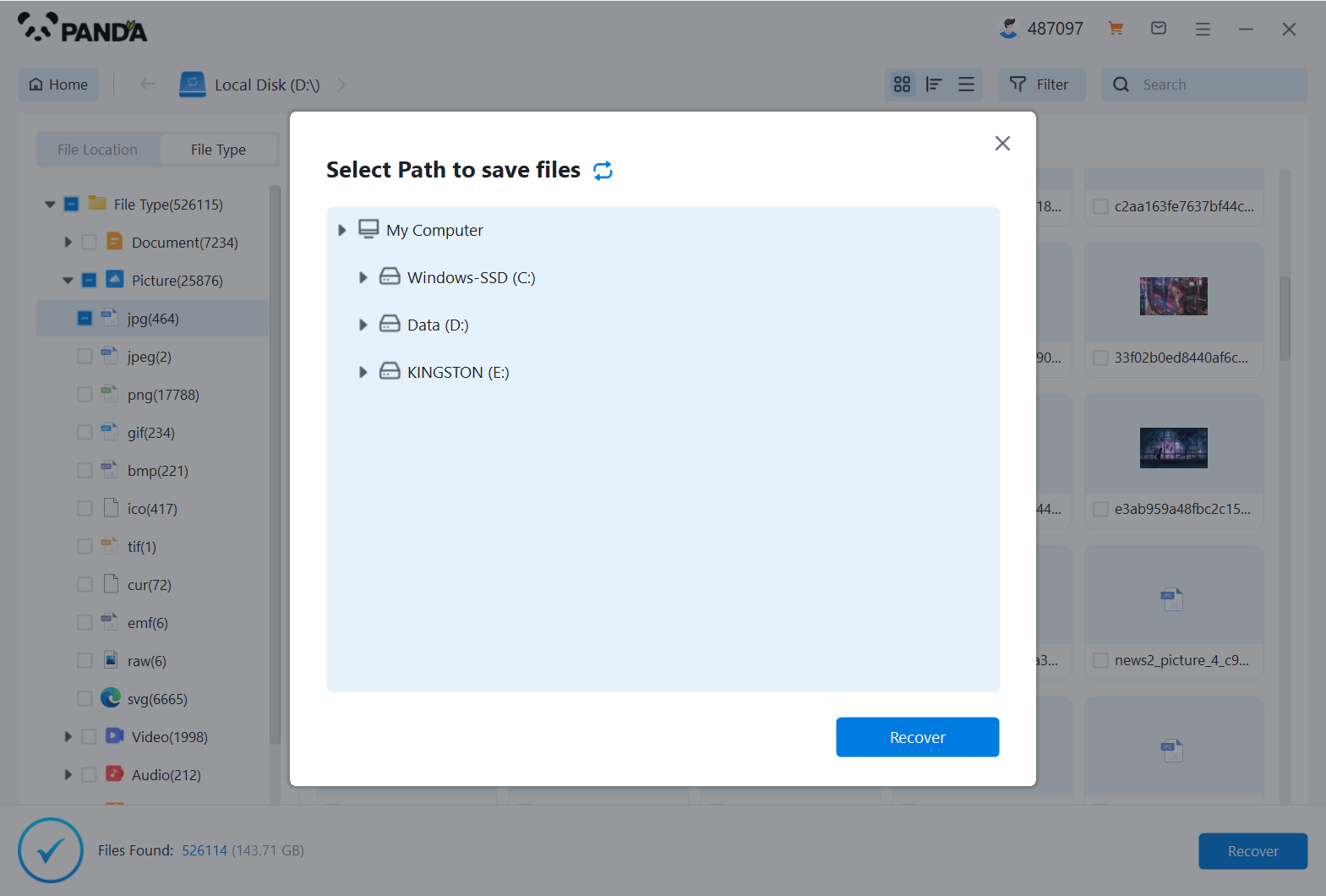
Check the found files and click Recover, set the export directory, or check the original directory of the recovered file, and you can view the file situation after exporting, so that the file will be restored successfully.
4. Seek Professional Help
If none of the above methods work, you might need to seek professional help. Data recovery services can often recover files that are otherwise inaccessible, but they can be expensive. Make sure to research different services and read reviews before choosing one.
Prevention Tips:
To avoid losing important photos in the future, here are some prevention tips:
- Regularly back up your photos and other important files.
- Use a reliable antivirus program to protect your computer from malware and viruses that could potentially delete or corrupt your files.
- Be careful when deleting files, especially when using the "Shift + Delete" combination, as this will permanently delete files without sending them to the Recycle Bin.
In conclusion, losing photos on your computer can be frustrating, but with the right tools and methods, you have a good chance of recovering them. Always remember to back up your files regularly to avoid any future data loss.