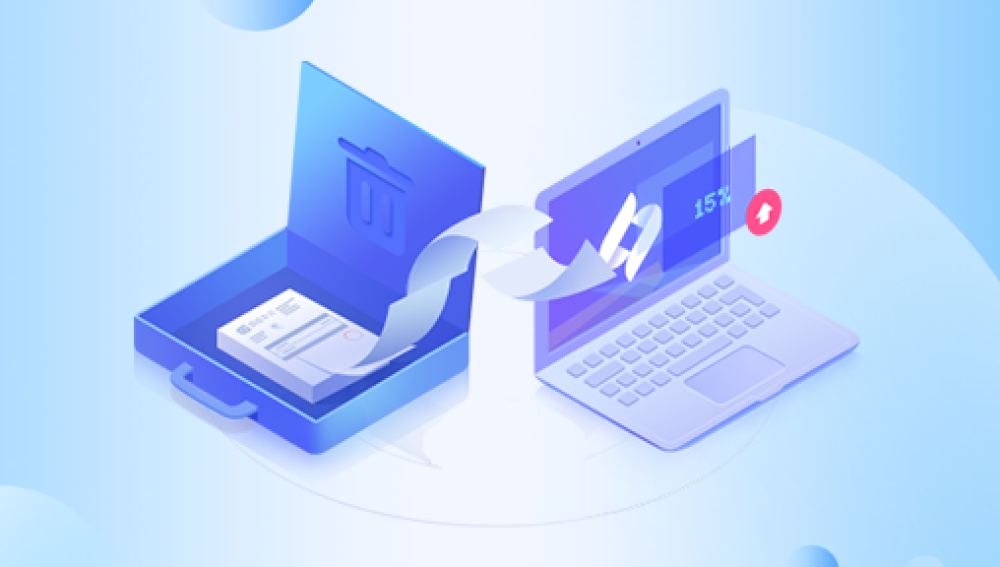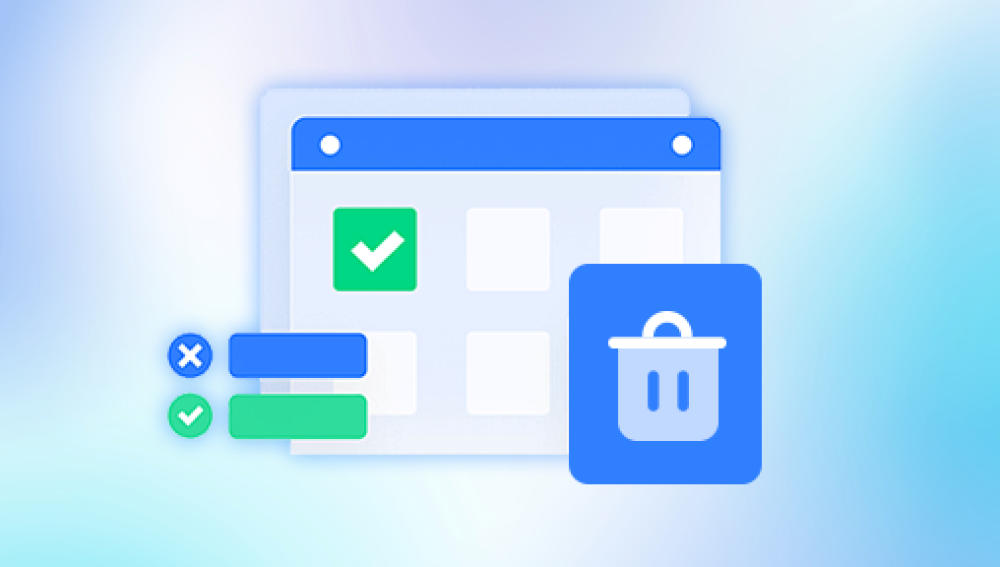Losing important files due to accidental permanent deletion can be a stressful experience. Fortunately, there are several methods you can use to attempt to recover these files. In this article, we'll walk you through a step-by-step guide on how to recover files accidentally deleted permanently.
Step 1: Check the Recycle Bin
The first place you should look for deleted files is the Recycle Bin. When you delete a file, it's often sent to the Recycle Bin, not permanently removed from your computer. Open the Recycle Bin, locate the file you want to recover, right-click on it, and select "Restore."
Step 2: Use the Previous Versions Feature
If the file is not in the Recycle Bin, you may be able to recover it using the Previous Versions feature in Windows. This feature allows you to restore previous versions of files and folders.
- Right-click on the folder that contained the deleted file.
- Select "Properties" from the context menu.
- Switch to the "Previous Versions" tab.
- If there are previous versions available, select the one you want to restore and click "Restore."
Step 3: Use Data Recovery Software
If the above methods don't work, you can turn to data recovery software. These tools can scan your hard drive for deleted files and attempt to recover them.The following is an example of Panda data recovery.
Here's how it works:
1. Download and install the Panda data recovery software
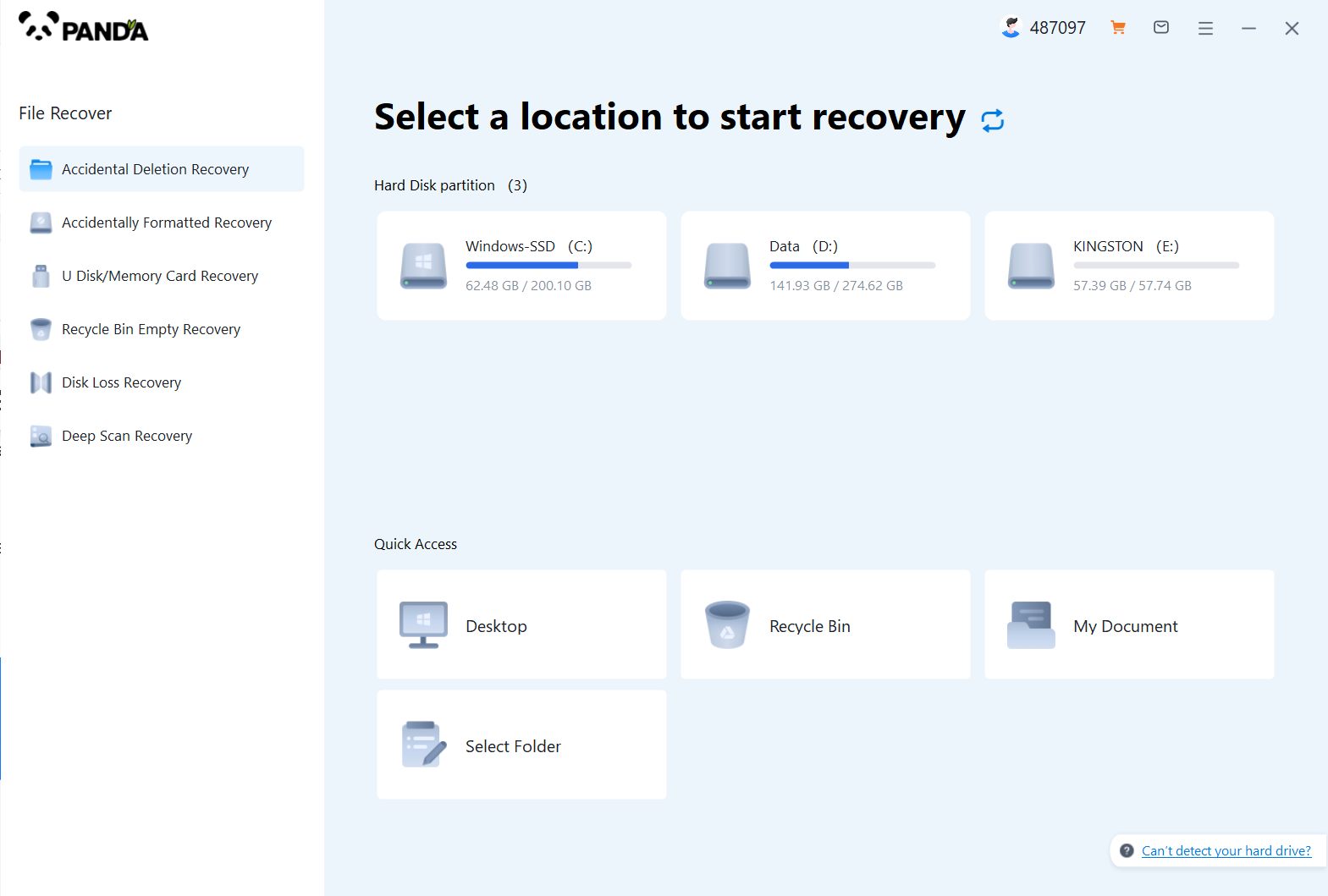
Download and install the Panda data recovery software, and open it, you can operate it without logging in, but if you are sure to recover, you still have to log in and open a member.
2. Select the recovery mode
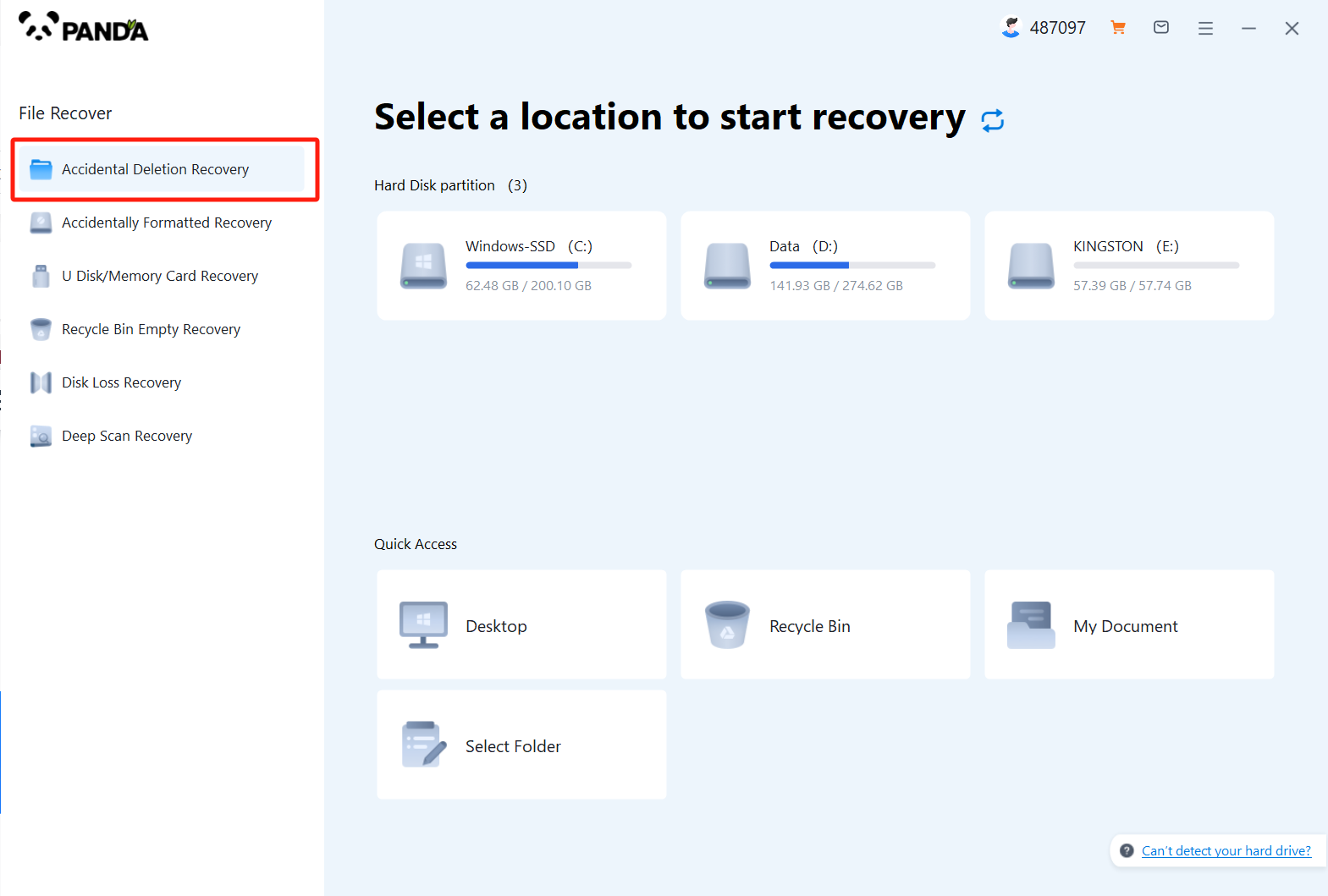
According to our loss situation to choose the recovery mode, the computer accidentally deleted pictures are deleted by mistake to recover, click on it.
3. Select the original data storage location
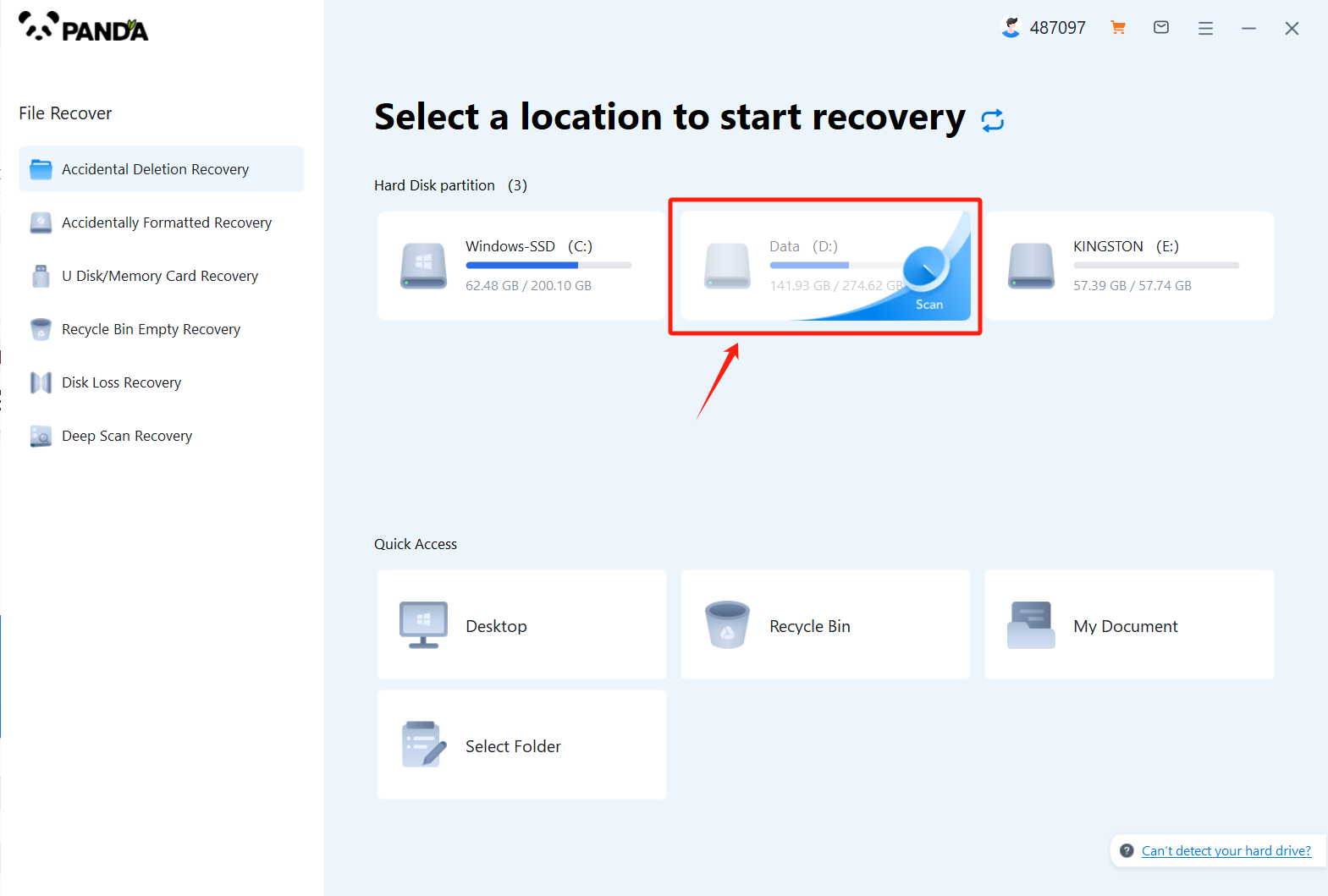
Select the location where the file was located before it was accidentally deleted, click Start Scan, if you are not sure which disk it is placed on, you can repeat the scan.
4. View the scanned files
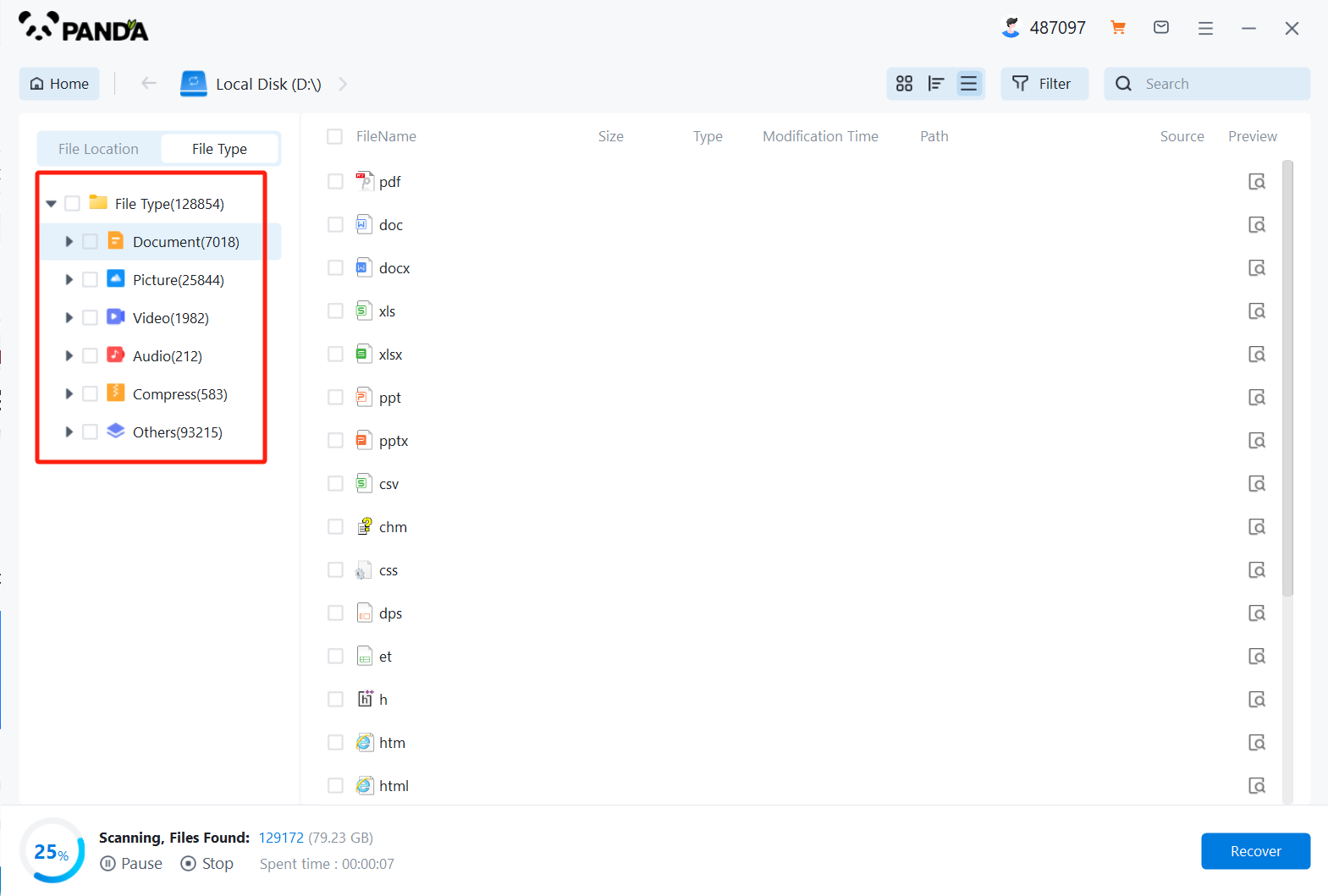
In the scanned files, find the file type Images, and then look for any of the images you lost.
5. Enter the file name to find the file and click on the computer to delete the picture by mistake
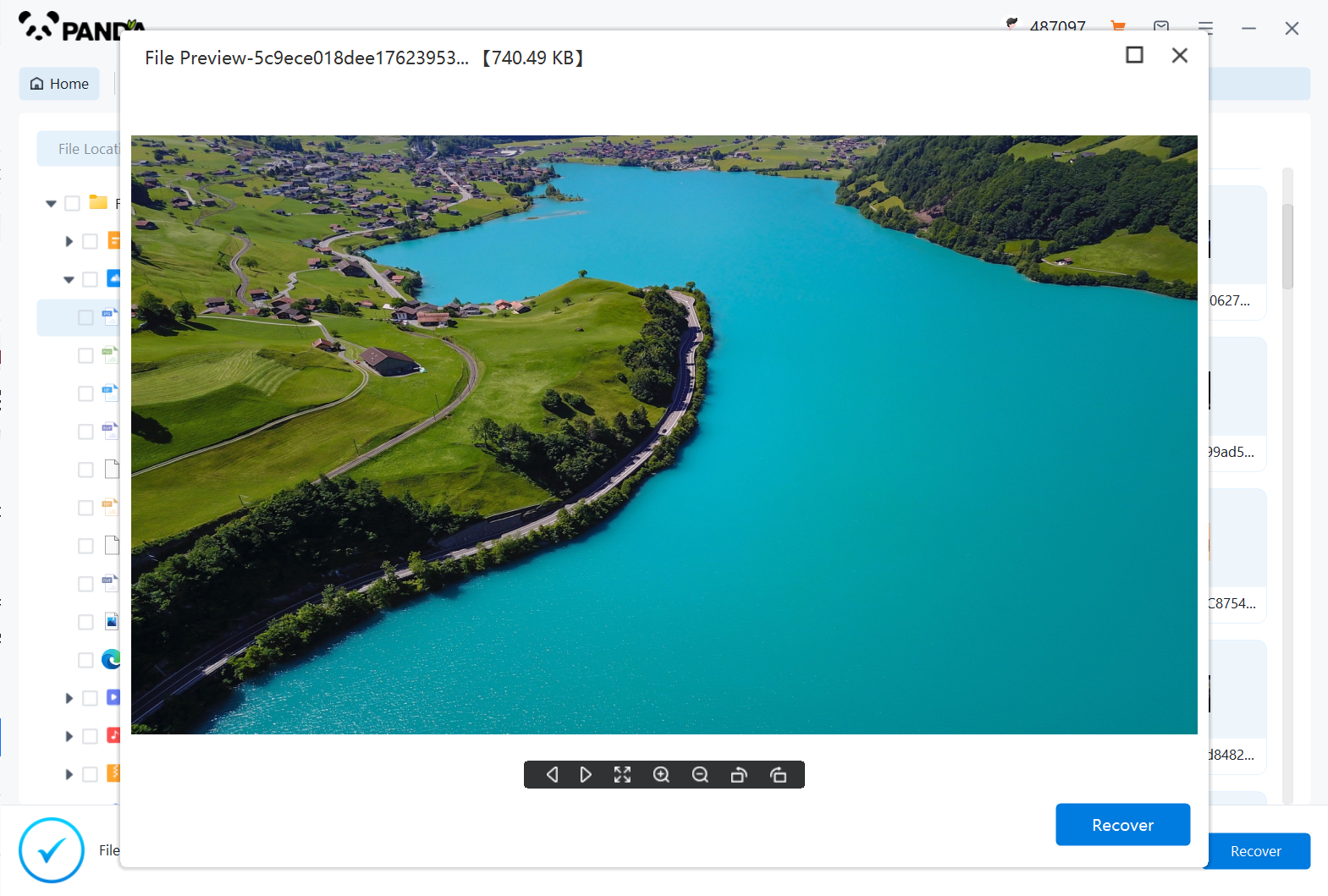
Enter the file name to find the file, or modify the time filter to find the file, double click to preview it, if you can successfully find the picture file, and the preview is successful, then it means that the picture can be recovered, then we click to restore it immediately.
Step 4: Prevent Future Deletions
While recovering deleted files is possible, it's always better to prevent them from happening. Here are a few tips to help you avoid accidentally deleting files permanently:
- Regularly back up your data to an external hard drive, cloud storage, or another reliable backup solution.
- Use the Recycle Bin effectively. Don't empty it until you're sure you don't need any of the deleted files.
- Think twice before deleting a file. Confirm your actions before proceeding.
- Consider using a file recovery tool that offers real-time protection against accidental deletions.
In conclusion, recovering files accidentally deleted permanently can be a challenging task, but it's not impossible. By following the steps outlined in this article, you can increase your chances of successfully recovering your lost files. Remember to act quickly and choose a reliable data recovery software to ensure the best results.